Comprehensive Guide to Deleting History in Safari
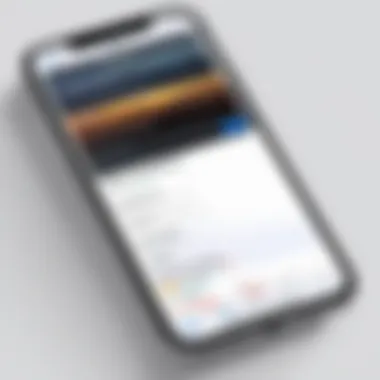
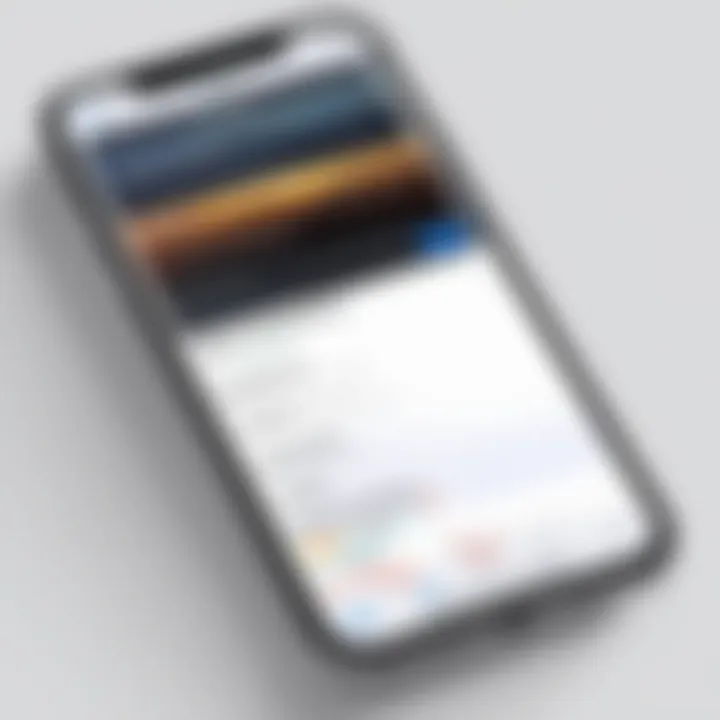
Intro
In today's digital world, privacy is a significant concern. Browsers like Safari store a variety of data, including browsing history, cookies, and caches. Understanding how to manage this data is crucial for maintaining online privacy. This guide will explore the methods of deleting history in Safari across different devices such as iPhones, iPads, and Macs. By the end of this article, you will grasp the importance of keeping your browsing habits private and the effect this has on your overall web security.
Understanding Safari Browsing History
Understanding Safari's browsing history is crucial for anyone who values their online privacy and user experience. It encompasses more than just a log of web pages visited; it serves as a reflection of your online behavior. Knowing how to navigate your history is essential for managing personal information and tailoring your browsing environment.
What is Safari Browsing History?
Safari browsing history is a record that contains details of the web pages you have visited using the Safari browser. This includes the URLs of sites, timestamps of visits, and potential search queries entered within the browser. Safari organizes this data to allow users quick access to previously viewed content, helping enhance the overall usability of the browser. Understanding this concept is vital because it outlines how personal data is accumulated and potentially exposed.
How Browsing History Impacts User Experience
Browsing history directly influences user experience in several ways. Primarily, it aids in speed and efficiency. For instance, if you frequently visit certain websites, Safari can suggest them, saving time in searching. However, it can also lead to privacy concerns. For those who share devices or are concerned about data tracking, a populated history may reveal sensitive information. Thus, maintaining a conscious control over your browsing history is important for balancing convenience with privacy.
Types of Data Stored in Safari History
Safari stores various types of data within your browsing history:
- Visited URLs: The addresses of websites you have accessed.
- Timestamps: The date and time you visited those sites.
- Search queries: Terms you used in searches conducted through the browser.
- Cookies and cached files: Information from sites to provide a smooth browsing experience.
This collected data offers a comprehensive view of one’s browsing habits, yet it may also pose risks in terms of security and privacy. Recognizing what data is stored helps users make informed decisions about when and how to manage their browsing history.
Reasons to Delete Safari Browsing History
The act of managing one’s browsing history is not merely an optional task; it is a necessity that directly impacts privacy, security, and functionality of the web experience. In an era where data is commodified and personal information is a potential target for malicious intent, understanding why one should delete browsing history is crucial. These reasons extend beyond mere space clearing, influencing overall user experience and contributing to better device performance.
Enhancing Privacy and Security
Privacy is a core concern for individuals using the internet. Each website visited is recorded in the browsing history, which may include sensitive information such as login details and personal searches. When this data is retained, it becomes vulnerable to unauthorized access.
To enhance privacy, clearing history removes traces of one’s online activity, significantly reducing the risk of surveillance or data breaches. Enabling features such as private browsing in Safari can further add layers of protection. Regularly deleting history helps safeguard against unwarranted tracking by advertisers and third parties. This is especially important for users who share devices or use public networks, where the risk of data exposure escalates.
"Deleting browsing history adds a significant layer of comfort and confidence in one’s online activities."
Improving Browser Performance
A well-maintained browser is fundamental for efficient web browsing. Over time, a cluttered history can slow down the Safari browser's performance. Each entry in browsing history is stored and indexed, which can lead to decreased loading times and lagging performance.
By periodically deleting history, users can enjoy a smoother experience when accessing websites. This action frees up additional memory resources and optimizes the device’s performance. Even minimalistic browsers can become sluggish if overburdened by accumulated data. In short, regular history clearance not only clears unwanted clutter but also revitalizes browser speed.
Managing Shared Devices
For individuals sharing devices, managing Safari browsing history becomes essential. Every user has their own preferences and interests that may not align with others.
If one person’s history remains intact, it could inadvertently expose another user to unwanted suggestions or advertisements based on prior searches. Deleting history allows users to maintain a personal space that reflects their browsing habits without interference from past users. This is particularly useful in families with children, where inappropriate content might arise from previous searches. In shared environments, a single search can reveal more than one intends.
Deleting History on iPhone
Deleting history on your iPhone holds significant relevance in safeguarding your privacy and optimizing your device's performance. As one interacts with the web, Safari accumulates a wealth of data. This data includes not just visited pages but can also range from search queries to autofill information. Understanding how to effectively manage this history can greatly enhance both personal security and the browsing experience.
Step-by-Step Instructions
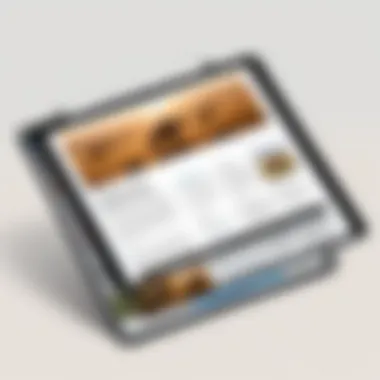
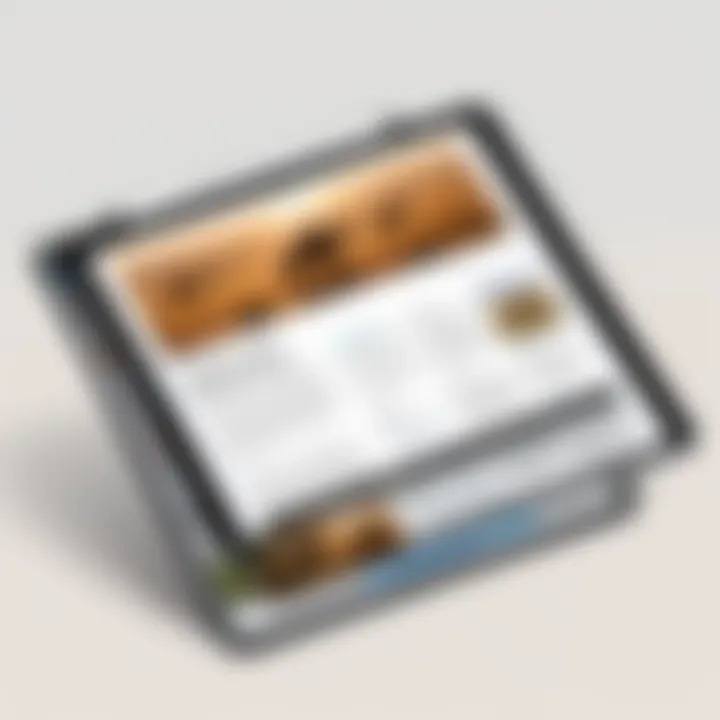
To delete browsing history on an iPhone, follow these straightforward steps:
- Open Settings: Begin by tapping the Settings app on your iPhone.
- Find Safari: Scroll down and select Safari from the list of applications.
- Clear History and Website Data: Look for the option that says "Clear History and Website Data." Tap on this option.
- Confirm Action: A prompt will appear asking for confirmation. This is your chance to rethink, as this action will also remove cookies and other browsing data. If you're ready to proceed, select "Clear History and Data."
This simple process can help maintain a clutter-free browsing experience. Not only does it delete the history, but it also can improve the speed of your device by eliminating unnecessary data.
Alternative Methods for Clearing Cache
Apart from the standard method of clearing your browsing history, several alternative ways can help reduce unwanted cache and data:
- Safari Settings: You can manage your browsing experience directly from the Safari settings. Disabling features such as "Prevent Cross-Site Tracking" can help limit the accumulation of certain data.
- Using the Safari App: Navigate to the Safari app itself. Tap on the bookmarks icon, followed by the clock icon to view your history. You can swipe left on individual entries to delete them as you see fit. This gives you the advantage of selectively removing certain sites while keeping others.
- Third-Party Applications: Consider using applications from the App Store designed to manage browser cache and histories, such as CleanMyMac X. These tools may offer more comprehensive options for maintaining online privacy and performance.
In summary, knowing how to delete history and manage your browsing in Safari on your iPhone is crucial. It improves your privacy and can lead to a better, faster browsing experience.
Clearing History on iPad
Clearing browsing history on an iPad is crucial for maintaining privacy and optimizing the device's performance. As people increasingly rely on mobile devices for both personal and professional tasks, managing browsing history takes on significant importance. Because iPads store vast amounts of data, including cookies and caches, not regularly clearing this information can lead to slower application performance and a cluttered browsing experience.
When users choose to delete their browsing history, they not only enhance their online privacy but also free up storage space. This action prevents other users from accessing sensitive or personal information that was previously stored. Furthermore, as web pages grow increasingly complex, the accumulation of history can lead to slower load times. Thus, regularly clearing history on an iPad is essential for keeping the device responsive and efficient.
It's also important to consider the implications of history deletion before proceeding. If not approached thoughtfully, users might lose their saved login information, form autofill data, and personalized site preferences. With that said, these consequences can often be outweighed by the privacy benefits gained from regular maintenance.
Procedure for Deleting History
To delete browsing history on an iPad, you can follow these simple steps. This procedure ensures that past browsing data is completely removed from the device:
- Open the Settings App: Locate the settings icon on your iPad's home screen and tap it.
- Navigate to Safari: Scroll down and find the Safari option. Tap on it to enter the settings specific to the browser.
- Clear History and Website Data: Scroll down to find the option labeled "Clear History and Website Data." Tapping on this will prompt a confirmation message.
- Confirm Deletion: If you are sure you want to proceed, tap "Clear" to finalize the action. After this, your browsing history will be removed from the device.
Deleting history regularly not only improves your device's performance but also safeguards your personal data.
Settings Adjustments for Enhanced Privacy
Adjusting your Safari settings can greatly enhance your privacy while browsing the internet. Follow these steps to make appropriate modifications:
- Enable Private Browsing Mode: This feature ensures your browsing sessions do not get stored in history. To enable private browsing, tap the pages icon on the bottom right corner, then tap "Private" on the bottom left.
- Block All Cookies: In the Safari settings, you can choose to block all cookies. This may limit certain website functions, but it effectively reduces the amount of tracking done by websites.
- Disable Pop-ups: By turning off pop-ups, you limit unwanted ads and enhance the overall browsing experience.
- Regularly Review Settings: Establish a routine where you periodically check your settings to ensure they meet your current privacy preferences.
Adjusting these settings, combined with regular history deletion, helps to maintain a secure browsing environment. Users should remember that real privacy control is a continuous process requiring consistent attention.
Removing History on Mac
Removing history on a Mac holds great significance in maintaining both privacy and system efficiency. Safeguarding your browsing data is crucial, especially in a world where information can be easily accessed by unauthorized users. A substantial part of your online activities is recorded, and leaving such footprints can lead to potential risks. This section addresses the methods for effectively clearing Safari browsing history, ensuring you stay in control of your digital presence.
Instructions for Deleting Browsing History
To delete browsing history in Safari on your Mac, you may follow these steps:
- Launch Safari: Open the Safari browser from your dock or applications folder.
- Access History: In the menu bar at the top, click on "History." This will drop down a list of your recent pages.
- Clear History: At the bottom of the list, select the option “Clear History.” You will see a prompt to choose a time range from which to clear your history. Options typically include the last hour, today, or all history.
- Confirm the Deletion: Once you select your preferred time range, click the "Clear History" button. This action will permanently remove all browsing data from the specified timeframe.
- Restart Safari: Closing and reopening Safari can help ensure that the changes take effect, though it's usually not necessary.
It is important to note that deleting history removes browser caches, cookies, and other related data. This action can free up storage and help your browser run smoother.
Using Keyboard Shortcuts for Quick Access
For those who prefer efficiency, keyboard shortcuts can save time when deleting browsing history. Here are some useful combinations:
- Command + Y: This opens the History menu quickly for review.
- Command + Option + E: This clears your entire history instantly without going through the menu.
- Command + Shift + Delete: This combination works in many browsers, including Safari, to directly bring up the clear history prompt.
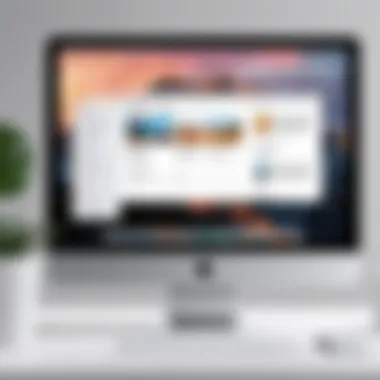
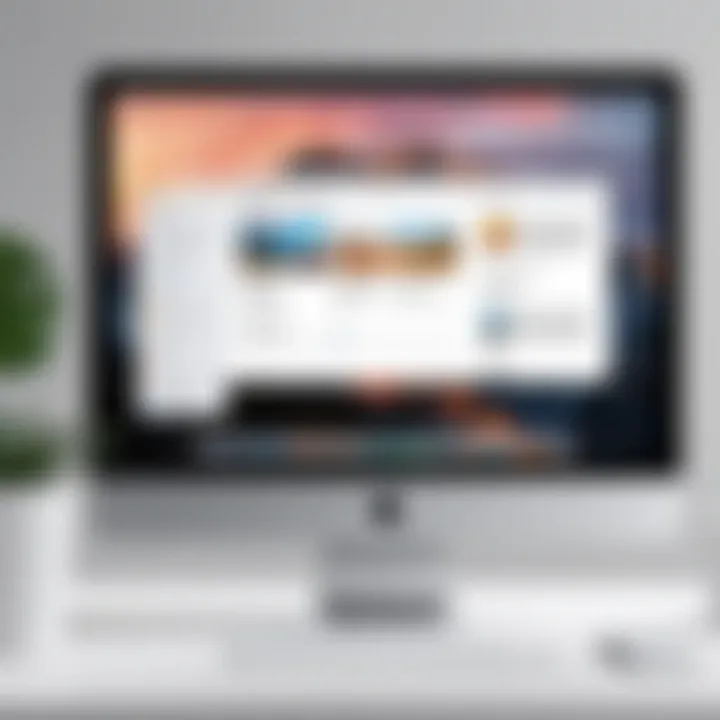
Using these shortcuts can streamline your browsing experience, allowing you to focus more on your tasks and less on navigating menus.
Automation Options for History Deletion
In an age where digital footprints are under constant scrutiny, automation of history deletion in Safari becomes crucial. It allows users to manage their online presence more efficiently and ensures that their privacy remains intact. For those who value their time and want to avoid the mundane task of manually clearing history, automation serves as a practical solution. Additionally, automating this process minimizes the chances of human error, providing a consistent approach to maintaining browser hygiene.
Utilizing Third-Party Applications
Several third-party applications are designed specifically to manage and enhance privacy when using Safari. Programs like CleanMyMac X, CCleaner for Mac, and others can assist in automating the history deletion process. These tools not only offer options to clear browsing history but also include features that remove obsolete files, providing comprehensive digital cleaning. When using these applications, one must ensure they trust the source. The integrity of a third-party application is paramount as they have potential access to sensitive information. Read user reviews and check the developer's credibility before installation.
"Using reputable third-party applications can greatly enhance both privacy and system performance."
Setting Up Regular Clearances
Another effective automation strategy is to schedule regular clearances. Contextualize this with the understanding of your browsing habits. If you frequently visit privacy-sensitive sites, setting automatic deletions to occur daily might be beneficial.
To establish a regular clearing schedule, one can use system preferences in macOS, where options may exist for interval-based clean-up. On iOS devices, setting reminders could serve as a manual workaround for maintaining regular history deletion without fail.
This structured approach not only keeps browsing history at a minimum but also enhances overall device performance. As caches build up over time, a regular clearance prevents sluggishness, creating a smoother user experience.
By integrating automation into your browsing practices, you significantly enhance your ability to safeguard personal data while streamlining the process of maintaining your browsing safety.
Implications of Deleting Browsing History
Understanding the implications of deleting browsing history is essential when managing data and privacy on Safari. This section explores the consequences of such actions, specifically focusing on how it affects user experience and the online ecosystem.
Deleting browsing history can clean up your digital footprint. It is a way to enhance privacy, especially in shared environments or when using public devices. However, this practice brings certain trade-offs.
When you erase your browsing history, you may lose features that many users find helpful. These include autofill capabilities and suggested websites, which can contribute significantly to a streamlined browsing experience.
Additionally, deleting history also influences how online advertisements target you. Your browsing history informs ad algorithms about your interests. Without this data, advertisements may become less relevant, hence impacting your online interactions. Understanding these implications can help you make informed decisions regarding your browsing habits and data management practices.
Loss of Autofill and Suggested Websites
One prominent consequence of deleting browsing history is the loss of autofill functionality. Safari, like many other browsers, learns from your previous inputs. When you clear the history, the browser loses valuable data that assists in suggesting websites or completing forms automatically.
- Autofill: This feature depends on your earlier browsing habits. By removing your history, you will have to enter information repeatedly.
- Suggested websites: Suggestions that appear when typing in the address bar will also reset. These suggestive prompts can speed up navigation, especially when you frequently visit certain sites but will disappear if browsing history is cleared.
Overall, although clearing history enhances privacy, it may hinder convenience in routine web use. Users should consider whether the privacy benefits outweigh the loss of these practical functions.
Impact on Online Advertisements
Another area significantly affected by the deletion of browsing history is online advertising. Browsers track user behavior to create tailored advertisements. When history is cleared, the algorithm loses its reference points, leading to less relevant ad displays.
- Ad personalization: With no past data available, ads become generic. Instead of receiving targeted advertisements that match your interests, you are likely to see a more uniform set of ads.
- Influence on marketing strategies: Marketers depend on understanding consumer behavior. If users frequently erase their browsing history, it complicates market predictions and customer targeting.
As a result, while one may appreciate a decluttered and untracked experience, it can also mean a more impersonal interaction with services that rely on personalized ads.
In summary, while there are clear advantages to staying private online, it is vital to recognize the trade-offs involved. Users should weigh the benefits against the potential inconveniences that come with managing browsing history.
Verifying History Deletion
Verifying the deletion of browsing history is a crucial step that many users overlook. To fully understand the process, it is beneficial to know why confirmation is necessary after conducting a history deletion. This section sheds light on some specific elements involved in verifying history deletion, the advantages of ensuring it is done correctly, and considerations that one should keep in mind during this process.
One critical reason for verifying history deletion is the sense of security it offers. After putting effort into clearing browser data, confirming that it has been successfully removed reassures users that their privacy is intact. Aside from security, there’s also the matter of efficiency. Knowing that data has been deleted allows users to rely on cleaner browsing experiences with less clutter in their history.
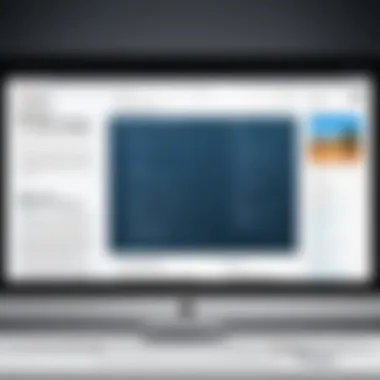
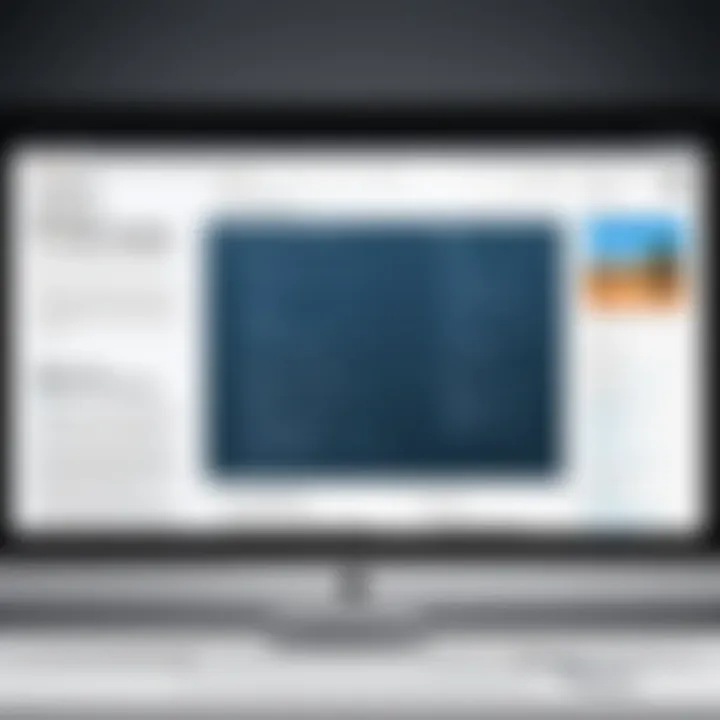
In addition, not verifying deletion can lead to potential misunderstandings about one’s online footprint. Sometimes, users believe all history is gone, but residual data may still be present, affecting potentially sensitive information. Therefore, checking the authenticity of the deletion process becomes not only a habit but also a necessary best practice for responsible browsing.
Consequently, understanding the verification process improves one's overall experience and reflects a mindful approach to digital life. Now let’s delve into specific ways to check for remaining data on iOS devices.
Checking Remaining Data on iOS Devices
To ensure that history is thoroughly cleared on an iOS device, users should follow specific steps. First, users can navigate to the Setting app on their iPhone or iPad. Then, proceed to Safari settings. Here, tapping the option for "Clear History and Website Data" should prompt a confirmation message. Once the data is cleared, users can return to the Safari app for verification. To check if the history is genuinely deleted, simply tap the bookmarks icon, then select the History tab. If no history shows, the deletion was successful.
Furthermore, users may find it prudent to review autofill data. This can be accessed under Settings > Safari > Autofill. Verifying that no previously stored information exists can provide additional peace of mind. It’s a systematic approach that reinforces thorough management of one’s data.
Confirming History Clearance on macOS
For users on macOS, confirming the deletion of browsing history entails a few distinct actions. Start by opening the Safari browser and going to the History menu at the top screen. Here, select "Show All History." If all entries are gone, it indicates successful deletion. However, it is also essential to check additional layers of data, such as cached files and cookies, which may still exist and affect user experience.
To address these potential leftover files, go to the Preferences menu in Safari, then click on the Privacy tab. Under "Manage Website Data," users can review any remaining cookies or cache that may not have been deleted during the history clearance. Removing those items ensures a completely clean slate.
Base in mind that verifying history clearance is not merely about following steps; it reflects diligence in data management which carries longer-term benefits. Regular checks are a good habit that promotes digital hygiene and enhances overall browser performance.
"Regular verification of history deletion can significantly contribute to a user’s online safety and efficiency."
In summary, verifying the successful deletion of browsing history is essential in maintaining control over personal data. Effective checks on both iOS and macOS highlight this necessity.
Best Practices for Future Browsing
As technology continues to evolve, understanding how to navigate your online presence becomes increasingly vital. Implementing best practices for future browsing helps maintain privacy and control over what information is shared online. This section emphasizes the significance of establishing habits that foster an environment of security and transparency while accessing the web. By adopting these practices, users can mitigate risks associated with data exposure and improve browsing efficiency.
Regular Clearances and Maintenance Tips
Regularly clearing your browsing history and cache can significantly enhance your browsing experience. It not only frees up storage space but also prevents slowdowns caused by excessive data accumulation. Here are some recommended maintenance tips:
- Set Calendar Reminders: Schedule monthly reminders to clear your history and cache. Consistency is key in maintaining a clean browsing environment.
- Use Built-in Tools: Take advantage of the built-in features in Safari for clearing history. Familiarize yourself with the settings that allow for quick and easy data management.
- Review Extensions and Plugins: Periodically check the extensions and plugins installed on your browser. Some may collect data and compromise your privacy without you realizing.
The act of routinely managing your browsing data can lead to reduced risk of breaches. Therefore, consider making this practice part of your digital routine.
Using Private Browsing Mode
Safari’s Private Browsing mode offers an effective way to enhance your privacy while exploring the internet. When you utilize this feature, your browsing history, searches, and form data do not get recorded. Here are critical aspects of using Private Browsing:
- Initiate Private Browsing: To open a private window, tap on the tabs icon and select “Private.” This simple action ensures that your activities remain confidential.
- Session Isolation: Each private browsing session is isolated from regular sessions. This way, cookies and data do not carry over, further protecting your browsing habits.
- Beware of Limitations: It's important to recognize that while Private Browsing enhances privacy, it does not hide your activity from your Internet Service Provider or any websites you visit.
Overall, integrating Private Browsing into your browsing habits allows for a more discreet online presence.
"Regularly clearing your browsing data and using Private Browsing can greatly enhance your online privacy and security."
By refining these habits, you create a strong foundation for a safer browsing experience moving forward.
The End
In this article, we have explored various methods and practices related to deleting browsing history in Safari. Understanding how to manage your browsing history is crucial for maintaining your privacy and security online. It allows users to take control of their digital footprints and reduces exposure to targeted advertising and unwanted data collection.
Summary of Key Points
- Importance of Privacy: Regularly deleting your Safari history is vital for safeguarding sensitive information.
- Browser Performance: Clearing history can lead to improved browser speed and responsiveness, especially on older devices.
- Device Management: Knowing when and how to delete history is essential for users sharing devices with others.
- Implications of Deletion: Deleting history can result in loss of some conveniences, such as autofill suggestions and personalized content.
- Best Practices: Employing private browsing modes and regular clearances can ensure that your future browsing remains secure.
Final Thoughts on Browser History Management
Managing browser history is not just about cleaning up after online activities. It reflects a mindful approach to digital interactions. Users should be proactive rather than reactive when it comes to their online presence. Keeping a lean browsing history contributes significantly to enhanced security and performance of the browser. As technology evolves, the awareness of privacy implications will become increasingly important.
In summary, understanding and effectively managing your Safari browsing history is an investment in your online safety. Consider incorporating these practices into your regular digital routine to benefit from a more secure and efficient browsing experience.
"Privacy is not an option, and it shouldn't be the price we accept for just getting on the Internet" - Gary Wolf.



