Elevate Your iPhone Home Screen with Creative Customization
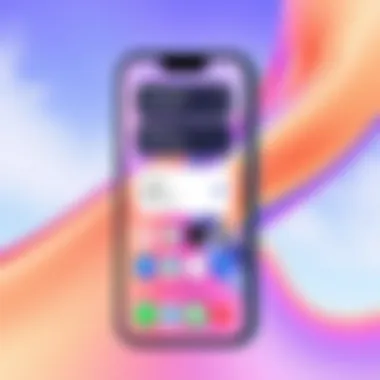

Intro
In today's tech-driven society, we increasingly find ourselves surrounded by screens, and nowhere is this more prevalent than on our smartphones. The iPhone, a staple of contemporary living, has not only become a tool for communication but also a canvas for personal expression. Transforming the home screen of your iPhone into a visual statement is an opportunity to showcase your unique style and make your device feel truly yours.
You've likely scrolled through countless social media feeds filled with beautifully curated home screens. Some may seem like art installations, while others resonate with minimalist efficiency. But what if you could weave together both aesthetics and functionality on your own device? In this guide, we will elucidate the methods to customize your iPhone home screen effectively—whether you're a seasoned tech aficionado or just dipping your toes into the world of customization.
From selecting vibrant wallpapers that evoke emotion to arranging apps in a way that aligns with your daily routine, our exploration will aim to not just inform but also inspire. By the end of this article, you'll have the necessary know-how to elevate your iPhone home screen beyond mere utility, turning it into a radiant display of who you are.
Let's not dilly-dally; it's time to break down the steps that will breathe life into your iPhone's interface!
Understanding the Importance of Home Screen Aesthetics
In a world where our smartphones are practically extensions of ourselves, the design of your iPhone home screen goes beyond mere functionality; it’s a reflection of your personality, your style, and how you engage with technology. Whether you’re scrolling through social media, checking emails, or managing your tasks, a thoughtfully designed home screen can significantly improve your interaction and overall user experience. The significance of home screen aesthetics is twofold: it enhances usability and it provides a creative outlet.
The visual appeal of your device can transform mundane functionality into an engaging experience. A cluttered or disorganized layout can lead to frustration and inefficiency. In contrast, a well-structured home screen invites ease of use. For instance, when the most used apps are prominently displayed and organized into folders, it lessens the time spent searching for them. This, in turn, increases productivity and provides a smoother flow in daily tasks. Visual design holds a pivotal role in how we navigate our devices, influencing the way we connect with the digital world.
The Role of Visual Design in User Experience
Considering the visual design aspect, it intertwines closely with how users feel and operate within the app environment. Aesthetics shape impressions, often before you even interact with an app. A visually appealing home screen – characterized by harmonious colors, clear icons, and strategic layouts – creates a sense of order and motivation.
For example, studies show that users gravitate toward consistent color palettes and clean lines, creating a subconscious familiarity that encourages engagement. This means that, by selecting colors that resonate with your personal taste and aligning them with your daily activities, you cultivate not just a screen, but an experience. Also, building a strong home screen can boost your mood. Just think about it: when you pick up your phone and see a beautiful design, it feels different than seeing a jumble of app icons.
Why Personalization Matters
Personalization of your home screen isn’t just a trend; it's a crucial component in crafting a digital space that feels tailored to you. It is about taking ownership of your device and customizing it so it serves you better. When you personalize your home screen, it reflects not just your tastes, but also your priorities. Whether you're a photographer wanting to showcase your best shots as wallpapers or a busy professional needing swift access to productivity apps, each adaptation aids in carving out a digital identity that serves your lifestyle.
Moreover, personalizing your home screen fosters a deeper emotional connection. You are more likely to engage with something that represents you. In addition, customizing your device allows room for creativity – experimenting with wallpapers, app arrangements, and widget placements can spark joy and foster a sense of pride every time you unlock your phone.
As you dive into this article, consider your home screen not merely as a practical tool but as a canvas to explore your personal aesthetics in the digital domain. It’s an opportunity to create a visual statement, blending utility with creativity, making each moment spent on your phone a little brighter and a lot more personal.
Assessing Your Current Home Screen Layout
Have you ever stopped to really look at your iPhone home screen? Assessing its current layout is a surprisingly vital step when you’re setting out to create a personalized visual statement. Your home screen is the first thing you see each time you unlock your device, so it should reflect your style and serve your needs efficiently. Understanding what doesn’t work helps pave the way for a more cohesive and functional design.
When you evaluate your current setup, you’re not merely making aesthetic decisions but also considering how your devices can work for you better. A well-organized layout can save you time, improve productivity, and enhance overall user satisfaction. Therefore, each aspect of your assessment is significant.
Identifying Clutter and Unused Apps
Take a moment to glance over your home screen. Do you see a hodgepodge of icons jumbled together? This clutter can easily lead to confusion, making it hard to find what you need when you need it. Identifying clutter is an essential part of assessing your layout.
Start by reviewing each app icon. Are there any that you haven't opened in ages? If so, it's likely they’re just taking up space. The aim here is not solely about aesthetics; it’s about streamlining accessibility.
You might want to think about:
- Removing Redundant Apps: If you have similar apps performing the same tasks, choose the most effective one and delete the others.
- Grouping Similar Apps: Consider clustering similar functionalities into folders. For instance, stash all your social media icons together or group productivity apps in one folder.
- Archiving Less-Used Apps: If you're reluctant to delete certain apps, move them to another page or to the app library instead.
Eliminating clutter allows your most-used functionalities to shine and frees your mind from the chaotic visual overload.
Evaluating the Functionality of Your Layout
With clutter out of the way, it’s essential to evaluate how functional your layout is. Does it serve your daily activities efficiently? This part requires a bit of honesty. Sometimes the layout you’ve created doesn’t work as well as it could.
Ask yourself the following:
- Accessibility: Are your frequently used apps front and center? If not, it’s time to rethink their placement. You don’t want to waste precious seconds scrolling through dozens of icons just to find your go-to podcast app.
- Logical Arrangement: Does your arrangement make sense? A chaotic mix of apps can create unnecessary navigation time. Aligning apps based on your workflow can significantly increase efficiency.
- Widget Integration: If you have widgets set up, do they provide relevant information at a glance? Widgets can enhance the functionality of your layout, offering immediate access to critical details without diving into the respective apps.
Evaluating functionality often leads to significant improvements in the overall user experience. You’ll find yourself engaging with your device in a more meaningful way, which makes the customizing journey worth every effort.
Choosing the Right Wallpaper
Selecting the right wallpaper for your iPhone’s home screen can make all the difference between a bland interface and a visually stunning statement. This element plays a crucial role in setting the overall tone for your device. It frames the icons and widgets that you choose, enhancing their appeal and usability. Beyond mere aesthetics, the right wallpaper can spark joy each time you pick up your phone, creating a visual experience that resonates with you.
When choosing wallpaper, you should think about a few specific aspects. First, consider the mood you want to convey. Whether it’s calming, energizing, or thought-provoking, the colors, patterns, and imagery you choose will greatly influence your daily interaction with your device. Moreover, consider how the wallpaper complements your chosen widgets and app icons. A harmonious look will ensure that your screen feels cohesive and well-organized.
Exploring Sources for High-Quality Images


To elevate the visual appeal of your home screen, it’s essential to explore various sources for top-notch wallpaper images. While you can certainly find a plethora of options on your standard image search engines, look for specialized platforms that provide stunning visuals geared toward mobile screens. Websites like Unsplash and Pexels offer a treasure trove of high-resolution images that are free to use. These platforms host a variety of styles, from nature and landscapes to abstract art and textures.
Social media platforms can also be goldmines for unique wallpaper options. Be it on Instagram, Pinterest, or even Reddit, creative communities share their designs, giving you plenty of inspiration. Keywords like "iPhone wallpaper" or "custom phone backgrounds" will lead you to countless posts that can amp up your aesthetic game. Don’t forget to check out custom wallpaper apps available on the App Store; they allow you to craft personal designs tailored to your preferences.
Aligning Wallpaper with Personal Style
Aligning your wallpaper choice with your personal style is like finding the perfect frame for a masterpiece: it activates your creative spirit right from the moment you unlock your phone. To do this, reflect on what resonates with you visually. Are you drawn to serene floral patterns, vibrant cityscapes, or minimalistic geometric shapes?
Consider your existing app icon designs and colors as well. If your icons are bright and bold, you might want a more muted wallpaper to avoid a visual clash. Alternatively, a bold wallpaper can make a statement by contrasting nicely with more subtle icons. The key is to create a balance that feels right to you.
In the end, it’s essential to switch things up every once in a while—just like rearranging furniture in your living room. Don’t hesitate to change your wallpaper as your tastes evolve or seasons change. By doing so, you keep your interface fresh and engaging.
Remember: Your iPhone home screen is a personal canvas. Choose a wallpaper that speaks to who you are and makes your daily interactions with your device more enjoyable!
By carefully selecting your wallpaper, you set the stage for an engaging and personalized interface that reflects your unique style.
Utilizing Widgets for Enhanced Functionality
In the world of smartphone customization, widgets play a pivotal role in elevating both the functionality and aesthetics of your iPhone home screen. These interactive tools not only provide you with quick access to information but also help in creating a more organized and personalized interface that reflects your unique style. By integrating well-chosen widgets, you transform a standard app grid into a dynamic workspace that serves your needs.
Selecting Appropriate Widgets for Your Needs
When it comes to widgets, the options are as diverse as your preferences and lifestyle. Selecting the right ones involves a clear understanding of your daily routines and what information you’d like to have at your fingertips. Here are key factors to contemplate:
- Functionality: Consider what information you frequently access. Do you want to keep track of your to-do list, calendar events, or perhaps the weather? Assess what tasks occupy your day and choose widgets that make those tasks easier.
- Aesthetics: Widgets come in various sizes and designs. Opt for those that not only serve a purpose but also align with the visual aesthetic you’re cultivating on your home screen. A clean, minimalist weather widget might complement a sleek background better than a cluttered one.
- Personalization: Many apps now offer widgets that can be customized. Explore options that allow you to change colors, sizes, or even the information displayed, making them more in tune with your personal flair.
In the end, you want widgets that not only make your life simpler but also enhance the overall look of your home screen.
Arranging Widgets for Optimal Space Usage
Once you have selected your widgets, the next step is to think about their placement. Effective arrangement can greatly impact usability and visual appeal:
- Grid Arrangement: Aim for a balanced layout. Place larger widgets next to smaller ones in a way that draws the eye and makes navigation effortless.
- Flow of Usage: Consider how you move through your day. Arrange your widgets so the ones you use most frequently are easily accessible. For instance, if you check your calendar multiple times a day, place that widget front and center.
- Whitespace Matters: Don’t shy away from leaving some open space between widgets. This not only improves readability but also prevents the screen from feeling overly cramped. A little whitespace can go a long way in creating visual harmony.
- Experimentation: Feel free to rearrange your widgets periodically. Sometimes, a fresh layout can breathe new life into your home screen. Stay attuned to what feels most natural during your daily routines to find that sweet spot.
Utilizing widgets effectively means finding that balance between functionality and artistry. By thoughtfully choosing and arranging these elements, you set the stage for a home screen that is both useful and visually stunning—truly a reflection of you.
Customizing App Icons to Reflect Your Style
Customizing the app icons on your iPhone is a pivotal step in personalizing your home screen. It transcends mere aesthetics; it’s about creating a cohesive visual identity that mirrors your personality and style. While the default icons may serve their purpose, they often lack uniqueness. Taking the time to tailor these icons can yield several benefits: a more visually appealing interface, improved organization, and enhanced navigation. Imagine your favorite apps dressed up in colors and designs that resonate with you, elevating not just usability but the entire experience of working with your device.
Icons are the first things that catch your eye when you turn on your phone. Hence, when you customize them, you are not just changing a few images; you are crafting a statement about who you are. This customization can be especially important for people who are tech-savvy or those who appreciate design elements in their daily lives. By curating and adjusting icon appearances, you can blend functionality with visual artistry in a way that transforms your phone into an extension of yourself.
Methods for Changing Icons on Your Device
Changing icons on your iPhone can be done through several methods that cater to various preferences and skill levels. Here’s a run-down of some popular techniques:
- Using Shortcuts App: The built-in Shortcuts app offers a simple way to create custom icons. Visit the app to create a new shortcut, select 'Open App,’ and choose the desired application. From there, you can opt for a custom image for your icon. This method is user-friendly and requires no additional software.
- Third-Party Applications: Apps like Color Widgets and Widgetsmith not only enhance your widgets but also allow you to modify icons. Explore these tools to get a first-hand experience of how third-party applications can provide a plethora of design options to choose from.
- Using Web-Based Solutions: Websites like Favicon.io or design-centric platforms also allow you to create and download unique icons that can then be uploaded to your device. This route may require a tad more tech-savvy, but the customization possibilities are vast.
- Icon Packs: Many designers create themed icon packs. You can purchase or download these to apply them across your home screen. Simply follow the instructions accompanying the icon pack for installation.
Incorporating Icon Themes into Your Design
Once you’ve decided to customize your icons, consider incorporating a theme that aligns with your overall aesthetic. A cohesive icon theme can bring harmony to your home screen. Here are some strategies:
- Color Coordination: Align your icon colors with your wallpaper or widgets. Consistent colors create a serene visual experience. For instance, if you have a pastel wallpaper, consider icons in similar shades.
- Style Consistency: Stick with a specific design style, like minimalist, vintage, or modern. This allows all elements on your home screen to work together without clashing.
- Unique Imagery: Use icons that resonate with your interests or personality. For example, if you love nature, incorporate icons that reflect its beauty — think leaf patterns or floral designs.
- Personal Symbols: Consider using symbols that represent personal milestones, such as an icon of your favorite travel destination or a hobby. This not just personalizes your interface but also makes it a constant reminder of the things that matter to you.
By thoughtfully changing app icons and aligning them with your preferred design themes, you're not just sprucing up your home screen — you're crafting a personalized sanctuary that offers both function and flair. Remember, it's all about making those choices reflect who you are.
"Customizing your icons isn't just a trend; it's a statement of identity in a digital world."
For additional inspiration and resources, consider visiting sites like Pinterest or Dribbble to explore themed icon ideas that might catch your fancy.
Organizing Apps for Efficiency and Aesthetic Appeal
Having a neat and organized home screen on your iPhone not only enhances the visual appeal but also streamlines your daily tasks. When you know exactly where everything is, you're able to navigate your device with ease. This organization is key in achieving that sense of calm and efficiency in an otherwise chaotic digital world.
When designing your home screen, it’s essential to think about how your app organization can influence both your productivity and overall experience. Here’s where organization meets matters of personal taste. A well-arranged home screen not only saves time but also allows you to express your personality.
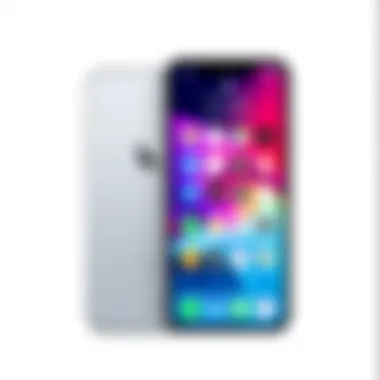

Creating Folders for Better Navigation
Creating folders can be a game changer for your home screen layout. Rather than having a sprawling mess of apps, folder organization makes it simple to find what you need. For instance, putting all your social media apps like Instagram, Facebook, and Twitter into one ‘Social’ folder means you won’t have to scroll endlessly. You can access them all in a single tap.
Consider these tips while making folders:
- Group Similar Apps: Think about categorizing apps not only by type, like ‘Games’ or ‘Productivity,’ but also your frequency of use. If you’re an avid gamer, creating a folder specifically for those games can declutter your screen.
- Use Descriptive Names: Naming your folders accurately helps in quickly identifying what’s inside. Something straightforward like 'Finance' or 'Workout' would do the trick, rather than something vague.
- Limit Your Folders: As convenient as folders are, too many can also lead to clutter. Aim for a balance.
"A clean home screen is a happy home screen."
Filing apps into well-thought folders can keep your screen cleaner and help your brain work more efficiently by reducing the time you spend searching for that pesky app.
Prioritizing Frequently Used Apps
When curating your home screen, it’s vital to have your most used apps readily accessible. These can differ from person to person but consider what truly aids your daily life. The beauty of modern smartphones is the ability to tweak these arrangements as your needs shift over time.
To prioritize your frequently used apps:
- Think About Daily Usage: Are there apps you open multiple times a day? Make them prominent. This way, you won’t have to dive deep into folders just to check your email or messages.
- Use the Dock Wisely: The dock is a valuable space on your home screen. Place your go-to apps here. It’s a convenient spot for quick access, combining efficiency with simplicity.
- Observe Changes Over Time: Every so often, take a look to see if your frequently used apps have changed. It could be tied to new hobbies or responsibilities. Adjust as needed.
By keeping your frequently used apps front and center, you create a home screen that not only reflects your usage patterns but also enhances your overall tech experience. The more intuitive your organization, the more seamless your interactions will be.
Implementing Design Principles
The effectiveness of your iPhone home screen is not solely about the apps or widgets you choose to display. It's also about the underlying design principles that govern how those elements come together. Implementing well-thought-out design principles can greatly enhance both the usability and the visual charm of your device's interface. Understanding these principles helps in creating a cohesive and harmonious look that stands out.
Understanding Balance and Symmetry
Creating a balanced layout is crucial in graphic design, and this holds true for your home screen as well. A balanced design gives a sense of stability, making the viewing experience more pleasant. When different elements are in harmony, it can evoke feelings of tranquility. This doesn’t mean everything must be equal; rather, it’s about distributing elements in a way that feels right.
- Visual Weight: Consider the visual weight of various components. For instance, a large widget might need more open space around it to avoid overcrowding, while smaller app icons can be clustered together. Finding the right placements helps in forming balance.
- Symmetrical vs. Asymmetrical: Symmetry suggests formality and order, while asymmetry can evoke modernity and action. Choose what suits your personal style. You might want one half of the screen to contain a lively collage of icons while the other is more subdued with a large single widget.
This principle extends to how you organize folders and apps too. For example, grouping similar apps together can lead to a visually pleasing arrangement while enhancing functionality. Think of this like organizing a bookshelf where books of similar genres can be placed together, creating an easy-to-navigate space for exploration.
Considering Color Schemes and Aesthetics
Color plays a pivotal role in setting the tone of your home screen. The right color scheme can enhance focus, inspire creativity, or induce calmness. Here are a few guidelines to consider:
- Choose a Palette: Stick with two to three main colors that either complement or contrast against one another. There are plenty of color palette generators online like Adobe Color that can help spark ideas. This can aid in making your choices consistent.
- Emotional Impact: Colors have psychological effects; blues can invoke tranquility while reds can stimulate energy. Think about what feelings you want your home screen to convey. A cool blue might suit someone looking for a peaceful vibe, while an energetic blend of yellow and orange could be perfect for a more vibrant statement.
- Accent Colors: Use neutral colors as a base and then employ accent colors for icons or widgets to make them pop. A subtle background can highlight vivid icons, creating a spectacular visual effect.
"A unified color scheme can transform a random assortment of apps into a work of art."
When selecting your wallpaper, consider how it interacts with your chosen color scheme. Ideally, your wallpaper shouldn’t clash with the colors of your icons. Instead, aim for synergy that enhances the overall aesthetic.
Combining these design principles fosters an inviting atmosphere on your iPhone, turning a standard interface into a distinctive reflection of your style and preferences. It's this attention to detail that ultimately transforms your home screen into not just a functional space but a visual statement.
Incorporating Themed Layouts
In today’s world, where first impressions matter more than ever, having a cohesive theme on your iPhone home screen can make all the difference. An appealing layout not only improves your user experience but also showcases your personality in a visually striking manner. When you have a theme, it serves as a guiding principle for all your design decisions. A well-thought-out theme can create an immediate connection with anyone who sees your device, reflecting not just functionality but a sense of artistry.
Benefits of Themed Layouts
- Visual Harmony: A consistent color palette and design style create a pleasing aesthetic that draws the eye and enhances the overall look.
- Enhanced User Experience: When apps and widgets harmonize, navigating your home screen becomes more intuitive and enjoyable.
- Personal Expression: Themes give you a chance to express your individuality and taste. Whether it’s minimalism, vintage, or a pop of bold colors, your chosen theme can speak volumes about you.
Deciding on a Cohesive Theme
Choosing a cohesive theme starts with defining what resonates with your taste. Are you into sleek, dark aesthetics, or do you prefer a bright, airy look? Identifying a direction is crucial. Here’s a step-by-step approach to finding the right theme:
- Gather Inspiration:
Browse through design platforms like Pinterest or Instagram. Look at others’ home screens, but don’t copy them; let them spark ideas. - Set a Mood Board:
Compile images, colors, and designs that inspire you. It can be digital or even a physical collage. This helps to visualize your desired outcome clearly. - Consider Your Apps:
Think about the apps you use daily. Do they fit into your chosen theme? For example, if you’re going for a nature-inspired look, focus on green and earthy tones, and select apps that reflect that vibe. - Clarify Your Color Scheme:
Colors have different psychological effects. Choose colors that make you feel good, inspire creativity or calmness. You can use tools like Adobe Color to find complementary shades.
Applying Visual Consistency Across Elements
Once you’ve established your theme, it’s time to apply it across all elements. This ensures that everything feels united rather than chaotic. Here are key points to keep in mind when implementing visual consistency:
- Icon Design: Customizing your app icons can significantly impact the aesthetics. Use the same style for all icons, whether that’s vintage, flat, or hand-drawn.
- Widget Styles: If you’re using widgets, keep their designs and color schemes in line with your theme. For instance, if your background is vibrant, opt for widgets that complement rather than clash with the backdrop.
- Wallpaper Choices: Your wallpaper should not just fill the space but also enhance the overall theme. Make sure it is well matched with both app icons and widgets.
- Spacing and Layout: Pay attention to how elements are arranged on the screen. Aligning items in a balanced way promotes visual order, making it easier on the eyes.
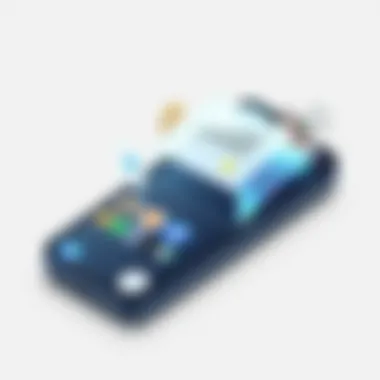

Incorporating themed layouts is like weaving a tapestry; all the threads should come together to create a stunning piece of art. A well-thought-out theme can make even a simple home screen feel engaging and personalized, allowing your iPhone to be not just a tool, but an extension of your style.
Syncing Home Screen Customizations Across Devices
In today's interconnected world, it's not just about having a single device that looks good; it's about ensuring uniformity across all your gadgets. Syncing your iPhone home screen customizations across devices is crucial for maintaining a seamless aesthetic experience. When your visual statement reflects across all your devices, it creates a cohesive digital environment that enhances your user experience, elevates your organizational skills, and adds a personal touch wherever you go.
Synchronizing your home screen settings means that any change you make – be it a new widget arrangement, a bold wallpaper, or a fresh icon set – carries over to your other Apple devices. This not only saves time, but it also ensures that you don’t need to redo all your customizations whenever you switch devices. With Apple’s ecosystem, this transition can be smooth, allowing for effortless updates and a consistent appearance no matter which device you’re using. But, this process comes with its own set of considerations that you should keep in mind.
Utilizing iCloud for Consistency
iCloud serves as the backbone for syncing. It's like having a reliable assistant, constantly updating and preserving your preferences across devices.Using iCloud to sync your home screen customizations means that all your personalized settings are stored in one place.
- Automatic Backups: iCloud automatically backs up your device settings, so whenever you change an app icon or update your wallpaper, these changes can be preserved for future access.
- Device Compatibility: It effortlessly connects your iPhone, iPad, and even Mac without the need for manual adjustments.
- Seamless Integration: Changes made on your iPhone will reflect on your iPad within moments, maintaining the design and functionality you intended.
To utilize this feature effectively, ensure that everything under iCloud settings is toggled on, especially for the apps and features you want to sync. This way, your aesthetic choices remain intact, and your devices can present a unified look.
Ensuring All Devices Are Up-to-Date
Next, keeping your devices updated is essential for smooth syncing. An outdated device may encounter glitches or compatibility issues with the latest updates or features available on other devices.
- Software Updates: Regularly check for software updates. Apple releases their iOS updates to optimize performance and fix bugs; ensuring all devices are running the latest version can significantly ease the sync process.
- App Readiness: Some changes rely on specific app updates. For example, if you're using a third-party app for icons or widgets, make sure these apps are also up to date to ensure they function well with the newest iOS version.
- Manual Syncing: Occasionally, manual activation of iCloud settings may be needed. After an update, revisit your settings to ensure that everything is functioning how it should be.
Finalizing Your Home Screen Look
After all the hard work in transforming your iPhone home screen into a vibrant visual statement, you arrive at the crucial step of finalizing its look. This phase is where aesthetics meet usability, allowing you to blend personal expression with practical application. The importance of this stage can’t be overstated: it’s all about making sure that your customizations aren’t just pretty but also functional. It calls for a close look at how your new layout serves your daily needs and whether it holds true to your style without sacrificing functionality.
Testing Usability After Changes
Once you've made your adjustments—be it new widgets, custom icons, or a fresh wallpaper—it's time to give your home screen a test drive. This tests the waters and ensures that the modifications you've enacted genuinely benefit your navigation and daily tasks.
- Ease of Navigation: Make sure that frequently used apps aren't buried under layers of folders. Tap through your new setup to see if reaching your go-to apps requires extra steps. If so, consider rearranging them.
- Widget Responsiveness: Widgets should not only look appealing but also operate smoothly. Pay attention to how quick they load and if the information they display is readily accessible. If some aren't working the way you want, think about swapping them out or adjusting their size.
- Visual Balance: Assess how pleasing the chosen wallpaper and icon colors are together. If it gives you a headache just looking at it, you might want to reconsider your choices.
This initial usability test allows you to capture any immediate issues before they become frustrations down the line.
Adjusting Based on User Feedback
In today’s interconnected world, feedback is a gift. Ask friends or family members what they think about your revamped home screen. They may see things you overlooked, or they could suggest enhancements you hadn’t considered.
- Encouraging Opinion: A fresh set of eyes can provide perspective. Maybe they feel the widgets are jam-packed in one corner. Or perhaps they will suggest an alternative wallpaper that gives a better vibe.
- Iterative Improvement: Use their insights to refine your layout further. Don't hesitate to fine-tune elements based on who is using or viewing your home screen. Adjustments don’t have to be monumental; even simple tweaks can ramp up functionality and aesthetics.
This back-and-forth offers fresh insights, presenting an opportunity to further evolve your setup into one that meets both visual expectations and daily efficiency.
Emphasizing usability and user feedback ensures that your transformed home screen not only dazzles but also enhances your experience, marrying style with practicality.
Maintaining and Updating Your Home Screen
Maintaining and updating your home screen is essential in ensuring that it remains functional and reflects your evolving tastes and needs. A well-curated home screen not only enhances usability but also sets the tone for your daily interactions with your device. It’s like having an ever-ready canvas where your personality and priorities can shine through. Staying on top of your customizations ensures that you aren't left holding onto a layout that no longer resonates with you.
Regularly Revisiting Your Customizations
To keep your home screen fresh, it's a wise practice to regularly revisit your customizations. This doesn’t just mean flipping through the app screens; it’s about taking a closer look at what you’ve created. Ask yourself if the current setup works for you or if it feels more like clutter.
- Assess the widgets: Are they still relevant? Perhaps a widget that once displayed your favorite news source now feels redundant because you’ve shifted to another application.
- Revise your wallpaper: Just as fashion trends shift, so do aesthetics in digital spaces. A wallpaper that sparked joy six months ago might now seem dull.
- Clean up unused apps: Businesses close, interests change, and so should your applications. Eliminate those icons that only gather dust.
“A cluttered home screen is like a cluttered mind; clarity comes from intentional design.” This quote captures the essence of why revisiting your layout matters. Taking time to refresh your visuals can lead to an overall mental upgrade.
By consistently evaluating these elements, you not only ensure that your home screen continues to serve as an expression of you, but you also improve your everyday efficiency.
Adapting to Personal and Technological Changes
As technology progresses, your needs and preferences will evolve as well. Adapting your home screen to reflect these changes is part of maintaining a device that feels personal and intuitive.
For instance, if your professional life has shifted in focus, perhaps new productivity apps have taken center stage in your daily workflow. Replace the apps you no longer use regularly with tools that enhance your current lifestyle. If you’ve learned a new skill, incorporate apps that support your journey, whether they’re educational or community-driven.
Also, keep in mind that iOS updates may introduce new features or potentially change the landscape of customization options. When new features roll in, take advantage of them. You might find themselves dreaming up fresh configurations based on capabilities that didn't exist previous.
Consider the following when adapting your screen:
- Explore newly released apps that cater to your interests.
- Modify icon arrangements to fit your current user patterns.
- Keep an eye out for trends in home screen layouts through platforms like Pinterest or tech forums on Reddit, where community insights can inspire your decisions.
By being proactive about these adjustments, you create a home screen that not only stays visually impressive but also serves your current needs without a hitch.



