Create Personalized Ringtones on iPhone: Step-by-Step Guide
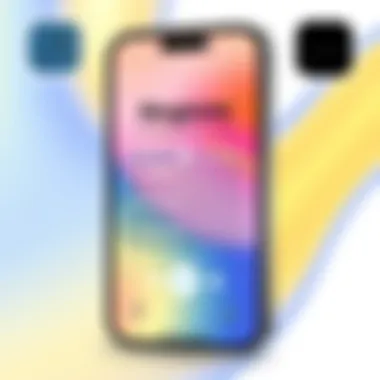
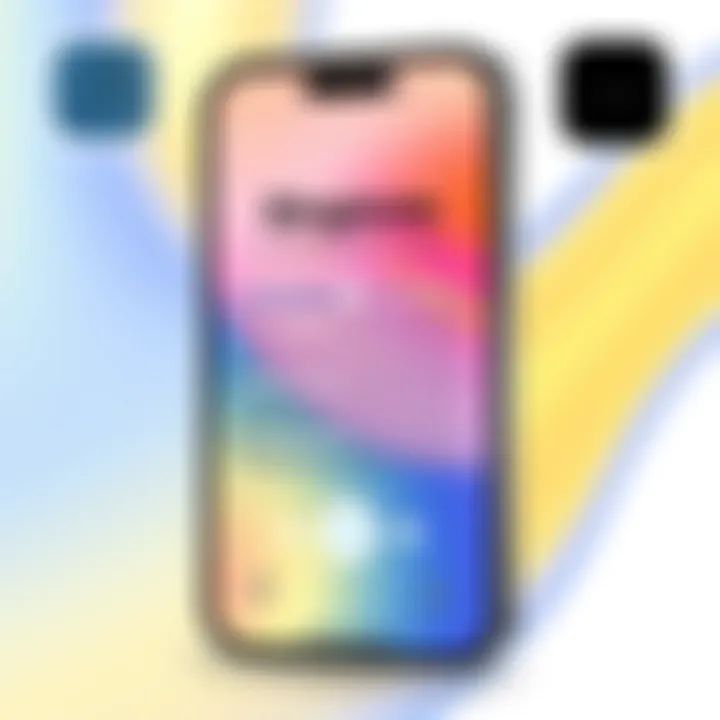
Intro
In an age where smartphones are extensions of ourselves, personalizing our devices becomes essential. Among the myriad ways to customize a phone, crafting your own ringtone stands out. Not only does it add a unique touch to your device, but it also allows for self-expression, reflecting your individuality. If you feel tired of the generic sounds that ring out when someone calls, creating a custom ringtone may just be the breath of fresh air you need.
Imagine transforming your favorite song, a memorable audio clip, or even a recording of a loved one into a distinctive ringtone. With a few tools and some straightforward steps, you can take control of your auditory experience on your iPhone.
This guide will take you through the entire process of crafting custom ringtones, including the built-in tools provided by Apple and several favorite third-party apps that users love. Both beginners and seasoned pros will find invaluable information here to help avoid common hiccups along the way. Ready to tune into your creativity? Let's dive right into it!
Understanding Ringtones on iPhone
Ringtones on an iPhone serve as more than just a means to alert users that a call or message is coming in; they are an expression of individuality and personality. In the fast-paced world we live in, distinguishing ourselves from the crowd plays a vital role, whether in a professional setting or a social environment. Understanding ringtones and their significance can greatly enhance the user experience when using an iPhone.
One of the foremost benefits of grasping how ringtones function is the ability to tailor notifications to suit various aspects of life. For instance, having a specific ringtone for work calls can signal to the user when it’s time to shift focus or step into professional mode, while a different sound can cue relaxation for personal time. This segmentation not only keeps the mind organized but also helps in managing priorities effectively.
When considering the elements involved, it's essential to note that ringtones can significantly impact social interactions. A well-chosen tone might ignite fond memories or convey a mood that resonates with the individual’s personal taste. It’s akin to choosing an outfit for an occasion; it illustrates intent and reflects the user's identity.
Moreover, for those who cherish creativity, learning about ringtone customization opens a world of personal expression. By opting for their favorite tunes or even snippets of audio that hold special meaning, users are not just using a phone; they are curating a soundscape that tells their story. Customizing ringtones can also elevate the experience during interactions, enhancing emotional connections with friends and family.
"Ringtones are like the soundtrack of our lives; they punctuate moments with melody and emotion."
In addition, understanding the technological side of ringtones on an iPhone reveals nuances that can enhance usability. With built-in applications like iTunes and GarageBand, as well as a plethora of third-party options, users have many tools at their disposal. This guidance on various methods helps users navigate common pitfalls and maximize the potential of their devices in crafting diverse and unique sound profiles.
Why Use Custom Ringtones?
When it comes to personalizing an iPhone, custom ringtones offer a unique way for users to express themselves. Instead of sticking with the generic tones that come with the device, selecting a ringtone that resonates can add a splash of personality. This isn’t just about making a phone call sound different; it’s about making a statement.
For many, the sound of their device ringing or vibrating may be a reflection of their mood or even their life philosophy. A lively pop song might boost spirits, while a classic instrumental could evoke nostalgia. Whatever the choice, the right ringtone can define a person’s presence and lend a sense of identity.
Further, ringtones can be a simple yet effective way to customize alerts for various contacts or notifications. Imagine your favorite tune playing when your best friend calls—it sets a joyous tone to the interaction from the moment you pick up.
Additionally, using custom ringtones promotes a distinct sense of organization. Rather than searching through messages or calls to identify who’s trying to reach you, those unique sounds offer immediate recognition, enhancing productivity in personal and professional environments.
In this day and age, where people are inundated with notifications, a distinct ringtone helps one to tune into what's important. Instead of letting your device control you, you engage with technology on your terms.
"Customize your ringtone, and you customize your experience. Every call becomes a personal moment rather than just another interruption."
The bottom line is that custom ringtones not only deliver a personal touch but also elevate the user experience. By choosing ringtones that are significant, you are, in a way, helping to tell your story without uttering a single word.
Necessary Tools for Ringtone Creation
Creating custom ringtones on iPhone may seem daunting at first, but having the right tools at your fingertips simplifies the process significantly. In this section, we will discuss three primary tools that anyone interested in crafting unique ringtones should be familiar with. Each tool has its strengths, and understanding these will help streamline your ringtone creation experience.
iTunes Overview
iTunes serves as an integral part of the ringtone creation process, particularly for those who appreciate a conventional route. Initially designed for music management, iTunes has evolved into a multi-faceted application that enables users to store, organize, and manipulate their music collections. When it comes to creating ringtones, iTunes allows you to import tracks easily, trim them to specific lengths, and convert them into formats compatible with iPhone ringtones, such as .m4r.
To get started, ensure you have iTunes installed on your device. From there, you can import songs from your library or your purchased content. A notable benefit of iTunes is its ability to sync music across Apple devices seamlessly, making it easier to maintain a cohesive collection. However, it’s important to keep in mind that in the ever-evolving landscape of Apple software, you might encounter some limitations, especially if you're using a version that does not support the latest features.
GarageBand Capabilities
For those who seek a more creative and hands-on approach, GarageBand stands out as a versatile tool for ringtone creation. This application is rich with features that not only allow users to import songs but also provides an extensive range of editing options. One can utilize loops, sound effects, and various editing tools to create entirely unique ringtones that reflect personal style.
Users can easily create their ringtones by dragging and dropping music files, then trimming and modifying them right within the app. The user-friendly interface is packed with capabilities that cater well to both novices and seasoned musicians alike. Once your ringtone is complete, exporting it is straightforward, and GarageBand will guide you through the necessary steps. This option is particularly advantageous for individuals looking to unleash their creativity instead of sticking to conventional methods.
Third-party Applications
If the built-in options aren’t cutting it for you, a plethora of third-party applications are available in the App Store dedicated to ringtone creation. Some popular applications, such as Ringtone Maker and Zedge, offer streamlined processes for crafting custom sounds. These apps often come equipped with a library of sounds and music snippets that can be used to create ringtones quickly.
Using third-party apps can be beneficial, especially if you are looking for functionalities that are unavailable in iTunes or GarageBand. For instance, some apps allow for simple swipe-and-tap editing, integration with online music libraries, or even community-shared ringtones. However, while many of these apps are free to download, some typically have paid features. It’s worth considering your needs and the variety of features offered before committing to a specific app.
By evaluating and utilizing these essential tools, you’ll position yourself well to create distinct ringtones that showcase your personal taste and add a touch of individuality to your iPhone. These tools not only make the process more efficient but also enhance the overall experience, allowing for greater creativity and functionality in how you personalize your device.
"Having the right tools is key to unlocking a world of customization possibilities."
In the next section, we'll delve into how to prepare your music for the ringtone crafting process to ensure a smooth journey ahead.
Preparing Music for Ringtones
When it comes to crafting personalized ringtones on your iPhone, preparing the music is a crucial step. This phase determines not just the sound that will alert you but also the overall experience of using your device. Getting the right track can elevate your ringtone from ordinary to something very specific to your taste and mood.
Selecting Your Track
Choosing the right song or sound for your ringtone is not just about picking your favorite tune. Consider what kind of vibe you want to project. Do you prefer a peppy song that makes you smile every time your phone buzzes, or do you lean towards something more soothing or low-key? Some people opt for snippets from movie dialogues, while others may prefer instrumental sections of their favorite pieces. Here are some tips:
- Avoid Lengthy Tracks: Most ringtones are generally around 30-40 seconds long. So, you’re better off selecting a portion of a longer song that captures the essence.
- Lyrics vs. Instrumentals: Understand that lyrics can sometimes be distracting, especially in professional settings. Instrumentals, on the other hand, can create a softer notification sound.
- Recognizability: Choose tracks that are catchy or unique so they stand out among countless notifications.
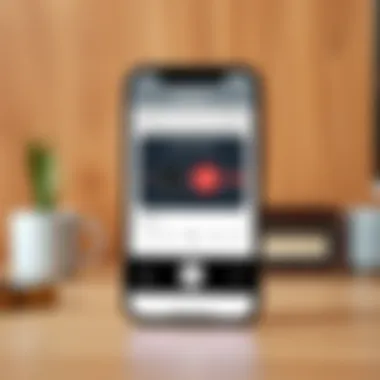
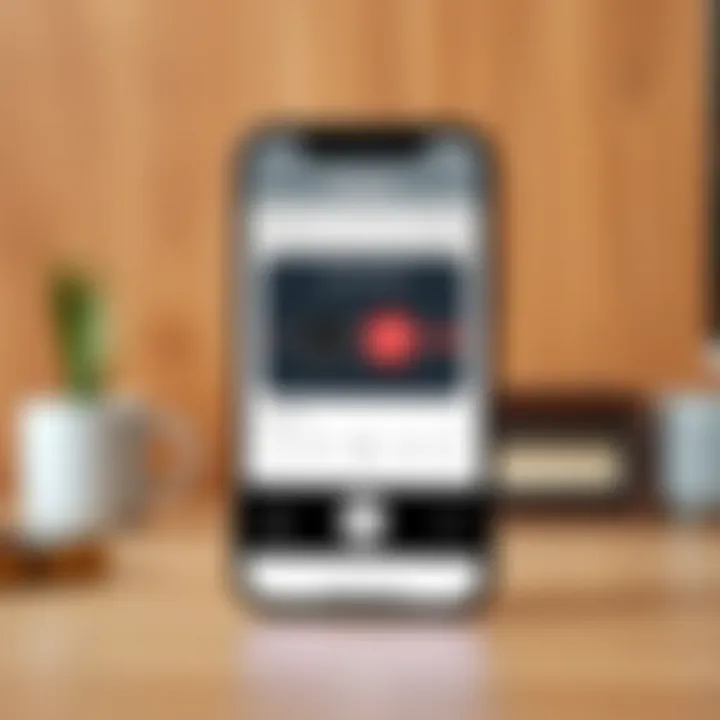
The key is to pick something that resonates with you personally while also being appropriate for your various environments.
Music Format Considerations
When preparing music for your iPhone ringtones, understanding file formats is essential. iPhones accept specific audio formats, and selecting the right one is vital for compatibility. Typically, you'll be working with files that are either MP3 or AAC. Here’s what to keep in mind:
- File Types: iPhones primarily prefer AAC and M4R files for ringtones. While MP3s are widely used, they must be converted into a compatible format before they can function as ringtones.
- Quality: Select high-quality audio files to ensure that your ringtone sounds clear and vibrant. Low-quality sound can detract from the experience and make the notification jarring.
- Length Restrictions: Most ringtones should not exceed 40 seconds. If your file is longer, you will need to trim it down to fit. Pay attention to how much of your track you include; often, the first few seconds of a song hold the hook or signature melody that makes it memorable.
In summary, paying attention to music selection and format can make a significant difference in the effectiveness and enjoyment of your custom ringtones.
Remember, the best tone is one that feels organic to you and fits seamlessly into your daily life. Don't skimp on this process; it's where your personalization really begins.
Using iTunes to Create Ringtones
Creating custom ringtones using iTunes has remained a reliable method for many iPhone users who wish to personalize their device’s sound. While it might seem like an outdated program to some, iTunes is still relevant when it comes to managing music, and that includes crafting ringtones. Whether you're aiming to hear your favorite song play when someone calls or a unique sound for alerts, using iTunes can be effective. Here’s a straightforward outline that walks through the core aspects of creating ringtones and why you might want to consider this route.
Importing Music into iTunes
The first step on this sonic journey starts with importing your chosen track into iTunes. Make sure you have the version of iTunes installed that matches your operating system. To import, follow these simple steps:
- Open iTunes and navigate to the File menu.
- Select Add to Library or Import (depending on the version of iTunes).
- Choose the audio file you would like to use for your ringtone.
After the song is added, check your library to confirm it’s properly imported. The file needs to be present in your iTunes library for subsequent steps.
Editing Track Length
Next, it’s time to edit the track length to suit your preference for an ideal ringtone. The iPhone generally accepts ringtones that are 30 seconds or less. Here’s how to trim your track:
- Right-click on the song in iTunes and choose Song Info.
- Navigate to the Options tab.
- Set the start and stop time within the 30-second limit.
- Click OK once you're satisfied with the selected section.
This process allows you to focus on the most exciting part of the song, whether that’s a catchy hook or a unique sound effect, making sure your ringtone stands out.
Creating AAC Version
After setting your track length, the next step is to create an AAC version of the trimmed audio. This format is essential, as iPhones require ringtones to be in this specific format. Here’s how to create it:
- With the edited song selected, click on the File menu again.
- Under the Convert section, choose Create AAC Version.
Once completed, you will see a duplicate version of your song that reflects the changes made in the time settings. This new file is what you’ll convert into a ringtone.
Changing File Extensions
Now that you have your new AAC version, a few more tweaks are necessary to finalize your ringtone. You need to change the file extension from to , which is the ringtone format:
- Find the newly created file in your iTunes library.
- Right-click it and choose Show in Finder (Mac) or Open File Location (Windows).
- Rename the file, replacing the “.m4a” extension with “.m4r.”
Make sure to accept any prompt you receive about changing the file extension, as this confirms your intention. Notably, if the file types are hidden in your operating system, it might require adjusting settings to see extensions.
Syncing Ringtone to iPhone
Finally, after altering the file extension, it's time to sync the new ringtone to your iPhone.
- Connect your iPhone to your computer with a USB cable.
- Select your device in iTunes.
- Navigate to the Tones section in the sidebar.
- Drag and drop your newly created ringtone into this section.
- Sync your iPhone.
Once the sync is complete, head over to Settings > Sounds & Haptics > Ringtone on your iPhone to select your newly crafted ringtone. You've successfully personalized your phone to reflect your tastes!
In summary, using iTunes to create ringtones is both practical and straightforward, allowing users to tailor their devices in a way that embodies their unique auditory preferences.
Creating Ringtones with GarageBand
Creating ringtones with GarageBand is an essential topic in customizing your iPhone experience. This versatile application allows users to transform their favorite music tracks into personalized ringtones, enabling a unique expression of identity. With an intuitive interface and hands-on features, GarageBand is a solid choice for those looking to dive deeper into sound design.
Installing GarageBand
First things first, to start creating with GarageBand, you need to have the application installed on your iPhone.
- Open App Store: Tap on the App Store icon on your home screen.
- Search for GarageBand: In the search bar, type "GarageBand" and hit search.
- Download and Install: Once you find it, tap the download button. It's free, so you won’t need to dig deep into your pockets.
- Launch the App: After installation, you can find GarageBand on your home screen. Open it up to get started.
Importing Music into GarageBand
Now that you’ve got GarageBand on your iPhone, it’s time to import the track you want to turn into a ringtone. This part is crucial as it sets the foundation for all your editing work.
- Select a New Project: Open GarageBand and tap on the plus sign to create a new project.
- Choose Audio Recorder: Once in the new project, select the Audio Recorder option.
- Import Track: Tap the loop icon in the top right corner, go to "Files," and select "Browse items from the Files app." This allows you to fetch tracks saved on your device.
- Drag and Drop: Find your chosen track, drag it into the workspace. This process makes it easy to start editing right away.
Editing Tracks Effectively
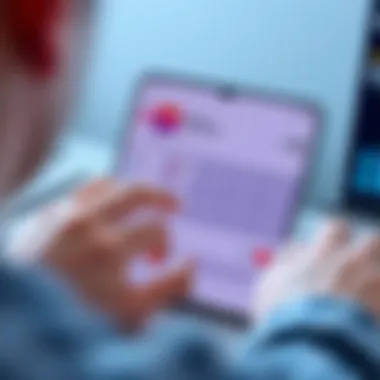
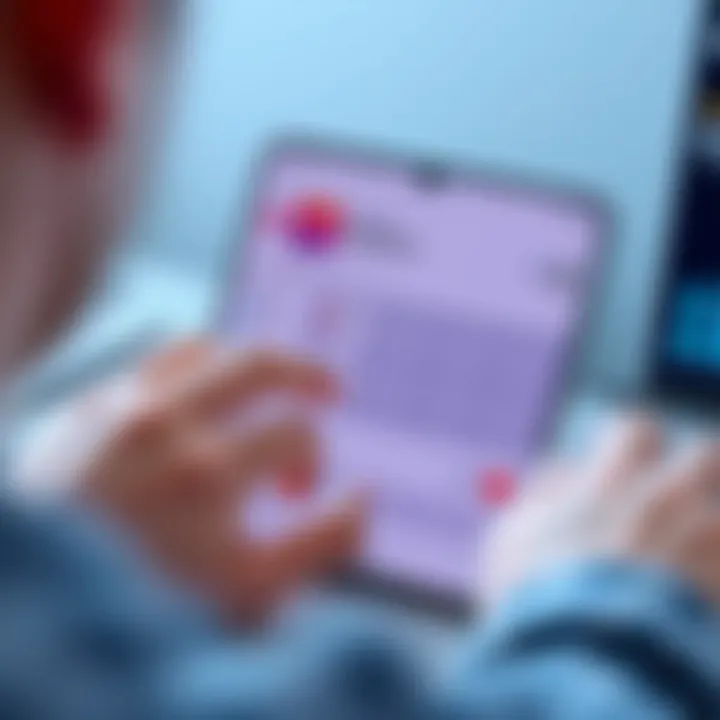
Editing is where the magic happens. GarageBand provides several tools to tailor your track exactly how you like it. The following tips will help you get the most out of this stage:
- Trimming the Track: Tap on the track you imported. Use the yellow handles at each end to trim the track to your desired length. A ringtone typically is around 30 seconds, so keep that in mind.
- Adding Effects: You can add effects like reverb or echo to give your ringtone depth. Explore the right-hand menu for options.
- Adjusting Volume: Ensure the audio levels are balanced so the ringtone isn’t too loud or too soft when you receive a call.
- Previewing Your Work: Use the play button to listen to your edits. Adjust until it feels just right.
Exporting as Ringtone
Once you’re satisfied with your edits, it’s time to export your creation as a ringtone. This step solidifies your efforts and enables you to use the music as your iPhone ringtone.
- Tap on the Down Arrow: In the top left corner of the screen, tap on the down arrow, which brings up the export options.
- Select "My Songs": Choose the "My Songs" option to save your project in the GarageBand library.
- Share Your Ringtone: Tap and hold on the project icon you just created. A menu will pop up allowing you to select "Share."
- Choose Ringtone: From the share menu, select "Ringtone." Follow the prompts to rename your ringtone if you wish.
- Export to iPhone: Tap "Export" to save it directly to your iPhone’s ringtone settings.
Now your customized ringtone is ready to go! This process not only enhances your iPhone’s sound profile but also adds a personal touch, making it an extension of your individuality.
Using Third-party Apps for Ringtone Creation
Using third-party applications for creating ringtones can open a door to endless possibilities. While Apple’s built-in tools are capable, they often lack the flexibility and extensive features some users might crave. These apps tend to bridge the gap by offering user-friendly interfaces and powerful editing capabilities that allow even the most novice of users to craft something truly unique.
Another significant advantage of third-party applications is versatility. Many of these apps not only let you create ringtones but also allow for comprehensive audio manipulation, letting you adjust pitch, add effects, or even merge tracks. Furthermore, some of these applications provide access to a wider range of music and sound effects, ensuring you’re not limited to your personal library. As a result, mixing and matching different audio clips and effects can lead to custom sounds that reflect your personality and style.
Popular Applications Overview
Several notable applications have emerged as frontrunners in the realm of ringtone creation. Some popular picks include:
- Zedge: This app offers a vast library of ringtones, wallpapers, and notification sounds, making it a one-stop shop for personalization. Adding custom ringtones is straightforward, and the app is rich with options for inspiration.
- Ringtone Maker: A user-friendly application that allows for precise editing of your uploaded music tracks. You can cut, merge, and trim songs into snippets that perfectly fit your needs. The app supports various audio formats too.
- Audacity: While primarily a desktop application, it can be used in tandem with file transfer methods for iPhone. Audacity allows deep audio editing and is free, making it a good choice for users wanting extensive control over their sound crafting.
- GarageBand: Although mentioned in earlier sections, it also qualifies under the third-party apps umbrella for users who want something more advanced. Its robust features mimic professional software and can be used to create high-quality ringtones.
Step-by-Step Application Guide
Creating ringtones with third-party apps generally follows a straightforward process. Here’s a step-by-step guide that applies broadly but specific steps might vary depending on the application:
- Download and Install the App: Visit the App Store, search for your chosen application, and install it on your device. Make sure you’re downloading the official version to avoid issues.
- Import Your Music: Open the app and find the option to import sound files. You can often import songs from your personal music library or access free audio libraries within the app.
- Edit Your Track: Once your music is imported, utilize the app's editing tools to cut, trim, or adjust your track to create the perfect ringtone. Look for features that allow you to adjust fade in/out, pitch, and volume.
- Preview Your Ringtone: Most apps will provide an option to preview the ringtone before saving. Make good use of this feature to ensure it meets your expectations.
- Export and Set as Ringtone: After finalizing your edits, choose to export your creation as a ringtone. This step may also involve sending your custom tone to iTunes or directly to your phone, depending on the app.
- Sync or Select as Ringtone: If required, sync with your iTunes library using a USB connection. Otherwise, follow the app's instructions to add the ringtone directly to your iPhone.
Using third-party apps makes the creation of unique ringtones more accessible and enjoyable. They cater to tech-savvy users who want to make their phone truly reflect their style. As you explore various applications, you'll find a unique sound that sets your iPhone apart from the rest.
Troubleshooting Common Issues
When it comes to crafting custom ringtones for your iPhone, the process can sometimes hit a few bumps along the road. Troubleshooting common issues is vital, not just for the sake of convenience but for ensuring a seamless, enjoyable experience in personalizing your device. Understanding the potential pitfalls can save you time and frustration, which is especially important for tech enthusiasts who appreciate the finer details in customization.
Ringtones Not Syncing
One of the headaches many encounter is the notorious problem of ringtones refusing to sync with your iPhone. This is often a result of several factors. First, the file format commonly plays a crucial role. Apple devices are quite particular; they only recognize certain audio formats for ringtones, predominantly AAC (.m4a) and M4R. If your ringtone file is in another format, it' will be a non-starter.
Here are a few simple steps to fix syncing issues:
- Check your file format: Ensure that your file is converted to the correct format. If not, you can easily use iTunes or GarageBand for conversion.
- Re-sync your iPhone: Sometimes, the sync might simply fail on the first go. Try disconnecting and reconnecting your device or restarting both your iPhone and computer to refresh the connection.
- Verify your settings: Go to iTunes, select your device, and check if ringtones are selected to sync. A common oversight is forgetting to enable the ringtone option during the synchronization process.
If after all of this you still find yourself pulling your hair out, consider a more thorough examination of your iTunes installation or your iPhone’s software version. Keeping them updated can resolve underlying issues that lead to syncing problems.
Issues with File Formats
Diving into the nuances of file formats, this is another common issue for ringtone creators. Not all audio files are created equal, and Apple's IOS has specific requirements that need to be obeyed. Ringtones must be in the M4R format, a derivative of the MPEG-4 audio file format. If your file isn't in this specific format, it simply won't work.
For those wrestling with this dilemma, here’s how to ensure your audio files are ready for ringtone duty:
- Convert your files: If you have music files in formats like MP3 or WAV, you'll need to convert them into M4A format before renaming them to M4R. This can be done through iTunes by selecting the track, then "File" -> "Convert" -> "Create AAC Version". Afterward, simply change the file extension from .m4a to .m4r.
- Check duration limits: Remember that ringtones can only be up to 40 seconds long. If your chosen audio clip exceeds this duration, cut it down using tools like GarageBand to fit the criteria.
- Keep everything organized: Maintaining a specific folder for your ringtones and labeling them accordingly can help mitigate confusion over file formats. Having everything in one place reduces oversight and makes troubleshooting easier.
As with syncing issues, persistent problems with file formats may necessitate additional support from Apple or a visit to forums such as Reddit for further insights and community wisdom.
"Sometimes it’s the small details that make all the difference in customization. Take the time to understand your tools, and you’ll reap the rewards in your personal style."
Navigating these common issues can feel like an uphill battle at times, but with the right knowledge at your fingertips, you can turn the tide in favor of a personalized ringtone experience that truly reflects who you are.
Legal Considerations in Ringtone Creation
When diving into the world of custom ringtones, it’s easy to get swept away by the creative process and the fun of personalization. However, there are fundamental legal considerations that every user should be aware of. Navigating through these murky waters can save you from potential legal headaches and ensure that your ringtone creation journey is smooth. This section will shed light on the copyright regulations surrounding music and the option of using royalty-free music for your projects.
Copyright Regulations
Securing copyright permissions is one of the most important aspects when it comes to creating ringtones. Simply put, copyright laws protect original works, including music. When you use a song that you did not create, you need permission from the copyright holder to use it as a ringtone. Failing to do so can put you in a gray area, where your ringtone may be considered an infringement on someone’s intellectual property.
Consider this: movies, videos, and commercials often pay hefty fees to use popular songs because they carry the weight of copyright restrictions. As a general rule, anything that can be heard, from a catchy tune to a whispered phrase, can be copyrighted. Therefore, if you’re aiming to use a well-known track for your ringtone, you ought to either acquire licensing or select a track from your personal collection that you’ve created or have explicit permission to use.
Here are a few critical factors regarding copyright regulations to keep in mind:
- Permission is Key: Always look for music where you either own the rights or have appropriate licenses. If it’s not yours, it’s better to err on the side of caution.
- Understand the Fair Use Doctrine: While there are certain exceptions under fair use, these can be tricky to navigate. Generally, using a portion of a song for personal use may be allowable, but it should not be distributed beyond your personal devices.
- Risk of Legal Action: Engaging in copyright infringement can lead to not only penalties but also financial repercussions. Companies are increasingly vigilant in protecting their IP, so it’s wise to tread carefully.
Using Royalty-Free Music
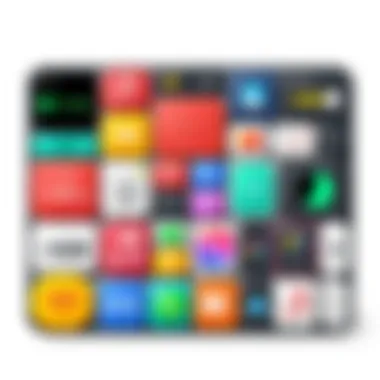
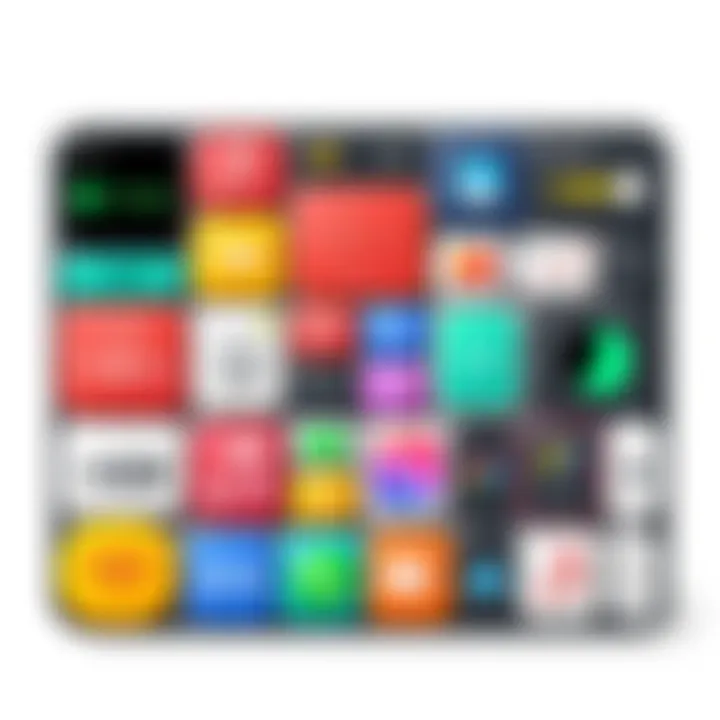
One avenue to explore for ringtone creation is the world of royalty-free music. This type of music allows you to use tracks without the fear of infringing copyright laws or worrying about licensing fees. Often, these tracks can be found on various music platforms and libraries specifically aimed at providing users with the freedom to creatively express themselves without legal bounds.
When venturing into royalty-free music, keep these points in mind:
- Check Licensing Agreements: Even within royalty-free catalogs, the terms of use can vary. Make sure you read the licensing agreements to understand the scope of usage permitted. Some may allow personal use but prohibit commercial utilization.
- Support Independent Artists: Many platforms allow you to purchase royalty-free music directly from independent artists. Not only does this ensure you’re legally safe, but it also helps support creators in a fair way.
- A Variety of Choices: Websites like Free Music Archive or Incompetech offer a plethora of tracks that you can utilize for your projects, each with varying moods and themes tailored for your preference.
Using royalty-free music is a beneficial way to steer clear of legal hassles while still enjoying the creativity of ringtone customization.
Maintaining Ringtones on Your iPhone
Keeping your ringtones organized and updated is a crucial aspect of ensuring a seamless experience on your iPhone. Ringtones not only serve to alert you of incoming calls or messages; they also represent your personal style. Regular maintenance is essential to prevent clutter and ensure that you only keep those tones that truly resonate with you. This section will dive into how you can effectively manage your ringtones on iPhone, addressing issues like storage space and methods for deleting unwanted sounds.
Managing Storage Space
Managing your storage space is a significant consideration for those who love customizing their iPhones with various ringtones. As we all know, the iPhone has a limited storage capacity. Too many ringtones can quickly consume space that might be needed for apps, photos, or music. It's paramount to regularly assess what ringtones you truly use.
- Check your available storage: Go to Settings > General > iPhone Storage. Here, you can see how much space is occupied by your ringtones.
- Limit the number of tones: Consider keeping a selection that genuinely reflects your personality and preferences. Revisit the list of ringtones every so often
- Maybe you have some from high school that don’t quite fit your style anymore.
- Try to keep it fresh, like a spring cleaning for your phone’s sound!
Stay mindful about how many ringtones you keep; it can make a world of difference in your phone’s performance and your personal satisfaction with it.
Deleting Unwanted Ringtones
Over time, we all accumulate ringtones that no longer serve any purpose. Deleting unwanted ringtones not only clears up space but can also streamline the process of selecting a tone when a call comes in. The last thing you want is shuffling through a long list of outdated sounds.
To delete ringtones from your iPhone:
- Open the iTunes app: On your computer, launch iTunes (or Finder on macOS Catalina and later).
- Locate your ringtones: Head to the 'Tones' section in your library.
- Select and delete: Highlight the tones you wish to remove, and hit the delete key or right-click and select "Delete.")
- Sync your iPhone: Ensure that the changes reflect on your iPhone by syncing the device again.
Remember: Deleting a ringtone from iTunes will remove it from your device. Make sure it’s one you really don’t want!
For more resources on managing your iPhone, you can refer to
Keeping everything tidy is key; a little effort goes a long way!
Exploring Alternative Notification Sounds
In today's fast-paced digital world, customization has become a hallmark of personal expression, particularly when it comes to our devices. For iPhone users, the default notification sounds can feel a bit stale or overly familiar. Therefore, taking the plunge to explore alternative notification sounds can be both refreshing and invigorating. By diversifying the auditory signals that alert you to messages and updates, you not only enhance usability but also allow your device to reflect your personality more effectively.
Choosing Notification Tones
Selecting the right notification tone is akin to finding the perfect accessory that complements an outfit. It should not just resonate with the aesthetic you want to convey, but also serve a functional purpose. When sifting through the myriad of options available, consider the mood and impression you wish to convey. Here’s what to keep in mind:
- Sound Recognition: Choose tones that are easily identifiable. If the sound is too subtle, you might miss it in a crowded place. On the other hand, a very loud tone could be distracting or annoying in quiet environments.
- Personal Connection: Opt for sounds that strike a chord—perhaps a track from your favorite movie or a tune that brings back warm memories.
- Tone Quality: Ensure the file you select has good audio quality. A crisp, clear sound enhances the overall experience.
In determining what works best for you, it can be useful to test a few options. Play around with various tones to see how they fit into your daily routine. Some users find that nature sounds, such as bird songs or flowing water, provide a calming alert, while others may prefer upbeat melodies to match their energetic lifestyle.
Custom Alert Tones
Custom alert tones are another layer in personalizing the iPhone experience. Unlike standard notification sounds, these tones can reflect deeper intricacies of your style. Here are a few considerations for curating your personal collection of alert tones:
- Unique Sound Selection: Create bespoke alerts from your favorite tunes or audio clips. Making custom alert tones is relatively straightforward and allows a unique marker for specific contacts or types of notifications.
- Functionality of Alerts: Think about how you want each tone to serve you. For example, perhaps a cheerful jingle for your family messages and a more subdued tone for work emails.
- Regular Updates: Just like fashion, tones can go out of style. Regularly updating your alert tones keeps your device feeling fresh and aligned with your evolving moods.
"The sounds we choose for our devices don't just signal notifications; they also create an atmosphere that surrounds our every interaction with technology."
Epilogue: The Value of Customization
In an age where individuality stands as a badge of honor, customizing ringtones on your iPhone serves as more than just a practical necessity; it embodies personal expression. When the phone buzzes or rings, it’s often a soundtrack to your life, a reflection of who you are at that moment. A unique ringtone does not merely alert you to calls or messages. It signifies your connection to the music, to memories attached to those sounds, and to the layers of identity that people see or hear.
Enhancing Personal Connections
Custom ringtones allow you to carve out a niche. Imagine your phone ringing, and instead of the generic "Marimba" tone, it resonates with a favorite song, a beloved movie quote, or a soothing nature sound. This personalization makes interactions memorable. Friends and family might chuckle at the sound of a catchy jingle or be reminded of shared experiences when they hear that same track associated with you. The ability to assign specific ringtones for different individuals adds another layer. You’ll know who’s calling without glancing at the screen, promoting a sense of connectedness and familiarity. This level of customization can strengthen relationships and contribute to a shared sense of enjoyment in those interactions.
The Power of Choice
Having the autonomy to select your ringtone from various tools and applications is empowering. There’s a certain thrill in designing something distinctive, turning a simple aspect of your phone into a statement piece. Whether you prefer the intuitive interface of GarageBand or the straightforward functionality of iTunes, each user can find a method that resonates with their style. This choice — coupled with the ease of navigating today’s technology — makes crafting ringtones not only accessible but also an enjoyable hobby.
Avoiding Common Pitfalls
While customization is delightful, it’s also essential to consider aspects such as copyright regulations when selecting music for ringtones. Many individuals might not be fully aware that using copyrighted songs without permission can lead to legal issues. Exploring royalty-free options or original compositions is a sensible route to ensure that creativity doesn’t cross into infringement.
Final Thoughts
"Your phone's ringtone is more than just a sound; it’s a melody of your identity."
The right ringtone encourages creativity, fosters connections, and allows users to enjoy a slice of their personality every time the phone rings.
For those looking to dive deeper into copyright considerations or ringtone creation alternatives, resources such as Wikipedia, Britannica, or dedicated communities on Reddit can provide further insights and guidance to ensure your ringtone journey is both fruitful and enjoyable.



