Custom Alarms on Android: A Complete Guide

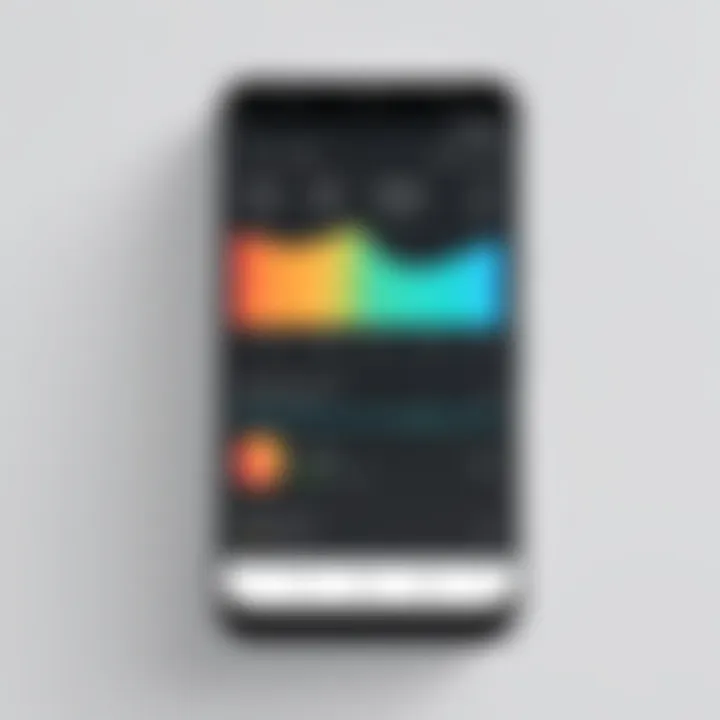
Intro
In the fast-paced world of smartphones, where time is a commodity, alarms are an essential feature that many users rely on. However, not all alarms are created equal. Just setting a standard alarm can sometimes feel rather monotonous. This is where custom alarms step in, allowing users to craft notifications that suit their style and needs.
The scope of customizing alarms on Android is vast. From the built-in features that come with the operating system to various third-party apps available for download, there are options aplenty. This guide shines a light on how users can take control of their alarm systems, turning a basic function into a personalized experience.
Beyond mere aesthetics, customizing alarms can enhance daily routines. Whether it’s waking up to a favorite song, having diverse alerts for different events, or using vibrational patterns to suit different environments, each customization can cater to unique lifestyles.
In this comprehensive guide, we’ll cover:
- An overview of product features and specifications
- Detailed tutorial on setting up custom alarms
- Tools and applications for advanced customization
- Troubleshooting common issues
- Expert tips to maximize utility
Let's first dive into the product overview to establish a strong foundation for what’s to follow.
Understanding Alarm Functionality on Android
Alarm functionality on Android devices plays a vital role in how users manage their time. It goes beyond simply waking you up in the morning; it's about creating an organized life through reminders and routines. In a world bursting with notifications and distractions, a well-functioning alarm can be a user's best friend, ensuring they stay on track and meet their daily goals.
Understanding this functionality is key to utilizing Android's full potential. Equipped with various options, alarms can be customized according to personal needs, making them more than just a loud ring at dawn. Different alarm settings can help in developing productive habits, whether it’s waking up, reminding you of a deadline, or prompting breaks during a busy day.
Moreover, the importance of prioritizing alarm management cannot be overstated. With the integration of technology into everyday life, alarms serve as both tools for efficiency and the basis of healthy routines. When users grasp how alarms fit into the Android ecosystem, they can make informed choices that align with their lifestyle.
The Basics of Alarms
At its core, an alarm is a signal to alert the user of a specific time event. On Android devices, alarms are easily accessible and customizable. The basic functionality includes setting a designated time for ringing, along with options to snooze or dismiss the alert. One of the immediate benefits of alarms lies in their versatility; you can tailor them for various purposes.
When setting an alarm, you will generally find options to adjust the time, frequency, and even the sound. These settings allow users to design alarms that resonate with them personally. For example, some might prefer a gentle chime while others might opt for something more dynamic, like a favorite playlist or a podcast snippet to start their day.
Default Alarm App Overview
Every Android device comes with a default clock application, which houses the alarm function. This app typically features a user-friendly interface that allows easy navigation through various settings. From simple adjustments to more intricate customizations, the default app provides a solid foundation for managing alarms. Users accustomed to technology will find this innate functionality refreshing, as most features are intuitive and easy to set up.
However, variations can exist between different manufacturers' implementations, and some Android devices might include additional features or enhancements. Huawei, for instance, has included health-related alarms that prompt users to stand up after long periods of inactivity. Understanding these specifics helps users utilize their device effectively.
Types of Alarms and Their Uses
Alarms can be classified into several types, each designed for distinct purposes. These classifications inform not only how you set them but also how they can fit into your day-to-day life.
- Standard Alarms: These are the quintessential morning wake-up calls, often used for basic reminders throughout the day.
- Recurring Alarms: Ideal for those who thrive on routine, these alarms repeat daily, ensuring you don’t forget crucial tasks like medication or regular meetings.
- Countdown Alarms: Typically used for timed tasks, countdown alarms are perfect for cooking, workouts, or even timed breaks during work sessions.
- Event Reminders: These alarms can be linked to calendar events, reminding you of meetings or social engagements, ensuring that you're always prepared.
- In-activity Alarms: Some apps integrate alarms designed to improve wellness by prompting users to engage in physical activity after extended periods of inactivity.
Each type of alarm fulfills a specific function, allowing users to create a system that suits their lifestyle.
"Using alarms effectively can lead to better time management, enhancing both personal and professional productivity."
Understanding how to navigate these various types gives a user greater power in tailoring their daily schedule, ultimately leading to a more harmonious life.
Setting Up Your Default Alarm
Setting up your default alarm is more than just a simple task—it's an essential piece of the puzzle for managing your time effectively. For tech-savvy individuals and gadget enthusiasts alike, the alarm function can be a reliable companion, ensuring you don’t miss important meetings or precious moments of sleep. Understanding how to navigate this feature on your Android device opens up a world of personalization that can significantly enhance your daily routine. Here, we’ll explore not only the how-tos but also the why’s behind customizing your alarm settings.
Accessing the Alarm Clock
The first step in setting up your default alarm is locating the alarm clock application on your Android device. By default, most Android smartphones come pre-loaded with a clock app that includes an alarm feature. To find it, simply swipe up to open your app drawer and look for the Clock or Alarm icon. Once you click on it, the interface will present you with various options, typically labeled as "Alarm," "Timer," and "Stopwatch."
It’s important to familiarize yourself with this application, as it forms the basis of your alarm management. Each device might have slightly different interfaces or additional functionalities, so taking a moment to explore all that’s presented here can yield benefits down the road.
To kick things off, try setting a basic alarm: tap the '+' sign or similar icon to create a new alarm. This step is crucial because it lays the groundwork for further customization. Don't forget to check your permissions; sometimes users find themselves unable to access certain features due to app restrictions.
Choosing Alarm Time and Date
Once you’ve accessed the alarm clock, the next step is to select the alarm time and optionally the date. This is where the magic of customization shines. You will typically see a scrolling wheel or a digital input field to specify the hour and minute. Take a moment to set a time that best fits your daily schedule. Are you a night owl who prefers to wake up at noon? Or perhaps an early bird who functions best at dawn? Whatever your preference, getting this part right is vital as it sets the stage for your day ahead.
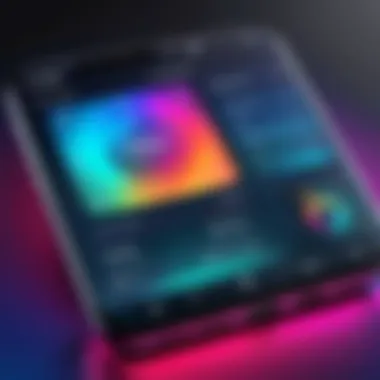
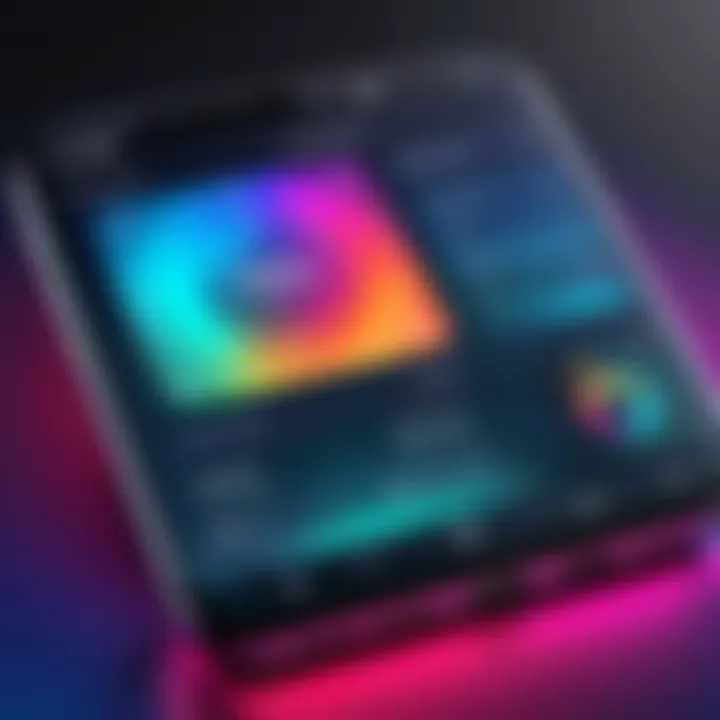
Be mindful of the AM and PM settings, especially when setting alarms for different activities like work or leisure. Some applications also allow you to set alarms for specific days of the week, a feature particularly useful for those with irregular schedules. Just imagine how much easier your life could be with clearly delineated alarm settings tailored for weekdays versus weekends!
Selecting Sound Settings
No alarm is complete without a sound to wake you up! In this section, selecting your sound settings is where you can truly personalize your wake-up experience. Generally, you’ll find a menu offering a variety of pre-installed ringtones ranging from soothing melodies to loud, jarring alerts designed to get you out of bed in a hurry. Take your pick wisely; remember, the aim is to find a sound that resonates with you but won’t make you leap out of bed in sheer panic.
If you want to up the ante, many Android devices allow you to use custom sounds, including music tracks or even recordings of your loved ones. This customization not only enriches your alarm experience but can also make waking up a bit less jarring.
Don’t forget the volume settings either. A common mistake is setting the volume too low, which may lead to that fight-or-flight moment as you roll over and realize you’ve missed your wake-up call. You should always test the sound once set to ensure it will do the job when you really need it to.
"The most effective way to manage your time is to understand what you need to prioritize. Setting alarms is one simple but effective way to keep yourself on track."
After you've finished selecting your settings—time, date, and sound—you can also look into additional features like snooze options or how to label your alarm for specific events. By taking these steps, you’re effectively creating an alarm that's tailored precisely to your needs, maximizing its functionality.
Exploring Custom Alarm Options
When you consider how alarms fit into your daily rhythm on Android devices, the significance of customization cannot be overstated. Custom alarm options are not just a fancy feature; they serve to enhance functionality and make sure you wake up or stay alert in a manner that resonates with your personal style. In a world where we often juggle multiple responsibilities, tailoring your alarms ensures they effectively capture your attention when it matters most.
Custom Sounds and Ringtones
One of the core components of custom alarms is the sound that triggers them. Rather than relying on the standard alert tones, which can quickly blend into the background noise, using unique sounds or ringtones can create an engaging experience.
- Benefits of Custom Sounds: They can evoke emotions or memories, making waking up a more pleasant task. Imagine waking to your favorite song, or perhaps an audio recording of your child's voice, instead of the monotonous beep of an ordinary alarm.
- Choosing Ringtones: You might find yourself in an audio library, browsing through various tracks or clips. It’s helpful to select something that will genuinely wake you—the sounds shouldn’t be too calming, or you may snooze instead of rise. A peppy tune or an invigorating sound effect, perhaps a rooster crowing, can do wonders.
- How to Set It Up: Most alarm apps allow easy integration of sounds. Generally, you can find the option within the alarm settings under "Sound" or "Ringtone." Select your preferred option, and don't forget to hit 'Save.'
Vibration Patterns
Another often-overlooked aspect of alarm customization is vibration patterns. For those who prefer a more subtle awakening—be it in a shared space or simply a personal preference—vibrations serve as an effective alternative or complement to sound.
- The Importance of Vibration Customization: Not every vibration needs to tickle your wrist. App creators often allow you to choose different patterns, whether it’s a steady pulse or an erratic buzz.
- Setting Up Vibration Patterns: This feature may not be available in all default apps. However, many third-party applications allow for comprehensive customization. You might find the option hidden under the vibration settings when you create or modify an alarm.
- Considerations: Pick a vibration that is strong enough to wake you without jolting you from sleep. A pattern that gradually increases in intensity can be particularly effective for light sleepers.
Personalized Labels
Personalized labels offer another layer of customization to your alarms. It's more than just a reminder; it's a way to keep your goals front and center.
- Why Use Labels? A simple label can remind you why you set that particular alarm in the first place. For instance, writing "Morning Run" can motivate you to jump out of bed instead of rolling over. It's these little nudges that can go a long way in shaping our behavior.
- How to Add Labels: Typically found in the alarm configuration settings, most apps let you enter text in the label field when you set an alarm. Just think about what’s important to you in that moment or day, and let that guide your wording.
"Setting an alarm with a personalized label is like sending a friendly reminder to yourself that resonates with your ambitions."
- Tips for Effective Labels: Use keywords that trigger positive feelings or strong associations. Short phrases or motivational quotes are excellent choices; keep it simple and impactful.
Ultimately, exploring these custom alarm options allows every user to tailor their experience, making the banal chore of waking up or staying on schedule into something more meaningful and engaging.
Utilizing Third-Party Alarm Apps
When it comes to customizing your alarm experience on Android, exploring third-party alarm apps is crucial. These applications often provide a plethora of features that the built-in alarm clock just doesn't offer. They can cater to specific user needs, whether we are talking about different sounds, unique snooze options, or even innovative ways to wake you up, such as requiring you to solve a puzzle to disable the alarm. This flexibility can be a game-changer for users who need more than just the standard beep-beep to get out of bed.
Furthermore, many of these apps allow for a degree of personalization that transforms the act of waking up into something far more enjoyable or effective. From aesthetic customization to enriched functionalities, there's a third-party application out there that can greatly improve your wake-up routine or reminder task.
Popular Third-Party Alarm Applications
1. Alarmy (Sleep If U Can)
Alarmy takes the cake when it comes to getting those heavy sleepers out of bed. Its signature feature requires users to complete a task, such as taking a picture of a registered location or solving a math problem, to turn off the alarm, ensuring that you are awake when the dreadful sound finally stops.
2. Alarm Clock Xtreme
This app not only helps you wake up but also features a robust timer and a to-do list. Users can customize recurring alarms and even utilize features such as loudness control, ensuring the alarm increases in volume gradually, making for a less shocking wake-up.
3. Timely
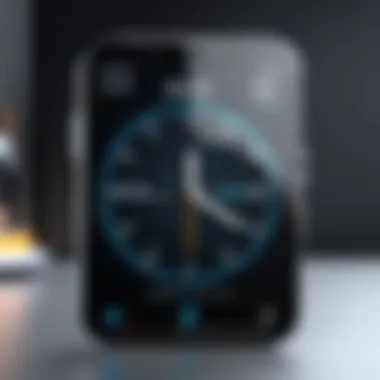
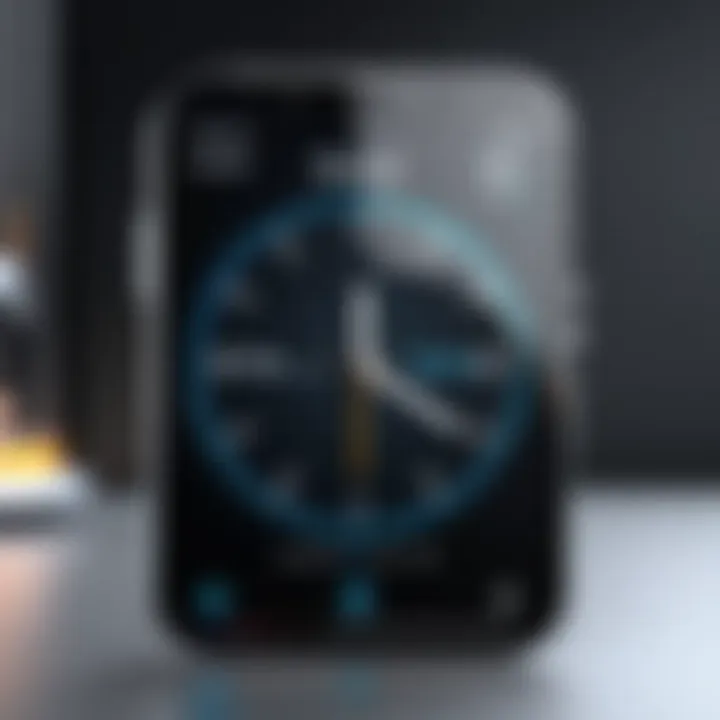
Timely brings visually pleasing designs and smooth functionality to the alarm game. Users can set alarms with just a swipe and enjoy a variety of beautiful sound options. The app supports cloud synchronization, so you don’t lose your carefully crafted alarm settings if you change phones.
4. Gentle Alarm
For those who prefer a more serene awakening, Gentle Alarm ramps up gently and offers customizable snooze options. You can set the duration of the snooze and even select different tones to ease you into the day.
Comparing Features: Built-In vs. Third-Party
When weighing the options between built-in alarms and third-party applications, several factors come into play:
- Customization: Built-in alarms typically offer basic features — setting a time, picking a sound, and selecting snooze. On the other hand, third-party applications can provide a myriad of customizations, such as specific themes, unique sound packages, or advanced
behaviors, catering to individual preferences.
- Features: Third-party apps often have extra tools like timers, task lists, and productivity features that keep users organized and alert. The default alarm is usually limited to only alarm functionalities.
- Design: Aesthetically, many third-party apps offer a more visually appealing interface, making the user experience pleasant. Colors, fonts, and animations in apps like Timely create a more engaging environment for setting and managing alarms.
- Synchronization: Third-party alarm apps, such as Alarmy, allow users to synchronize settings across devices, which can be helpful if you switch phones frequently. Built-in alarms usually lack this functionality.
In summary, while the built-in alarm may suffice for everyday needs, third-party apps can elevate your alarm experience to suit your lifestyle better. By carefully evaluating these options, you can effectively choose an alarm solution that enhances your waking experience.
Custom Alarm Strategies for Different Scenarios
Customizing alarms according to specific situations can profoundly influence daily routines and productivity levels. The way we set our alarms has implications beyond merely waking us from sleep; it can foster better time management and enhance our overall effectiveness throughout the day. This section walks through the significance of tailoring alarm strategies for various contexts, addressing benefits and considerations for each unique scenario.
Morning Routines
When it comes to starting the day right, the power of an alarm cannot be overstated. Designing an alarm strategy that promotes a smooth morning routine is essential for kickstarting the day positively. An alarm set to a gentle sound, rather than a jarring tone, can ease a person out of slumber.
Consider selecting sounds that mimic the natural ambiance of a sunrise, such as chimes or soft piano notes. These can help synched our body with the day’s rhythm more gently. Another tactic is to set multiple alarms spaced out, which may minimize the risk of drifting back into a deep sleep. This can also help in creating that all-important buffer time for morning rituals. To emphasize, whether it’s a quiet cup of coffee or ten minutes of stretching, a well-thought-out alarm strategy can set a nice tone for the day ahead.
Reminders for Important Events
Alarms also serve as practical tools for reminding us of important events aside from waking us up. Whether it's a meeting, a deadline, or a social event, having tailored alarms for such occasions can ensure we stay on track.
Utilizing personalized labels for these alarms makes them easier to identify at a glance, which is particularly useful when multiple reminders are set. Names like "Doctor Appointment" or "Team Meeting" can be assigned, keeping everything clear. Setting reminders a bit earlier than needed allows time for any unexpected delays that may arise.
Also, don’t hesitate to use distinct sounds for various events. For instance, a bird chirping for social events might feel more uplifting, while a deep tone could signal more serious agendas. This differentiation can be vital, especially in a busy world where many events vie for our attention.
Timed Intervals for Productivity
Timers aren't just for telling time; they're also powerful allies for enhancing productivity. Setting alarms at timed intervals can foster a focused work environment. If the Pomodoro technique piques your interest, for example, you can conveniently set a 25-minute alarm dedicated to focused work followed by a 5-minute break alarm. This format is popular among many who seek to maximize their efficiency in various tasks, from studying to professional work.
Additionally, you might consider how these intervals can be adjusted depending on the task. Maybe you have a concentration span of 40 minutes for one project but find that other works require shorter bursts of focus. Adjust accordingly with custom alarms that fit your style. There’s no one-size-fits-all solution here; experimenting is key.
Managing Alarm Notifications
Managing alarm notifications efficiently is crucial for ensuring that alerts serve their intended purpose. When customized correctly, these notifications can help keep users organized and prompt, without overwhelming or irritating them. Alarm notifications can really influence your daily routine, guiding you through the morass of tasks, reminders, and essential appointments. Customizing these notifications, therefore, becomes a fundamental aspect of effective time management.
Snooze Options
Snooze options are a double-edged sword in the realm of alarm management. On one hand, they provide a comforting buffer for those reluctant early risers who need those extra few minutes to shake off the sleepiness. On the other, they can lead to sabotage—a dangerous trap that sucks you back into the depths of slumber. To manage this well, consider the following:
- Customization: Some Android devices allow users to customize the snooze duration. This can be adjusted to preferences, giving you control over how much longer you want to stay in bed. Setting the snooze to a shorter duration can trick the brain into thinking it’s getting up sooner—sometimes, psychological tricks like this can be quite effective.
- Limit Snooze Use: It might sound counterintuitive, but limiting the number of times the snooze can be hit can help discipline oneself. Many alarm apps have features to restrict snoozing, encouraging you to rise on time rather than drifting away.
- Unique Sounds: Consider using different sounds for your alarm and snooze. By offering a stark contrast, the brain is more likely to recognize that it’s actually time to get up when the second alarm kicks in.
"A snooze button is a reminder that you've got unfinished business in the relationship with your bed."
Canceling Alarms Effectively
Cancelling alarms may not seem like a big deal, but it's an essential skill to master in alarm management. If canceled improperly, you might find yourself scrambling last minute, wondering whether you’ve set that critical wake-up call. Here are a few points to enhance your cancel process:
- Understand the Interface: Every alarm app has a different interface for canceling alarms. Familiarizing yourself with that interface can save you time, especially during groggy mornings. Whether it’s a swipe, tap, or voice command, be certain of how to cancel your alarms quickly.
- Use ‘Stop’ Over ‘Snooze’: The difference between snoozing and stopping an alarm can sometimes lead to confusion. If the alarm is essential, cancel it rather than snooze. This ensures you are fully aware of your upcoming commitments.
- Double Check Settings: If you’re prone to forgetfulness, hit the settings menu and enable confirmations before canceling. This might seem unnecessary, but having an extra layer of safety can prevent mistakes especially during vital moments when time is of the essence.
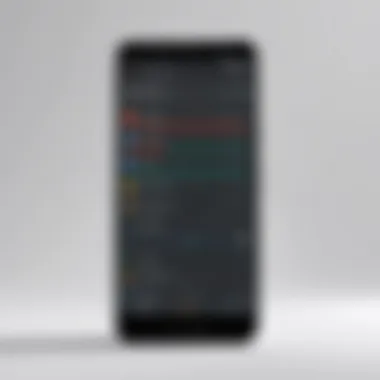
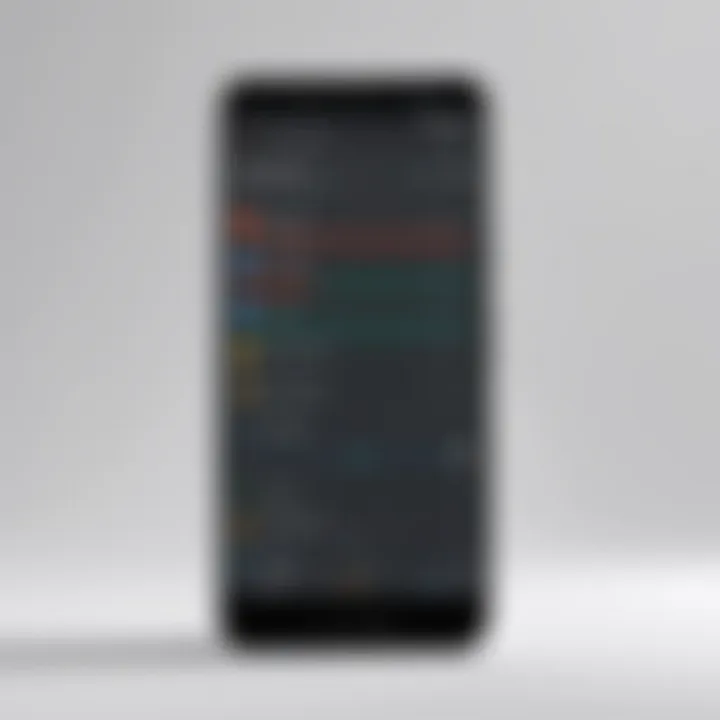
In summary, managing alarm notifications effectively involves more than just hitting the snooze or cancel button. It demands a certain level of insight into personal routines, preferences, and your general relationship with time. Balancing between allowing flexibility and promoting discipline with alarm notifications might just be the key to waking up on the right side of the bed.
Troubleshooting Common Alarm Issues
Troubleshooting common alarm issues is a crucial part of managing your custom alarms effectively. Even when you think you’ve set everything up right, there's always that chance your alarm won’t go off as expected. This section aims to cover some of the most annoying problems that users face, offering solutions and strategies so that you can wake up on time—without the usual hassle.
Alarm Not Ringing
One of the most frustrating things is when your alarm doesn’t ring at all. You set the alarm, you’re sure you selected the right time, and yet…silence. This can be due to a number of factors. First off, it’s always wise to check if your device is on silent mode or "Do Not Disturb". If the sound setting isn’t right, that’s an obvious fix.
Another possibility is that the default alarm tone has been set to something too quiet or even a sound you don’t notice. Try switching the alarm tone to something more jarring; think classical music or a loud ringtone that could rouse even the deepest sleeper. Remember, even a soothing sound can be counterproductive if it doesn’t wake you up!
"A loud alarm isn’t just for waking up; it’s your first line of defense against a sleepy morning."
Misconfigured Settings
You'd be surprised how often a tiny misconfiguration can lead to major issues. You may think everything is set perfectly, but sometimes a little detail could throw things completely out of whack. For example, check if the alarm is set to repeat. If you only want one-time usage, ensure the repeat option is disabled.
Likewise, if your device has battery optimization settings, these may control the alarms as well. In some cases, alarms might be disabled in "power-saving" mode. Look through your device settings to ensure that alarms can operate independently of these settings. Finding these little blips can save you from waking up late, or worse, missing important appointments.
Volume Control Problems
Volum control can be a tricky thing. Sometimes it’s set high when you set your alarm, but for some reason, the volume drops when you need it most. This could be due to media volume settings that do not affect the alarm volume or system alerts. Double-check that your alarm volume is set separately from your media volume.
If you've recently updated your device, it can sometimes reset to default settings, including your alarm volume.
To ensure that this doesn't catch you off guard, routinely check your volume settings; it becomes second nature after a while. If all else fails, consider using external speakers or a smart home device that can sync with your phone. This way, even if the volume goes haywire, you'll at least have a fallback option to keep you on track.
Best Practices for Alarm Management
Managing alarms effectively on your Android device isn't just about setting a wake-up time. It’s about crafting a personalized experience that helps users align their schedule, maintain productivity, and improve overall quality of life. Proper alarm management can facilitate a smoother start to the day and ensure that important tasks aren’t overlooked. By adopting best practices, you can elevate your alarm game and optimize your daily routine.
Experimenting with Different Sounds
Selecting the right sound for your alarms can make a significant difference in how you respond when that alarm goes off. Everyone has different preferences when it comes to audio stimuli. Here are a few points to consider when you’re exploring different sounds for your alarms:
- Nature Sounds: For a gentle wake-up, sounds like birds chirping or ocean waves can provide a calm and refreshing start to your day. A more gradual sound allows you to awaken slowly instead of jolting awake.
- Upbeat Melodies: If you tend to sleep heavy, an upbeat tune may be exactly what you need to rouse you from your slumber. Choose a peppy song that gets you motivated to rise.
- Daily Variety: Change it up regularly. Using a different sound each week can prevent your brain from becoming desensitized to the noise, ensuring that you wake up on time consistently.
- Personal Touch: How about recording your own voice? You can leave motivational notes for yourself each morning. This approach can be both uplifting and personally resonant.
Experimentation is key; feel free to bounce between categories until you find the perfect blend that stirs you from sleep.
Setting Alarms for Better Sleep Hygiene
The art of setting alarms is paramount when it comes to maintaining good sleep hygiene. Healthy sleep habits can result in enhanced focus, mood, and overall health. Here’s how to approach alarm management with sleep hygiene in mind:
- Consistent Wake-Up Time: Try to set alarms that wake you up at the same time each day, even on weekends. This establishes a steady rhythm for your body, improving your sleep quality over time.
- Limit Late-Night Alarms: Avoid setting alarms for activities that could disrupt your sleep patterns, like checking the news or scrolling through social media before bed. Instead, push notifications for these can be adjusted to earlier in the evening.
- Gradual Alarm Feature: Consider alarms that gradually increase in volume to ensure a gentle wake-up. This method is less jarring and can make mornings much more enjoyable.
- Use of Bedtime Reminders: Leverage your alarm function to set reminders for winding down in the evening. An alert that prompts you to prepare for bed can help remind you to maintain a healthy sleep routine.
By putting energy into selecting the right sounds and establishing a steady rhythm, you'll find yourself not just waking up but truly refreshed and ready to conquer the day.
"Good sleep is the foundation of a productive life. Master your alarms, master your sleep."
By integrating these best practices into your daily rhythm, you can work towards a regimen that doesn’t just wake you up, but genuinely prepares you for a successful day.
The End
In a world where time management is crucial, the customization of alarms on Android plays a vital role in personal organization. This article has explored the significance of tailored alarms, showcasing not just the fundamental aspects but also the more nuanced features that users can leverage to fit their unique lifestyles. Custom alarms allow for a degree of flexibility that standard alerts simply can't match, adapting not just to your schedule but also to your sensory preferences.
Recap of Key Points
We have touched on several essential components:
- Understanding Alarm Functionality: Grasping how alarms work fundamentally is the first step to using them effectively.
- Setting Up a Default Alarm: We discussed simple methods to access your alarm clock, set the time, and configure sound settings that can energize or soothe you awake.
- Exploring Custom Options: Your alarm doesn't have to sound like a traditional beep – from custom sounds to specific vibration patterns, personalizing your alarm brings character to your routines.
- Third-Party Applications: We saw how alternative apps could expand your options, potentially offering features that the native Android alarm lacks.
- Custom Alarm Strategies: Tactics like tailoring alarms for morning routines or timed productivity intervals can lead to more effective time use.
- Managing Alarms: Knowing how to snooze effectively or cancel alarms can prevent annoying disturbances.
- Troubleshooting: Addressing common alarm issues ensures a seamless experience when you depend on these vital alerts.
Final Thoughts on Custom Alarms
As we conclude, it’s clear that the power of customization extends well beyond aesthetics. Tailoring your alarm experience can significantly influence how you feel about getting up in the morning or staying on track during the day. With multiple layers to explore—from sound selections to third-party tools, there’s no limit to optimizing this basic yet essential function. Don't hesitate to experiment with the numerous options at your disposal. You might find a setup that not only boosts productivity but also enhances your overall well-being.
Consider your alarms not just as alerts but as integral tools in your daily routines. Your Android device is equipped to support this and more, transforming sound into motivation and structure into chaos. "Time flies when you’re having fun"—so why not make your alarm experience just as enjoyable? With the information gleaned from this guide, you should be better equipped to navigate your alarm settings, ensuring every alert resonates with purpose.



