Creating PDFs on Your iPhone: A Complete Guide
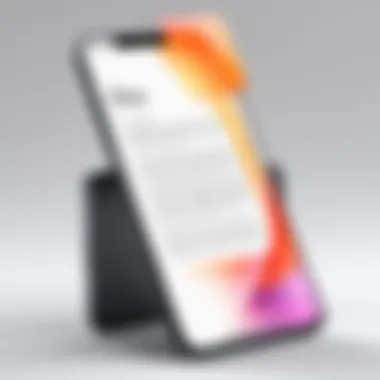
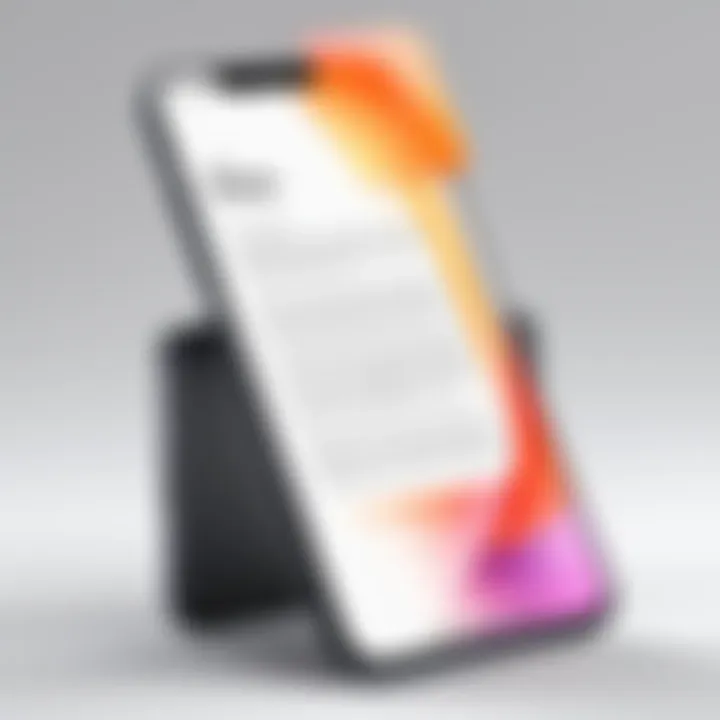
Intro
The ability to create PDF documents on an iPhone is a valuable skill in today’s digital landscape. As more individuals rely on mobile devices for daily tasks, understanding how to produce high-quality PDFs becomes essential. This guide aims to explore different methods available for generating PDFs directly from an iPhone, catering to both tech enthusiasts and casual users.
Creating PDFs can be necessary for various reasons. It may include sharing important documents, organizing information, or preparing files for professional presentations. Knowing how to convert photos, notes, or web pages into PDF format streamlines document management.
The article is structured to provide clear and concise instructions, along with insights into the built-in features of iOS and various third-party applications. Additionally, it will cover cloud services that integrate well with iPhones, ensuring users can choose the method that best suits their needs. By the end of this guide, readers will possess a comprehensive understanding of PDF creation on their iPhones.
Prologue to PDF Creation on iPhone
Creating PDFs from your iPhone is an essential skill in today’s digital landscape. As smartphones become integral to our daily work and personal lives, the need for easy conversion of files into universally accepted formats intensifies. PDFs are particularly valued for their consistent formatting across devices and platforms. This section highlights why mastering PDF creation on the iPhone is especially relevant for professionals, students, and anyone who frequently shares documents.
Convenience and Accessibility
The simplicity of generating PDFs directly from an iPhone means users can create important documents on the go. With built-in applications like Notes and Files, the process offers remarkable ease. This eliminates the need for computers or additional software just to produce a well-formatted document. Being able to create, edit, and share PDFs instantly supports productivity in fast-paced environments.
Versatility of PDFs
PDFs possess notable versatility. They are used for varied purposes ranging from academic essays to business reports. When sharing files, recipients can view them in the same manner they were intended, regardless of the device they use. This characteristic significantly reduces formatting discrepancies, which is a common issue among other file types.
Considerations in PDF Creation
While the process might seem straightforward, there are several important considerations to keep in mind. For instance, understanding file size management is crucial. Large PDF files may be cumbersome to send or store. Furthermore, one must be aware of the balance between quality and compression. High-quality images may inflate the file size, while excessive compression can lead to a loss in clarity. Additionally, security and privacy are paramount; thus, users need to comprehend how to protect sensitive information within their PDF documents.
"PDFs are the silent workhorses of digital documentation, preferred for their durability and reliability across diverse platforms."
By familiarizing yourself with the various methods of creating PDFs on your iPhone, you arm yourself with the tools necessary to streamline communication and enhance documentation efforts. The forthcoming sections will delve deeper into the specific techniques available, empowering you to make the most of PDF technology tailored to your individual needs.
Understanding the PDF Format
The PDF format, or Portable Document Format, is essential for anyone looking to create, share, or archive documents efficiently. One of its primary characteristics is its ability to preserve the formatting of a document across various platforms and devices. This means that regardless of whether a PDF is opened on an iPhone, a Windows PC, or a Linux machine, the look and structure of the document remains intact. In this article, we will delve into the details that highlight the significance of understanding the PDF format while creating PDF documents from your iPhone.
What is a PDF?
A PDF is a file format created by Adobe Systems in 1993. The aim was to enable users to present documents, including text formatting and images in a manner independent of application software, hardware, and operating systems. PDF files can contain links, buttons, form fields, audio, video, and business logic. As a result, PDFs have become a standard for electronic document sharing in both business and academic settings.
The format is characterized by its compact nature and functionality, allowing for easier sharing without compromising quality. To sum it, a PDF is versatile and universally accepted, which is why understanding it is vital when considering how to use your iPhone for PDF creation.
Advantages of Using PDFs
There are several significant advantages to using PDF files:
- Universal Compatibility: PDFs can be viewed on virtually any device or operating system.
- Maintained Formatting: The layout of the document remains unchanged, preserving fonts, images, and graphics.
- Security Features: Users can password-protect PDF files and restrict unauthorized access.
- Interactive Elements: PDFs may include hyperlinks, forms, and multimedia, enhancing user engagement.
- Reduced File Size: PDF documents can be compressed, making them smaller for easy sharing.
These benefits make PDFs a go-to option for professional documentation and personal projects alike.
Common Use Cases for PDFs
PDFs are utilized across various sectors and for countless purposes, including:
- Business Reports: Companies often rely on PDFs for things like quarterly reports, proposals, and presentations.
- Academic Papers: Students and educators use PDFs for research papers and instructional materials.
- Forms and Contracts: Many businesses use PDFs for contracts and standardized forms, ensuring clarity and ease of use.
- E-books: Authors often distribute their work in PDF format, benefiting from its widespread compatibility.
- Resume Submissions: Job seekers frequently send their resumes as PDFs for a polished appearance.
Understanding the nuances of the PDF format allows users to leverage its strengths effectively. By creating PDFs from an iPhone, you can ensure that your documents maintain professionalism and integrity, regardless of the recipient’s device or software.
Built-in Methods for Creating PDFs on iPhone
Creating PDFs on an iPhone can be accomplished using various built-in methods. These methods are significant because they provide users with immediate solutions without the need for additional applications. By utilizing the native features of the iPhone, users can generate, manage, and share PDF documents efficiently. The benefits of these built-in methods include simplicity, integration with existing apps, and ease of access. However, there may be limitations in terms of customization and advanced features that third-party applications might offer. Still, understanding these built-in methods allows users to maximize their productivity on their devices.
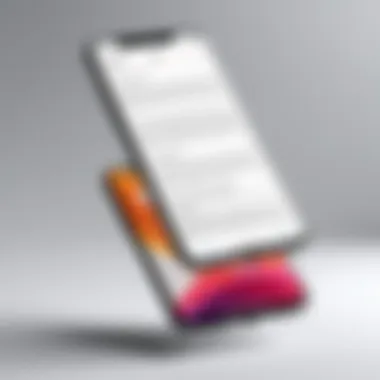
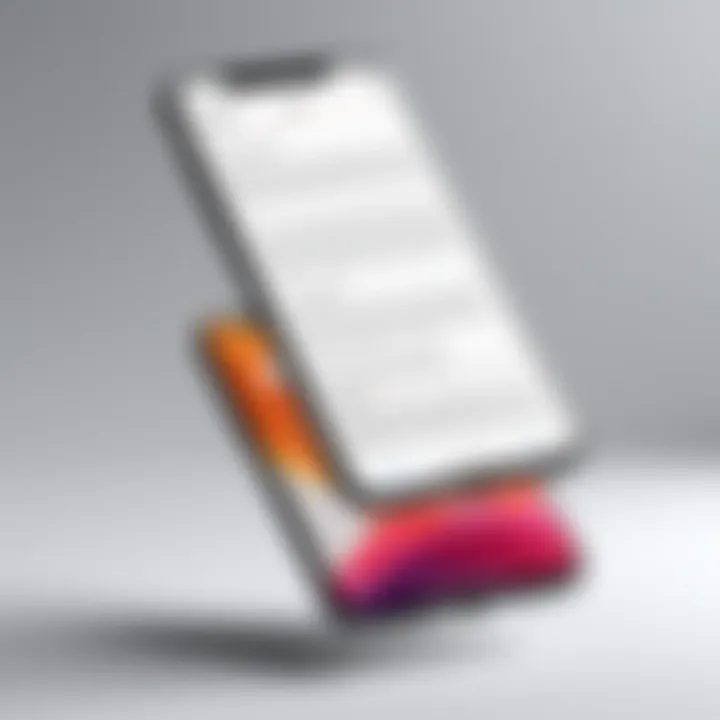
Using the Notes App
Creating a New Note
Creating a new note in the Notes app is straightforward. Users can easily jot down thoughts, ideas, or even sketches. This feature is crucial for capturing information quickly. A key characteristic of this process is its intuitive interface, making it accessible for users of all skill levels. This simplicity promotes its popularity as users can create notes promptly without distractions.
The unique feature of this method lies in its integration with other iOS functionalities. You can insert images, checklists, and drawings into a note. The advantage here is that users have all their content in one place, enhancing organization. However, lack of advanced formatting options may be viewed as a disadvantage for those needing more sophisticated document styling.
Exporting as PDF
Exporting a note as a PDF from the Notes app adds significant value. This function allows users to share their thoughts in a standard format that holds its layout regardless of the device. A standout feature is the option to include all elements like images and text formatting. This characteristic makes exporting notes flexible for different needs amongst users.
The advantages include the ease of sharing through email or cloud services. However, the export function may not support all formatting options, thus limiting the appearance of more complex layouts. Overall, this method is beneficial for users who need to quickly transform their notes into sharable documents.
Using the Files App
Accessing Documents
Accessing documents in the Files app is integral for any document-related tasks. The ability to manage various files, including PDFs, gives users direct control over their documents. A key characteristic is its organization system which includes folders and tags that enhance file retrieval.
This built-in feature is beneficial because it allows users to sort their documents efficiently. Access to iCloud and other cloud services directly from Files ensures users can find what they need regardless of where it is stored. However, the user experience may differ based on the structure of their folders, which might not be intuitive for all users.
Converting to PDF
The conversion of documents to PDF within the Files app offers a seamless way to create PDFs. This process allows for almost any document type to transition into a PDF format. A significant characteristic of this feature is its simplicity; users just select the document and choose the PDF option.
It is a beneficial choice because it requires no additional steps and works with various file formats, such as Word documents and images. The major advantage lies in retaining the original layout and formatting of the document. However, users may find that certain interactive elements in the original document do not convert as expected, which may be seen as a limitation in some contexts.
Utilizing Safari for Web Pages
Saving a Web Page as PDF
Saving a web page directly as a PDF in Safari provides an efficient way to capture online content. This feature allows users to archive information without having to take screenshots or copy text elsewhere. It is beneficial as it preserves the complete structure and layout of the page. The major appeal lies in the ease of access within the browser, ensuring that users can save articles or reference material swiftly.
The unique feature of this method is the reader mode, which lets users clean up the page before saving. This option improves the readability of the content. However, the formatting might differ slightly based on the complexity of the web page, which can sometimes affect the final output.
Adjusting Settings
The settings available for PDF creation in Safari allow users to customize their output to a degree. Users can choose options like page size, margins, and orientation, which are essential for tailoring the document to their needs. A key characteristic is the ability to make these adjustments before the final export.
Third-Party Applications for PDF Creation
Third-party applications for PDF creation have become essential for many iPhone users. While there are built-in methods to generate PDFs, these apps bring added flexibility and advanced features. They often cater to specific needs like editing, signing, or annotating documents. Many users might find that third-party solutions provide a superior experience compared to native tools. As people increasingly rely on PDFs for professional and personal use, the importance of these applications cannot be overstated.
Overview of Popular Apps
Various third-party apps are available for creating PDFs on an iPhone. They each come with unique functionalities that cater to different user requirements. Some widely recognized applications include:
- Adobe Acrobat Reader
- PDF Expert
- Foxit PDF Reader
- iSkysoft PDF Creator
These apps often support a range of features that simplify PDF creation. Providing multiple options allows users to select what best meets their needs.
Adobe Acrobat Reader
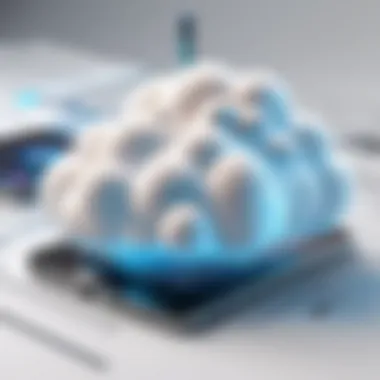
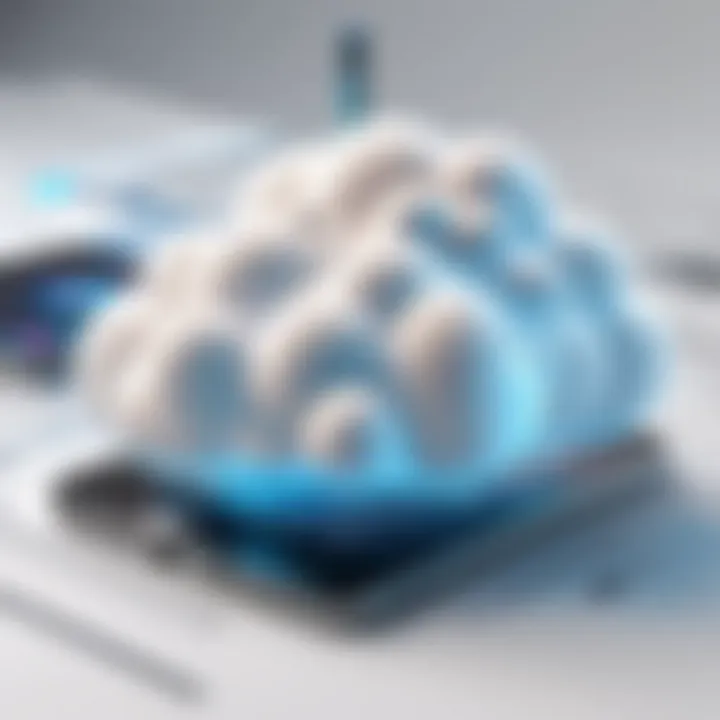
Adobe Acrobat Reader remains one of the most established PDF tools available. It is widely used due to its reliability. The app allows users to create, edit, and manage PDF documents with ease.
Key Features
Adobe Acrobat Reader offers key features that make it valuable for PDF management. Its ability to convert various file types into PDFs stands out. Users can create PDFs from images, documents, and even web pages. Moreover, its integration with cloud storage allows easy access to files from different devices. While the application provides a comprehensive set of tools, the advanced features might require a subscription. Nonetheless, for basic PDF usage, the free version suffices for many.
How to Create PDFs
Creating PDFs using Adobe Acrobat Reader is a straightforward process. Users can open the app, select the source file type, and choose the "Create PDF" option. The app’s step-by-step guidance simplifies the creation process. One notable feature is the ability to annotate PDFs after their creation. However, if full editing options are needed, the user might have to consider Adobe's subscription service.
PDF Expert
PDF Expert is another powerful application specifically designed for iPhone users. It supports a broad range of functionalities that enhance the PDF experience.
Key Features
The key feature of PDF Expert is its intuitive user interface. This design enhances usability and makes navigating documents simple for users. The app allows not only PDF creation but also extensive editing capabilities. Features like text highlighting and signature addition improve the document handling experience. While this app is very popular among professionals, some of its advanced functions are locked behind a paywall.
How to Create PDFs
To create a PDF in PDF Expert, users can import a file or create a blank document. The process is user-friendly and quick. After creating a PDF, various editing options are available. Users can effortlessly modify text, add images, or even fill out forms. While the app is quite robust, first-time users may need some time to explore the comprehensive options it offers.
Other Notable Apps
Several other applications are noteworthy for their effectiveness in creating PDFs on an iPhone.
Foxit PDF Reader
Foxit PDF Reader presents itself as a compact yet efficient PDF solution. Its key characteristic is fast performance, allowing users to open and create PDFs quickly. The app includes essential features such as annotation tools, which are highly appreciated by users. Despite being lightweight, it offers solid functionality. However, it may lack some advanced editing tools found in larger apps.
iSkysoft PDF Creator
iSkysoft PDF Creator is another option worth considering. It specializes in quick PDF creation from images and documents. The key aspect here is its ease of use. Users can simply select their source files, and the app performs the conversion. It does not offer extensive editing tools, which might limit its functionality for some users. Nonetheless, it is an excellent choice for fast, uncomplicated PDF creation.
Using Cloud Services for PDF Generation
Using cloud services for PDF generation is a significant aspect of creating PDFs from an iPhone. This approach leverages various platforms that offer storage and document management along with PDF creation capabilities. The benefits are clear—they allow for easy access to documents from anywhere, facilitate collaboration, and provide additional features that may not be available through traditional methods. Understanding how to effectively use these services can enhance productivity and streamline workflows.
Google Drive Integration
Uploading Documents
Uploading documents to Google Drive is a crucial step when it comes to utilizing its features for PDF generation. Users can quickly and easily transfer files from their iPhones to the cloud, ensuring that important documents are stored securely. The key characteristic here is the ease of use; Google Drive’s interface is intuitive, making it accessible for both tech-savvy individuals and casual users. A unique feature of this integration is the seamless synchronization with other Google services, which can enhance document accessibility. However, users need to be cautious of storage limits, especially if many large files are involved.
Converting Files
Converting files to PDF format using Google Drive is another critical function that contributes to the overall goal of PDF creation. This feature allows users to transform various document types directly into PDFs without needing additional applications. The convenience of this capability makes it a popular choice among users. One notable advantage is the option to convert files directly from Google Docs or Sheets, maintaining formatting and layout. Nonetheless, users must be mindful that some complex elements may not convert accurately, which can be a disadvantage depending on the document’s requirements.
iCloud Drive Utilities
Accessing Files
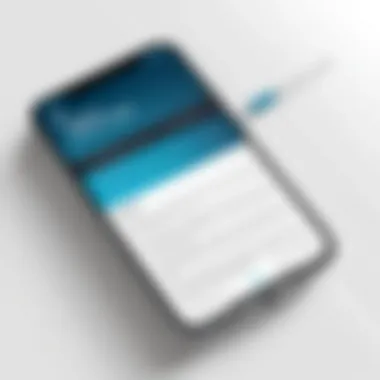
Accessing files through iCloud Drive is an essential aspect of creating PDFs on an iPhone. This service provides users with a cohesive environment where all their files can reside and be accessed from different devices. This characteristic is particularly beneficial for iPhone users, as iCloud integrates seamlessly with iOS and macOS. A unique feature is the ability to use the Files app to manage documents, making it straightforward to locate and use files. The downside, however, could be limited storage space without additional purchases.
Creating PDFs
Creating PDFs using iCloud Drive is also a valuable process to explore. It enables users to convert and save documents in PDF format directly from their storage. This process is advantageous because it preserves the original formatting and makes documents easy to share. A defining feature is the automatic backup and sync with all iCloud-enabled devices. Still, users might find that the iCloud ecosystem can feel a bit restrictive when compared to other third-party services.
Microsoft OneDrive Capabilities
Document Management
Document management in Microsoft OneDrive is another essential consideration when generating PDFs from an iPhone. This service is designed for organization and can effectively manage various file types. Its key characteristic is the robust collaboration features that allow multiple users to access and edit documents simultaneously. A standout feature is the integration with Microsoft Office, providing a smooth workflow for users familiar with the suite. However, it may require a bit of a learning curve for those not accustomed to its layout and functionalities.
Exporting as PDF
Exporting documents as PDF through OneDrive is a straightforward process that enhances usability. This feature allows users to convert files quickly and maintain their original design, which is vital for professional documents. It is a beneficial choice because it integrates directly with Microsoft’s productivity tools, making it familiar for many users. While the functionality is advantageous, complexities can arise for intricate documents, where meticulous formatting is needed.
Considerations When Creating PDFs on iPhone
When discussing how to create PDFs on an iPhone, it is crucial to address several key considerations. These factors affect the usability, efficiency, and overall success of generating and managing PDF documents. Each variable brings unique benefits and challenges, making it essential for users to understand them before proceeding.
The three main areas to focus on include file size management, quality versus compression, and file security and privacy. Being aware of these aspects allows users to tailor their approach to specific needs, whether it be preserving quality for printing, managing storage on the iPhone, or ensuring sensitive information remains protected. A comprehensive grasp of these considerations will significantly enhance the PDF creation experience.
File Size Management
Managing file size is integral when creating PDFs, especially on devices like the iPhone with limited storage. Larger files can take up valuable space, which presents a problem for users frequently generating documents. There are various methods to control file size effectively.
- Adjust settings during export: Many apps offer options to customize resolution and quality. Choosing lower settings can reduce file size.
- Remove unnecessary elements: Before converting to PDF, consider deleting any non-essential images or text from the original documents. This streamlining can lead to smaller PDF files.
- Use compression tools: When editing or saving PDFs, look for apps that allow you to compress files without sacrificing too much quality. Tools like Adobe Acrobat Reader often have such capabilities.
Paying attention to file size not only optimizes storage use but also improves document sharing speeds.
Quality vs. Compression
The trade-off between quality and compression is a fundamental consideration when creating PDFs. High-quality PDFs are perfect for printing or professional presentation, while reduced quality can lead to smaller files suitable for quick sharing.
It becomes imperative to strike a balance based on your needs. Consider these points:
- Intended use of the PDF: If you plan to print the document, high quality is essential. On the other hand, for sharing via email or uploading, a compressed version might suffice.
- Document type: Text-heavy documents can often be reduced in size without significant loss of quality. But images need careful handling since compression can alter their visual integrity.
Selecting the appropriate level of quality versus compression helps in creating PDFs that meet specific requirements without unnecessarily bloating file sizes.
File Security and Privacy
When creating PDFs, especially from an iPhone, file security and privacy cannot be understated. In an era where data breaches are common, protecting sensitive information should take precedence.
- Use password protection: Many PDF applications allow the option to encrypt files with passwords. This adds a layer of security for confidential documents.
- Be cautious with cloud services: While convenient, be mindful that uploading sensitive PDFs to cloud platforms may expose them to potential risks. Always check the privacy policies of the service you are using.
- Regular updates to apps: Ensure that your PDF apps are up to date. Software updates often include security patches that protect against vulnerabilities.
Understanding how to secure your PDFs is essential to safeguard personal and professional data, making it a critical component of the PDF creation process.
The End
In this article, we examined the various methods of creating PDFs directly from your iPhone. The ability to generate PDFs has become essential for professionals and everyday users alike. This functionality offers a degree of flexibility and efficiency in managing documents, whether for work presentations, personal projects, or sharing information.
Recap of Key Points
We discussed several approaches:
- Built-in methods: Using Notes and Files apps allows quick conversions without additional downloads.
- Third-party applications: Tools like Adobe Acrobat Reader and PDF Expert provide advanced features and user-friendly interfaces.
- Cloud services: Google Drive, iCloud Drive, and OneDrive offer versatile solutions for document storage and management, enabling seamless access and conversion.
The comparison of these methods highlighted that each has unique advantages. For instance, built-in options are convenient for light use, while third-party apps may better serve those requiring more robust functionalities. Cloud services present a centralized system for users who manage numerous files across devices.
Encouragement to Explore PDF Options
As technology progresses, remaining adaptable is crucial. Exploring the various options to create PDFs can improve productivity and streamline workflows. Invest time in assessing specific needs, and experiment with different methods. Find the balance of efficiency and ease that aligns with personal preferences.



