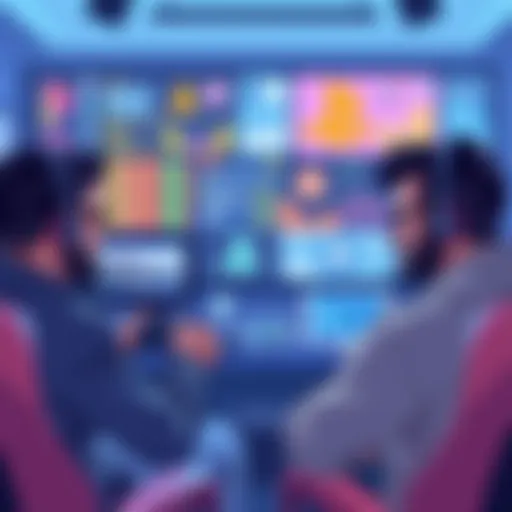Creating GIFs on an iPhone: A Comprehensive Guide


Intro
Creating GIFs has become an integral part of digital communication. People use these animated images to express emotions, share moments, or enhance creativity. Apple's iPhone, with its advanced camera capabilities and user-friendly interface, serves as an excellent platform for generating such content. In this guide, we will explore various methods for creating GIFs directly on the iPhone, targeting both casual users and those more technologically inclined.
We will discuss built-in features as well as some highly recommended third-party applications. Each method will cover the step-by-step processes required to produce high-quality GIFs. This guide aims to provide clarity and efficiency, ensuring that anyone can innovate and create engaging GIF content effortlessly. Therefore, whether you are looking to convert short videos into stunning loops or capture live moments, this guide is here to help guide you through all relevant options.
With the growing demand for visually appealing social media content, understanding how to create and share GIFs has never been more relevant. From personal messages to professional marketing enhancements, GIFs serve versatile roles across various platforms. Let's delve deeper into the specifics.
Understanding GIFs
The topic of GIFs is integral to this guide because it lays the groundwork for effective GIF creation on an iPhone. Understanding what GIFs are, their history, and their utility can deeply enhance one's approach to making engaging content. GIFs, or Graphics Interchange Format files, are widely recognized for their ability to convey short animations or loops. They play a pivotal role in modern communication, particularly across social media platforms.
Recognizing the evolution of GIFs is essential. Initially created for simple graphics, they have morphed into expressive mediums for ideas, reactions, and entertainment. Therefore, grasping their advantages allows users to leverage GIFs more effectively, resulting in higher engagement and visibility for their creations.
What is a GIF?
A GIF is a bitmap image format that supports both static and animated images. The format was developed in 1987 by CompuServe, primarily to facilitate the exchange of images on the internet. GIFs are notable for their ability to present a sequence of images, creating a looping effect. This makes them ideal for capturing brief moments or conveying emotions and reactions concisely.
GIFs are generally characterized by a limited color palette of 256 colors, drawn from the RGB color space. This restriction contributes to a smaller file size compared to video files. It also means that while GIFs can achieve a range of animation effects, they may lack the full color depth of more recent formats. However, they remain exceptionally popular due to their ease of sharing and compatibility across multiple platforms.
The History of GIFs
The history of GIFs reflects a dynamic evolution in digital communication. Invented by Steve Wilhite of CompuServe, the format was initially used to provide simple color images quickly. The introduction of Lempel-Ziv-Welch (LZW) compression technology enabled users to transmit images faster while conserving bandwidth.
The early years of GIFs saw their use in simple graphics, but the rise of the internet and web design expanded their role. In the mid-1990s, GIFs became a staple for web animations, capturing users' attention with colorful, looping effects. Their prominence grew further with the emergence of social media, where users sought a quick and effective way to express emotions. The popularity of GIFs skyrocketed, leading to dedicated platforms for their creation and sharing, like GIPHY and Tenor.
Why Use GIFs?
The reasons for using GIFs are varied and compelling. Here are some key benefits:
- Enhanced Communication: GIFs bring a visual element to text or verbal conversations, making it easier to convey emotions and reactions.
- Shareability: GIFs are easy to share across social media, emails, and messaging apps, enhancing their reach and engagement.
- Creativity: The format allows for innovative expressions, enabling users to craft personalized content that resonates with audiences.
- Efficient Storytelling: A well-designed GIF can tell a story in just a few seconds, making it a potent tool for marketers and content creators.
In summary, GIFs have transcended their original purpose and have become a vital component of digital interaction. Understanding their definition, history, and advantages paves the way for effectively creating and using GIFs on an iPhone.
The iPhone's Built-In Capabilities
The iPhone offers many built-in capabilities for creating GIFs. This functionality stands out due to its accessibility and ease of use. Users can quickly transform their photos and videos into animated strips that express emotions, reactions, or moments. The built-in tools remove the need for third-party applications for many users, making the process streamlined. Understanding how to leverage these features can significantly enhance one's ability to create engaging GIFs on the go.
Using Live Photos to Create GIFs
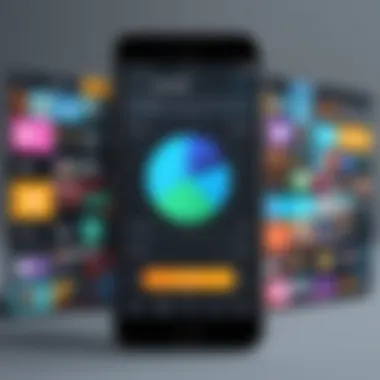
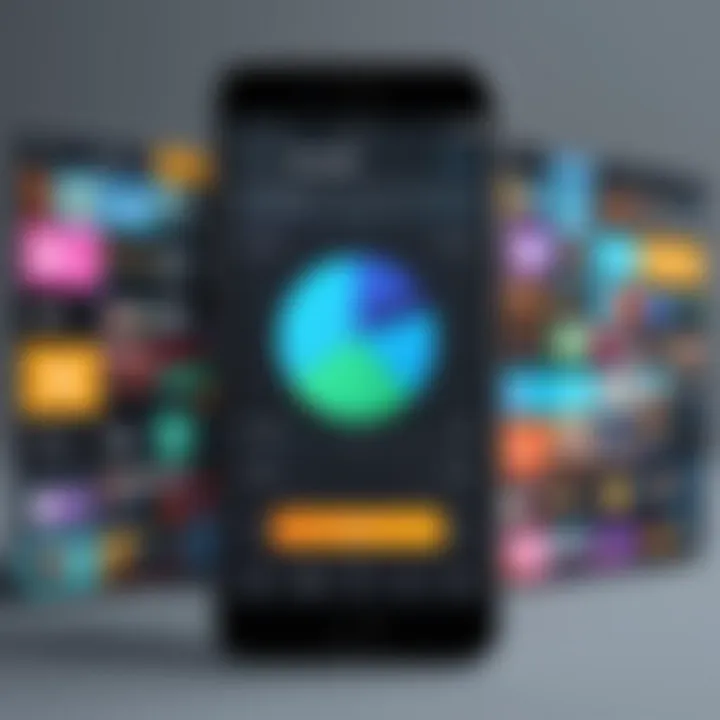
Live Photos is one of the most notable features on the iPhone that allows users to generate GIFs easily. Live Photos captures a brief video along with a still image every time you take a picture. This feature can be used to create a GIF with just a few taps. Once you enable Live Photos in the camera app, all photos taken are automatically converted into short clips.
To create a GIF from a Live Photo, follow these steps:
- Open the Photos app on your iPhone.
- Select a Live Photo that you wish to convert.
- Swipe up or tap the Live button in the corner.
- Choose the "Loop" or "Bounce" option.
This method is practical, allowing users to manipulate their captures creatively. The resulting GIF can be shared across platforms easily.
Converting Videos to GIFs
Another remarkable built-in capability is converting videos into GIFs. This can be particularly useful for users wanting to highlight specific segments of longer clips or share a scene from a memorable moment. iPhones allow for video files to be shortened and resized before conversion.
Here is how to convert a video to a GIF:
- Navigate to the Photos app and find the video you want.
- Tap Edit in the upper right corner. Trim the video to keep only the portion you want.
- After editing, tap Share.
- Find the "Save as GIF" option, if available.
Using this feature can simplify the process and provide users various ways to share animated content. GIFs created from videos often have more depth than still photos and can convey actions or sequences clearly.
Converting videos or Live Photos into GIFs allows for creative expression that reflects various moods and messages.
In summary, the iPhone's built-in capabilities make GIF creation straightforward and accessible. Users can take advantage of Live Photos and video conversions to produce engaging content without relying heavily on external applications.
Third-Party Applications for GIF Creation
Creating GIFs on an iPhone can go beyond the built-in capabilities Apple provides. This is where third-party applications shine. These apps often come with advanced features that allow users to customize their GIFs in ways the default tools might not accommodate.
Using third-party apps enables users to explore a wider range of creative possibilities. Many of these applications include varied editing tools, filters, and effects that enhance the visual appeal of the GIF. They also improve the efficiency of the GIF-making process, providing an intuitive interface that is user-friendly for various skill levels. Moreover, several apps are specifically designed to handle large video files, ensuring that any GIF, regardless of its size, can be created without losing quality.
When selecting a third-party application, consider the user interface, the variety of features, and compatibility with social media platforms. Ease of sharing can also be a significant benefit, as many apps allow for fast and direct posting to platforms like Twitter and Facebook. The versatility these apps offer is crucial for tech-savvy individuals who demand quality and functionality in their creations.
Overview of Popular GIF Apps
A range of applications are available for creating GIFs on iPhones. Here are some popular choices:
- GIPHY: Known for its extensive library, GIPHY also allows users to create their own GIFs easily.
- ImgPlay: This app focuses on turning photos and videos into GIFs swiftly.
- GIF Maker + Editor: This app provides a comprehensive suite of editing tools, making GIF creation straightforward.
Choosing the right app depends on your specific creation needs. Some people may prioritize a rich library of existing content, while others might need robust editing capabilities.
Step-by-Step Guide for GIPHY
GIPHY provides a seamless experience for creating GIFs. To get started:
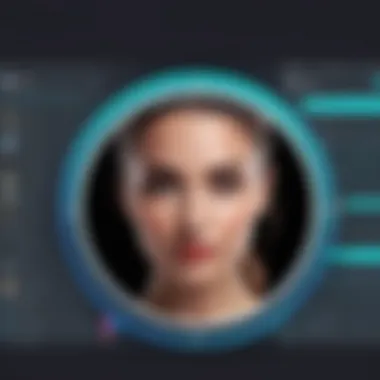
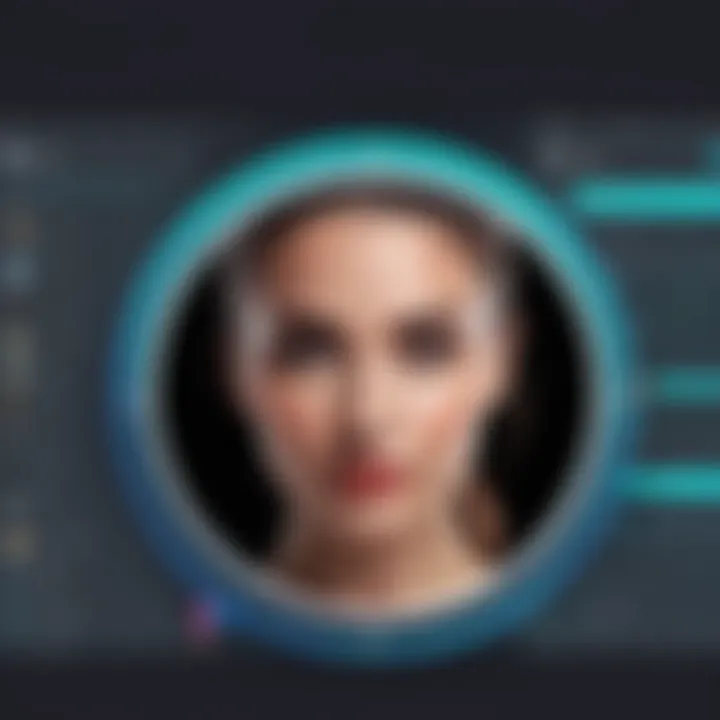
- Download the GIPHY app from the App Store.
- Open the app and tap on the “Create” button, usually located at the bottom of the screen.
- Select your source, which could be a video or photo from your library.
- Edit your GIF by adding stickers, captions, or special effects.
- Save or share your GIF directly to social media or download it to your device.
One notable feature is the ability to search for GIFs within the app, making it a versatile tool for those who seek inspiration.
Using ImgPlay to Make GIFs
ImgPlay is designed specifically for transforming photos and videos into GIFs. The app is user-friendly and efficient. To create a GIF using ImgPlay, follow these steps:
- Install ImgPlay from the App Store.
- Launch the app and choose if you want to create a GIF from a video or your photo library.
- Select the clip or series of photos you want to use.
- Adjust settings, like frame rate and size, to optimize your GIF.
- Finalize it by adding effects or text if desired.
- Share your creation on social media or save it to your device.
This app offers a variety of options for customization, allowing users to make their GIFs unique.
Creating with GIF Maker + Editor
GIF Maker + Editor stands out because of its comprehensive editing capabilities. The following steps outline how to create a GIF using this app:
- Download the GIF Maker + Editor app from the App Store.
- Open the app and select your media type, whether it is a video or images.
- Trim your video or arrange your images in the desired order.
- Utilize the editing tools to enhance your GIF, including filters, text options, and speed adjustments.
- Preview your GIF to ensure it meets your expectations.
- Save or share the completed GIF with others.
This application is known for its straightforward interface and powerful functionalities, making it an excellent choice for users who want more control over their GIF creations.
Keep in mind that experimenting with different apps can help you discover which features you value most for your GIF-making needs.
Optimizing Your GIFs
Optimizing GIFs is a critical aspect when creating such content. Performance and quality are paramount. A well-optimized GIF loads faster and provides a better user experience. Poorly optimized GIFs can lead to long loading times and frustration when shared. This section focuses on several key elements that play a crucial role in creating effective GIFs.
Best Practices for Quality and Size
Understanding Frame Rate
Understanding frame rate is essential. The frame rate dictates how many frames are shown per second in your GIF. A common frame rate is around 10 to 15 frames per second. This balance ensures that animations look smooth without making the file size too large.
A higher frame rate will provide more fluid motion but can significantly increase the file size. The key characteristic is that it makes a GIF visually appealing while maintaining manageability in terms of size. This makes it a popular choice for showcasing animations effectively.
Selecting Dimensions
Selecting the right dimensions for your GIF affects both its quality and size. Standard dimensions like 480x270 pixels are widely used. They provide a balanced ratio between visibility and file size.
Smaller dimensions will reduce the overall size but may compromise detail. On the other hand, larger dimensions could enhance visibility but lead to slower load times. Thus, the unique feature of dimension selection lies in its ability to control visibility while optimizing for mobile and web usage.


Reducing Color Palette
Reducing the color palette is a strategy used to minimize file size without sacrificing too much quality. Typically, GIFs can support a maximum of 256 colors. However, many GIF creators opt for fewer colors, which still maintain quality.
This practice drastically reduces file size and is a beneficial approach especially for social media sharing. The unique characteristic here is that fewer colors mean less data, which enhances performance and loading times. This makes it a solid choice when aiming for efficiency.
Common Pitfalls to Avoid
When creating GIFs, it's vital to avoid certain pitfalls. One common issue is excessive file size which can hinder loading. Moreover, ignoring the specific audience's device capabilities can result in bad experiences. Always consider the platform where the GIF will be shared.
Troubleshooting GIFs can require looking back to these essential optimization techniques. Keep the above points in mind to ensure that your creations meet optimal standards.
Sharing Your GIFs
Sharing GIFs is an integral part of the creative process. Once you have successfully created a GIF on your iPhone, the next logical step is to share it with others. This not only showcases your creativity but also enables you to connect with friends, family, and even a wider audience. The way in which you share your GIFs can affect their visibility and engagement levels.
Social Media Platforms and GIF Compatibility
Social media platforms have become a vital landscape for sharing GIFs. Many of these platforms, such as Facebook, Twitter, and Reddit, support GIF uploading directly. This compatibility makes it easier for users to incorporate GIFs into their posts and updates, enhancing visual attraction and engagement.
When sharing on these sites, consider the following:
- File Size: Different platforms have specific limits for file sizes. For example, Twitter allows GIFs up to 15MB while Facebook is more lenient. Optimize your GIF before uploading to avoid truncation or delays in uploading.
- Aspect Ratios: Each platform may favor different aspect ratios for optimal display. Adhering to standard ratios ensures a clean presentation. Typical ratios are 1:1 for Instagram posts and 16:9 for Twitter.
- Metadata and Tags: Including relevant tags makes it easier for others to discover your GIF in searches. This increases chances of engagement.
"An optimized GIF can act like a mini-advertisement, drawing attention in crowded feeds."
Email and Messaging Considerations
Sharing GIFs through email and messaging apps is a bit more nuanced than social media due to varying support on different platforms. Some messaging apps may compress GIFs, resulting in loss of quality. Moreover, email clients have their own restrictions to keep in mind.
Here are several points to consider:
- File Format: Make sure the GIF is in a supported format. Some email clients may not render GIFs properly. If necessary, convert it to a compatible format like MP4 for attachment.
- Attachment Limits: Many email providers (like Gmail) restrict attachment sizes. Keep GIFs below 5MB to ensure successful sending.
- Preview Functionality: Not all email clients provide a pre-view for GIFs. It might be better to include a static image with a link to the GIF for better user experience.
The End
The significance of concluding an exploration into creating GIFs on an iPhone cannot be overstated. Summarizing the discussed techniques and strategies reinforces the reader's understanding of how to harness the potential of both built-in features and third-party applications effectively. This guide, by outlining various methods for GIF creation, enhances a user's ability to express creativity in an increasingly visual world.
The Future of GIFs
Looking ahead, the landscape of GIFs is likely to evolve along with advancements in technology. As smartphones become more powerful, creating high-quality, intricate GIFs will become even easier and more accessible. New tools and features may emerge that allow for more seamless integration into social media platforms and messaging apps.
Moreover, the rise of augmented reality and virtual reality may also influence how GIFs are crafted and shared. Users may find ways to animate their real-world experiences or create interactive elements within GIFs, unlocking new dimensions of creativity.
For enthusiasts, staying updated on the latest trends and methods in GIF creation will be essential. Being adaptable in the fast-paced digital environment ensures creators can maintain their relevance and continue to engage their audiences effectively.
Investing time in mastering GIF creation today can lead to exciting opportunities for self-expression in the future.