Convert iPhone Pictures to PDF: Complete Guide
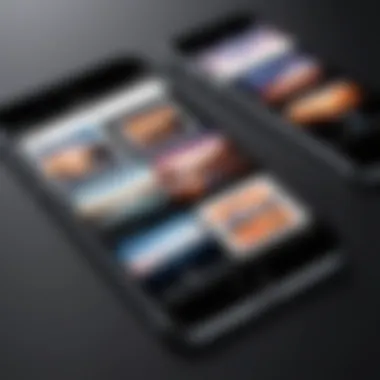
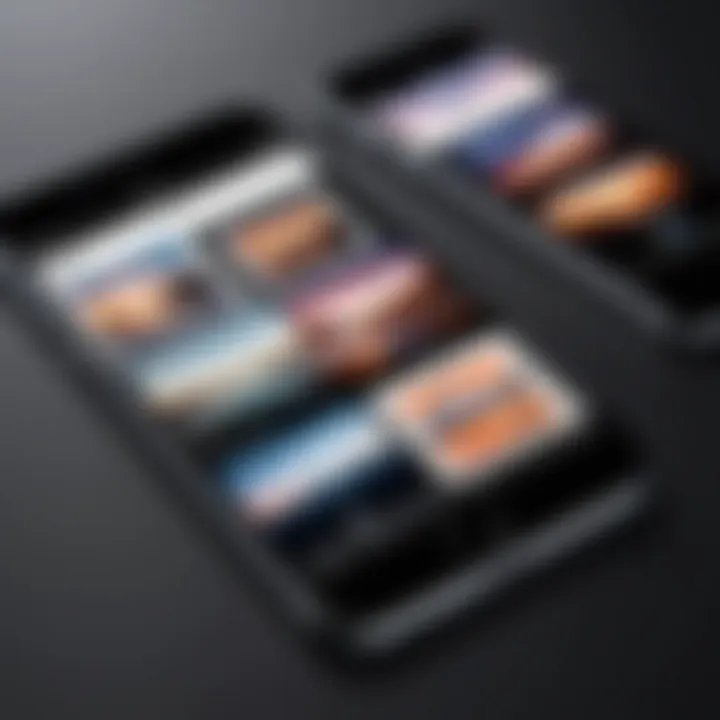
Intro
The process of converting iPhone pictures to PDF has gained significance in recent years. Many users discover the need for PDF format, whether for sharing, printing, or archiving. Converting images to PDF provides a convenient way to create documents that preserve the layout and quality of the original pictures. This guide aims to explore the various methods available, ensuring that readers can find a solution that meets their specific needs.
From utilizing built-in features to exploring third-party applications and software solutions, each approach will be dissected for its usability and effectiveness. Users can often feel overwhelmed by options available. Therefore, this guide serves to clarify the process and help individuals navigate through it efficiently, offering insightful tips along the way.
Product Overview
When discussing the conversion of iPhone pictures to PDF, it is essential to understand the tools at one’s disposal. Apple’s iOS provides built-in features allowing users to convert images without relying on external apps.
Description of the product
The native feature in iOS enables users to convert their photos to PDF directly from the Photos app or the Files app. This functionality makes it convenient for users who prefer not to download additional software.
Key features and specifications
- Compatibility: Works seamlessly with all recent versions of iOS.
- User-Friendly Interface: Simple navigation and minimal steps make it accessible for all users.
- Fast Conversion: Quickly convert images into PDF without lag.
- Quality Preservation: Maintains the quality of images during the conversion process.
In-Depth Review
It is crucial to analyze the functionality of these conversion methods. Each offers benefits and potential drawbacks, depending on the user’s preferences.
Performance analysis
The built-in conversion tool performs admirably for standard use cases. It handles various image formats, including JPG and PNG. Notably, it provides users with options to adjust the document size and orientation before saving.
However, third-party applications like Adobe Scan or PDF Expert can offer advanced features such as OCR capabilities, batch processing, and more extensive editing tools. While these features may entice some users, they may not be necessary for others.
Usability evaluation
The iOS built-in method is recognized for its simplicity. Users can quickly navigate through the Photos app to access the 'Print' function, then select 'Save as PDF.' This process is intuitive and requires no additional setup.
On the other hand, third-party apps may have steeper learning curves due to advanced features. Users might need to spend more time familiarizing themselves with the interface. Thus, those who need straightforward conversions might prefer built-in options.
"Always choose the tool that best fits your particular situation. Consider your needs before deciding on a method for conversion."
Choosing the right method depends largely on specific requirements. Understanding available options will empower users to effectively convert iPhone pictures into PDF format.
Prelude to Image Conversion
In today’s digital landscape, the ability to convert images to PDF format proves crucial for users, particularly for those who frequently manage documents. Image conversion facilitates the transfer and storage of visual content in a universally accepted format. This helps in preserving the integrity of the images while also ensuring compatibility across various platforms and devices. Furthermore, the PDF format aids in maintaining layout, colors, and resolution, making it the preferred choice for educational, business, and personal use.
One key benefit of converting images to PDF is its security features. A PDF can be password-protected, preventing unauthorized access to sensitive materials. This makes it a more secure option for sharing images compared to JPEG or PNG formats. Additionally, PDFs can be annotated, making them versatile for collaborative efforts, such as in workplaces or educational settings.
The Importance of Converting Images to PDF
Converting images into PDF formats allows for a streamlined approach to handling multiple files at once. Instead of dealing with numerous image files, users can consolidate several images into one PDF document. This reduces clutter and simplifies file organization. The PDF format also supports various image types, encompassing JPEG, PNG, and others, thus broadening compatibility for users.
More than just organization, converting to PDF can dramatically enhance the presentation of visual content. This is particularly useful for professionals who create portfolios or presentations. By converting images to PDF, the images are embedded in a document that can be easily shared. It also ensures that the recipients view the files as intended, without distortion or quality loss.
Common Use Cases for PDF Conversion
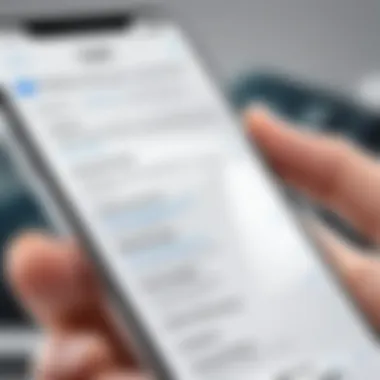
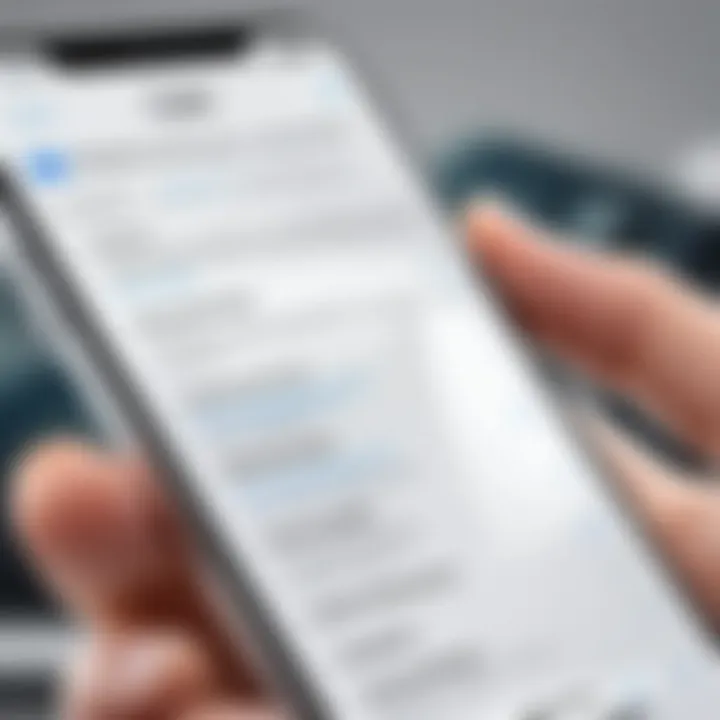
The use of PDF format for images extends across numerous fields and scenarios. For instance, students often convert lecture notes or photographic assignments into PDF documents for submission. Similarly, photographers may compile their portfolios in PDF format to share with clients or galleries, ensuring the best visual fidelity.
Other common use cases include:
- Business Presentations: Allowing companies to share reports and marketing materials seamlessly.
- Educational Resources: Teachers compiling lesson plans or worksheets for student access.
- Legal Documents: Attorneys and clients exchanging important contracts or agreements in a secure format.
These scenarios illustrate how image-to-PDF conversion meets practical, professional, and creative needs. By understanding the importance and common applications of PDF conversion, users will appreciate the methods explored throughout this guide.
Exploring Built-in Methods on iPhone
The iPhone offers numerous built-in tools that facilitate the conversion of images to PDF format. Utilizing these native methods can be beneficial for several reasons. First, it eliminates the need for third-party software, reducing potential security risks. Second, it provides seamless integration with existing apps, enhancing overall user experience. Users can leverage these built-in features for quick and efficient conversions without additional downloads.
Using the Files App
The Files app on iPhone is a versatile tool for managing documents and media. To convert images to PDF using the Files app, follow these simple steps:
- Open the Files app.
- Navigate to the folder containing the images.
- Select the images. Tap and hold to select multiple images.
- Tap the share icon. In the action menu, scroll down and select "Print."
- Pinch out on the preview. This will convert the selected images into a PDF format.
- Choose the location for saving the PDF.
By following these steps, users can easily create PDFs from images they need for documents, presentations, or sharing.
Creating PDFs from Photos App
The Photos app is another built-in option for converting images into PDFs. Here’s how to do it:
- Open the Photos app.
- Select the image(s) you want to convert. You can tap "Select" in the top right corner and choose multiple images.
- Tap the share icon.
- Scroll to find "Print." Click on it to proceed.
- Pinch out the photo preview. This action initiates the conversion to PDF.
- Save the PDF. You can then save it to Files or share it directly.
Creating PDFs from Photos app is an intuitive process, especially for users already familiar with the app’s interface.
Notes Application for PDF Creation
The Notes application on iPhone provides another way to convert images to PDF. It is useful for adding context such as notes or drawings directly alongside images. Here’s how to do this:
- Open the Notes app.
- Create a new note.
- Tap the camera icon. Choose "Scan Documents" or "Photo Library," depending on your source.
- Select the images to add.
- Tap the share icon. After adjusting the images, select "Send a Copy."
- Choose "Create PDF." This will convert the note into a PDF format.
Using the Notes app is advantageous for those who need a mix of images and text. It allows for personalized PDFs that can include additional information that enhances the value of the images.
Utilizing Third-party Applications
When it comes to transforming iPhone images into PDF format, third-party applications emerge as valuable tools. They provide users with additional functionalities that may not be available through built-in methods. These apps cater to diverse user needs, from basic conversion to advanced scanning options. Given the variety of available applications, they can greatly improve efficiency in the conversion process. Not all users are satisfied with the default software features. Some prefer more robust options that allow for greater control and customization.
Moreover, third-party applications often offer enhanced features, such as optical character recognition (OCR), cloud storage integration, and editing capabilities. This aspect is especially beneficial for professionals who rely heavily on high-quality documents.
Overview of Leading Apps
Several leading apps stand out in the crowded marketplace for converting images to PDF. Options like Adobe Scan, Tiny Scanner, and CamScanner have gained popularity among users. Each of these applications has unique capabilities to facilitate conversion.
They typically come with user-friendly interfaces, making them accessible even for those who may not be tech-savvy. Some focus on quality, while others emphasize speed or additional features such as editing. Thus, understanding these options allows users to select one that fits their specific demands.
Step-by-Step Instructions for Popular Apps
Adobe Scan
Adobe Scan is a popular application among users for its high-quality output and reliability. It offers robust features for scanning documents directly into PDF format. A significant characteristic of Adobe Scan is its built-in OCR technology. This allows users to capture text from scanned documents, making it editable.
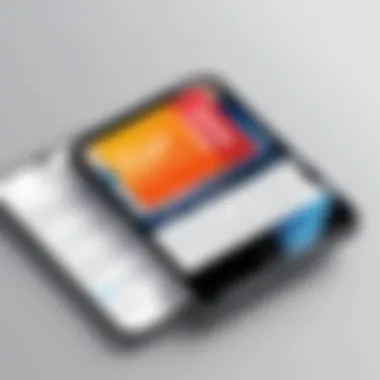
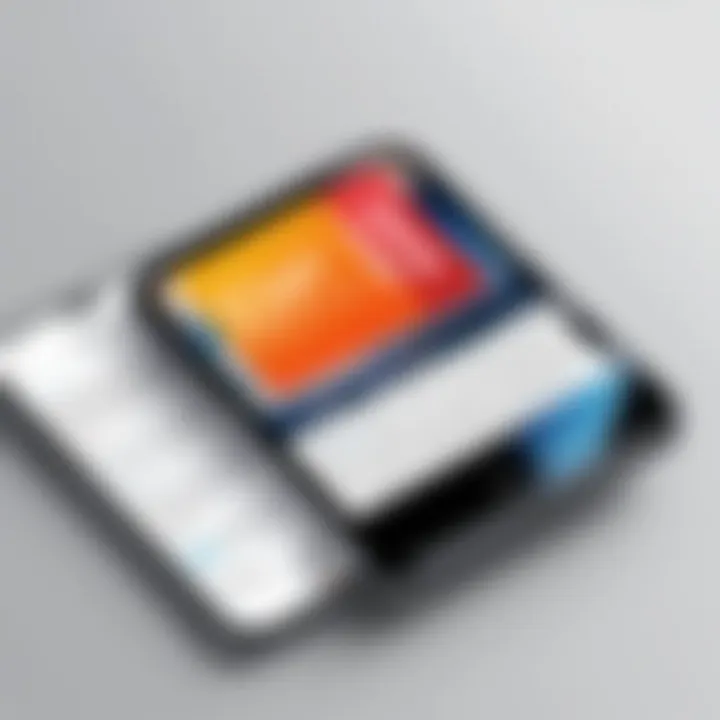
The benefits of using Adobe Scan include seamless integration with Adobe Document Cloud. Files can easily be shared or accessed later. However, users may find that some features are only available through subscription, which could limit a user’s intended use.
Tiny Scanner
Tiny Scanner is preferred for its simplicity and straightforward functionality. It allows users to scan and convert images to PDFs quickly. Users appreciate the app’s ease of access and efficient performance. A key characteristic of Tiny Scanner is its ability to scan multiple pages into a single PDF. This saves time and streamlines the process for users needing an all-in-one document.
One unique feature is the color-adjustment capability. Users can customize the appearance of the scanned document. As with any app, there are limitations. Tiny Scanner may lack some advanced functionalities found in competitors, which could be a drawback for extensive corporate use.
CamScanner
CamScanner is widely known for its diverse features and user-friendly design. It not only converts images to PDF but also provides editing tools, allowing users to annotate and enhance their documents. A notable characteristic of CamScanner is its cloud platform, which enables easy access and sharing across devices.
The app also includes an automatic cropping feature. This helps in optimizing the size and format of scanned images. A potential downside could be the app’s ads, which may interfere with the user experience. However, subscribing to the premium version removes these distractions.
Evaluating App Usability and Features
Selecting the right application for conversion requires considering usability and features. Many users prioritize an intuitive interface, while others look for specific capabilities such as editing or cloud integration. Evaluating the pros and cons of each application can guide users to the right choice for their needs.
- User Experience: A clear and easy-to-navigate interface matters to maintain productivity.
- Features: Assess if the app includes necessary functions like scanning multiple pages and editing capabilities.
- Compatibility: Ensure compatibility with various file types and platforms for seamless use across devices.
Converting Images via Online Services
In the digital landscape, converting images to PDF format via online services is an essential topic for many users. The convenience and accessibility of the internet provide a platform where image conversion can be conducted swiftly and with minimal software installation on devices. This approach is particularly useful for those who may not require frequent conversions or prefer not to clutter their devices with multiple applications. Moreover, online services often offer a variety of features that can enhance the conversion experience, such as batch processing, customizable output settings, and automatic formatting.
Overview of Online Conversion Tools
When considering online conversion tools, several options are available that cater to various user needs. Websites like Smallpdf, PDF2Go, and iLovePDF are popular choices. These platforms allow users to easily upload images from their devices or directly from cloud storage services. Each site typically supports multiple image formats including JPEG, PNG, and GIF, converting them seamlessly into PDF files. The processes are often straightforward—simply drag and drop the image, select conversion preferences, and download the resulting PDF.
Pros and Cons of Online Conversion
Pros:
- Accessibility: Online tools can be accessed from any device with an internet connection, making them flexible and convenient.
- No Installation Required: Users can convert images without installing additional software. This feature is especially beneficial for those using public or shared computers.
- Batch Processing: Many tools allow multiple images to be uploaded and converted at once, saving valuable time.
Cons:
- Internet Dependent: A stable internet connection is required, which may limit accessibility in some areas.
- Privacy Concerns: Uploading images to online services poses a risk of data privacy, particularly if the images contain sensitive information.
- Quality Limitations: Some online converters may not maintain the highest output quality compared to dedicated software.
Examples of Reputable Online Services
Several reputable online services exist that facilitate the conversion of images to PDF. Here are a few well-known options:
- Smallpdf: This site is user-friendly and offers a wide range of PDF tools, including image to PDF conversion.
- iLovePDF: Known for its comprehensive PDF management features, it also provides effective image conversion capabilities.
- PDF2Go: This platform allows users to convert, edit, and compress PDFs online with ease.
These tools provide a reliable means to perform conversions without the need for extensive technical knowledge. Users can navigate their interfaces with minimal difficulty, making it an attractive option for tech-savvy individuals seeking quick solutions.
Comparing Methods: Efficiency and Quality
When it comes to converting iPhone pictures to PDF, assessing the methods available is critical. This section illuminates the varying efficiencies and qualities of each approach. It provides users with the insights needed to choose a method suited to their context. Understanding how different methods stack up in terms of quality affects how the final document appears. Efficiency relates to how quickly a conversion can be completed without significant loss in quality.
Analyzing Quality of Converted PDFs
Quality signifies the clarity and fidelity of the final PDF compared to the original image. Different methods will render the resulting document with varying levels of precision. For example, using the built-in Photos app may keep images sharp and readable. Meanwhile, some third-party applications could compress images excessively, losing details. Ensuring that the method chosen preserves the essence of the image is paramount.
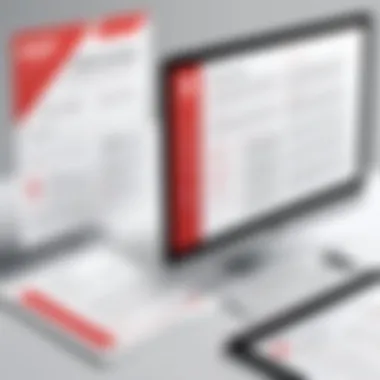

When accessing apps like Adobe Scan or CamScanner, users can often customize settings for quality control before finalizing the document. This feature can include resolution adjustments or compression levels, enabling users to tailor PDFs to meet specific quality expectations. The primary aspect of quality lies also in how the text and colors transfer onto the PDF.
Efficiency in Conversion Time
Efficiency refers to the time taken to convert images to PDF. Users often want quick solutions, especially when dealing with multiple images. Using built-in options on the iPhone tends to provide faster results since less navigation within the app ecosystem is needed. However, third-party applications, while sometimes slower, might offer additional features that justify the wait, such as batch processing.
On average, converting two to three images using the Photos app may take less than a minute. In contrast, apps that allow for extensive editing could take longer but yield richer outcomes. Thus, speed can be balanced with the feature set that the user deems most important.
Ease of Use Across Methods
Ease of use varies across methods of conversion. Built-in tools typically offer user-friendly interfaces that require minimal technical know-how, making them accessible to all users. However, some dedicated applications may have a steeper learning curve. Users might need to explore options within those apps, which can be daunting initially.
For instance, the Files app allows straightforward image selection and PDF creation with just a few taps, while a powerful app like Tiny Scanner offers detailed features but may overwhelm new users. Ultimately, the ease with which users can navigate each method can heavily influence their choice, especially for those less experienced with technology.
Users should consider their own comfort level when selecting a method for converting images to PDF.
Troubleshooting Common Issues
In the process of converting images from an iPhone to PDF format, users may encounter various challenges. Addressing these issues effectively can significantly enhance the overall user experience. This section is dedicated to exploring common problems that users might face and providing practical solutions to mitigate these difficulties. The importance of this topic lies in ensuring a smooth conversion process and maximizing the utility of digital tools. By resolving any troubles that arise, users can utilize their devices to their full potential when handling image files.
Resolving Format and Size Issues
One common issue that users face when converting pictures to PDF on an iPhone involves format and size discrepancies. Often, images taken with an iPhone are large in size and may not translate well into a PDF format. This can lead to problems such as loss of quality or difficulty in sharing files due to their excessive size.
To resolve this, users should consider the following:
- Adjust Image Quality: Most PDF conversion tools allow users to adjust the quality settings. By selecting a lower quality or higher compression level, users can decrease the file size while maintaining an acceptable resolution.
- Convert in Batches: If multiple images are converted at once, this can sometimes result in larger file sizes. Consider converting images in smaller batches to optimize the outcome.
- Choose the Right Format: Users should ensure that the images they are converting are in a compatible format, such as JPEG or PNG. Sometimes, using lesser-known formats can complicate the conversion process.
If all else fails, trying alternative conversion methods, such as switching to a different app or using online tools, might yield a better result.
Addressing App and Software Glitches
Another area of concern pertains to app and software glitches. Such issues can occur due to various factors, including outdated software, memory limitations, or app compatibility problems. Troubleshooting these glitches is essential for a successful conversion process.
Here are some strategies to address these issues:
- Update Applications: Ensuring that all relevant apps are up to date is crucial. Regular updates often include bug fixes and performance enhancements that can prevent glitches from occurring.
- Clear Cache and Storage: Apps may run slowly or malfunction if the device’s storage is near capacity. Regularly clearing cache and managing storage can lead to improved performance.
- Restart the Device: Sometimes, a simple restart can resolve underlying software issues that may affect app functionality. This can refresh system processes that may have become sluggish or unresponsive.
- Seek Technical Support: If problems persist, consulting the support resources of the application or the iPhone itself can provide tailored assistance. User forums or official help centers may also have information on common problems and solutions.
"Troubleshooting is essential for a seamless conversion of images to PDF, as it directly impacts usability and overall satisfaction."
By addressing format and size issues and resolving app glitches, users will have a more efficient and smoother experience while converting their iPhone images to PDF.
Ending
The closing section serves a crucial role in solidifying the information presented throughout this guide. By drawing together various methods for converting iPhone pictures to PDF, readers can appreciate the importance of selecting the right approach for their needs. The efficiency, quality, and ease of use contribute significantly to the overall user experience. Each method has its strengths and drawbacks, which are essential to consider for optimal results.
This article elucidates the process and offers valuable insights into built-in capabilities, third-party applications, and online services. The takeaways are practical, ensuring users can convert images seamlessly and enhance their digital workflow. As technology evolves, having efficient methods for file management becomes increasingly vital.
Recap of Key Points
- Built-in Methods: The iPhone offers several native tools, such as the Files app and Notes application, which allow for quick conversions without additional downloads.
- Third-party Applications: Apps like Adobe Scan and CamScanner provide more robust features for those seeking advanced options.
- Online Services: For immediate needs, numerous online tools exist but come with considerations regarding privacy and convenience.
- Usability and Quality: Evaluating the usability and quality of each method helps users decide based on their specific tasks and frequency of PDF conversions.
Final Recommendations for Users
- Try Built-in Options First: Begin with the iPhone's native applications to gauge whether they meet your requirements.
- Assess Third-party Apps: If additional features are necessary, explore well-reviewed third-party apps and consider their usability and design.
- Prioritize Security: When using online services, ensure that sensitive images are handled with care, choosing services that guarantee privacy.
- Stay Updated: Keep your apps updated, as this can significantly impact performance and introduce new features that enhance your conversion experience.
"Understanding your tools is the first step toward greater efficiency in image management."
By understanding the methods described in this guide, users can navigate the complexities of converting images into PDF format, ensuring a streamlined process tailored to their needs.



