Control Your Amazon Fire Stick with Your iPhone
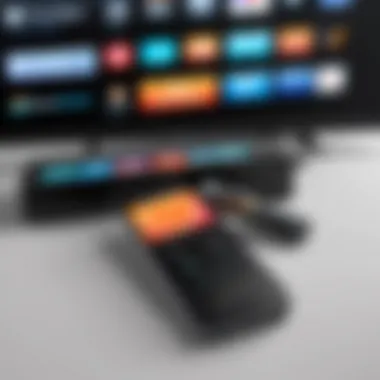

Intro
In recent years, the integration between smartphones and smart home devices has become a game-changer for tech enthusiasts. Using your iPhone to control your Amazon Fire Stick can streamline your viewing experience, providing a seamless bridge between your entertainment and technology preferences. Most of us are familiar with the standard remote control that comes with the Fire Stick, but leveraging your smartphone can elevate that experience to a new level. This guide stretches out the possibilities that this combo brings to your daily usage, including ease of navigation, the convenience of built-in features, and troubleshooting quirks that might come your way.
Product Overview
Description of the Product
The Amazon Fire Stick, a compact streaming media player, plugs directly into your TV’s HDMI port, providing access to an array of streaming services like Netflix, Hulu, Disney+, and more. It transforms your regular TV into a smart TV, allowing you to enjoy content on-demand. With the Fire Stick comes the standard physical remote, but many users find the ability to utilize their smartphones as a remote a significant upgrade.
Key Features and Specifications
- Streamlined Access to Major Platforms: Easy navigation through popular apps such as Prime Video, Netflix, and YouTube.
- Voice Control: With Alexa built into the Fire Stick, accessing information or controlling playback simply by talking is a notable highlight.
- Portable Design: The compact nature of the Fire Stick allows for easy travel, perfect for those on the go or at a friend's house.
- High-Definition Streaming: Enjoy your favorite shows and movies in high definition, with support for HDR (High Dynamic Range) on compatible TVs.
Setting Up Your iPhone as a Fire Stick Remote
To harness the potential of your iPhone as a remote control, you’ll need to download the Amazon Fire TV app from the App Store. Here are some essential steps to get everything rolling:
- Download the App: Search for "Amazon Fire TV" in the App Store and install it.
- Connect to Wi-Fi: Ensure your iPhone and Fire Stick are on the same Wi-Fi network. This is critical for a smooth connection.
- Open the App: Launch the app and wait for it to locate your Fire Stick on the network.
- Select Your Device: Tap on your Fire Stick when it appears in the app to establish the connection.
- Control Interface: The app will present a user-friendly interface reminiscent of your physical remote.
"Using your iPhone as a remote not only increases convenience but also enriches your interaction with apps, making it slicker for keyboard input and navigation."
Performance Analysis
When evaluating the performance of the iPhone as a remote for the Fire Stick, several factors come into play:
- Responsiveness: The app responds quickly to commands, minimizing lag, which is crucial, especially during high-action scenes.
- Ease of Use: With features like a touchpad and keyboard, navigating through apps and typing out search queries becomes a less cumbersome chore.
Usability Evaluation
Usability is a big part of the satisfaction derived from using your iPhone as a remote. Here are some aspects worth considering:
- Intuitive Design: The app's layout is easy on the eyes, making it simple for anyone to pick it up and start browsing.
- Voice Feature Integration: Using the microphone allows for voice commands to search for shows or control playback, mimicking voice controls found in high-end dedicated remotes.
Troubleshooting Common Issues
While the setup should ideally go off without a hitch, hiccups may occur. Here are some tips:
- Connection Failure: If your iPhone can’t find the Fire Stick, double-check the Wi-Fi connection.
- Unresponsive App: Restart the app or uninstall and reinstall it if it fails to respond.
- Remote Lag: If there’s a delay in controls, consider rebooting the Fire Stick, as this often clears minor bugs.
Synthesizing Information
Prologue to Amazon Fire Stick and iPhone Integration
Navigating the realm of streaming has become an integral part of daily entertainment. With devices like the Amazon Fire Stick making their mark, understanding how to use them effectively is paramount. When paired with an iPhone, users can truly unlock an expansive array of features. The synergy between the Fire Stick and iPhone not only elevates convenience but also deepens user engagement with content.
Significance of Remote Control Options
In an age where multitasking reigns supreme, the significance of remote control options cannot be overstated. While traditional remote controls may get the job done, integrating devices can make life easier in numerous ways.
By enabling your iPhone to control the Fire Stick, a whole new world of user experience opens up. You can easily navigate through your favorite shows from the palm of your hand. It’s like having a magic wand at your disposal—no more fumbling around for the remote or standing to adjust settings. This seamless functionality ensures you're right at the center of your viewing experience without any unnecessary interruptions.
Overview of the Amazon Fire Stick
The Amazon Fire Stick is a compact device that plugs directly into the HDMI port of your television, transforming it into a smart device. With its myriad of features, it allows users to access streaming services like Netflix, Prime Video, and Hulu. One of the device's most compelling aspects is that it supports both voice commands and traditional navigation, catering to various user preferences. All these qualities have made the Fire Stick particularly popular among tech-savvy individuals and casual viewers alike.
But that’s not all. The Fire Stick undergoes regular updates, ensuring that users have access to the latest features and security enhancements. With options such as 4K streaming, plus the ability to screen mirror, it caters to a diverse audience, whether they’re binge-watching series or sharing family photos on the big screen.
Importance of Using iPhone as a Remote
Incorporating your iPhone as a remote for the Amazon Fire Stick comes with noteworthy advantages. First off, there’s the user-friendly interface of the Fire TV app. It not only makes navigation simpler but also allows for faster typing, particularly when searching for new content. Using an iPhone means you can benefit from intuitive designs and the tactile feel of a smartphone rather than a physical remote.
Moreover, the iPhone offers voice control capabilities. By utilizing Siri, users can command their Fire Stick using their voice. This fosters an altogether more organic interaction with your entertainment system, eliminating the need to master the exact remote layout.
Engaging with technology should feel effortless, and merging devices like the iPhone with the Amazon Fire Stick epitomizes this ideal.
In essence, the integration of the iPhone with the Fire Stick isn't merely a convenience; it’s about enhancing the viewing experience in a modern world that increasingly leans towards handheld interactivity.
Setting Up the Amazon Fire Stick
Setting up the Amazon Fire Stick is a crucial step that lays the groundwork for optimizing your streaming experience. This process isn't just about plugging in devices and switching on the power. It involves a series of steps that ensure your Fire Stick works seamlessly with your iPhone and the home network. Think of it as setting a stage for a performance; every detail counts.
- Understanding the Importance
The initial setup dictates how smoothly you will operate your Fire Stick later. Getting the basics right can prevent a slew of issues down the line. A well-set-up device not only enhances functionality but also ensures that you spend more time streaming your favorite shows rather than troubleshooting. - Benefits
A proper setup can enhance various features, from voice controls to the responsiveness of the app. Establishing a strong connection to Wi-Fi also plays a massive role in streaming quality. It’s akin to fine-tuning an instrument before a grand performance; a few adjustments can create a world of difference. - Considerations
You should be mindful of several factors like location of the Fire Stick, distance from the Wi-Fi router, and even potential interference from other devices. Each of these elements can affect both initial configurations and ongoing performance.
Initial Configuration Steps


Setting up the Fire Stick isn’t as daunting as it might sound. Start by plugging it into an available HDMI port on your TV. Yes, even that step requires attention. Make sure that the Fire Stick isn’t wedged between other cables or devices to avoid overheating or connection issues. After connecting, power up the TV and switch it to the HDMI channel assigned to your Fire Stick.
Once your device is powered up, you should see an Amazon logo on the screen. From there, follow the on-screen prompts to begin your initial setup. This typically includes selecting your preferred language and connecting to your Wi-Fi.
Connecting to Wi-Fi
A fast and reliable internet connection is the lifeblood of any streaming device. Your Fire Stick will prompt you to select your Wi-Fi network. It’s a straightforward process, but ensure you've got the correct password handy. A lot of folks struggle here, mistyping network passwords or overlooking the case-sensitive nature of them.
Tip: Double-check that your Wi-Fi router is working well. Use a mobile device to confirm internet access before connecting your Fire Stick.
After selecting your network, you’ll be asked to enter a password. This is where your attention to detail really matters. Typos can lead to frustration and multiple attempts. Once you successfully connect, the device will usually check for updates. You’re one step closer to using your iPhone as a remote!
Installing Necessary Updates
Once connected, your Fire Stick may need updates to ensure optimal performance. This part of the setup is often overlooked. Some users just want to dive straight into streaming, but skipping this can lead to outdated software linked to app compatibility and security issues.
Your Fire Stick should automatically search for any available updates after the Wi-Fi connection is established. If updates are found, allow the device to download and install them. This process might take a few minutes, but it’s worthwhile in the long run. Being up-to-date ensures you're not missing out on current features and fixes that enhance overall performance.
In summary, setting up your Fire Stick is not simply a chore; it’s essential for developing a robust foundation for your viewing experience. Pay attention to each configuration step and maintain awareness of environmental factors to maximize the efficiency of both your Fire Stick and your iPhone remote functionalities.
Installing the Fire TV App on iPhone
Getting the Fire TV app onto your iPhone is like opening a door to a whole new level of convenience. It transforms your gadget into a multifaceted remote, all without the need for drumming up batteries or hunting high and low for that one remote that always seems to go missing. By installing this app, you are setting the stage for a smoother, smarter interaction with the Amazon Fire Stick.
Navigating the App Store
First off, navigating the App Store is where the journey begins. If you’re already accustomed to scrolling through endless apps, you know that sometimes it can feel like looking for a needle in a haystack. But rest assured: the Fire TV app is easy to find. Just open your App Store, type "Fire TV" in the search bar, and hit search. The app should pop right up. Look for the icon with a simplistic design featuring a fire logo—that’s your ticket to controlling your Fire Stick through your iPhone.
Downloading and Installing
Once you’ve found the right app, tapping on the download button is just a few finger taps away. Ensure you have a stable internet connection; slow speeds might make it feel like you're watching paint dry. The download process typically doesn’t take long, depending on your connection.
After it’s downloaded, the installation will take place automatically. A quick glance at the home screen will show it popping up, ready for your command. Now you're just one step closer to controlling your Amazon Fire Stick like a pro.
Understanding App Permissions
Now, let's talk about app permissions. When you first open the Fire TV app, it will ask for access to your local network. This is not just a formality; it’s essential to allow your iPhone to communicate with your Fire Stick successfully. Without this permission, you might find yourself staring at a blank screen instead of enjoying your favorite shows.
Moreover, you'll want to keep an eye out for any permissions related to notifications or media; granting these allows you to receive alerts from the app and access streaming content more fluidly. In short, paying attention to these details can make your viewing experience that much better.
The Fire TV app changes your interaction with Amazon Fire Stick. Make sure you give it the permissions it needs to thrive!
By prioritizing the installation of the Fire TV app on your iPhone and ensuring all permissions are in place, you're laying the groundwork for a more enjoyable and efficient entertainment setup.
Linking iPhone with Amazon Fire Stick
Linking your iPhone with the Amazon Fire Stick is a game changer for anyone looking to elevate their television experience. With these two devices communicating seamlessly, you're positioned to enjoy a level of convenience that traditional remotes can't match. Utilizing your iPhone as a Fire Stick remote provides not just flexibility but also enhances the way you interact with your content. Imagine, instead of fumbling through cushions to find your remote, you can use the very device that fits in your pocket.
The significance here is multi-faceted. First, accessing a remote on your iPhone means you have a device that's always with you right at your fingertips. This is particularly beneficial during those times when you've just settled down for a movie marathon and whoosh, the remote is nowhere in sight. Beyond that, the app brings in various additional features that enrich your experience, like voice commands and a user-friendly layout tailored for easy navigation.
Pairing the Devices
Getting the ball rolling with pairing your devices is pretty straightforward. Here’s how to make it happen:
- Download the Fire TV App on your iPhone, if you haven’t done that already. The app serves as the bridge for your iPhone's network connection to the Fire Stick.
- Ensure Both Devices are on the Same Wi-Fi Network. This is a common oversight. Without this step, you might find the pairing process far more irritating than it needs to be.
- Open the App and Select Your Fire Stick Device: The app will scan for available Fire Stick devices. Just tap on the one you’re looking to control.
- Follow the On-Screen Instructions: They are quite self-explanatory. Once completed, you should see your iPhone mirroring the functions of your Fire Stick remote smoothly.
In a nutshell, the pairing process opens a door to numerous features that turn your pocket device into a powerful remote control.
Accessing the App's Remote Feature
Once your devices are paired, accessing the app's remote feature transforms how you navigate through channels and apps. You tap into a touch-based interface that’s often more intuitive than a traditional remote. Here’s what to expect:
- Layout Similar to a Traditional Remote: Familiar buttons like Home, Back, and Play/Pause appear, making this transition feel natural.
- Keyboard Input: Typing searches or passwords is a breeze with your iPhone keyboard. Instead of pecking away on a directional pad, you can type as you normally would.
- Voice Control: Just hit the microphone icon and start speaking. This makes searching for shows or asking Alexa for recommendations feel almost magical. Simply say "Play Stranger Things," and you’re good to go.
It's clear: the app not only mimics the physical remote but also improves how we interact with our screens, making those long binge-watching sessions feel effortless.
Troubleshooting Connection Issues
Despite the technology prowess of iPhones and Fire Sticks, connection issues can sometimes pop up. Here are steps to troubleshoot if you find yourself struggling to connect:
- Check Wi-Fi Connectivity: Often, a weak or interrupted Wi-Fi signal can disrupt connectivity. Make sure your iPhone and Fire Stick are well-connected.
- Restart Devices: A classic remedy that works more times than not. Restart both your iPhone and the Fire Stick; it's like giving them a fresh start.
- Ensure App is Updated: Go to your App Store and check if any updates are available for the Fire TV app. Sometimes, bugs are fixed in newer versions.
- Forget and Reconnect: If the connection remains elusive, you might need to disconnect and reconnect your devices. In the Fire TV app settings, you can find an option to forget the device and re-pair it.
By following these steps, you should be back to streaming in no time.


Utilizing your iPhone as a remote for the Amazon Fire Stick greatly expands your options for entertainment management while making the experience enjoyable and interactive.
Features of the Fire TV App Remote
The Fire TV App Remote transforms any iPhone into a powerful tool for navigating the Amazon Fire Stick, allowing users to gain control over their entertainment experience with an array of features. This section will delve into the key functionalities that enhance user interactions, presenting a more intuitive and versatile way to enjoy streaming.
One primary advantage of utilizing the Fire TV App Remote is the added convenience it offers. Users no longer need to rely solely on the physical remote, which can often be misplaced or require new batteries. Instead, the app provides a seamless solution for managing your viewing needs. It’s not just about control—it’s about maximizing enjoyment and minimizing hassle.
Voice Control Functionality
Among the standout features of the Fire TV App Remote is its voice control capability. This functionality allows users to rapidly search for content by simply speaking into their iPhone. For instance, one can say, "Play 'Stranger Things' on Netflix," and the app will promptly initiate the process, saving time and effort when navigating countless options.
This voice recognition isn't merely a novelty; it enhances accessibility and comfort for all users, particularly for those who may struggle with traditional navigation methods. The integration of voice commands plays a crucial role in the overall experience, letting users focus less on the mechanics of interface engagement and more on enjoying their favorite shows. However, it’s essential to ensure that your iPhone is connected properly to the Fire Stick, as any hiccups in the connection can hinder this functionality.
Keyboard Option for Faster Searches
Another useful feature is the keyboard function, which streamlines the search process. Typing out titles or genres with a virtual remote can be laborious, but the app offers a keyboard layout that appears on your iPhone when needed. This feature can be especially handy when looking for specific content or when accessing apps that require text input, such as logging into a streaming service.
Users can quickly type using their iPhone’s keyboard, making the whole search experience much more efficient. This accelerated process can significantly enhance the overall browsing experience, turning what may have felt like an annoying chore into a more enjoyable and productive session.
Access to Streaming Services
Through the Fire TV App Remote, users can directly access a multitude of streaming services. From Netflix and Hulu to Amazon Prime Video, the integration is robust. With just a few taps, users can switch between platforms, viewing everything they subscribe to without fumbling around with multiple remotes or apps.
Additionally, the app keeps track of user preferences and watch history, providing tailored recommendations that help users explore new content easily. This fluid access allows for a more streamlined viewing habit, where everything is at your fingertips. As services continue to grow and expand their libraries, being able to navigate through them quickly and efficiently becomes increasingly important.
"The beauty of the Fire TV App Remote isn’t just in its technology; it’s in the way it enhances everyday user experiences."
In summary, the Fire TV App Remote is more than just a digital replacement for a physical remote. With voice control, a handy keyboard option, and direct access to all your favorite streaming services, it embodies a comprehensive, user-friendly interface that adapts to the needs of the modern viewer. Each feature contributes to creating a more cohesive entertainment environment, proving essential for tech-savvy individuals who demand convenience and efficiency.
Optimizing Your Experience
Optimizing your experience with the Amazon Fire Stick and iPhone combo isn't just about convenience; it's about enhancing the entire viewing process. As technology makes its way into our daily lives, understanding how to maximize tools at our fingertips can transform a mundane media experience into an engaging and seamless interaction. Whether you're streaming your favorite shows or navigating through settings, tweaking your app and device configurations can significantly impact performance.
Customizing Your App Settings
The Fire TV app offers a variety of settings you can tweak to better suit your personal preferences. Tailoring these settings can provide a more streamlined viewing experience. Here are a few customization options you might consider:
- Color Themes: Change the app theme to a darker shade if you often use it at night; it’s easier on the eyes.
- Notifications: Adjust notifications to avoid distractions. Sometimes, being bombarded with alerts during a binge-watching session can be annoying.
- Favorites: Organize your favorite channels or apps for faster access.
By taking a little time to customize your app, you can create an environment that feels more personal and tailored to your habits.
Integrating Other Devices
In a smart home setting, integrating multiple devices can create a smoother operation. Your iPhone can serve as a centralized hub, managing various smart devices. For example, if you have a smart TV or other streaming devices, consider linking them to your Fire Stick via Alexa or Google Assistant. This integration allows for voice commands and seamless switching between devices without fumbling for remotes. Plus, using the iPhone’s app as a remote means that you can switch controls based on what type of content you're viewing—be it a movie, game, or music.
This multilayered integration promises not only efficiency but also a more enjoyable experience as you navigate different platforms and services.
Managing Multiple Fire TV Devices
For those who enjoy using multiple Fire TV devices — maybe you have one for the living room and another in the bedroom — managing them can seem daunting. Thankfully, your iPhone can make this burden lighter. Here’s how:
- Device Naming: During setup, give each Fire Stick a distinct name. This clarity makes it easier to choose which one to control from your app.
- Switching Between Devices: Whenever you need to switch from one Fire Stick to another, simply tap the device's name on the Fire TV app. This offers a smoother transition without needing to track down the physical remotes.
- Common App Settings: Some settings can be standardized across all devices, like parental controls or display preferences, ensuring a uniform experience wherever you use them.
With these steps, handling multiple Fire TV devices from your iPhone is not only doable but can be a breeze, allowing you to focus on what really matters—your entertainment.
Common Challenges and Solutions
Navigating the realm of technology, particularly when attempting to harmonize devices like the Amazon Fire Stick with your iPhone, can be littered with challenges. Understanding these common setbacks is essential for anyone looking to optimize their experience. The benefits of addressing these issues head-on not only improve functionality but cultivate a deeper relationship with one’s tech gadgets by maximizing their capabilities.
Connection Disruptions
Connection issues between the iPhone and the Fire Stick are a frequent headache for many users. It can be as frustrating as watching a suspenseful movie just for the screen to freeze at the climax. Several factors could be behind these disruptions. Perhaps your Wi-Fi signal is weak, or there’s interference from other electronic devices. Always ensure you are connected to a stable Wi-Fi network, as a hiccup here can lead to dropped connections. One effective measure is to restart both devices—this simple action often clears up minor glitches.
"Sometimes, it's like trying to catch smoke with your bare hands. A reboot might just be the solution you need!"
- Check Wi-Fi Strength: Use your iPhone to see if you're receiving a strong signal. If not, try coming closer to your router.
- Minimize Interference: Turn off other devices that might be hogging the bandwidth or causing interference, especially older microwaves or cordless phones.
- Update Router Firmware: Manufacturers often release updates to improve connectivity. It’s worth checking your router settings.
App Performance Issues
Performance hiccups in the Fire TV app can sour what should be an enjoyable streaming experience. Users might find the app lagging or even crashing unexpectedly. This can stem from outdated app versions or excess cache buildup. If performance is sluggish, try clearing the app's cache and data settings through your iPhone’s settings. Also, ensuring that you have the latest version of the Fire TV app is key.
- Clear App Cache: Go to your iPhone’s settings and find the Fire TV app. Look for options to reset or clear the cache.
- Reinstall the App: If clearing the cache doesn’t do the trick, uninstalling and reinstalling can often help.
- Check iOS Updates: Running an outdated iOS version can also lead to compatibility issues.


Resolving Unrecognized Devices
Encountering a situation where the Fire Stick simply refuses to recognize the iPhone is undoubtedly annoying. This happens more often than one would like to admit. Sometimes, it's a simple pairing problem, other times it could be a more profound software issue.
To tackle this:
- Retry Pairing Process: Sometimes, the connection just needs a second chance. Unlink and link again by following the initial pairing steps carefully.
- Look for Updates: Check for any updates for the Fire Stick that might improve compatibility.
- Network Settings Reset: As a last resort, you might want to reset your network settings on the iPhone. This will erase saved Wi-Fi passwords, so be prepared to reconnect to your network.
Equipped with these insights, the journey through connectivity with your iPhone and Amazon Fire Stick can be less daunting. Addressing common challenges quickly not only resolves immediate frustrations but also enhances the overall experience of managing entertainment at your fingertips.
User Reviews and Experiences
User reviews and experiences play a pivotal role in shaping the perception of gadgets like the Amazon Fire Stick. Unlike traditional marketing, actual user feedback offers a glimpse into how the product performs in real-world scenarios. Here, we will explore the importance of these reviews, the positive insights they provide, the critiques that surface, and the overall satisfaction that users feel when integrating their iPhone with the Fire Stick.
Positive Feedback
Many users have expressed their satisfaction with the Fire TV App on iPhone, particularly highlighting its ease of use. One common theme in positive reviews is the convenience it brings. Users enjoy the ability to control their media seamlessly without needing the physical remote. This is particularly true for those who often misplace their remotes. The swipe navigation replicates the tactile experience of using the original Fire Stick remote, making interactions intuitive.
Furthermore, the voice control functionality stands out. Many reviewers appreciate how the app harnesses Siri’s capabilities, allowing them to search for shows or launch apps without extensive typing. This feature proves essential in a fast-paced viewing environment, where time is of the essence and convenience reigns supreme.
Additionally, a notable point is the integration with smart home technology. Users have reported being able to command their Fire Stick through their iPhone while simultaneously managing other smart devices. This interconnectedness nurtures a streamlined and efficient viewing experience, an aspect that many modern users crave.
Negative Feedback
However, not all experiences are rosy. Some users have reported sporadic glitches that disrupt their viewing experience. For instance, connection dropouts between the iPhone and Fire Stick can frustrate users, especially during key moments in broadcasts. Though the majority of users manage to resolve this through simple troubleshooting, these issues can still lead to irritation during crucial entertainment moments.
Another point of contention involves the app's dependency on Wi-Fi quality. Several users mentioned that performance can vary significantly based on their home internet connection. For those with weaker signals or unreliable ISP services, the integration can feel more like a gamble than a guaranteed enhancement. Following user feedback, it’s clear that while the app’s potential is immense, certain environmental factors can dampen the experience.
Overall User Satisfaction
When surveying the overall user satisfaction, a mixed bag emerges. A significant portion of users seems content with the integration of their iPhone and Amazon Fire Stick, praising its simplicity and the additional functionalities it brings to the table. While positive feedback dominates group discussions on platforms like Reddit and Facebook, negative experiences tend to arise in specific contexts, such as poor connectivity or software bugs.
"Using my iPhone with the Fire Stick has really changed my viewing habits. Sure, there's the occasional hiccup, but the voice control alone is a game changer!"
Overall, the advancements provided through the Fire TV App, coupled with user adaptability, indicate that many feel satisfied, even in the face of shortcomings. Reviews often embody a sense of optimism, illustrating a willingness to embrace technology as it evolves.
In summary, the narrative surrounding user experiences with linking the iPhone and Amazon Fire Stick is one of contrast—between stellar conveniences and occasional frustrations. This mixture of sentiments not only informs potential buyers but also guides developers in enhancing future versions of the app.
Future Developments
Looking ahead, the interplay between the iPhone and the Amazon Fire Stick looks promising. As technology continues to evolve rapidly, it becomes essential for users to keep abreast of developments that can optimally enhance their entertainment experience. This section delves into the expected advancements and their implications for users, providing a roadmap of what lies ahead in this tech landscape.
Updates in Software
Software updates often form the backbone of any technological enhancement. For the Amazon Fire Stick, regular updates play a crucial role in adding new features, fixing bugs, and improving system stability. Not only does this increase the security of the device, but it also ensures that your iPhone can seamlessly control the Fire Stick without hiccups.
When the Fire TV app on the iPhone receives an update, it usually comes laden with compatibility improvements that ensure smoother functionality. Users can expect to see better synchronization between the devices, enabling them to enjoy a more fluid experience when switching between apps or media playback.
Moreover, updates may introduce more elaborate settings that give users greater control over their viewing experience. This can include more refined remote controls or new options for voice commands, making it more intuitive. It’s prudent for users to keep an eye on the update logs to leverage new capabilities as they roll out.
Anticipated Features
As we look further down the road, several intriguing features are on the horizon for the Fire Stick app. Notable among these is the prospect of augmented reality integration. Imagine being able to browse your content library using gaze tracking or gesture controls right from your iPhone. This would provide a more immersive interaction style, enriching the viewer experience with a contemporary touch.
Another anticipated feature involves enhanced multi-device functionality. Users with various smart home devices can expect to find refined connectivity options that allow for rock-solid control over diverse devices through a single interface. The idea of syncing the Fire Stick with home lighting or smart speakers expands the versatility of how media is consumed in a modern household.
Impact of Advancements in Technology
The influence of technological advancements cannot be understated in this context. As both Apple and Amazon continue to innovate, the synergy between these two platforms is bound to become deeper and more integrated. Faster processors, improved software algorithms, and better network connectivity will pave the way for a seamless experience as users transition between devices and services.
Such developments will not just enhance convenience, but they will also improve accessibility for a wider audience. The ease of operating the Fire Stick through an iPhone simplifies the learning curve for less tech-savvy individuals, allowing more people to grasp the functionalities.
As we navigate this evolving landscape, keeping up with these advancements will empower users. Knowing how software updates, anticipated features, and technological shifts can elevate their media experience is crucial for anyone looking to maximize their use of their iPhone and Fire Stick together.
"Technology is best when it brings people together.” - Matt Mullenweg
Finale
In the ever-evolving world of technology, the integration of devices is becoming increasingly significant, as seen in the relationship between the Amazon Fire Stick and the iPhone. This article has aimed to not simply outline the mechanics behind using an iPhone to control a Fire Stick but also delve deep into the nuances that can enhance a user’s experience.
Recap of Key Points
- Remote Functionality: The iPhone's capabilities go beyond standard remote functionalities; it can utilize voice commands, a keyboard interface, and direct access to apps. This flexibility is a game-changer in how users interact with their streaming content.
- Ease of Setup: Setting up the connection between the two devices is straightforward, requiring simple steps to pair them. This ensures that even the less tech-savvy individuals can jump right in without feeling overwhelmed.
- Troubleshooting Guidance: Common challenges such as connection issues or app performance can dampen the user experience. But armed with the troubleshooting tips discussed, one can navigate these hurdles efficiently.
- Future Prospects: As technology advances, there are anticipated features and software updates that promise to enhance the integration further, providing even more reasons to utilize the iPhone as a remote.
Encouragement for Exploration
The realm of device integration is rich and continually expanding. Users are encouraged to explore not just the functionalities outlined in this article, but also to keep an eye on updates and new features that Amazon might roll out. Engaging with tech communities on platforms like Reddit can illuminate user experiences and tips that may not be found in formal documentation. Experimenting with different apps, settings, and features could unveil functionalities that may enhance how you stream content.
In sum, making the most out of your iPhone as a remote control for the Amazon Fire Stick not only simplifies the experience but also opens up a world of possibilities in media consumption. The journey doesn't end here—it's just the beginning.



