Connecting Your Phone to Fire TV: A Comprehensive Guide
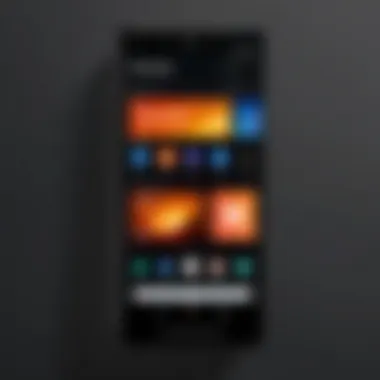
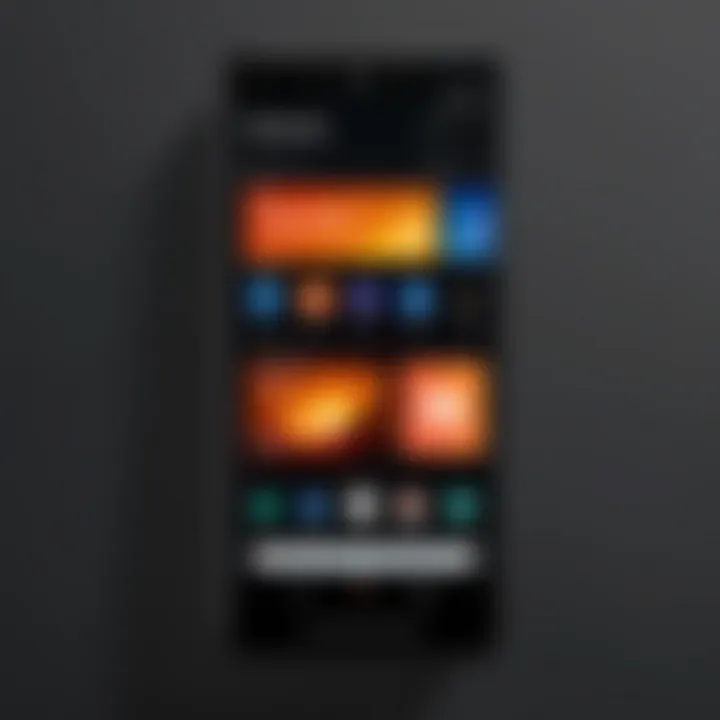
Intro
In the digital age, enjoying media on larger screens has become increasingly popular. With the advent of smart devices, the ability to connect your smartphone to larger displays like Amazon's Fire TV has opened new avenues for entertainment. This guide aims to elucidate the various methods to link your phone to Fire TV, covering compatibility requirements and the steps involved in the process.
As people migrate towards consuming content on mobile devices, understanding how to effectively use these devices with larger screens enhances the viewing experience. Whether it's streaming movies, playing games, or sharing photos, knowing how to connect your device to Fire TV can transform your entertainment setup.
In this article, you will find detailed information about the connection options available, any potential issues that may arise during the process, and the advantages and disadvantages of each method. Insights will be provided to help you make informed choices while maximizing your device's capabilities.
Understanding Fire TV and Its Features
Understanding Fire TV and its features is crucial for effectively integrating your phone into the overall viewing experience. Fire TV, created by Amazon, serves as a comprehensive streaming platform that facilitates access to various content sources. It allows users to stream movies, TV shows, music, and even play games via their television sets. Knowing the functionalities and capabilities of Fire TV helps maximize its potential and make informed decisions about how to connect other devices such as a smartphone.
Overview of Fire TV
Fire TV is a digital media player and a streaming device that connects to the television. This platform offers a wide array of functionalities, including access to popular streaming services like Netflix, Hulu, and Amazon Prime Video. Additionally, it provides users with the ability to download apps, manage subscriptions, and utilize Alexa for hands-free control. The interface is user-friendly, making it easy for users to navigate through diverse content offerings.
Key Features of Fire TV
Fire TV is embedded with several notable features that enhance its usability. Some key features include:
- Voice Control: Equipped with Alexa, Fire TV allows users to execute commands through voice, making searching for content or controlling playback seamless.
- 4K Streaming: For those with 4K televisions, Fire TV supports high-definition video streaming ensuring a superior viewing experience.
- App Integration: Users can install a variety of third-party apps, further expanding their content options.
- Screen Mirroring: This feature permits users to mirror their smartphone screens directly to the TV, providing a straightforward way for presentations or sharing content.
- Parental Controls: Fire TV offers options to set restrictions on content access, making it suitable for families with children.
Understanding these features creates a foundation that justifies the need to connect your phone to Fire TV. Equipped with knowledge about Fire TV, users can explore various ways to enhance their viewing experience effectively.
The Need for Connecting Your Phone
In a world where smart devices continually play a crucial role in daily life, connecting your smartphone to Fire TV emerges as an essential need. This connectivity allows you to harness countless features that enhance your viewing experience. With an increasing number of streaming services and applications available, having the ability to use your phone as a companion tool not only augments content consumption but also simplifies navigation and control.
Enhancing Media Consumption
Modern media consumption is not just about what you watch but how you consume it. When connecting your phone to Fire TV, you enter a realm of possibilities that streamline your experience. You can browse shows, stream content, and even manage your playlist directly from your mobile device. This method of interaction adds a layer of convenience, ensuring that viewers can access the latest content without the need to navigate cumbersome menus on the TV screen itself. It’s about making the viewing experience intuitive and user-friendly, significantly reducing the time between desire and delivery of content.
Additionally, with features like personalized recommendations and easy navigation through mobile app interfaces, users can discover new titles or genres faster. This means you are not just watching but actively engaging with the media, finding content that truly resonates with you.
Using Mobile Apps with Fire TV
Utilizing mobile applications in tandem with Fire TV can revolutionize your interaction with media platforms. Many apps are designed specifically for Fire TV, allowing for seamless integration and enhanced functionality. For example, apps like Netflix, Hulu, and YouTube become even more powerful tools for media consumption when they are connected to your phone. You can easily search for content, share titles with friends, or even access additional features such as playing games or managing smart home devices directly from your mobile.
Moreover, using your phone as a remote control facilitates effortless navigation. Forget searching for physical remotes that often go missing; your phone is always within reach, making it a more reliable solution. Additionally, some applications provide features such as voice commands, making it even easier to find content or control playback.
Compatibility Requirements
Understanding compatibility requirements is a fundamental step for users who wish to connect their smartphones to Fire TV. It helps to ensure that both devices can communicate efficiently and that users can fully utilize the functionalities available. When these requirements are met, it provides a smoother experience and reduces frustrations that may arise from connection issues.
Supported Devices
Fire TV supports various smartphones from different manufacturers, which is an essential consideration. Generally, devices from major brands like Apple, Samsung, Google, and OnePlus are compatible. However, specific models might have better support due to hardware or software optimizations.
Here are some important points regarding supported devices:
- Amazon Fire TV Stick: All models are relatively compatible with a range of smartphones.
- Smartphones: Models running Android 4.2 or later usually work effectively, while the iPhone must be from iOS 10 or later.
- Wi-Fi Capable: Ensure your phone has Wi-Fi capability since the connection often relies on wireless network effectiveness.
Being aware of which devices are compatible is crucial before attempting to connect. It prevents wasted time and enhances user satisfaction with the device's performance.
Software Version Considerations
Software version is another key element when it comes to compatibility. Both the Fire TV and the smartphone need to have certain software conditions met for seamless interaction. Missing updates can lead to limitations, like inability to use screen mirroring or remote functions.
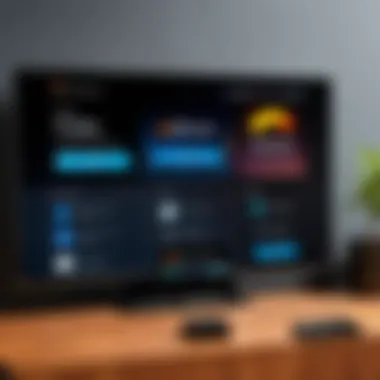
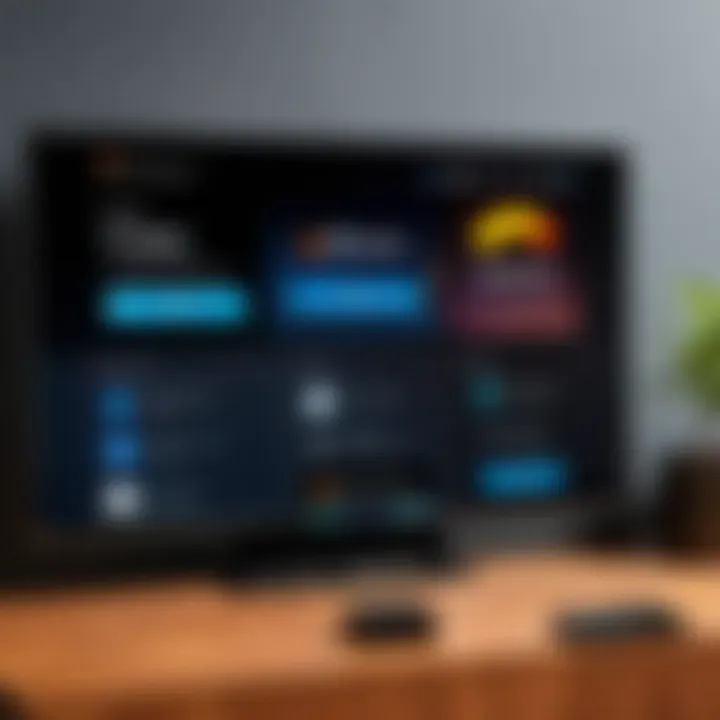
Important software version aspects include:
- Fire TV Software: Always ensure that the Fire TV device has the latest software updates. This improves connectivity options and overall performance.
- Smartphone Software: Similarly, keeping the smartphone updated is vital for access to all available features. Some older software versions may lack certain protocols crucial for connection.
Key Takeaway: Always check the software versions before connecting. This helps to maximize the functionalities and avoid glitches.
Consider using apps or settings that can verify your device versions. If either device runs on outdated software, it may hinder connection attempts.
Understanding these compatibility requirements lays a strong foundation for further methods of connecting your Fire TV with your smartphone. This ensures that when users proceed with the connecting process, they are set up for success.
Methods for Connecting Your Phone to Fire TV
Connecting your phone to Fire TV holds immense significance in today’s digital landscape. Mobile devices and smart TVs are central to media consumption, and the ability to link these two enhances viewing experiences significantly. The methods for connecting your phone to Fire TV are versatile, accommodating different preferences and technical setups. Understanding these methods provides insight into leveraging your devices efficiently. Whether you aim to stream content, share photos, or control your Fire TV, mastering these techniques expands the functionality of both devices.
Using the Fire TV App
The Fire TV app represents a user-friendly gateway to connect your smartphone to Fire TV. This application, available for both Android and iOS, serves multiple purposes. First, it provides an intuitive interface for navigation and selection. You can input text more easily than using the standard remote. Here’s how to set it up:
- Download the Fire TV App: Start by visiting the Google Play Store or Apple App Store. Search for the Fire TV app and install it on your device.
- Ensure Same Wi-Fi Network: Confirm that your phone and Fire TV are connected to the same Wi-Fi network to enable communication.
- Open the App and Connect: Launch the app. It will automatically search for available devices. Select your Fire TV device from the list that appears.
With a successful connection, you can browse content, launch apps, and navigate through settings directly from your phone. This enhances usability and is particularly useful when the remote is misplaced or inefficient.
Screen Mirroring Options
Screen mirroring allows you to display your phone’s screen directly on Fire TV, facilitating real-time sharing of content. This method is ideal for showcasing photos, apps, or presentations. The procedure is straightforward, provided the devices meet the necessary compatibility criteria. To initiate screen mirroring, follow these steps:
- Enable Screen Mirroring on Fire TV: Navigate to Settings in Fire TV. Under the Display & Sounds section, find the option for Display Mirroring and enable it.
- Access Screen Mirroring on Your Phone: Visit the settings menu on your smartphone. Look for a feature named Cast, Screen Mirroring, or similar, depending on your device brand.
- Select Fire TV: Your phone will scan for nearby devices. Choose your Fire TV from the list to establish a connection.
Real-time mirroring is particularly beneficial for social settings. It allows friends and family to enjoy your content collectively, enhancing social interaction and entertainment. However, keep in mind that performance may vary based on your Wi-Fi strength and device compatibility.
Casting Content via Chromecast
Using Chromecast alongside Fire TV is another compelling method for connecting your phone. Chromecast allows you to stream content directly from various mobile apps to your Fire TV. While Fire TV natively supports many streaming services, integrating Chromecast adds further flexibility. Here’s how to set up this connection:
- Connect Chromecast to Fire TV: Ensure your Chromecast is plugged into the HDMI port of your TV and powered on. Both devices need to be on the same Wi-Fi network.
- Use Google Home App: Download the Google Home app if you haven’t. This app aids in setting up and managing your Chromecast.
- Initiate Casting: Open your preferred streaming app on your phone. Locate the Cast icon, typically located at the top of the app. Tap it, then select your Fire TV or Chromecast device.
Utilizing Chromecast can significantly enhance your streaming experience, allowing access to an extensive range of apps and content not always available on Fire TV itself. This method also provides the benefits of low latency streaming when set up correctly.
Connecting your phone to Fire TV through various methods illustrates the potential for enhanced media consumption. Each method comes with its unique advantages and considerations, catering to diverse preferences. As technology continues to evolve, ensuring seamless connectivity remains imperative for enjoying your favorite content.
Setting Up the Fire TV App
Setting up the Fire TV app is an essential step for users wanting to connect their smartphones to their Fire TV devices. This process enables users to access a range of features that enhance their viewing experience and offer better control. The Fire TV app acts as a remote control, allowing users to navigate content easily. It also provides the ability to use voice commands, making content discovery more efficient. Users can directly stream content from their phones using the app, without needing additional devices. Therefore, understanding how to set up the Fire TV app is crucial for anyone looking to maximize their home entertainment setup.
Installation Process
To begin, the installation process of the Fire TV app is straightforward. The app is available for free on both iOS and Android devices. Here’s how to install it:
- Open the App Store on your iPhone or the Google Play Store on your Android device.
- Search for Fire TV in the search bar.
- Select the official Fire TV app from the search results. Be sure to check the developer name to ensure it's the legitimate Amazon app.
- Tap the install button to download the app.
- Once installed, open the Fire TV app from your device's home screen.
Following these steps will prepare your device to sync with the Fire TV. Users should ensure that their phones and Fire TV are on the same Wi-Fi network for seamless functionality.
Pairing Your Phone with Fire TV
Pairing your phone with Fire TV is the next step in the process. This connection allows the app to communicate with the device effectively. Here is how to do it:
- Open the Fire TV app on your smartphone.
- Upon launching, the app will automatically scan for nearby Fire TV devices connected to the network.
- Once your device appears on the list, select it.
- You may receive a code on your TV screen. Enter this code on your phone to establish the connection.
- After successful pairing, users can utilize all features of the Fire TV app, including streaming and navigation.


Successful pairing is crucial to ensure that your mobile device can control the Fire TV and stream content without interruptions.
Overall, setting up the Fire TV app is the gateway to enhancing connectivity and improving user experience. Following these steps ensures that the app is fully functional, making streaming and navigating content quick and intuitive.
Using Screen Mirroring
Screen mirroring is a vital aspect of connecting your phone to Fire TV, allowing you to view content from your mobile device directly on a larger screen. This technique offers a multitude of advantages, such as enhanced visual experience and the ability to showcase photos or videos during gatherings. Screen mirroring facilitates seamless sharing of content without the need for extra cables or connections, making it both practical and efficient.
Enabling Screen Mirroring on Fire TV
To begin using screen mirroring on Fire TV, it is essential to enable the feature on the device. Start by turning on your Fire TV and navigating to the settings menu. Select the “Display & Sounds” option followed by the “Enable Display Mirroring” function. Once activated, your Fire TV will start looking for devices that are compatible with screen mirroring. This step is fundamental, as it allows the Fire TV to accept incoming mirroring requests from your smartphone.
Accessing Screen Mirroring on Your Phone
The process of accessing screen mirroring can vary slightly depending on your smartphone’s operating system. For Android devices, swipe down from the top of the screen to access quick settings. Look for the screen mirroring or cast icon, typically labeled as “Smart View” or “Cast”. iPhone users have to open the Control Center by swiping down from the right corner (for iPhone X and newer) or up from the bottom (for older models). Tap on the “Screen Mirroring” option. It is crucial to select the right Fire TV from the list of available devices. This allows your smartphone to establish a connection with Fire TV.
Managing Connection Settings
Once connected, you may wish to manage connection settings for a more tailored experience. Some Fire TV devices allow you to control the quality and resolution of the mirrored display. You might find options under “Settings” in the Fire TV menu. Monitoring your network connection is also important. A strong Wi-Fi signal will significantly improve the mirroring experience by reducing lag or quality issues. Adjusting the screen resolution settings on your smartphone may also enhance your view. If you experience any disruptions, consider disconnecting and reconnecting to refresh the connection.
"Screen mirroring makes it easy to enjoy all your phone's content on a larger display."
In summary, using screen mirroring with Fire TV is a straightforward process that enhances your viewing experience. Knowing how to enable the feature, access it on your smartphone, and manage connection settings ensures you can derive maximum value from your device.
Casting via Chromecast
Casting via Chromecast presents a pivotal opportunity for users wanting to enhance their Fire TV experience. This method allows for seamless streaming of content directly from smartphones to their televisions. It provides a reliable connection for media consumption, removing the intricacies of traditional cables. The efficiency of wireless technology can be crucial in a modern home environment where diverse devices vie for attention.
One significant benefit of using Chromecast with Fire TV is the freedom it offers. Users can control what they watch right from their phones, making it accessible and convenient. This can be especially advantageous for those who enjoy sharing content with friends and family. Simply put, it provides a user-friendly way to view shared media without the hassle of multiple remotes.
When considering this option, ensure your Fire TV is compatible with Chromecast. Most recent models are, yet, verifying compatibility can avoid potential frustrations. Also, while casting provides clear advantages, users should be aware of possible latency issues. Minor delays can occur during high-traffic periods on networks, affecting viewing experience. Thus, maintaining a strong Wi-Fi connection is essential.
Setting Up Chromecast with Fire TV
Setting up Chromecast with Fire TV is a straightforward process that offers various advantages once completed. Begin by checking the necessary hardware requirements. Ensure your Fire TV device is updated to the latest software version. Then, plug the Chromecast device into the HDMI port on Fire TV and power it on. This will prepare your setup for the connection.
Next, download the Google Home app from the app store on your smartphone. This application is conducive for facilitating the casting process. After installation, open the app and follow the prompts to connect the Chromecast device to your Wi-Fi network. This step is crucial, as both your phone and Fire TV need to be on the same network for optimal functionality.
Finally, return to your Fire TV interface. Navigate to the app section, ensuring your Chromecast is recognized by the device. Once confirmed, you can start casting. The process generally takes just a few minutes, providing an effective way to elevate your viewing experience quickly.
Using Google Home App
The Google Home app is central to managing your Chromecast experience. Through this app, users can easily connect other devices, adjust settings, and monitor connected applications. Begin by launching the app on your smartphone, where various options and menus can guide you through the setup.
For casting, select the device icon in the Google Home app. This will display available devices, including your Fire TV setup. Choose the appropriate device, thus establishing a connection. From there, you can start streaming your preferred content with just a few taps.
Moreover, the Google Home app facilitates personalized settings. Users can manage device priorities, troubleshoot connectivity issues, and even control volume levels for ease of use. The integration of smart home technology improves the overall experience, enabling users to adapt their viewing according to their preferences. This flexibility makes the Google Home app a vital component in optimizing the Chromecast and Fire TV connection.
Troubleshooting Connection Issues
Troubleshooting connection issues is a vital component in the process of connecting your phone to Fire TV. When users experience disruptions or failures in establishing a connection, it directly affects their viewing experience. Proper troubleshooting steps not only save time but also ensure that users can fully leverage the capabilities of their devices. Each connection method may present unique challenges. Thus, understanding what issues may arise can significantly enhance user satisfaction and confidence when using technology.
Common Connection Problems
Connection problems can manifest in a variety of ways. Some of the common issues include:
- Unresponsive Devices: When Fire TV or the smartphone does not respond to connection attempts, it can be frustrating.
- Incomplete Screen Mirroring: Users may experience partial or jumbled display during screen mirroring, affecting content visibility and usability.
- Network Issues: Slow or unstable Wi-Fi can lead to interruptions in streaming, causing lag or buffering.
- Incompatibility Errors: Sometimes, certain apps or devices may not support connection features.
- Outdated Software: If either the Fire TV or the mobile device has not been updated, connection problems may occur due to lack of support for newer technologies.


Recognizing these problems is the first step toward solving them.
Steps for Resolving Issues
Addressing connectivity problems involves a methodical approach. Here are several essential steps:
- Restart Devices: Always start by restarting both the Fire TV and the smartphone. This can reset their connection settings.
- Check Wi-Fi Connection: Ensure that both devices are connected to the same Wi-Fi network. Mismatched networks can prevent successful connections.
- Update Software: Make sure that both Fire TV and the smartphone's software is updated. Go to Settings > Device or About, then check for updates.
- Reset Network Settings: If issues persist, resetting the network settings on the smartphone can clear unforeseen configurations that may prevent connections.
- Reinstall Apps: If using specific apps for casting or mirroring, deleting and reinstalling them can resolve bugs that interfere with functionality.
- Consult the Help Section: Use the Fire TV Help section for additional guidance tailored to specific issues.
By following these steps, users can often resolve connection issues swiftly, regaining access to the full features of both Fire TV and their mobile devices.
Tips for Optimizing the Connection
When connecting your phone to Fire TV, optimizing the connection is essential for ensuring a smooth and uninterrupted streaming experience. With various methods available, understanding how to enhance the performance of these connections can make a significant difference. This section will focus on key strategies, highlighting their importance for tech-savvy individuals and early adopters of technology.
Reducing Latency
Reducing latency is crucial when trying to achieve a responsive connection between your smartphone and Fire TV. Latency, the delay before a transfer of data, can impact how quickly content is displayed on the screen. High latency can result in a frustrating viewing experience, where audio might lag behind the video or vice versa.
Several ways can help in reducing latency:
- Use a High-Speed Wi-Fi Network: A stable and fast internet connection is fundamental. Ensure that both your phone and Fire TV are connected to the same high-speed Wi-Fi network. This will minimize connection delays.
- Limit Network Traffic: Too many devices using the same network can cause congestion, leading to increased latency. Disconnect other devices or limit their usage during streaming.
- Keep Devices Close: Maintaining a short distance between your phone and Fire TV can improve signal strength. This helps in minimizing interference and improves overall responsiveness.
Taking these steps can help reduce latency, allowing users to enjoy content without interruptions or delays.
Improving Streaming Quality
Improving streaming quality is another vital aspect of connecting your phone to Fire TV. To fully enjoy high-definition videos or smooth gaming experiences, users need to ensure the optimal streaming quality. Poor quality can result in buffering and pixelation, detracting from the overall experience.
Here are some factors to consider for improving streaming quality:
- Select HD Streaming Options: In the app settings, choose high-definition (HD) streaming if available. This may require a faster internet connection but significantly enhances viewing quality.
- Adjust Fire TV Settings: Go into the Fire TV settings and ensure that video quality settings are optimized. Users should select the best setting available based on their internet speed and device capability.
- Update Apps and Software: Regularly updating both the Fire TV and any streaming apps can help in accessing the latest features and improvements, which can enhance streaming performance.
Regular maintenance of your devices ensures they perform at their best.
By focusing on reducing latency and improving streaming quality, users can fully leverage the capabilities of Fire TV and their smartphones. Optimizing these factors contributes to a more enjoyable and satisfying viewing experience.
Future Trends in Phone and TV Integration
The integration of smartphones and television technology is rapidly evolving. In this section, we will explore the future trends in how these devices are expected to connect and interact. Given the importance of mobile technology in modern life, understanding this integration is essential. It offers a glimpse into innovative ways users will consume media and manage their digital lives.
As video streaming patterns change and mobile devices continue to dominate, the connection between phones and TVs will likely become more seamless. This evolution will enhance user experiences and expand content availability across platforms. Moreover, security considerations and user accessibility will play significant roles in defining these future trends.
Advancements in Streaming Technology
Streaming technology is pushing boundaries. Innovations such as 5G networks will enable faster transmission rates, resulting in less buffering and higher quality streaming. The potential for enhanced audio and visual capabilities is crucial.
Key advancements include:
- Adaptive Streaming: This allows quality adjustments based on user connection speeds, improving viewing experiences.
- Content Delivery Networks (CDNs): These networks facilitate quicker access to video content, crucial for diminishing lag time.
- Cloud Gaming: Integrating gaming services into existing media platforms transforms television into an interactive experience.
The rise of subscription services like Netflix, Hulu, and Amazon Prime Video fuels continuous innovation. As content providers find new ways to engage users, the way we connect our phones to TVs adapts too. Using a phone as a remote or a second screen for interactive content is likely to flourish.
The Role of Smart Devices in Home Entertainment
Smart devices are poised to reshape how homes engage with entertainment systems. These gadgets offer more than convenience; they are becoming integral in managing entire media experiences. Voice assistants, like Amazon Alexa and Google Assistant, enable users to control TV functions through voice commands, allowing users to operate everything hands-free.
Smart home integration is another trend to note. The interconnectedness of smart lighting, sound systems, and TVs creates an immersive experience. Users can synchronize lighting with what they watch, dramatically enhancing the atmosphere of viewing.
Additionally, compatibility among devices is gradually improving. Most modern TVs support various mobile app integrations and ecosystems, allowing users to access streaming platforms directly from their phones. This trend toward universal compatibility facilitates streamlined enjoyment.
"The future of home entertainment lies in the harmonious coexistence of various smart devices, enhancing user experience through connectivity."
As these trends evolve, being aware of how smartphones and TVs will interact helps users adapt and take full advantage of their entertainment systems.



