Cleaning Up My iPad: Optimize Your Device Today

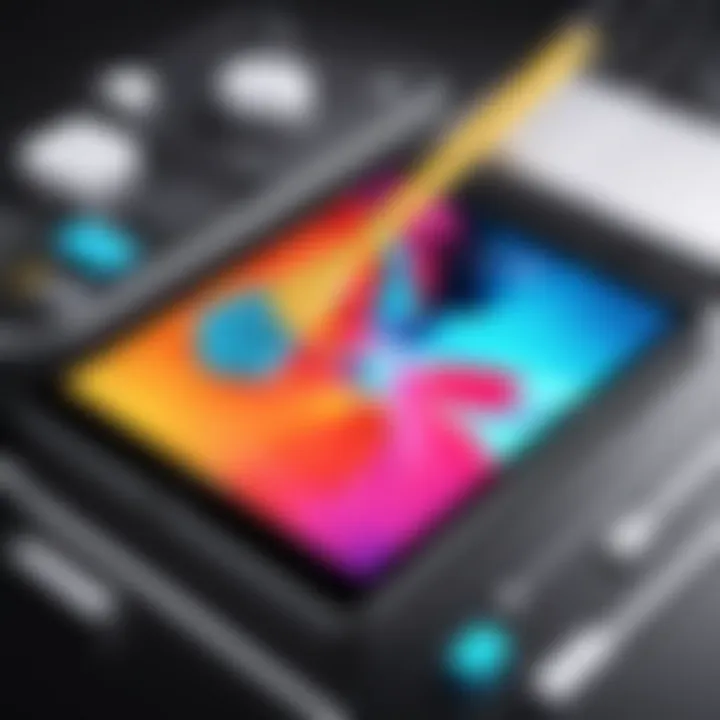
Intro
Maintaining the performance of your iPad is crucial in today's digital landscape. As device users, we often overlook that regular cleaning and optimization can prolong the lifespan of our gadgets, enhance usability and improve our overall user experience. The steps offered here will help you understand how to not just clean, but also refine your device to operate at its best.
Product Overview
Description of the product
The iPad is a versatile tablet developed by Apple, known for its sleek design, powerful hardware, and an extensive app ecosystem. Available in various models, including the standard iPad, iPad Air, and iPad Pro, it caters to a diverse range of users, from casual consumers to professionals requiring advanced functionalities. The seamless integration with Apple's software and hardware ecosystem ensures a smooth user experience.
Key features and specifications
- Display: Retina display technology provides crisp visuals.
- Performance: Equipped with the A-series chip, which varies by model but ultimately delivers exceptional processing power.
- Storage Options: Ranges from 32GB to 1TB, depending on the model, giving users flexibility based on their needs.
- Camera System: Generally includes front and rear cameras that enable high-quality photography and FaceTime capabilities.
- Operating System: Runs on iPadOS, designed specifically to utilize the capabilities of iPad hardware, including multitasking features and app support.
In-Depth Review
Performance analysis
iPads are known for their robust performance, thanks to their optimized hardware and software synergy. The A-series chips ensure that even resource-intensive tasks like gaming or video editing run smoothly. Users report fewer lags and stutters, making it an appealing choice for those who need efficiency. However, over time, clutter can impede this performance. By clearing out unnecessary apps and data, users can restore nearly optimal function again.
Usability evaluation
The usability of iPads remains one of its strongest suits. The intuitive interface of iPadOS allows users to navigate effortlessly. Features like split-screen and picture-in-picture enhance productivity for those using the iPad as a primary work device. Nevertheless, optimizing your iPad entails more than just software proficiency; regular maintenance is key to keeping it responsive.
"A well-maintained device is a productive device, driving better results for personal and professional use."
Finale
Beyond hardware capabilities, cleaning and optimizing your iPad creates a better digital experience. By embracing both physical and digital cleaning techniques, you can ensure your iPad remains a reliable companion for years to come.
Prologue to iPad Maintenance
Maintaining an iPad involves both physical and digital care. This topic delves into essential cleaning practices and the overall management of your device. Regular maintenance helps ensure your iPad runs smoothly and lasts longer. Routine cleaning can prevent performance issues and maintain the aesthetic appeal of your device. Understanding the processes involved in iPad maintenance is crucial for every user, as it enhances the overall experience while using the device.
Understanding the Importance of Regular Cleaning
Regular cleaning of your iPad is important for multiple reasons. First, it prevents the accumulation of dust and grime on both the exterior and the screen, which can lead to scratches, smudges, or even permanent damage over time. Cleaning also contributes to a more efficient device. When your iPad is cluttered with unnecessary files or apps, it can slow down its performance. By keeping the device clean, users can experience faster loading times and improved functionality.
Moreover, cleaning is about hygiene. With numerous users handling the device, especially during video calls or while using it in public spaces, germs can accumulate on its surface. Therefore, maintaining cleanliness is also linked to health considerations.
Consequences of Neglect
Neglecting regular cleaning and maintenance of your iPad can lead to several negative outcomes. As dust and dirt gather, the screen can become difficult to read. This might compel users to press harder on the screen, resulting in further damage. Additionally, a poorly maintained device risks becoming less responsive.
In terms of performance, failure to manage storage can lead to slower speeds and lagging applications. Over time, this can frustrate users and diminish their experience with the iPad. Moreover, neglecting regular updates and not cleaning out unneeded applications may expose the device to security vulnerabilities. Regular maintenance is not merely a good practice; it is essential for optimal device performance and longevity.
Physical Cleaning of Your iPad
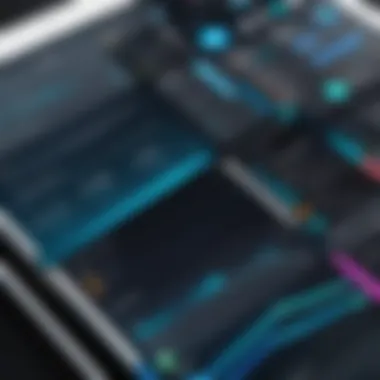
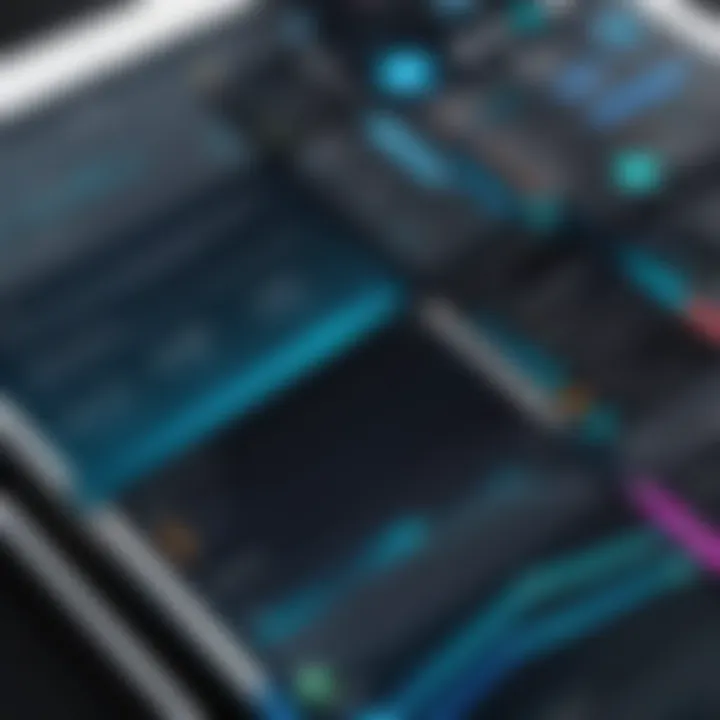
Maintaining the physical cleanliness of your iPad is integral to prolonging its lifespan and ensuring optimal performance. Dust, fingerprints, and grime can accumulate quickly, impacting not only the aesthetic of the device but also its functionality. Regular physical cleaning prevents the obstruction of ports, can inhibit overheating, and ensure that the screen remains responsive. By understanding the fundamental aspects of physical cleaning, users can ensure that their device remains in top shape.
Materials Needed for Cleaning
Before starting the cleaning process, it is essential to gather the right materials. Here is a concise list of supplies that will aid in effectively cleaning your iPad:
- Microfiber cloth: This is non-abrasive and ideal for cleaning screens.
- Distilled water: Tap water may contain minerals that can leave residue on your device.
- Isopropyl alcohol (70% or less): This can help disinfect without damaging the device.
- Cotton swabs: Useful for cleaning around smaller components like the charging port.
- Lint-free wipes: These can be used for additional convenience in cleaning various surfaces.
Step-by-Step Guide to Cleaning the Exterior
Cleaning the exterior of your iPad is a straightforward process. Follow these steps for the best results:
- Power off your iPad: Always turn off the device before cleaning to protect the internal components.
- Dampen a microfiber cloth: Lightly moisten it with distilled water or a mixture of water and isopropyl alcohol. Do not saturate it; excess liquid can harm the device.
- Wipe down the back and sides: Use gentle, circular motions to clean the exterior surface, focusing on spots that accumulate dirt.
- Pay attention to ports: Use a cotton swab to clean around the charging port and volume buttons carefully.
- Dry with a clean cloth: After cleaning, ensure that the device is dry before turning it back on.
Cleaning the Screen: Techniques and Tips
The screen is one of the most critical areas to clean, as it impacts usability. Here are some techniques:
- Use a microfiber cloth: As mentioned earlier, this is ideal for removing fingerprints and smudges without scratching.
- Avoid glass cleaners: Chemicals in these products can damage the screen. Stick with the distilled water or isopropyl alcohol mixtures.
- Employ a gentle touch: Too much pressure can harm the screen. A light hand is sufficient to remove residue.
Regularly cleaning the screen not only enhances visibility but also inhibits the spread of germs.
Considerations for Accessories
If you use cases or screen protectors, they, too, need regular cleaning.
- Remove the case: Clean it separately using mild soap and water or disinfectant wipes.
- Inspect the screen protector: If it gets too scratched or dirty, consider replacing it.
- Review cables and chargers: Keep these free from dust and debris, as it can impact performance and lifespan.
Physical cleaning of your iPad is an essential component of its care. Regular attention not only maintains its looks but also supports its functionality, ensuring that you get the best out of your device.
Digital Cleaning: Improving Performance
Digital cleaning is an essential component of maintaining your iPad's overall functionality. In the realm of technology, performance often hinges on how well you manage both storage and applications. Without proper digital maintenance, devices can slow down, apps may crash, and the user experience deteriorates. This section will cover crucial elements surrounding digital cleaning and how they contribute to an optimized iPad experience.
Assessing Storage Usage
Understanding your iPad's storage capacity is the first step in digital cleaning. Every application, photo, and document takes up space that might affect performance if not monitored. To assess storage usage, navigate to Settings > General > iPad Storage. Here, you will see a breakdown of how much space each app is using. This information is vital in pinpointing where you can free up storage.
Make it a habit to regularly check your storage. If your device is nearing its limit, it may become sluggish and unresponsive. Keeping a close eye on storage allows you to maintain optimal operating conditions.
Identifying Unused Apps
Many users download apps but then forget about them. Identifying unused apps can help you reclaim valuable storage space. Within the same iPad Storage menu, take notice of apps that occupy a considerable amount of space but have not been opened in a long time. Think critically about each app's utility. If an app has not served a purpose for several months, it may be time to consider removing it entirely.
Be diligent in this process. Deleting apps you no longer need can significantly improve your device's responsiveness. It is an effective way to streamline both storage and overall performance.
Deleting or Offloading Apps
Once you’ve identified unused apps, you can either delete or offload them. Deleting is the more straightforward option - it removes the app and all associated data. To do this, long press the app icon until options appear, then select Remove App and confirm your choice. Be aware that deleted apps will require a re-download if you change your mind later.


Conversely, offloading allows you to keep the app icon while freeing up storage. The app is removed, but your data remains intact. To offload an app, go to Settings > General > iPad Storage, tap the app, and choose Offload App. This can be useful for apps you might use again in the future but do not require at the current time.
Managing Media Files Efficiently
Media files like videos and photos can hog storage space. To manage these files effectively, consider using cloud storage solutions such as iCloud. By syncing your media to the cloud, you keep your device cleaner, while still retaining access when connected to the internet.
Another strategy is to regularly review your media. Delete duplicates or blurry images, and consider compressing larger video files to save space. It's crucial to be proactive in managing your media. Having a large number of unorganized files can affect not only storage but navigation speed on your device.
"Digital cleaning is not just a one-time effort; it should be part of regular device maintenance to ensure optimal performance."
Streamlining App Organization
Streamlining app organization on your iPad is crucial for enhancing usability and improving productivity. As devices accumulate more applications over time, accessing your favorite tools and functions can become arduous. This section provides a pathway to a cleaner, more efficient app layout. By effectively organizing apps, users can achieve a more intuitive interface and locate necessary tools with ease.
Creating Folders for Better Accessibility
One effective way to tidy up your iPad’s home screen is by creating folders. Folders consolidate similar apps into one easily accessible location, reducing clutter. For instance, you might group all social media applications, such as Facebook, Instagram, and Twitter, into one folder labeled "Social Media." This organization not only enhances visual appeal but also streamlines your workflow.
To create a folder, you can follow these simple steps:
- Press and hold an app icon until it starts to jiggle.
- Drag that app over another app you wish to include in the same folder.
- A folder will automatically be created, and you can name it accordingly.
- Continue dragging apps into this folder as needed.
Benefits of Folders:
- Improved Accessibility: Quickly access frequently used apps without scrolling through pages.
- Reduced Eye Strain: A less cluttered screen is visually pleasing and easier on your eyes.
- Enhanced Focus: With primary apps grouped together, distractions can be minimized.
Prioritizing Essential Apps
Once you have created folders, prioritizing essential apps is the next step in optimizing your device. Identifying which apps you use most frequently allows you to place them in more accessible positions, such as on the first page of your home screen or in a prominently displayed folder.
Consider the following tips for prioritizing your apps:
- Evaluate Usage: Regularly check app usage statistics to see which apps you engage with most often.
- Consider Workflow: Place apps that align with your daily tasks and routines within easy reach. For example, if you often use Notes and Calendars, ensure they are easily accessible.
- Avoid Overcrowding: Limit the number of apps on your home screen to prevent distraction. Focus on those that genuinely add value.
By decluttering and strategically organizing your apps, users create a more efficient and aesthetically pleasing environment, leading to improved productivity.
Organizing apps is not merely about aesthetics; it directly impacts your ability to navigate your device efficiently. With a well-structured home screen, your iPad will become a powerful tool that supports your daily activities.
Taking Advantage of iCloud and Cloud Storage
Utilizing iCloud and cloud storage is paramount in optimizing your iPad for both performance and user experience. It is not just about creating additional space on the device; it is also about ensuring that your data remains accessible and secure. Users often overlook these capabilities, leading to inefficient use of storage and potential loss of important files. Taking full advantage of these technologies can lead to a smoother experience and better organization of your digital life.
Understanding iCloud Functionality
iCloud serves as Apple's cloud storage solution, designed to store photos, documents, app data, and more in a centralized location available across multiple devices. At its core, iCloud keeps your content up-to-date across your devices. When you take a photo or create a document on your iPad, it is automatically uploaded to iCloud, enabling access from your iPhone or Mac without needing manual transfers. Users must understand the specifics of iCloud:
- Storage Options: iCloud provides users with 5GB of free storage. This can be expanded through a paid subscription, offering plans of 50GB, 200GB, or 2TB.
- Data Types: You can store various types of data, including photos, backups, contacts, notes, calendar events, and more.
- iCloud Drive: This feature allows users to organize files in folders, much like a traditional file system.
By effectively using iCloud, you can declutter your iPad without losing access to your files. Understand how to enable features and configure settings to suit your needs.
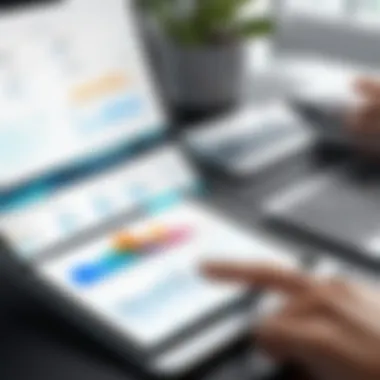
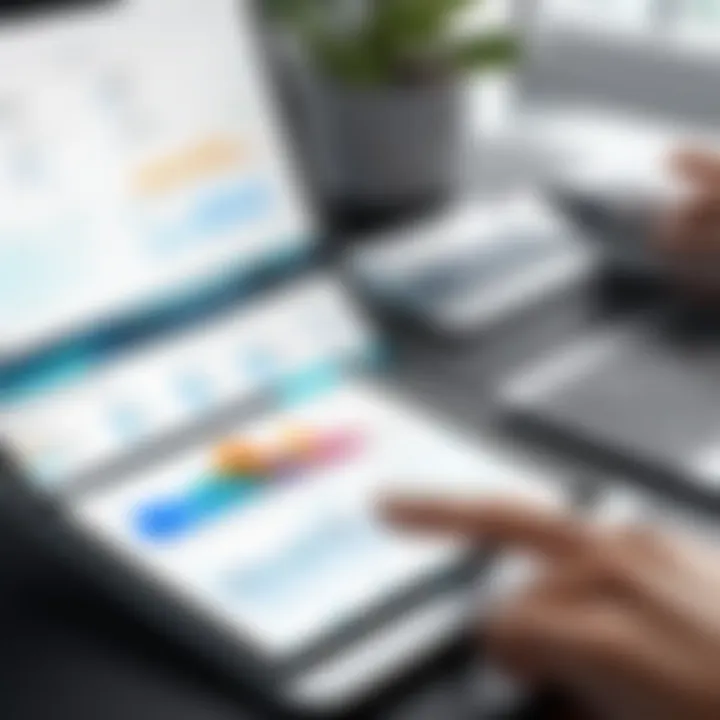
Benefits of Syncing Across Devices
One of the key advantages of employing cloud storage is the ability to sync across devices. Syncing allows for a seamless transition between devices, enhancing productivity and flexibility. The notable benefits include:
- Instant Updates: Changes you make on one device are reflected instantly on all others linked to the same Apple ID. This ensures consistency across your digital workspace.
- Accessibility: With an internet connection, your documents and media are accessible from anywhere, reducing dependence on a single device.
- Security: iCloud provides advanced security features like two-factor authentication and encryption, safeguarding your data from unauthorized access.
- Automatic Backups: By enabling automatic backups, you reduce the risk of losing essential files. iCloud backs up your device daily when it is connected to Wi-Fi.
As you consider using iCloud and other cloud services, it helps to plan your storage needs. Evaluate the data you truly need on your iPad versus what can be stored remotely, thus streamlining your device's performance and optimizing your digital organization.
Regular Maintenance Tips
Regular maintenance is key to ensuring your iPad operates at peak performance. Without a systematic approach to upkeep, even the most advanced devices can slow down, become cluttered, and lose efficiency over time. By instituting regular maintenance habits, users can prevent the frustration associated with device lag and functionality issues. Focus should be on both physical cleaning and digital organization. It is beneficial to integrate these practices into your routine, thereby extending the lifespan of your iPad while enhancing your overall experience.
Establishing a Cleaning Routine
Establishing a cleaning routine is vital for maintaining both the physical and digital integrity of your iPad. Regularly scheduled cleaning prevents the accumulation of dirt and grime on the device's surface, particularly on the screen, which can hinder visibility.
It is recommended to develop a checklist that includes:
- Daily Wipe: Use a microfiber cloth to remove smudges or fingerprints from the screen and casing. This simple step can prevent buildup.
- Weekly Checks: Examine both physical and digital aspects of your iPad. Check for unnecessary apps and files that can be removed.
- Monthly Deep Clean: Dedicate time to thoroughly clean the device's exterior, ensuring all ports and buttons are free of debris. Make sure to assess storage usage during this time.
Adhering to a routine not only ensures your device remains clean but also keeps you mentally aligned with the health of your iPad.
Keeping Software Updated
Keeping software updated is equally essential for the performance and security of your iPad. Software updates often include fixes for bugs, security patches, and new features that enhance functionality. Ignoring these updates can leave your device vulnerable to security risks and may impede overall performance.
To manage updates effectively:
- Automatic Updates: Enable automatic updates in the settings. This ensures that your device receives the latest software as soon as it is available without requiring manual intervention.
- Regularly Check for Updates: Even with automatic updates enabled, it's good practice to occasionally check for any pending updates. This should ideally occur during your monthly maintenance check.
- Backup First: Always back up your device before initiating an update. This safeguards your data and settings, allowing for recovery in case something goes wrong during the update process.
Keeping your software up to date not only improves device performance but also enhances your experience by providing access to the latest functionalities.
"Regular maintenance of your iPad is not just about cleaning; it’s about creating a sustainable relationship with your technology."
Implementing these maintenance tips will lead to a smoother, more efficient iPad experience.
Culmination: Maintaining Modern Efficiency
In the fast-paced world of technology, maintaining efficiency in your devices is of utmost importance. Optimizing your iPad ensures that you can harness its full potential, making it a more effective tool for both work and leisure. The significance of incorporating regular cleaning routines—both physical and digital—cannot be overstated. Device performance often hinges on how well it is cared for, and ignoring maintenance can lead to a myriad of problems such as sluggishness and data clutter.
Regular attention to your iPad’s physical cleanliness not only prolongs the aesthetic appeal of the device but also promotes hygiene. With an increasing amount of personal and sensitive content stored on these gadgets, ensuring that they are free from harmful contaminants becomes indispensable. On the digital side, the management of applications and storage is critical.
Clearing unused apps, organizing media files, and utilizing cloud storage contribute to optimal performance. These steps prevent unnecessary load on your device and improve its response time. By systematically cleaning and organizing, users can avoid the frustration that comes with an inefficiently functioning iPad, thus ensuring a fluid user experience.
The benefits of these practices extend beyond immediate functionality. They foster a sense of ownership and responsible usage, reminding users of the importance of taking care of their technology investments. In essence, maintaining your iPad is not merely about enhancing current performance but also about safeguarding its longevity.
"Investing time in device maintenance can yield significant payoffs in performance and usability."
Ultimately, the process of optimizing your iPad should not be seen as a chore but as an integral part of maximizing its utility. This careful attention to both physical and digital aspects lays the groundwork for a more productive relationship with your device.
Final Thoughts on iPad Care
Taking care of your iPad involves a mixture of regular cleaning, thoughtful app management, and consistent updates. Each of these areas plays a significant role in ensuring that your device remains efficient.
- Regular Cleaning: Establishing a regular cleaning timetable can significantly boost both the aesthetic and functional qualities of your iPad.
- Monitoring App Usage: Regularly assessing app usage and performance helps identify which applications are really beneficial to your needs.
- Updating Software: Keeping your iPad’s operating system up-to-date enhances security and allows access to the latest features.



