Enhance Laptop Performance with Effective Cleaning


Intro
In today's fast-paced digital world, a sluggish laptop can feel like dragging a boulder uphill. Whether you're tackling mountain-sized spreadsheets, streaming your favorite shows, or working on intricate video edits, your device’s performance can dramatically affect the outcome of your tasks. An important yet often overlooked aspect of keeping a laptop running smoothly is cleaning—both the physical and the digital aspects.
"Cleaning your laptop isn’t just about aesthetics; it's about performance and longevity."
As we journey through this guide, we'll highlight tips and tricks that suit both tech enthusiasts and casual users alike. Expect a balanced mix of technical advice and straightforward practices that will enable you to enjoy a responsive computing experience. By the time you reach the end, you'll be armed with the knowledge needed to give your laptop the care it deserves.
Understanding Laptop Performance
Understanding laptop performance is a fundamental step for anyone looking to make the most of their device. This section aims to clarify what performance means in the context of laptops and why it matters greatly. When we talk about performance, we're not just discussing speed—it's about how well your laptop meets your needs. Whether it's for work, play, or something in between, having a laptop that runs smoothly can enhance productivity and enjoyment.
Moreover, navigating through myriad tasks involves an intricate dance between hardware and software. Recognizing the delicate balance between these elements provides crucial insights. The performance of your laptop isn�’t necessarily measured by the latest specs on paper. How these components work together, manage resources, and respond to your commands can make or break your experience. For anyone serious about maintaining their laptop, grasping these concepts means there's a better handle on what needs optimizing.
Why Laptop Speed Matters
Laptop speed is not just a nice-to-have; it’s essential for efficiency and usability. In a world where multitasking is the norm, delays can lead to frustration and lost productivity. A slow laptop can hinder progress during critical tasks like video conferencing, software development, or gaming. If your machine is taking its sweet time to perform even basic functions, it can feel like you’re slow dancing with a wall rather than making progress.
Common Factors Affecting Performance
There are several culprits that can drag down a laptop’s performance. Let's delve deeper into the three main ones:
Hardware limitations
Hardware limitations refer primarily to the constraints imposed by the physical components of your laptop. Think of it as your laptop's physical capabilities. Features like CPU speed, memory capacity, and storage type all play a vital role. If you’re working with an outdated processor or insufficient RAM, you might find yourself stuck in the slow lane. This aspect is often overlooked, yet it represents a cornerstone of performance. Upgrading these components can unlock substantial gains, thus providing a valuable edge in your everyday tasks.
Software bloat
Software bloat happens when unnecessary software accumulates over time, weighing down your system's capabilities. This could be anything from unused applications to browser extensions that you’ve forgotten about. Each extra piece of software demands resources—CPU time and memory even when you're not actively using them. This not only leads to sluggish response times but can also create security vulnerabilities. Understanding how to manage and minimize software bloat is vital for preserving system integrity.
Overheating issues
Overheating can be a significant barrier to peak performance. When the laptop gets too hot, its internal components become stressed, forcing systems to throttle down to avoid damage. This scenario can arise from dust accumulating in the vents or blocking airflow. Recognizing signs of overheating and implementing preventive measures is key to maintaining performance. Addressing this factor through proper ventilation can mean the difference between stalling mid-task and keeping your workflow seamless.
In summary, understanding the intricacies of laptop performance—like speed, hardware limitations, software bloat, and overheating—empowers users to tackle problems head-on and boosts the overall productivity of their device.
Identifying the Need for Cleaning
Keeping your laptop in tip-top shape isn’t just about the shiny exterior. Recognizing the early signs of sluggish performance can make all the difference. Just like a well-oiled machine, a laptop needs periodic attention to run smoothly. This section sheds light on why spotting the need for a clean-up is crucial for maintaining optimal performance and longevity of your device.
Signs of Laptop Slowdown
When your laptop starts to drag its feet, it’s time to examine what’s causing the slowdown. These signs commonly indicate that your device is craving a thorough clean:
- Frequent freezing or crashing: If your laptop seems to freeze at the most inconvenient times – maybe while you’re mid-document or during a video call – it calls for immediate attention.
- Launch delays: Programs that take ages to start up can be a headache. They signal either a cluttered software environment or insufficient resources.
- Overheating: If your laptop feels more like a hot potato than a tech device, dust and debris might be blocking its cooling vents.
- Unresponsive applications: Apps that hang or don’t respond might be a sign that your storage is jam-packed or the software is struggling to keep up.
Honing in on these symptoms can help you take proactive measures; in many cases, a little cleaning can work wonders, resetting your machine’s performance to its original glory.
Common Digital Clutter Types
In the digital universe, clutter is sneaky. It creeps in over time, often unnoticed, but it can be a significant drag on your laptop's performance. Here we outline the usual culprits:
Unused programs
Unused programs are like those clothes we keep at the back of our closets. They clutter up space without serving a purpose. If you've installed software but rarely use it, it's likely weighing down your system.
Removing these unused programs can significantly enhance performance.
Key characteristic: They take up precious memory and processing power, often without you even realizing it.
Their unique feature includes consuming system resources in the background, which can lead to slower performance overall.
- Advantages: Freeing up this space can help with application load times and overall responsiveness.
- Disadvantages: It's all too tempting to leave them there, thinking you might need them one day, which leads to ever-growing clutter.
Excessive browser extensions
Browser extensions can be handy tools, enhancing your browsing experience and offering quick access to various features. But when the number of extensions turns into a long list, they can become a heavy burden.
Key characteristic: Each extension you download can sap resources and speed, especially if they run in the background.
They provide convenience but often lead to slower browser speeds; excessive extensions are a double-edged sword.


- Advantages: They add functionality to your browsing; who can resist a quick tool for saving time?
- Disadvantages: However, the more you have, the more likely your browser will slow as it tries to manage them.
Old files and downloads
Old files and downloads are like the dust bunnies under your bed – they gather without you noticing until it becomes unmanageable. Many users neglect the clutter in their Downloads folder or unused documents, which can create a barrier to performance.
Key characteristic: They take up storage and can even muffle the effectiveness of search functions on your laptop.
The unique feature of old files is that they can also make your backups a headache when they’re jam-packed with junk you forgot you had.
- Advantages: Deleting unnecessary files helps improve disk speed and can make finding what you need easier.
- Disadvantages: It can take some time to evaluate what is old and unnecessary; that’s why regular reviews are essential.
In summation, identifying the need for cleaning is not just about tidying up. It’s about fostering a more efficient digital workspace, leading to a more responsive laptop that can keep up with your demands. Remember, a little effort now can save you trouble later on.
Physical Cleaning Procedures
When it comes to squeezing the most performance out of your laptop, physical cleaning is often overlooked, but it holds a considerable weight in the grand scheme of device upkeep. Dust, grime, and other unwanted particles can accumulate over time, causing performance drops and even hardware malfunctions. Therefore, keeping your laptop clean on the outside is not just about aesthetics; it's about maintaining functionality and prolonging its lifespan.
The benefits of physical cleaning are manifold. Firstly, a clean laptop is a healthy one. Dust can block ventilation holes, causing overheating, which ultimately results in a slow or damaged device. Secondly, a tidy workspace—with peripherals that are well-maintained—can enhance your overall computing experience, allowing for better focus and creativity. Lastly, the satisfaction of using a shiny, clean laptop enhances the owner’s pride, contributing to emotional well-being.
Essential Cleaning Supplies
To achieve optimal cleanliness, having the right supplies is crucial. A proper toolkit doesn't have to break the bank. Here's what you'd typically need:
- Microfiber cloths: These are gentle on surfaces and pick up dust effectively without scratching.
- Compressed air canister: Great for dislodging dust and debris from hard-to-reach places, especially kin the keyboard and vents.
- Isopropyl alcohol: This can be used for disinfecting surfaces and cleaning smudges.
- Soft brush: Ideal for getting into the nooks and crannies of your laptop.
- Cleaning solution: Simple screen cleaner or a mix of water and vinegar can do wonders for displays.
- Hand-held vacuum: A small vacuum can be a powerful ally for keyboards and workspaces.
Having these supplies on hand will set you up for effective physical cleaning.
Step-by-Step External Cleaning
When you're ready to get down to business, a systematic approach to external cleaning will yield the best results:
Screen cleaning techniques
The screen is a focal point for any laptop, and keeping it clean is essential for clarity and performance. Using a microfiber cloth dampened with a bit of cleaning solution, gently wipe the screen in circular motions. This method minimizes streaks and lets you see your work without distractions. One important aspect here is to avoid using paper towels or household cleaners containing ammonia, as these can damage screen surfaces over time.
A clean screen means better visibility, which influences how effectively you'll work or enjoy media. A clean display reduces eye strain and enhances the overall user experience, making it a worthwhile task in the cleaning routine.
Cleaning the keyboard and touchpad
This component is often the dirtiest part of a laptop. Food crumbs, dust, and oily residues can gather, affecting the tactile feel and performance of the keys. To clean the keyboard, gently shake your laptop upside down to let any loose particles fall out. After that, use compressed air to blow out the remaining debris.
For disinfecting, a lightly soaked microfiber cloth with isopropyl alcohol can wipe down the keys and surface. Proper maintenance here is key. A clean keyboard feels better to type on and can lead to increased productivity and user satisfaction.
Ports and vent care
Often neglected, the ports and ventilation of a laptop need attention. Dust can accumulate and obstruct the connections, leading to inefficiencies. Using a soft brush or a can of compressed air, gently clean the USB ports, HDMI slots, and cooling vents. This ensures optimal airflow and proper connectivity.
Regular care of these areas can prevent overheating and prolong the lifespan of your laptop. Clean ports enhance functional performance, so it's a smart move to integrate this into your cleaning regime.
"A well-maintained laptop not only performs better but also stands the test of time, maximizing your investment."
Digital Cleaning Techniques
In today's fast-paced digital world, maintaining optimal laptop performance extends far beyond the physical cleaning. Digital cleaning techniques play a pivotal role in ensuring that your device runs swiftly and efficiently. Just like dust and grime can slow down your laptop's hardware, digital clutter can bog down its software. Regular digital maintenance is essential, and adopting these techniques can significantly enhance your laptop's speed and responsiveness, making your experience much smoother.
Uninstalling Unneeded Applications
One of the primary steps in digital cleaning is to uninstall unneeded applications. Many users tend to accumulate software over time, often resulting in a cluttered system. These unnecessary programs not only take up valuable storage space but can also consume system resources that could be better utilized elsewhere. By identifying and removing these applications, you free up memory and processing power, allowing your laptop to focus on the tasks that matter.
Your system might slow down without you even realizing it, as background processes continue running. A little evaluation can go a long way.
Managing Storage Efficiently
Efficient storage management is another critical component. It involves not just cleaning out files and programs but adopting methods that keep your storage organized. This can greatly help to enhance overall performance.
Disk Cleanup Utility
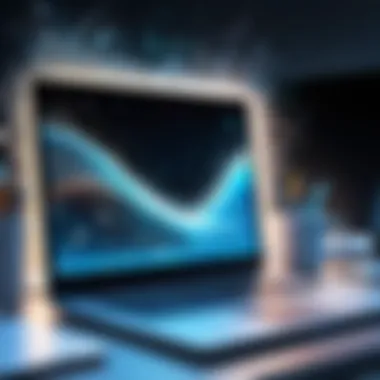
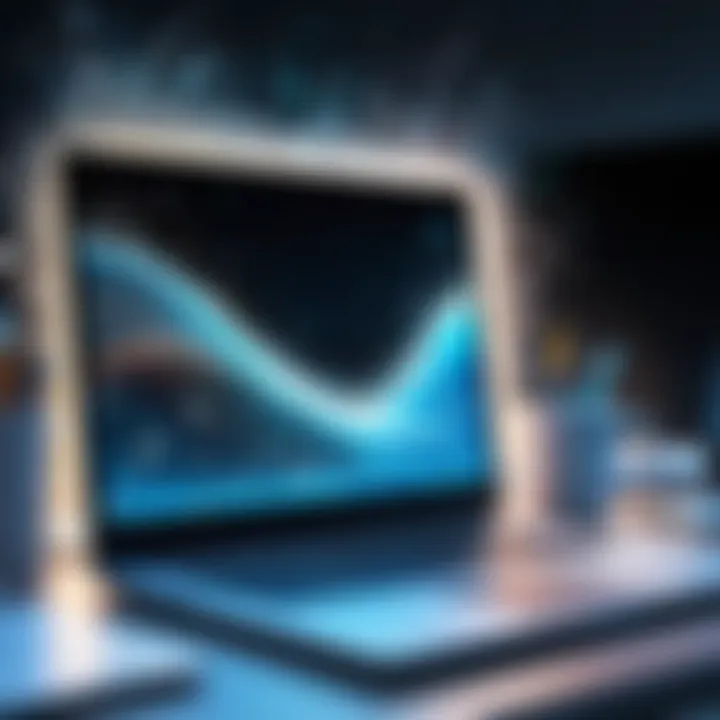
The Disk Cleanup Utility is a powerful tool available on most versions of Windows. Its primary function is to search for unnecessary files, such as temporary files, system files, and old installation files, that can be safely deleted. What sets this utility apart is its ability to create space on your hard drive quickly and efficiently. Users find it beneficial because it does most of the work for you. Simply open the utility, select what you want to remove, and let it do its magic.
However, there’s a catch. While it’s effective at clearing out junk, it may not always catch every piece of clutter, so a bit of manual inspection can be useful to ensure thoroughness.
Using cloud storage
Using cloud storage is increasingly becoming a go-to strategy for managing files effectively. By storing files in platforms like Google Drive or Dropbox, you reduce the burden on your laptop's hard drive. The cloud offers the convenience of access from multiple devices along with the safety of backup. However, lot of people overlook the cost; while many providers offer free storage plans, premium plans can get pricey for large data needs. Of course, there's also the question of security; ensure that you're using a reputable service to safeguard your data.
Organizing Files and Folders
Another crucial digital technique involves organizing files and folders. When everything is in disarray, finding an important document can feel like looking for a needle in a haystack. A well-organized digital setup not only prepares you for swift access but also minimizes confusion and stress.
Creating a logical folder structure
Creating a logical folder structure can work wonders. This involves grouping your files and documents into clearly defined categories. For example, you might create separate folders for work projects, personal files, and hobbies. The key characteristic of a good structure is its intuitive design; if you can navigate it easily, you’ve likely done well. The benefit of this approach is beyond just aesthetics; you’re more likely to find files when needed, ensuring that you spend less time sifting through digital clutter.
Regular review routines
Finally, establishing regular review routines is instrumental in maintaining digital cleanliness. This could mean setting a time each month to go through files, delete what’s no longer necessary, and reorganize any chaos that may have crept in. Regular check-ins become a productive habit rather than a chore. The unique feature of this technique? It keeps digital junk from piling up and becoming overwhelming.
"Staying proactive with digital maintenance prevents future headaches while using your laptop.
By fostering a proactive cleaning culture, you solidify your laptop's performance to satisfy your tech-savvy ambitions. Who wouldn’t want to turbo-charge their device?
Culmination
In summary, integrating these digital cleaning techniques into your routine is not just beneficial; it’s essential. Uninstalling apps, managing your storage, creating an organized file structure, and conducting regular reviews contribute directly to your laptop's performance. Adopting these methods can transform how you experience your device, ensuring it runs like a well-oiled machine.
Software Maintenance Practices
Maintaining the software environment of your laptop is just as crucial as keeping its physical aspects clean. Neglecting it can lead to sluggish performance and a compromised user experience. Regular software maintenance not only prevents potential issues but also makes sure that your system is running like a well-oiled machine. It's a key element of enhancing the laptop's efficiency and longevity.
Importance of Regular Updates
Software updates are often seen as a nuisance by users, interrupted schedules, and inconvenient prompts. However, keeping software up to date serves several important purposes. Not all updates are created equal, but many contain vital security patches and bug fixes that directly impact performance. By regularly installing updates, you ensure your laptop remains secure from vulnerabilities that hackers might exploit. Additionally, many updates improve the functionality and usability of applications, making them smoother and more responsive.
Failing to update your software can lead to a gradual decrease in performance over time. An outdated operating system may struggle to cope with newer applications, pushing your laptop into a frustrating cycle of slowdowns.
Enhancing Cooling Efficiency
Keeping your laptop cool is not only a matter of comfort but also a fundamental aspect of its performance. When a laptop overheats, the internal components can slow down, leading to frustrating lags and even causing hardware damage over time. Thus, enhancing cooling efficiency serves as a protective measures and performance booster. It’s like making sure your car has enough coolant; it just runs better under optimal conditions.
Understanding Overheating Causes
Overheating can stem from various sources. Most often, it’s due to the accumulation of dust and debris, which clogs the vents and fans that facilitate airflow. When these airflow pathways are compromised, your laptop struggles to release heat, intensifying internal temperatures. Additionally, high-performance activities like gaming or video editing can generate excessive heat. Even the physical environment plays a role; laptops used in hot or poorly ventilated rooms may be at a higher risk for overheating.
It's critical to recognize these factors. Ignoring overheating can lead to not just throttled performance but also permanent damage. So, staying informed and attentive is key to preserving your laptop's longevity.
Methods to Improve Airflow
Improving airflow is pivotal in ensuring your laptop maintains optimal performance and coolness. Here are some strategies that can make a significant difference:
Using Laptop Stands
Employing a laptop stand is one of the most effective methods for enhancing cooling. These stands elevate the laptop, allowing for better air circulation underneath the device. They come in various styles, including adjustable heights, to suit your ergonomic needs while improving air intake.
Whats really attractive about laptop stands is their dual functionality; they not only help in cooling but also promote better posture during use. By positioning the screen at eye-level, they alleviate neck strain, making it a popular choice among long-hour users. However, it’s essential to choose a stand with ample ventilation features. Cheap models might impede airflow instead of enhancing it.
Regular Dusting of Vents
Regularly dusting the vents is another practical method to maintain airflow. Easing the dust buildup can go a long way in preventing overheating. Every few months, take a soft brush or a can of compressed air to gently clean the vent openings. This simple act can dramatically increase the efficiency of heat dissipation.
This method is beneficial as it requires minimal effort and costs nothing. However, it does necessitate a certain level of diligence. If you neglect this task, dust could accumulate again, leading to the potential for recurring overheating issues.


Establishing Maintenance Routines
Creating maintenance routines for your laptop is not just an afterthought; it’s essential for ensuring optimal performance over time. Many users underestimate the need for an organized cleaning schedule, thinking that a one-off tidy up will suffice. In reality, a consistent approach can be the difference between a sluggish machine and one that runs like the wind. Establishing these routines not only improves longevity but also significantly enhances the user experience, allowing you to harness your device’s full capabilities.
Creating a Cleaning Schedule
A cleaning schedule serves as a roadmap, guiding you through the essential tasks required to keep your laptop in top shape. By setting a specific time frame for each cleaning task—be it weekly, monthly, or quarterly—you make it less likely for dirt and clutter to pile up. This consistent action helps in both physical cleanliness and digital tidiness. If you think of your laptop like a car, regular maintenance and cleaning can help avoid costly repairs down the road.
Integrating Cleaning into Workflow
Setting reminders
Setting reminders is a practical step in ensuring that your cleaning schedule doesn’t slip through the cracks of a busy life. This feature allows you to automate alerts, nudging you to carry out your upkeep tasks without relying on memory. Users often prefer this option for its simplicity; a quick notification can prevent the negligence that leads to performance decline. Unique to this method is its ability to adapt—you can run them weekly or at whatever frequency works for you, ensuring you keep on top of your laptop's maintenance without hassle.
However, your reminders should be specific enough to keep you motivated. If they’re too vague, they might be easily ignored or forgotten.
Utilizing checklists
Checklists provide a visual representation of your cleaning tasks, serving as a tangible guide through the process. By writing down everything that needs to be done—whether that’s uninstalling unnecessary applications, running a disk cleanup, or wiping down the keyboard—you create a clear path to follow. This structure can be immensely beneficial for tech enthusiasts, as it allows for a focused approach to laptop maintenance.
The unique feature of checklists is their ability to break down complex tasks into manageable parts. You can check off each job upon completion, offering a sense of satisfaction and a clear depiction of your progress. However, one must ensure the list is frequently updated so it doesn't become outdated or irrelevant, which might lead to skipped tasks.
"A stitch in time saves nine."
This saying rings true when it comes to laptop care. By establishing routines and sticking to them, the result is often a faster machine and a more pleasant computing experience.
Assessing the Results
Assessing the results of your laptop cleaning efforts is a vital step in ensuring that the techniques you've applied have had a positive impact. Understanding how to evaluate your laptop's performance gains helps you create a feedback loop—one that not only validates your efforts but also guides future maintenance efforts. It is essential to consider specific elements such as speed improvement, system responsiveness, and even the overall user experience. Let’s break these aspects down further.
Measuring Performance Improvements
To measure performance improvements, running benchmark tests before and after cleaning is an effective method to quantify progress. Popular benchmarking tools like Geekbench, Cinebench or PCMark can give you a clearer picture of where your laptop stands.
Once you have these test results, compare them to identify any significant changes. Look for metrics such as:
- Processing Speed: faster load times for applications.
- Graphics Performance: smoother gameplay or video rendering capacities.
- Boot Time: the time taken for the laptop to start up and load the operating system.
Beyond numbers, subjective evaluation matters too. How does the laptop feel when browsing, multitasking, or opening files? If it’s still sluggish, it could indicate that more robust cleaning or upgrades are needed.
Long-Term Benefits of Regular Maintenance
Regular maintenance isn’t just about cleaning; it’s about creating a sustainable routine that promotes your device's health over time. Two significant long-term benefits include extending the device lifespan and ensuring consistent performance.
Extended device lifespan
When it comes to extending device lifespan, longevity becomes the key characteristic. Keeping your laptop clean, both externally and internally, reduces wear and tear on components which is crucial in preventing hardware failures.
Every time you clean your device, you are essentially preventing dust buildup, which can lead to overheating—a common culprit for technical failures. This is valuable because a longer lifespan translates to better ROI, particularly for users investing in high-end laptops. Users with regular maintenance habits often find themselves using their devices for several years without significant performance degradation.
Advantages of an extended lifespan:
- Cost savings: Fewer replacements needed, leading to reduced expenses.
- Environmentally friendly: Less electronic waste by keeping older devices running longer.
However, it’s worth noting that ignoring routine maintenance can lead to catastrophic failures, cutting short these valuable years.
Consistent performance
Now, let’s pivot to consistent performance. The characteristic of reliability shines through with regular upkeep. It leads to a marked reduction in issues like system crashes and application slowdowns. At its core, consistent performance means the laptop should perform efficiently under various workloads without hiccups.
When users habitually clean their laptops, they’re likely to experience:
- Fewer unexpected slowdowns: due to clashing applications or excessive clutter.
- Smoother multitasking: meaning you can run multiple apps without watching the spinning wheel of despair.
The downfall? Skipping on maintenance can shift a reliable device into a frustrating ordeal. By making consistent maintenance a practice, you're essentially fortifying your laptop against the rigors of everyday use, ensuring it continues to serve effectively.
Remember, a clean laptop is a happy laptop. It's not just about being tidy; it's about performance, longevity, and peace of mind.



