Comprehensive Guide to Cleaning Your MacBook System


Intro
Keeping a MacBook clean is crucial for optimal performance and longevity. Many users overlook the significance of both software and hardware maintenance. A well-maintained system runs smoother, can be more secure, and often provides a better user experience. This article provides a step-by-step guide that covers both aspects, ensuring that readers understand the necessities for a clean MacBook.
Regular system maintenance helps in eliminating unnecessary files and potential malware. Physically cleaning the hardware components ensures that dust and debris do not accumulate and affect performance. The aim is to equip both casual users and tech enthusiasts with the knowledge to maintain their devices effectively.
In this article, we will discuss the following key points:
- Importance of software maintenance
- How to remove unnecessary files efficiently
- Best practices for optimal performance
- Methods for cleaning hardware components
By applying these practices, users can significantly enhance their MacBook’s efficiency and lifespan.
Prolusion to MacBook Maintenance
The maintenance of a MacBook is crucial for its longevity and optimal performance. Regular cleaning and efficient management of both software and hardware play an essential role in preserving the device's functionality.
Understanding the Importance of Regular Cleaning
Regular cleaning of your MacBook is not merely a cosmetic process; it is a fundamental aspect of ensuring the device operates smoothly. Dust, debris, and other unwanted particles can accumulate over time, impacting both hardware components and system performance. When a MacBook is not cleaned regularly, these elements can obstruct cooling vents, leading to overheating issues. Furthermore, a cluttered software environment can slow down the device. Consequently, understanding the importance of regular cleaning becomes evident. It extends the lifespan of the device and enhances user experience.
Benefits of a Clean System
A clean MacBook system offers numerous advantages:
- Improved Performance: Regularly clearing out unnecessary files and applications can enhance speed and efficiency.
- Longer Lifespan: Proper maintenance can prevent hardware failures and prolong the device's life.
- Enhanced Security: Removing obsolete files and software reduces potential vulnerabilities.
- Increased Storage Space: By managing storage effectively, unnecessary clutter can be eliminated, freeing up valuable disk space.
In summary, maintaining your MacBook through regular cleaning provides substantial benefits, ensuring it remains a reliable tool for productivity and creativity. Keeping systems clean not only serves functional needs but also leads to a more enjoyable user experience.
"A proactive approach to maintenance is better than a reactive response to failure."
Preparing for the Cleaning Process
Cleaning your MacBook system is a critical task that should not be ignored. Before you begin the actual cleaning, it is essential to prepare adequately. This preparation phase sets the stage for a smooth and efficient cleaning process. It involves safeguarding your vital data and having the right tools ready. These steps are crucial for minimizing the risk of data loss and ensuring you have everything you need to optimize your device's performance.
Backup Your Data
Backing up your data is a fundamental step in the preparation process. You never know what might happen during cleaning. Files can accidentally get deleted or become corrupted. Taking a few minutes to back up your data can save you from potential headaches later. For MacBook users, there are several options available for backing up. You can use Time Machine, which is built into macOS. This feature creates periodic backups and allows easy restoration.
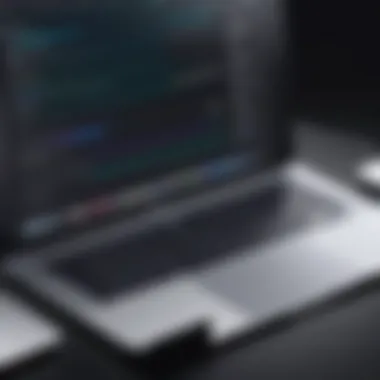

Alternatively, you might want to use iCloud, which offers cloud storage for your files. This method enables you to access your documents from any device with internet access. Regardless of the method chosen, ensure that all important files are saved before continuing with the cleaning process. Your future self will thank you for this precaution.
Gather Necessary Tools and Software
After securing your data, the next step is gathering the necessary tools and software for the cleaning process. The right equipment is crucial for effective cleaning without damaging your MacBook. Here’s a list of items you might need:
- Microfiber cloths: These are essential for wiping surfaces without leaving scratches.
- Compressed air: Useful for removing dust from keyboard and ventilation areas.
- Cleaning solution: Make sure it is safe for electronics, avoiding alcohol or ammonia-based solutions.
In terms of software, consider utilizing macOS’s built-in tools such as Disk Utility or Activity Monitor to manage various system tasks. Third-party applications can also enhance your cleaning efforts. Applications like CleanMyMac or DaisyDisk can identify large files and unnecessary applications that clutter your system. Always ensure that you download software from reputable sources to avoid malware.
In summary, preparing for the cleaning process involves taking protective steps such as backing up your data and gathering the right tools and software. This preparation is key to ensuring a successful and safe cleanup of your MacBook system. The time invested in this phase pays off by protecting your information and optimizing your device efficiently.
Software Cleaning Techniques
In the realm of MacBook maintenance, software cleaning techniques are pivotal. They help optimize system performance and ensure the longevity of your device. A clean software environment reduces clutter, preventing slowdowns and crashes. By focusing on specific elements such as cached files, applications, startup programs, and built-in utilities, users can maintain a more responsive and efficient system.
Clearing Cached Files
Cached files are temporary data created by applications and the operating system. They serve to speed up processes when accessing frequently used data. However, over time, these files accumulate and can consume substantial disk space. Cleaning cached files can reclaim significant amounts of storage, helping the system run smoother. To clear cached files on your MacBook, navigate to Finder, select "Go" from the menu, then hold down the Option key and click "Library." Locate the Caches folder and delete contents safely.
Uninstalling Unused Applications
Unused applications not only take up space but can also slow down your MacBook. It's essential to uninstall applications that you no longer use or need. To do this, go to the Applications folder, look for apps you wish to remove, and drag them to the Trash. For a more thorough removal, consider using built-in uninstaller tools or third-party apps like AppCleaner, which can find leftover files associated with the uninstalled apps.
Managing Startup Programs
Startup programs are applications that automatically launch when you turn on your MacBook. While some of these are essential, many may not be necessary, leading to longer boot times. To manage these, open System Preferences, then click on Users & Groups. Select your user profile and click on Login Items. Here, you can select and remove unneeded applications from starting automatically. Regularly reviewing these programs can enhance your startup speed and overall performance.
Using Built-in Disk Utility
The Disk Utility application is a powerful tool for managing storage. It helps verify and repair disk errors, improving system performance. To access Disk Utility, go to Applications, select Utilities, and open Disk Utility. You can run a First Aid check on your disk, which identifies and fixes any issues. Regular use of this tool ensures that your hard drive is in adequate condition, which is crucial for maintaining system reliability.
Employing Third-party Cleanup Tools
While many built-in tools exist, third-party cleanup tools offer additional features for a more comprehensive cleaning solution. Programs like CleanMyMac or OnyX provide deeper insights into system performance and can automate several cleanup tasks. They usually have options for clearing caches, uninstalling applications, and optimizing your MacBook for better performance. Always ensure to download software from reputable sources to avoid potential security issues.
Regular software maintenance is essential not just for performance, but also for the overall health of your MacBook. Implementing these techniques can lead to a noticeably snappier machine and more efficient workflow.
Optimizing Storage on Your MacBook
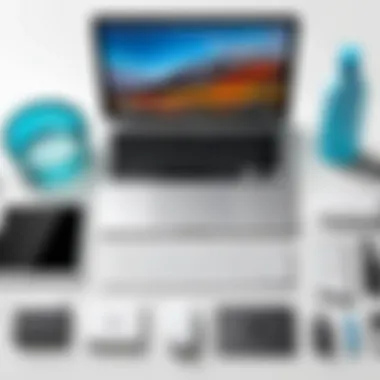
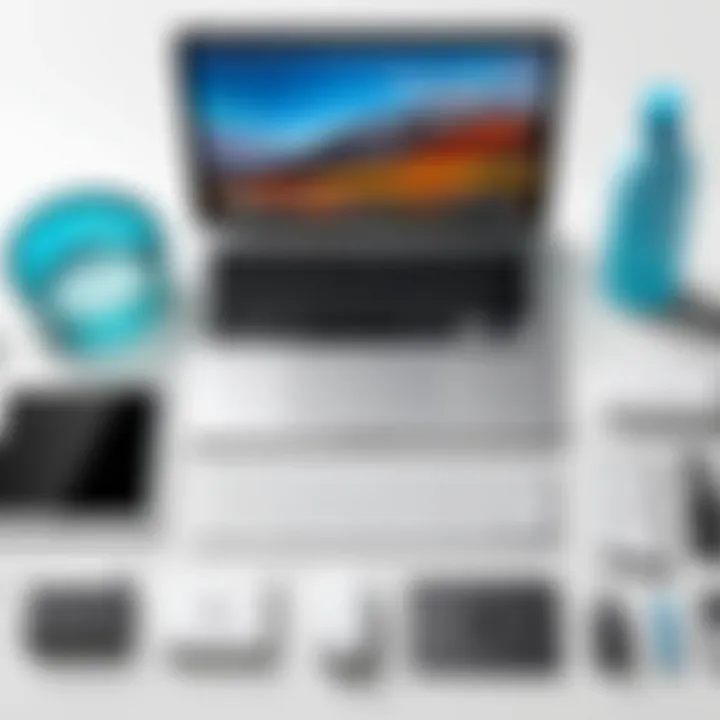
Optimizing storage on your MacBook is crucial for ensuring smooth performance and prolonging the lifespan of the device. As applications, files, and downloads accumulate over time, they can occupy valuable disk space and even slow down your system. A cluttered storage environment may lead to decreased functionality, making it challenging to find important documents or run software efficiently. Furthermore, when your MacBook's storage nears capacity, it may struggle to manage temporary files and cache, leading to potential system malfunctions. Therefore, a systematic approach to storage optimization becomes essential.
Reviewing Large Files and Downloads
One of the first steps in optimizing storage involves an assessment of large files and downloads. Start by evaluating your Downloads folder and other directories that typically store substantial data.
- Identify large files: Use the built-in Finder feature to sort files by size. This method allows you to quickly view which files consume the most space. Focus on media files, such as videos and high-resolution images, as these often take up significant storage.
- Delete or move files: If certain files are no longer needed, consider removing them. For those you might need in the future, move them to an external hard drive or cloud storage for safekeeping.
- Use storage management tools: macOS includes a feature called "Storage Management" that helps you analyze storage usage. Access it by clicking the Apple logo in the top-left corner, selecting "About This Mac," then navigating to the "Storage" tab. This tool provides insights into file types and recommendations for freeing up space.
By regularly reviewing large files and downloads, you can effectively maintain an organized storage system and enhance the operational efficiency of your MacBook.
Utilizing Cloud Storage Solutions
Cloud storage has emerged as a practical solution for managing storage constraints on your MacBook. Leveraging cloud services can not only alleviate local storage issues but also enhance accessibility across devices.
- Select a reputable provider: Several reliable cloud services are available, such as Google Drive, Dropbox, or Apple’s iCloud. Evaluate your needs, including storage capacity and integrations with existing applications, before making a choice.
- Organize files systematically: Once you select a cloud provider, establish a clear folder structure. Categorizing files logically will help you retrieve information with ease.
- Sync selectively: Most cloud services allow you to sync specific folders or files. This option ensures that you only download essential content onto your MacBook, effectively freeing up local space.
- Regular updates: Keep files up-to-date in the cloud to prevent redundancy. Instead of maintaining multiple versions of the same document, utilize the cloud to store a single version and make edits directly within that space.
Utilizing cloud storage solutions can greatly assist in managing your MacBook’s storage while providing the flexibility of accessing files from anywhere, thus fostering a more efficient work environment.
Remember: Regular optimization helps maintain not only the speed but also the reliability of your MacBook. The combination of reviewing large files and utilizing cloud storage can lead to a notable improvement in performance.
Physical Cleaning of Hardware Components
Keeping the hardware of your MacBook clean is as essential as maintaining its software. A clean hardware system ensures efficient performance and extends the life of the device. Dust, debris, and other residues can build up over time, leading to overheating and hardware malfunctions. This section will discuss essential cleaning tasks that will keep your MacBook in optimal condition.
Cleaning the Keyboard and Trackpad
The keyboard and trackpad are the primary interfaces for users interacting with their MacBook. Cleaning these components not only ensures hygiene but also prevents buildup that can interfere with functionality. Start by turning off the device to avoid accidental keystrokes. Use a can of compressed air to blow out any debris between the keys. For deeper cleaning, slightly dampen a microfiber cloth with a mix of water and isopropyl alcohol. Wipe the keys and trackpad gently, avoiding excess liquid on the surface. Dry the area with a clean cloth. This process can enhance the tactile response of the keyboard and improve the responsiveness of the trackpad, making for a better user experience.
Disinfecting the Screen
The screen is another area that often harbors a good amount of dirt and fingerprints. To clean the screen, use a special screen cleaner or a solution of distilled water and isopropyl alcohol. It is critical to apply the solution to a microfiber cloth and never directly on the screen. Wipe the screen gently in circular motions to remove smudges and dust. This not only improves visibility but also prevents scratches that can occur from using inappropriate cleaning methods. Regularly disinfecting your screen can be especially beneficial during colder months when viruses can spread easily.
Dusting the Ports and Vents
Ports and vents are crucial for the optimal functioning of your MacBook. Accumulated dust can obstruct airflow and lead to overheating, which may breed additional performance issues. For cleaning these areas, use a soft brush or a can of compressed air to dislodge dust without pushing it further in. Make sure the MacBook is off during this process. Clear any visible dust from USB ports, the headphone jack, and ventilation grilles. This practice not only enhances airflow but also ensures that connectivity ports function correctly, preventing unwanted interruptions.
Safe Methods for External Cleaning
External surfaces of your MacBook can also collect fingerprints, oils, and dirt. For safe cleaning, use a microfiber cloth that is slightly dampened with water or a suitable cleaning solution specifically designed for electronics. Avoid abrasive cloths or strong solvents. Be gentle while wiping the external casing, as excessive force can damage the finish. Make sure there is no moisture in the openings, as this can lead to internal damage. Regularly cleaning the exterior maintains a professional appearance and may also enhance the value of your device.


Regular physical cleaning routines not only maintain the aesthetics of your MacBook but also ensure its optimal performance over time.
By incorporating these cleaning practices into your routine, you prolong the lifespan of your device, maintain its performance, and enhance your overall user experience.
Final Steps Post-Cleaning
After completing the cleaning process of your MacBook, several final steps help ensure your system continues to function optimally. These steps are crucial as they allow you to restore your MacBook to its full potential while providing a structured method for ongoing performance maintenance.
A systematic approach makes it easier to keep track of your software environment and hardware condition. Ignoring these steps could lead to unnecessary clutter and compromised performance in the future.
Reinstalling Important Software
When you have cleaned your system, the next step often involves reinstalling important software that may have been removed or left out during the cleaning phase. This is especially relevant for applications critical to your workflow. It's prudent not to overload your MacBook with programs that you seldom use, which can slow down the system.
- Identify Vital Applications: Make a list of applications vital for your work or computer usage. This may include software like Microsoft Office, Adobe Creative Suite, or any specialized programs for graphics or programming.
- Update Your Software: After reinstalling necessary software, check for updates. Keeping your applications current not only enhances performance but also ensures you have the latest security patches.
- Restore Settings: If you previously backed up settings or preferences, restore them now. This can save time in reconfiguring your applications.
- Verify Functionality: Test the applications to ensure they work as intended, confirming that no issues arose during the installation process.
Regular Maintenance Schedule
To maintain an optimal MacBook performance, a regular maintenance schedule is necessary. This schedule should include periodic checks of both software and physical components, keeping your device in peak condition.
- Frequency: Aim for a quarterly deep clean, along with regular quick checks every month. This can consist of removing unnecessary files and inspecting hardware for any visible issues.
- Check Disk Space: Regularly monitor your disk usage and delete files that are no longer needed. Utilize built-in tools to identify large files or applications consuming excessive space.
- Software Updates: Keep your operating system and software updated to benefit from new features and security enhancements routinely.
- Backup Data: Always include data backup in your maintenance schedule. This step is critical, ensuring your files remain safe in case of system failures.
By implementing these steps, you not only bring organization to your initial cleaning process but also create a routine that prevents future clutter and preserves the integrity of your MacBook.
"A consistent cleaning and maintenance schedule is more effective than occasional deep cleans."
Taking these final steps can significantly extend the lifespan of your MacBook and enhance your overall user experience.
Closure
Cleaning your MacBook system is not merely a chore; it is an essential aspect of maintaining the performance and longevity of your device. Regularly assessing both the software and hardware conditions can lead to fewer issues and a more efficient computing experience. An optimized system can significantly enhance your productivity. One should not underestimate the benefits that come with a clean MacBook.
Recap of Key Cleaning Practices
To ensure your MacBook runs smoothly, focus on the following key practices:
- Clear Cached Files: Regular cleaning of cached data helps maintain speed.
- Uninstall Unused Applications: Removing irrelevant software frees up disk space and minimizes clutter.
- Manage Startup Programs: Control which applications launch on startup to save time and resources.
- Utilize Built-in Disk Utility: Regular usage of the Disk Utility can detect and repair disk issues.
- Use Third-party Cleanup Tools: Consider tools like CleanMyMac or DaisyDisk for more comprehensive cleaning.
- Physical Cleaning: Maintain the physical integrity of the hardware - clean the keyboard, trackpad, and screen carefully.
Encouragement for Periodic Maintenance
It is wise to create a maintenance schedule. Regular cleaning can take the form of monthly checks on software and quarterly physical cleanings. This prevents accumulating dirt and unoptimized files. Integrating cleaning into your routine safeguards your investment in technology. A well-maintained MacBook is not just about keeping it visually appealing; it is crucial for your device's operational efficiency.
"An ounce of prevention is worth a pound of cure." Regular maintenance is the best way to prevent costly repairs and reduce frustrations with your MacBook.
Invest the time in periodic maintenance, and your MacBook will reward you with reliable performance.



