Chrome Extensions for Effective Screen Recording


Intro
In an era where remote work and digital learning are becoming ever more prevalent, the need for effective communication tools is paramount. Screen recording extensions for Chrome have surfaced as robust solutions for capturing not just screen content, but a plethora of interactive moments that can be used for tutorials, presentations, and collaborative projects. For those who wish to harness the power of visual learning, these tools bridge the gap between static content and dynamic interaction.
Understanding the wide array of available extensions can be daunting. Each tool boasts unique features and specifications tailored to various user needs. Some may be inclined towards simplicity, while others prioritize advanced features. No matter the inclination, knowing how to sift through these options is essential. This article dissects essential Chrome extensions designed for screen recording, spotlighting their key attributes while comparing usability and performance to bolden the user's decision-making journey.
Product Overview
When diving into screen recording extensions for Chrome, one must first understand what each product fundamentally offers. Here, we dissect a few common extensions, providing a snapshot of what to expect.
Description of the Product
Several noteworthy extensions such as Loom, Screencastify, and Nimbus Capture are often cited within the tech-savvy community. These tools not only record your screen but also offer functionalities like webcam overlay, audio capturing, and simple editing options. Let's break down each one:
- Loom: Primarily aimed at enhancing communication in teams, Loom allows users to record and instantly share videos. It features a user-friendly interface, making it acceptable for users not inclined towards complex software navigation.
- Screencastify: Catering more to educators and presenters, this tool provides a lightweight experience for recording lectures or tutorials. It captures video from your screen, along with audio, and can even integrate with Google Drive for easy sharing.
- Nimbus Capture: This extension is versatile in its offerings, supporting both screen recording and direct screen captures. Users can annotate their captured videos or images, which can greatly aid in creating personalized informational content.
Key Features and Specifications
Among the many features, a few stand out across the board:
- Video Quality: Most extensions offer at least 720p resolution, with some, like Loom, pushing for higher qualities depending on account level.
- Audio Support: The ability to record system audio along with microphone input is critical for maintaining the essence of presentations or tutorials.
- Sharing Capabilities: Ease of sharing recorded content directly via links or integrations with platforms like Google Drive emphasizes effectiveness in collaboration.
- Editing Tools: Basic editing options such as trimming and annotations improve the flow of your recorded content, allowing creators to focus on essential points.
"The choice of a screen recording extension can make or break the effectiveness of a presentation. Choose wisely!"
In-Depth Review
To truly grasp how these tools operate in real-world scenarios, it’s crucial to look into their performance and usability.
Performance Analysis
Performance can often vary based on individual usage scenarios. For example, Loom is particularly noted for its seamless integration with the Chrome browser, ensuring that recordings are initiated promptly, even during multitasking. Users often praise Screencastify's reliability during longer recording sessions, a fundamental feature for educators delivering extensive lessons. Nimbus Capture shines with its ability to handle both screen captures and recordings within the same interface, enabling flexibility and efficiency.
Usability Evaluation
Usability is another cornerstone of effective tool selection. Loom stands out for its intuitive design, appealing even to those unfamiliar with recording software. Conversely, Screencastify requires slight acclimatization to fully leverage its breadth of features, but provides robust support resources to guide users. Nimbus Capture, on the other hand, excels in creativity, often allowing users to embellish their recordings with various annotations and highlights—all simple to execute.
As the digital landscape continues to evolve, these tools remain pivotal in shaping how we communicate and educate. Properly navigating through their complexities can thus make all the difference in ensuring clarity and engagement.
Understanding Screen Recording
Screen recording has become a crucial tool in today's tech-driven society. It's not just about capturing what happens on your screen; it’s about the ability to distill complex information into digestible formats. Whether you're creating tutorials or making product demos, the importance of screen recording cannot be overstated. With the rise in remote learning and online communication, understanding how screen recording works opens a plethora of possibilities for both individuals and businesses alike.
What is Screen Recording?
In simple terms, screen recording refers to the process of capturing what appears on a computer screen, usually accompanied by audio commentary. It’s akin to filming a movie, where instead of actors and sets, you’re documenting presentations, demonstrations, or even gameplay.
The concept may seem straightforward, but the applications are vast and varied. A robust screen recording tool allows users to not only capture their screen but also edit, annotate, and share the recorded content easily. The technology has evolved, making it a more integral part of our digital communication toolkit than ever.
Applications of Screen Recording
Screen recording finds its utility across different spheres. Here are some notable areas:
- Education: Educators leverage screen recording to create engaging video lectures, making it easier for students to grasp complex subjects. By providing visual aids along with verbal explanations, learning becomes more interactive.
- Software Demonstrations: Developers often use screen recordings to showcase software functionalities. This form of visual documentation is essential for onboarding users, helping them understand how to navigate new tools.
- Training and Support: Businesses utilize screen recording to provide training materials for employees. It’s a useful way to ensure consistent messaging and efficient onboarding processes.
- Gaming: Gamers often record their gameplay to share on platforms like Twitch or YouTube, providing insights and entertainment to their audiences.
Benefits of Using Screen Recording
The advantages of screen recording extend beyond simple capture. Here are some key benefits:
- Clarity of Communication: Screen recordings can convey information in a manner that's often clearer than written text. Seeing a process in action can reduce misunderstandings.
- Increased Engagement: Visual content tends to hold attention better. Screen recordings can help maintain audience interest, whether in a classroom or a marketing webinar.
- Time Efficiency: Creating a screen recording can save time compared to writing out instructions or explanations. Once recorded, it can be reused, minimizing repetitive efforts.
- Detailed Documentation: With screen recordings, you preserve a visual log of actions. This is beneficial for reference purposes, particularly in technical support or project tracking.
- Accessibility: Screen recordings can make content more accessible for people with varying learning styles, as they combine audio and visual elements, catering to a broader audience.
"In a world awash with information, the ability to simplify and clarify becomes distinctly valuable."
With the foundational understanding of screen recording established, delving into the tools available for capturing these moments reveals a world of opportunities. This understanding lays the groundwork for exploring Chrome extensions designed specifically for screen recording, providing insight into their functionalities and benefits.
Chrome Extensions for Screen Recording
When we talk about recording our screens, many might initially think about bulky software demanding huge system resources or tied to specific operating systems. However, Chrome extensions for screen recording present a streamlined alternative, allowing users to harness the power of their web browsers for capturing content effortlessly. Their importance cannot be overstated, especially in today's fast-paced digital world where online tutorials, virtual meetings, and video presentations are commonplace.
These extensions not only simplify the recording process but also provide added benefits. One significant advantage is their compatibility with various platforms, enabling users to record directly from their browser without needing to download heavier applications. Furthermore, users can access these tools at any time when their Chrome browser is open. This level of accessibility and convenience often means that educators, professionals, and hobbyists can dive right into project talent or knowledge-sharing without too much hassle.
When considering Chrome extensions for screen recording, some elements come into play. Understanding different features such as the quality of recordings, possible integrations with other tools, and how user-friendly an interface is, are crucial. By keeping these aspects in mind, users are better equipped to choose the right tool to meet their specific needs and ensure an efficient workflow.
Overview of Chrome Extensions
Chrome extensions for screen recording function as embedded tools within the Chrome browser, designed to facilitate quick and easy screen captures. These tools are typically lightweight and can range from very simple one-click solutions to more sophisticated setups that allow for editing and annotation in real-time. The beauty of these extensions lies in their ability to blend seamlessly into the browsing experience, making it simple to record instructional content, feedback, or presentations live as you navigate the web.
Some of the most notable features include customizable recording regions, audio input options, and different formats for exporting the recorded files. Overall, the ease of accessibility and the quick performance offered by these extensions make them a gem in the world of digital content creation.
Advantages of Using Chrome Extensions
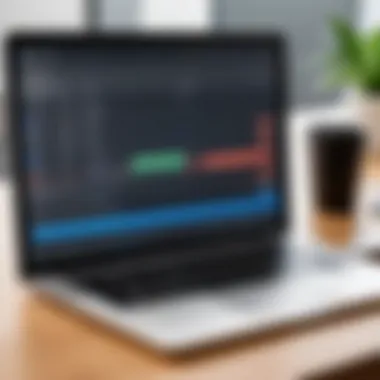

The advantages associated with such extensions can be a game-changer for users looking to enhance their online presence or improve the quality of their recordings.
- Immediate Access: All you need is the Chrome browser. Extensions can be easily added and removed with a few clicks, ensuring you can always have the tools you need at your fingertips.
- No Installation Hassles: Unlike standalone software, installing a Chrome extension is generally much quicker and cleaner. You don't have to go through a lengthy setup process.
- Lightweight Solution: Since these extensions run within the browser, they typically consume fewer resources compared to conventional recording software, leaving more power for your primary tasks.
- Versatile Usage: Many extensions support features like screen capturing, annotation, and even simple editing, which can save time in post-production.
- Sharing Options: A lot of these tools offer direct sharing capabilities to platforms like YouTube, Google Drive, or social media, simplifying distribution and collaboration.
"In the ever-evolving digital landscape, having tools that can keep up with the pace is crucial. Chrome extensions offer a practical and efficient way to record without the usual complications."
In sum, the advantages of Chrome extensions for screen recording highlight their role as essential resources for anyone looking to capture and share digital content efficiently. Understanding these elements gives users a solid foundation for selecting the right extension to fit their needs.
Factors to Consider When Choosing a Screen Recording Extension
When it comes to selecting a screen recording extension for Chrome, the variety available can be overwhelming. It's not just about picking the first one you stumble across. Instead, digging into specific factors can save a lot of time and headaches down the road. Understanding these elements not only helps in making a solid choice but also in maximizing the tool's effectiveness.
User Interface and Ease of Use
One of the primary considerations is the user interface (UI). A clean and intuitive layout can make all the difference, especially when you are in the heat of a presentation or lesson. Nobody wants to waste precious moments fumbling through menus or battling with complicated settings. A good interface allows users to access features quickly and seamlessly.
It’s wise to think about how new you might be to screen recording. Some extensions offer tutorials or guided setups, which can escalate the learning curve. Look for tools that provide clear icons, consistent navigation, and, if possible, a dark mode option to ease the eye strain during long recording sessions.
Recording Features
Diving right into the heart of what makes a screen recording extension useful are its recording features. Presently firms have different needs, be it recording a tutorial, a webinar, or capturing gameplay. Therefore, features such as screen resolution settings, audio capture options, and the ability to record selected areas versus full screens are critical to consider.
Some extensions offer advanced options like screen annotations or the capability to record external audio simultaneously, creating more engaging content. Also, evaluate whether the tool supports webcam integration: this is particularly useful for personalizing instructional videos or commentary.
Export Options
Once you've completed a stellar recording, the next step is sharing it. This is where export options come into play. A flexible extension should provide a variety of formats for output like MP4, AVI, or even GIFs for short clips. These choices allow you to cater to the specific requirements of your audience or platform.
Additionally, check if the extension allows direct uploads to platforms like YouTube, Vimeo, or even Google Drive. Quick sharing mechanisms save time and effort, letting you distribute your content with just a few clicks or taps.
Performance and Reliability
Performance is paramount. An extension must consistently operate during crucial moments. You don't want to experience lag or crashes, especially when you are recording crucial content. Factors like CPU usage, browser impact, and memory management are essential to keep in mind. Extensions that hog system resources may lead to poor-quality recordings or even interruptions in your workflow.
Inevitably, the best tools are those that function flawlessly with your existing tech setup. If possible, look for reviews from other users about their performance experiences; first-hand accounts can help in making an informed choice.
Pricing and Value
Lastly, let’s touch on pricing and value. While some extensions are free, many come with premium versions offering more features or better performance. Think about your needs: will you make enough use of the advanced features to justify the cost? Sometimes free tools can deliver all you need without frills; however, if long-term professional usage is anticipated, investing in a robust tool might be worthwhile.
Every penny counts, especially when operating within a budget. Weigh the costs against the features offered and consider any trials that allow experimentation before committing fully.
"A sound investment in tools today can save time and enhance productivity tomorrow."
In essence, considering these factors – user-friendliness, robust recording capabilities, versatile export options, clear performance reliability, and thoughtful pricing – gives you a sharper lens to assess screen recording extensions on Chrome. Each point serves as a pillar upon which efficient screen recording practices are built.
Popular Screen Recording Chrome Extensions
When it comes to screen recording, the tools you choose can make quite a difference in the quality of your output. Chrome extensions have breathed life into this domain, making these functionalities readily available without the hassle of hefty downloads or complex installations. In our fast-paced digital world, having tools that are not only efficient but also easy to use is invaluable. This section examines the most popular Chrome extensions for screen recording, highlighting their unique features and the particular value they bring to users.
Loom
Loom stands out as a favorite among many due to its beginner-friendly nature coupled with robust recording options. It's a versatile extension that caters to a variety of needs—whether you're creating a virtual meeting recap or offering a quick tutorial. Users can record their screen with a camera overlay, which enhances the personal touch of your message. The integration of instant sharing links streamlines collaboration, allowing viewers to access your videos in no time. Additionally, Loom offers free and paid versions, providing flexibility for individuals and businesses alike.
Screencastify
Screencastify is another player in the field that shouldn't be overlooked. This extension impresses with its range of features, including annotation tools that allow users to emphasize points during a recording, making the final product more engaging. With a screen capture option that includes audio from both the tab and microphone, it's a comprehensive tool for those producing educational content. It's particularly useful for teachers and students, as it facilitates feedback and elaborate explanations without needing to step into a physical classroom. What’s more, its integration with Google Drive ensures that you can store your recordings securely, ready for sharing anytime.
Nimbus Screenshot
Then we have Nimbus Screenshot, which does more than just screen recording. This tool excels in capturing screenshots, making it a dual-purpose companion. Users can easily edit captures on the go, which enhances productivity, especially for teams working on projects that require quick feedback loops. What’s rather appealing is its ability to organize screenshots and recordings into folders, making it simple to manage and retrieve your work. Also, browser-based operations mean you don't have to deal with heavy software that hogs resources.
Vidyard
Lastly, Vidyard brings a different flavor to the mix. This extension is particularly aimed at marketers and sales professionals who may need to deliver compelling video messages. It offers analytics too, allowing users to track engagement levels of their videos. This data can be crucial in refining presentation strategies and understanding audience preferences. The ability to customize videos and add calls-to-action can significantly elevate the impact of your communications.
In summary, whether it's Loom's ease of use, Screencastify's educational features, Nimbus Screenshot's versatility, or Vidyard's marketing prowess, each of these Chrome extensions caters to distinct needs. Understanding their unique offerings helps users make informed choices about their screen recording tools, ultimately enhancing productivity and creativity.
Installation and Setup Process
When it comes to screen recording, the installation and setup process is crucial. With numerous Chrome extensions available, understanding how to properly install and configure them can make all the difference in your experience. A well-executed installation ensures that the extension runs smoothly, while proper setup tailors the tool to your specific needs and requirements. Let's explore how to effectively install and configure these extensions.
Installing a Chrome Extension
Installing a Chrome extension is a straightforward endeavor, but there are a few steps and considerations to bear in mind. To kick things off, follow these steps:
- Open the Chrome Web Store: Start by launching your Chrome browser and navigating to the Chrome Web Store. This is your one-stop shop for all sorts of extensions.
- Search for the Desired Extension: Use the search bar to find the screen recording extension you are interested in. It could be Loom, Screencastify, or another option that has caught your eye.
- Click on the Extension: Once you’ve found the extension, click on its icon for more details. Here, you can see ratings, reviews, and features.
- Add it to Chrome: Hit the blue "Add to Chrome" button. A confirmation dialog box will pop up, showing the permissions the extension is asking for. Reading these details is essential.
- Confirm Installation: Click "Add Extension" to proceed with the installation. After it processes, you'll usually see a confirmation screen showing that it's been successfully added.
This process is quick, but a solid understanding ensures you're making informed choices about the tools you incorporate into your workflow.
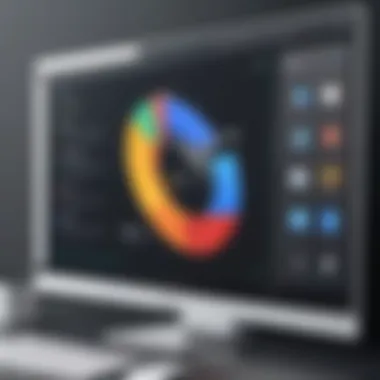
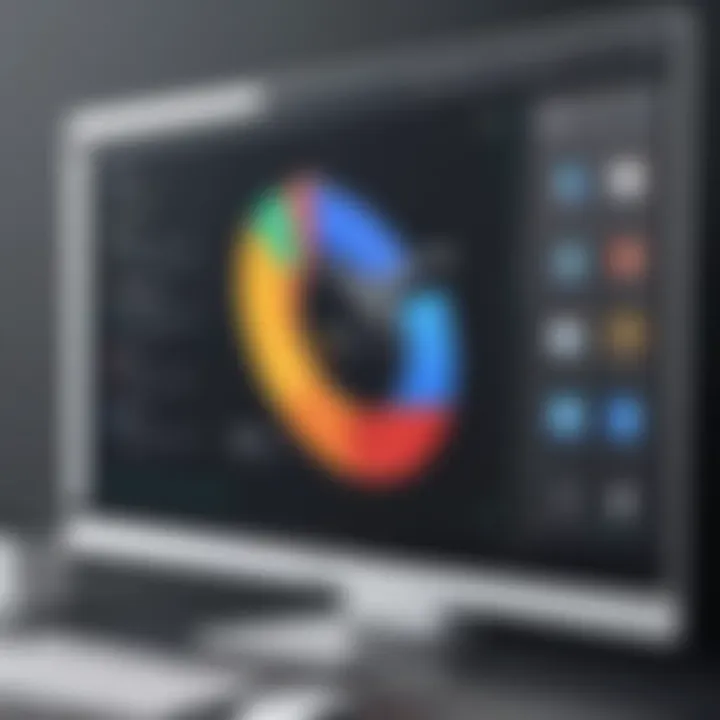
Configuring Settings for Optimal Use
Once you've installed your chosen extension, the next step is configuring its settings to optimize performance. Each extension has its unique set of options, but generally, you’ll encounter a similar setup.
- Access the Extension's Settings: You can usually find settings by right-clicking on the extension icon in the toolbar or going through the Chrome extensions page under chrome://extensions. This opens the door to various configurations.
- Choose Recording Quality: Most extensions let you select the recording quality. Higher quality video is often better, but it can lead to larger file sizes and more storage use. Finding a balance here is key.
- Set Recording Area: Decide if you want to capture the entire screen, a specific application, or just the browser tab. This may depend on what exactly you’re aiming to present.
- Customize Hotkeys: Setting custom keyboard shortcuts can streamline your recording process. No one likes fumbling around on the keyboard while trying to hit the record button quickly, so figure what works for you.
- Test Settings: Before jumping into a big recording, try out a short test clip to check if the resolution, audio, and other settings live up to your expectations. Adjust as necessary until you're satisfied.
"Configuration is not just about defining options; it's about personalizing your experience to cater to your specific needs."
By taking the time to install correctly and configure effectively, you'll not only alleviate potential headaches down the road but also enhance your overall user experience. The world of screen recording with Chrome extensions opens up myriad possibilities when done right.
Screen Recording Best Practices
When venturing into the realm of screen recording, it's essential to adopt best practices that can elevate the quality of your recordings. Not only do these practices enhance your final output, but they also make the entire process smoother and more efficient. This chapter delves into key elements that can guide you in refining your screen recording approach.
The nuances of preparing your system, utilizing effective recording techniques, and knowing how to edit your content can be the difference between a mediocre and a stellar presentation. Bearing in mind these best practices ensures that your audience receives a polished and engaging experience, no matter the context—be it educational videos, professional demos, or informal tutorials.
Preparing Your System
Before you hit that record button, make sure your system is in tip-top shape. Neglecting this crucial step could lead to avoidable mishaps that might mar your recording. Here are some steps to consider:
- Close Unnecessary Applications: Free up resources by shutting down apps you aren’t using. This not only helps with system performance but also minimizes distractions on your screen.
- Check Your Internet Connection: If you're using a web-based recording tool, a stable internet connection is imperative. You wouldn't want interruptions during an important session, would you?
- Update Your Chrome and Extensions: Ensure that your browser and any extensions used for recording are updated. Old versions can lead to bugs and crashes during recording.
Taking these preparatory measures can help in avoiding a host of headaches down the line, ensuring that when you are finally ready to record, everything runs smoothly.
Recording Techniques
Effective recording techniques can drastically improve the impact of your content. Here are some recommendations to refine your recording:
- Plan Your Content: Before recording, have a script or a rough outline. This helps in maintaining a good flow in your presentation.
- Engage Your Audience: Use a lively tone, ask rhetorical questions, and address the viewers directly. Imagine you're in a conversation; it makes the material more relatable.
- Use Keyboard Shortcuts: Instead of navigating through menus, learn and utilize keyboard shortcuts for commands you frequently use. This keeps your workflow seamless and makes you appear professional to the viewers.
These techniques not only enhance the overall quality of the recording but also contribute to a more engaging viewing experience for your audience.
Editing and Finalizing Recorded Content
Editing is a vital step that can transform your raw footage into a polished final product. Here's how to approach it effectively:
- Trim Unnecessary Segments: Remove long pauses and mistakes. This not only keeps the content concise but also maintains viewers' attention.
- Add Annotations and Graphics: Incorporate visuals that complement your content. Whether it's a highlight feature or overlay text, these elements can help clarify ideas.
- Adjust Audio Levels: Ensure that your audio is clear and balanced. Sometimes, background noise can creep in; consider using software that can filter these out or simply re-record certain segments.
"Editing is where the magic happens. Take the time to enhance your content; it’s worth it."
By following these best practices, you position yourself to create high-quality recordings that captivate and inform your audience, setting a benchmark for excellence in your screen recording endeavors.
Use Cases for Screen Recording Extensions
When discussing screen recording extensions, it’s vital to identify their real-world applications. Understanding the various use cases can significantly enhance how technology is integrated into our daily workflows. "Jack of all trades, master of none" is something we often say, but with screen recording tools, it feels a bit different. They possess the flexibility to adapt to various situations, making them invaluable tools in educational, professional, and product realms.
Educational Purposes
In education, screen recording extensions like Loom can be game changers. Teachers can create engaging video lessons while showing their screen.
Consider a scenario where a student grapples with complex software—instead of an email explaining things, a teacher can record a walkthrough. This not only saves time but also provides a visual reference that students can revisit. This method maximizes learning by allowing students to engage with content at their own pace and revisit materials as needed.
On the other hand, students can utilize these tools for creating presentations or projects. By recording their screens, they can visually demonstrate projects, gaining a more profound understanding of the material. This hands-on approach to learning promotes creativity and critical thinking.
Professional Presentations
In the corporate world, screen recording tools can elevate presentations to new heights. Imagine being tasked with showcasing a new software tool to your team. Instead of a standard slideshow, a quick recording can not only showcase features in real-time but also allow for a more personalized touch.
Engaging audiences is crucial, and nothing beats walking them through a product while explaining its benefits on-screen. Tools like Screencastify allow for easy sharing of recorded sessions, which can be particularly handy for those unable to attend live presentations. It’s as if you’re saying, "Here’s what you missed, and it’s right at your fingertips."
Product Demonstrations
Using screen recording for product demonstrations can drive both understanding and excitement. Businesses can create dynamic marketing videos that clearly illustrate what their products do. This visual element can be far more compelling than mere text. Remember that saying, "A picture is worth a thousand words?" Well, in the digital age, a video might be worth even more.
By leveraging extensions like Nimbus Screenshot, companies can record their product demonstrations without extensive editing required later on. This immediacy can fast-track the feedback cycle, allowing for quicker iterations based on customer interaction.
"When seeing is believing, give your audience a front-row seat with detailed visual demonstrations."
Challenges and Limitations of Chrome Extensions
When diving into the world of screen recording through Chrome extensions, it’s crucial to understand that while these tools offer a wide array of functionalities, they also come with their own set of hurdles. Users often need to grapple with various performance issues, compatibility troubles, and privacy concerns that can mar the experience. Acknowledging these challenges not only prepares users for potential pitfalls but also helps them make informed decisions regarding which extension suits their needs best.
Performance Issues
One of the primary challenges users may face involves performance. Numerous reports from users indicate that certain extensions can significantly slow down the browser, causing frustration during critical tasks. Imagine recording a crucial presentation, only for your screen to lag, making it difficult for viewers to follow along. Users might experience dropped frames or audio that desynchronizes with the video, which detracts from the quality of the content.
"A smooth recording can turn into a nightmare when performance dips hit the recording process hard."
Integrating high-resolution video capturing often consumes a great deal of system resources. This means not only the internet connection but also the machine’s CPU and memory come into play. Consequently, for those with older devices or slower internet speeds, the outcome might be less than satisfactory.
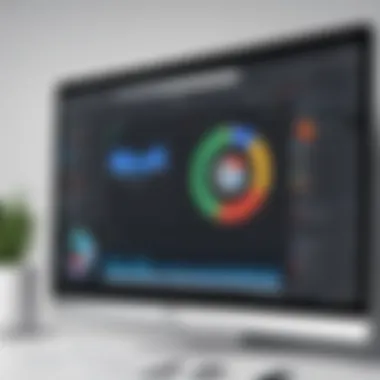
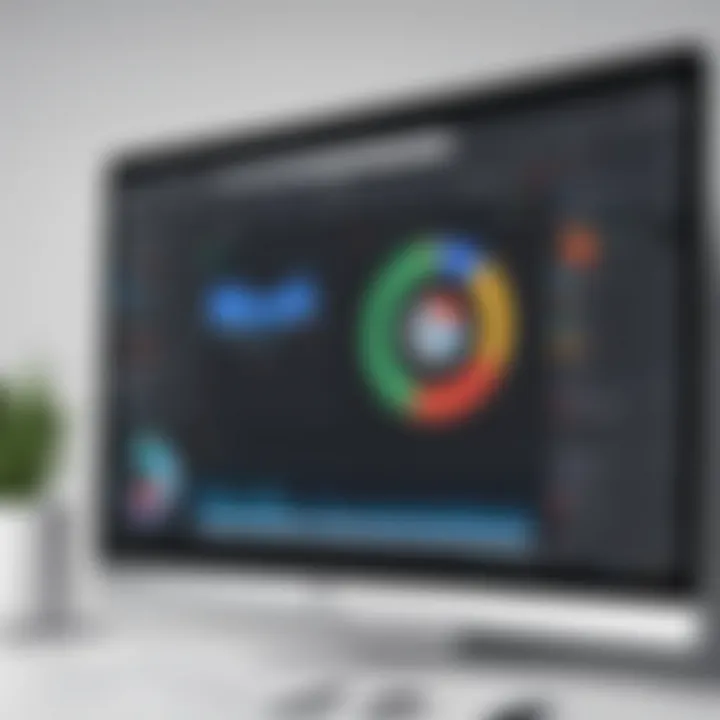
Compatibility Problems
Another prominent concern is compatibility. Different users employ various operating systems and hardware setups, leading to discrepancies in how extensions function. A handy extension that works like a charm on one machine might crash or generate errors on another. This variability often stems from differences in browser versions or the underlying hardware specifications. Additionally, some extensions rely on specific permissions or plugins, which might not be universally supported.
In particular, it’s not unusual for users to find themselves at a loss when attempting to record certain content that comes under protection protocols. For instance, some video streaming services actively block screen recording tools, leaving the user with a blank screen instead of the anticipated content. This could be a significant letdown for anyone looking to document their experience.
Privacy Concerns
Lastly, privacy issues cannot be brushed aside when it comes to Chrome extensions. Many of these tools require extensive permissions, which may include access to personal data, browsing history, and even camera feeds. Users may inadvertently share more than they intend to, which raises ethical questions about how their data is being used or stored.
It’s a good practice to read the privacy policy of any extension before installation. Unfortunately, not all developers provide clear insights into their data handling practices. This lack of transparency can lead to unease among users, especially those who are more privacy-conscious. As users continue to record their screens, they should be wary of the potential risk of exposing sensitive information or having their data sold to third parties.
Alternatives to Chrome Extensions for Screen Recording
When it comes to screen recording, relying solely on Chrome extensions can sometimes limit one's experience. As versatile as these extensions are, they may not cover all use cases or offer the depth required by certain users. That’s why understanding the alternatives is crucial. Exploring different tools can help you evaluate performance, features, and pricing that align with your specific needs.
Desktop Applications
Desktop applications are a top contender when you think about alternatives to Chrome extensions. These programs often provide more robust functionality like higher quality video output, advanced editing tools, and better overall stability. Unlike extensions, which might dip into browser performance, desktop solutions operate independently, giving them the edge when it comes to resource management.
For those users deeply engaged in professional content creation, it is critical to invest time in desktop applications. Notable options in this space include:
- Camtasia: Renowned for its extensive editing capabilities, Camtasia allows users to create polished, professional videos. Its interface is user-friendly yet powerful, making it suitable for both beginners and seasoned pros.
- OBS Studio: This open-source software is popular among streamers and gamers. OBS provides high-quality video recording options and a wealth of customizable settings, making it a top choice for more technical users.
- Snagit: A more lightweight but still effective tool, Snagit is excellent for quick screen captures and basic video recording. Its simple interface makes it a good choice for someone who wants to create content without a steep learning curve.
Using desktop applications typically enables deeper integration with your operating system, allowing for options like scheduled recordings or multi-channel audio settings. While the initial set-up might require a little more elbow grease than installing a Chrome extension, the payoff can be significant.
Web-Based Solutions
On the other side, web-based solutions are gaining traction, especially with users looking for convenience and minimal installation hassle. These platforms often come with straightforward user interfaces and can be accessed from any device with a browser. This feature can be a game-changer for those who work across multiple computers or prefer not to commit to a single device.
Some popular web-based solutions include:
- Loom: This platform not only allows you to record your screen but also includes options for video messaging. The addressable audience includes teams collaborating remotely, as it makes sharing visual information a breeze.
- Screencastify: Aimed primarily at educational purposes, Screencastify allows users to record the screen directly from their browser and share it immediately with others. This platform emphasizes easy sharing and integration with Google Drive.
- CloudApp: With its blend of screen recording and screenshot capabilities, CloudApp lets users create animated GIFs—perfect for quick, engaging communication.
As with any tool, there are considerations to keep in mind. For instance, web-based solutions may depend on a stable internet connection. Furthermore, many cloud services come with storage limits or monthly subscription fees. Always check for these factors before diving into a long-term commitment.
"Choosing the right screen recording solution isn't just about features; it's about finding what fits your workflow and enhances it without adding unnecessary complexity."
Future Trends in Screen Recording Technologies
The fast-evolving landscape of screen recording technologies is becoming an integral part of digital communication and learning. As we venture further into the age of remote work and virtual interactions, understanding these trends is crucial for users seeking effective tools for creating, sharing, and viewing content. Adapting to these future trends can help make the most of one's screen recording experience, ensuring that productivity and engagement are both maximized in various contexts.
Integration with AI
Artificial Intelligence is not just a tech buzzword—it's reshaping how screen recordings are made and utilized. One prominent innovation is the use of AI for smart video editing. This allows users to skip the tedious process of watching through lengthy recordings to find and extract highlights. Imagine a scenario where an AI tool automatically identifies significant moments in your screen captures, tagging them for easy access. This capability is particularly beneficial in educational settings or during corporate presentations, where key takeaways often get lost in the noise.
Moreover, AI can enhance accessibility in screen recordings. For example, automatic transcription services convert spoken dialogue into written format, making content more accessible and easier to digest for diverse audiences. This integration not only broadens the audience but also aids learning retention.
Beyond just editing, AI can also tailor suggestions for content based on viewer interactions. Tracking how individuals engage with recordings can enable intelligent recommendations, leading to more customized learning experiences and promotional content. In short, the infusion of AI in screen recording technologies indicates a shift towards smarter and more user-centric applications.
Enhanced User Experience
User experience is key in ensuring that a recording tool is effective and enjoyable to use. Future trends are leaning towards creating more intuitive and engaging interfaces that simplify operations for everyone—from tech whizzes to everyday users. One major consideration is the inclusion of immersive features, such as virtual backgrounds or dynamic overlays, which enhance visual appeal without overwhelming viewers.
Furthermore, modern interfaces will likely feature more customizable options, allowing users to tweak settings that suit their personal workflow and preferences. Think about a recording tool that lets you easily position your recording window, adjust audio levels on-the-fly, or apply filters just before capturing. Such flexibility can greatly enhance usability.
A significant aspect of user experience is also speed and efficiency. Streamlined upload processes and faster rendering times are anticipated as technologies advance. Users will come to expect seamless transitions from recording to sharing, minimizing any disruptions that might hinder workflow.
Ultimately, the focus on improving user experience aligns perfectly with the growing need for efficient solutions in busy environments.
"Enhancing user experience in screen recording tools means empowering users to create high-quality content with minimal hassle."
Finale
In today's digital landscape, the significance of screen recording tools is hard to overstate. They serve as vital assets not just for educational purposes, but for a wide range of professional applications, allowing users to capture, share, and effectively communicate their visuals and ideas. This article highlights key considerations in utilizing Chrome extensions for recording screens, ensuring users make informed decisions based on their specific needs and contexts.
One of the primary benefits discussed is the flexibility and ease that Chrome extensions offer. They can quickly integrate into existing workflows without the need for heavy installations or complex configurations, making them accessible to tech-savvy individuals and those who might not be quite as proficient with technology. Furthermore, their various features cater to different user scenarios—from straightforward recording options to advanced editing capabilities, they cover a broad spectrum of functionality.
Moreover, when choosing a suitable Chrome extension, considerations such as user interface, performance, and export options cannot be overlooked. A tool that aligns with one's working style can enhance productivity significantly. Importantly, this article has addressed potential limitations, including privacy concerns and compatibility issues, which should factor into decision-making processes.
In summary, the emphasis placed on identifying the right screen recording solutions is crucial for optimizing user experience and effectiveness. Knowing what options are available, and understanding their practical implications, allows users to leverage technology in a way that drives their goals forward.
Key Takeaways
- Versatile Applications: Screen recording extensions can be used for various purposes including education, training, and presentations.
- User-Friendly Integration: They provide a means to streamline workflows without the hassle of additional software.
- Assess Features Carefully: Consider your specific needs regarding performance and output.
- Look Out for Limitations: Always factor in potential compatibility and privacy issues when selecting tools.
Final Thoughts on Screen Recording Extensions
As the world becomes increasingly digital, the role of effective communication tools—and screen recording extensions within that—is about more than just convenience. They offer a platform for sharing knowledge, enhancing presentations, and improving collaborative efforts across myriad fields.
In an era where information is exchanged at lightning speed, having access to powerful tools to capture and share content visually can give users a considerable edge. Whether you're producing tutorials, conducting webinars, or simply needing to communicate concepts more clearly, Chrome extensions for screen recording stand out as indispensable resources. These tools empower users to translate their thoughts into a visual format, paving the way for richer communication and better understanding in a myriad of contexts.
Therefore, gauging the right extension based on personal and professional needs is essential; it will ultimately drive not just personal efficiency but also enhance the collective knowledge-sharing experience.
"The ability to effectively capture and communicate insights can be the difference between connection and confusion in the digital world."
Embrace the tools that best suit your purpose and keep exploring as new features evolve and user needs shift.



