How to Change Snapchat Notification Sound on iOS 14
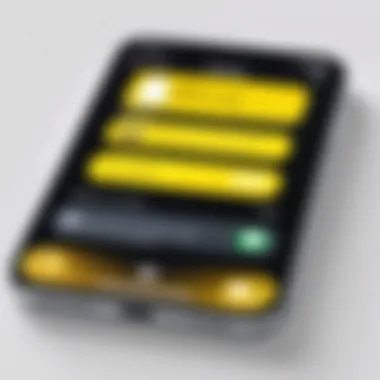
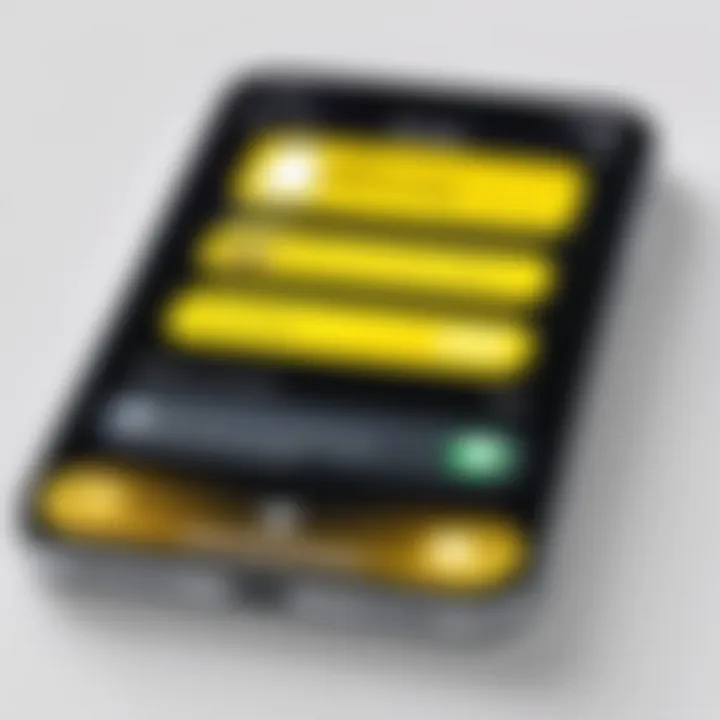
Intro
In an age where notifications shape user interactions, customizing these alerts is essential for a more personalized experience. Snapchat, a multimedia messaging app, allows users to connect in creative ways, but its default notification sound may not resonate with everyone. For iOS 14 users, changing the notification sound for Snapchat can significantly enhance their experience. This article aims to guide users through the step-by-step process of altering these sounds, addressing potential issues, and providing practical considerations.
By understanding how to modify notification sounds, users can ensure their alert system aligns with their preferences, making their interaction with Snapchat not only more enjoyable but also more efficient. Let's dive deeper into the various steps involved in this process.
Understanding Snapchat Notifications
Snapchat notifications play a significant role in user engagement within the app. These alerts inform users about incoming snaps, messages, and other interactions. Customizing these notifications can greatly enhance the overall experience, making it more personalized and aligned with individual preferences. Understanding how these notifications function and the different types available is crucial for achieving this.
The Importance of Custom Notification Sounds
Custom notification sounds allow users to differentiate between types of alerts without looking at their device. This can save time and streamline the user experience. Having a unique sound for Snapchat compared to other apps can reduce confusion. A sound associated with a direct message can be distinct from a story update, helping users respond promptly when needed.
Moreover, customizing notification sounds can add a personal touch to the user experience. When users can choose sounds that resonate with them personally, this can create a more enjoyable environment. This is especially relevant in social media applications where interaction frequency can influence the overall satisfaction with the platform.
Overview of Notification Types on Snapchat
Snapchat features several types of notifications. Each serves different purposes and varies in importance. For instance, direct message notifications alert users when someone has sent a snap or text message. These are typically the most urgent and can warrant immediate attention.
Story notifications inform users when friends have posted new content. This engagement is less immediate but still significant, especially for keeping connections strong. Additionally, there are generic app notifications related to updates, reminders, or app promotions. These are usually less critical but can still be relevant depending on user preferences.
In summary, understanding the structure and types of notifications on Snapchat is key. It allows for a more tailored experience, enhancing interaction with the application.
iOS Features Affecting Notifications
The introduction of iOS 14 brought several new functionalities that directly influence how notifications, including those from Snapchat, operate on user devices. Understanding these features is critical for optimizing the notification experience. Specifically, iOS 14 enhances control over how notifications are received and customized, which is vital for users seeking a more personalized interaction with their apps. This is particularly relevant for Snapchat, given its reliance on timely and user-friendly notifications.
In this updated environment, users can manage notifications more effectively through enhanced settings, ensuring that they can focus on the alerts that matter most. Moreover, the ability to integrate custom sound selections has significantly upgraded the overall user experience, allowing individuals to express their unique profiles subtly through sound cues. By leveraging these new features, users can elevate their engagement with Snapchat, resulting in a more satisfying use of the application.
New Notification Management Settings
With iOS 14, Apple introduced advanced notification management settings that enable users to tailor how and when they are notified by apps like Snapchat. These enhancements provide users with the ability to filter, organize, and prioritize notifications more efficiently. One significant improvement is the introduction of new grouping options. Notifications can now be grouped by app or by threads, making it simpler to track conversations or messages. This tool is especially useful for Snapchat users, where conversations may be frequent and visually nuanced.
Additionally, users can utilize the Focus feature introduced in iOS 14. This allows for comprehensive control over which apps can send notifications during specified times. By setting a Focus status that suits personal schedules, one can minimize distractions, enhancing productivity. Within this context, Snapchat can be managed easier, choosing when to remain engaged with friends versus when to focus on other tasks.
The significance of these settings cannot be overstated. By optimizing notification handling through iOS 14, users gain valuable time management capabilities. The balance between social interaction and personal time becomes more refined as users have the power to control which notifications take precedence.
Integrating Third-Party Sound Files
Another notable advancement provided by iOS 14 is the integration of third-party sound files for notifications. Previously limited to generic sounds, users can now select custom sounds to accompany their Snapchat notifications. This feature enables a higher degree of personalization. Whether a user prefers a classic ringtone or an original recording, the options are diverse and cater to individual tastes.
To utilize this feature, users simply need to ensure that their desired audio files are compatible with iOS. Supported sound file formats typically include .m4a or .wav extensions. Importing these files can be done through iTunes or directly from the files app on iOS. This process highlights a significant improvement over previous operating systems where similar flexibility was not available.
Once integrated, these custom sounds can be selected within the Snapchat settings. Choosing a specific sound not only adds a unique touch but also aids in distinguishing notifications from various apps. In a world where notification sounds can become monotonous, this customization aspect becomes a delightful approach for many users.
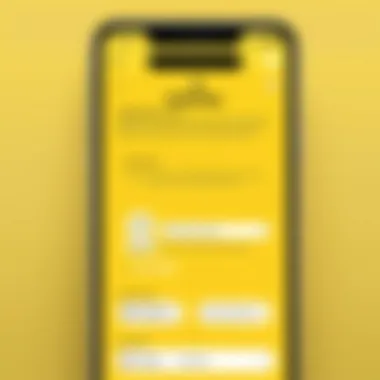
In summary, the enhancements in notification management and the ability to integrate custom sound files significantly enrich the user experience on Snapchat for iOS 14. This empowers users to manage their app interactions more effectively while expressing their individuality through sounds that resonate with them.
Accessing Snapchat Notification Settings
Accessing Snapchat notification settings is crucial for users who want to customize their experience with the app. Notifications play an essential role in ensuring that users are not missing important messages or updates. By modifying these settings, individuals can tailor their interaction with Snapchat, making it more personalized and aligned with their routines.
The process to access these settings is straightforward yet significant. First, understanding where these options reside within the app allows users to make the desired changes efficiently. Furthermore, reviewing notification settings helps in determining which types of notifications are essential and which ones may be extraneous, allowing users to optimize their alerts.
Navigating the Snapchat App
To begin, users must open the Snapchat app on their iOS device. The layout of the app is intuitive, but for those who may not be overly familiar, here is a step-by-step approach:
- Launch the Snapchat application by tapping its icon.
- You will land on the camera screen, which is the starting point.
- To access your profile, tap on your Bitmoji or profile icon located in the upper left corner. This action leads to your profile settings.
From your profile, users can easily see various settings, including account information, privacy settings, and more.
Locating Notification Preferences
After accessing your profile, the next step is to find the notification preferences. This is where users can manage how Snapchat communicates with them. Follow these steps:
- In your profile, look for the gear icon in the upper right corner. This is the settings menu.
- Tap on this gear icon to enter the settings interface.
- Scroll down until you see the “Notifications” tab. Tapping on this section brings up all notification-related settings.
Within the Notifications settings, users will find options to alter how notifications appear and sound, which is critical for changing the notification sound specifically. The organization of settings allows for clarity, ensuring that users can differentiate between various types of notifications.
By following these steps, navigating the Snapchat app and locating its notification preferences can be accomplished swiftly. Keep in mind that this customization can significantly affect how engaged users feel with the app.
Changing Notification Sounds in Snapchat
The ability to change notification sounds in Snapchat is an important feature for users, particularly those who desire a higher level of personalization in their app experiences. Notification sounds serve not just as alerts; they contribute to the overall identity of the app on a user's device. Customizing these sounds can enhance one’s interaction with Snapchat, making it feel more personal and tailored to individual preferences.
Utilizing distinct sounds allows users to differentiate between alerts from Snapchat and those from other applications. Such differentiation is essential in busy environments where numerous notifications can create confusion. A unique sound for Snapchat ensures that important messages do not go unnoticed amidst the noise of other alerts. Furthermore, it adds an element of fun and engagement to the app, enhancing the user’s emotional connection to the platform.
When considering the implementation of custom notification sounds, there are several factors to bear in mind. Compatibility with iOS 14, as well as the need for a straightforward process to manage these settings, are crucial aspects. The more accessible the customization process, the more likely users will engage with the feature. Thus, understanding how to effectively change and select these sounds becomes vital to an enriched user experience.
Step-by-Step Guide
Changing notification sounds within Snapchat is a straightforward process. This step-by-step guide outlines how users can modify these sounds in iOS 14. Here are the steps to follow:
- Open the Snapchat App: Begin by launching Snapchat on your iOS 14 device.
- Access the Profile Icon: Tap on your profile icon located at the top left corner of the screen.
- Navigate to Settings: From the profile screen, select the gear icon, which denotes the Settings option.
- Find Notifications: Scroll down and tap on the option labeled "Notifications."
- Adjust Sound Settings: Here, look for the notification sound section where you can modify the sound settings. If there is an option for sounds, enable it if it’s turned off.
- Test the Sounds: After selecting a new sound, it's wise to test it to ensure it meets your preferences. You can send yourself a test message to confirm.
Following these steps will help ensure that your notification experience is personalized.
Selecting Custom Sounds
Selecting custom sounds for notifications adds a layer of uniqueness to the user experience. When choosing a sound, consider the following:
- Compatibility: Ensure the sound file format is supported by Snapchat. Typical formats include MP3 and WAV.
- Length: Choose a sound that is not overly long. Short clips are generally more effective as they serve as a quick alert.
- Atmosphere: Opt for sounds that resonate with your personality or are reflective of the notification type. Whether it's something fun or more subdued, the choice affects how the notifications are perceived.


How to Select a Custom Sound:
- Transfer Custom Files: You may need to import custom sound files to your device via iTunes or a cloud service.
- Navigate to the Sound Library: In the notification settings, locate the option to select from your sound library or custom files.
- Choose Your File: Select the desired custom sound and confirm your choice as the new notification alert.
By actively selecting and customizing sounds, users can enhance their Snapchat experience substantially, turning notifications into something more enjoyable rather than just functional.
Verifying Changed Notification Sounds
Verifying the changed notification sounds on Snapchat is a critical step to ensure that the customization process has been successful. When users modify their notification settings, they need to confirm that these changes function as intended. If the new sounds do not play, the user experience may be hindered. Thus, this section will delve into practical methods for testing and troubleshooting sound issues that may arise after a change.
Testing the New Notification Sound
After going through the steps of changing your notification sound on Snapchat, it is crucial to test whether the new sound is active. Users often wonder about the best way to confirm this. Here are some straightforward methods to verify the updated notification sound:
- Send a Test Message: Have a friend send you a Snap or message. This is a practical way to directly hear the new notification sound in a real-world context.
- Use a Secondary Account: If you don’t want to bother friends, consider using a second Snapchat account, if available. You can create a test environment for your own satisfaction.
- Check in Silent Mode: Notification sounds should still work, even if the phone is in silent mode. Users should ensure the new sound is not affected by other sound settings on their iPhones.
If the sound plays as expected, the set-up process was successful. However, if the notification sound does not match what you selected, it may require further investigation.
Troubleshooting Sound Issues
Sometimes, despite following the correct procedures, users encounter sound issues that prevent notifications from working properly. Here are some common problems and their solutions:
- Incompatibility with Custom Sounds: Custom sounds may not always function due to format issues. Ensure the sound used is compatible with iOS formats, such as .m4a, and not something unusual.
- Volume Settings or Do Not Disturb Mode: Check if the volume on the device is set appropriately. Also, the Do Not Disturb mode may silence notification sounds. Double-check your settings in Settings > Sounds & Haptics.
- Recheck Notification Settings: Revisit Snapchat's notification settings. Navigate back to verify that the chosen sound is correctly applied and has not reverted to a default setting.
- Rebooting the Device: Sometimes a simple restart of the iPhone resolves various sound issues that seem inexplicable. A reboot can refresh the system and confirm settings.
"The attention to detail in notification sounds can shape personal engagement with apps like Snapchat. Ensuring these settings work effectively creates a more satisfying user experience."
By following these suggestions, users can troubleshoot and verify their changes effectively. If users continue to experience problems, it may also be beneficial to consult the Snapchat support page to seek further assistance.
Common Issues When Changing Notification Sounds
Changing notification sounds on Snapchat can enhance user experience, but it comes with its share of challenges. Understanding these issues is crucial for ensuring a smooth customization process. This section addresses potential problems and offers insights on what users should expect. Identifying these common issues allows users to preemptively address their concerns, leading to a more gratifying interaction with the Snapchat application.
Incompatibility with Custom Sounds
One primary challenge users face is the compatibility of custom sound files with the Snapchat app and iOS 14. Not all audio files are suitable for use as notification sounds. Users often attempt to upload music files, but these files may not meet Snapchat's requirements. The supported formats include only specific types like MP3 or WAV.
Moreover, even if a file is in the right format, its length could play a role. Shorter audio clips often work better than long tracks. It is recommended to keep the duration of custom sounds to a few seconds. If, after changing the sound, users notice it does not apply, they should check the format and duration of the file. This fact ensures a more seamless experience in customizing notifications.
Notifications Not Working After Change
Another common issue is the malfunction of notifications post sound change. Users may find that after selecting a new notification sound, they receive no alerts whatsoever. This problem often links back to iOS settings rather than merely Snapchat itself. Users sometimes overlook the fact that altering sound settings in the app does not automatically override system-wide notification preferences.
In cases where notifications fail to trigger, users should:
- Verify that notifications for Snapchat are enabled in iOS settings.
- Check the volume settings to ensure that media or notification sounds are not muted.
- Restart the app or the device as a troubleshooting step.
By addressing these potential pitfalls proactively, users can minimize frustrations and enhance their experience when customizing Snapchat notifications.
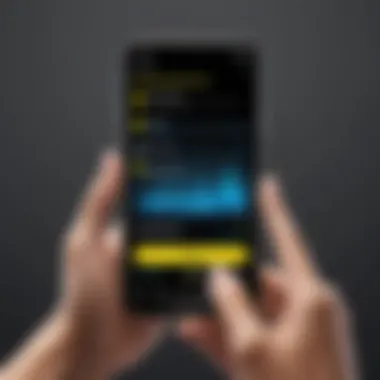

Restoring Default Notification Sounds
Restoring default notification sounds is a crucial aspect of managing your mobile experience, especially for apps like Snapchat. There may come a time when customized sounds become overwhelming or simply unappealing. Default sounds, on the other hand, provide a familiar auditory cue that some users may prefer. Understanding how to revert to original settings can enhance practical usability and keep the app in sync with the user’s preferences.
The benefits of restoring default sounds include simplicity and familiarity. Default sounds are designed to be neutral and non-intrusive, which can lead to a more pleasant interaction with the app. When notifications become disruptive due to custom sounds, reverting to the original settings allows users to reduce annoyance while maintaining essential communication through the app.
Reverting to Original Settings
To revert to the original notification sounds in Snapchat, follow these steps:
- Open the Snapchat app on your iOS device.
- Tap on your profile icon in the top-left corner.
- Navigate to the settings icon in the top-right corner.
- Scroll to the "Notifications" section.
- Here, you will see options to change notification sounds. Select the option to restore default sounds.
- Confirm the selection, and your notifications will revert to the original sound settings.
This process ensures that you can quickly go back to the default sounds without complex steps or confusion.
When to Consider Default Options
Considering default notification sounds is important during various situations. For example:
- Overwhelm with Custom Sounds: If you find that custom sounds are causing distraction, it may be time to revert back.
- Professional Settings: In work or formal environments, default sounds tend to be more appropriate as they do not draw unnecessary attention.
- Preference Changes: User tastes can change over time. What seemed appealing once may become tiresome later. Returning to default options helps in aligning with current preferences.
- Troubleshooting: Occasionally, issues with notifications can arise with custom sounds. Returning to default settings can be a first step in troubleshooting notification problems.
User Reviews and Experiences
User reviews and experiences play a significant role in understanding how Snapchat's notification sound customization impacts overall user satisfaction. They offer insights into different perspectives and highlight unique challenges faced by users during the process of changing notification sounds. Analyzing reviews not only helps new users navigate potential issues but also offers established users the opportunity to refine their customization skills.
User Sentiments Toward Notification Sounds
Feedback from users often revolves around their emotional connections to certain notification sounds. Many individuals express preferences for distinctive tones that resonate with their personal style or identity. This personalization enhances user engagement with the app. For example, users frequently mention that their selection reflects their personality or mood. Some express dissatisfaction when certain sounds are not available or incompatible. This discontent can lead to frustration, further emphasizing the need for a diverse range of sound options.
Moreover, users regularly convey sentiments regarding the practicality of notification sounds. Users tend to prefer sounds that are attention-grabbing yet not disruptive. Subtle sounds may lead users to miss important notifications while overly loud tones can be intrusive in quiet environments. The balance between distinctiveness and subtlety is a recurring theme in user comments.
Recommendations from Users
Many users have shared practical recommendations based on their experiences with Snapchat's notification sounds. Here are some popular suggestions:
- Explore Third-Party Sound Options: Users suggest searching for free sound libraries that offer a variety of unique sounds. Integrating custom sounds can personalize the experience further.
- Test Different Tones: Before settling on a notification sound, it can be helpful to test several options in real scenarios. Trying different sounds may reveal which options work best for various contexts.
- Utilize Contextual Sounds: Selecting sounds that have specific meanings or associations can enhance the notification experience. For instance, a soft chime may feel more appropriate for casual chats, while a sharper tone might be better for urgent messages.
The End
Summary of Key Points
To summarize, this article has covered several crucial aspects of modifying Snapchat notification sounds for users on iOS 14:
- Understanding Notifications: Acknowledging the role and significance of notifications in ensuring you never miss important updates.
- Notification Management Settings: Exploring new features in iOS 14 that enhance control over alerts and sounds.
- Navigating Snapchat's Settings: Step-by-step instructions to locate and customize notification preferences effectively.
- Testing and Troubleshooting: Guidance on verifying that your changes are successful and what to do if sound issues arise.
- Restoring Original Settings: How to revert to default sounds, if necessary, ensuring users feel secure in their choices.
Final Thoughts on Notification Customization
Customization of notification sounds is significant in today's fast-paced digital environment. It offers not just aesthetic pleasure but practicality too. A distinctive sound can signal different types of messages, making it easier to prioritize responses. Users, especially tech-savvy individuals, benefit from adjusting these preferences to suit their lifestyle.
Understanding these elements can lead to a more satisfying experience with your device. Ultimately, personalizing notification sounds on Snapchat empowers users to tailor their interactions across platforms. Being mindful of these customization options paves the way for a more enjoyable digital communication experience.
"In a world full of notifications, make yours stand out."
By taking the time to explore and implement these changes, you elevate your engagement with Snapchat, aligning the app more closely with your individual needs and preferences.



