Step-by-Step Guide to Change Default Browser in Windows 11
Intro
In the ever-evolving world of technology, users often find themselves at a crossroads when it comes to software choices, particularly with web browsers. With the launch of Windows 11, Microsoft has made various updates and changes, but many may still prefer to use alternative browsers like Google Chrome, Mozilla Firefox, or others. Changing your default browser not only influences how web content is rendered and managed but also enhances your overall user experience based on personal preferences. This guide seeks to empower users with the knowledge to customize their browsing environment, ensuring they can access their favorite sites and tools with greater ease and efficiency.
Changing the default browser is a straightforward process; however, it's essential to follow each step carefully to avoid any pitfalls. Moreover, understanding various configurations and settings can help users navigate any challenges that may arise. This article will delve into the methods for changing your default browser, provide a detailed walk-through, and address common roadblocks folks face along the way. Let’s get right into it to make sure your digital experience meets your unique needs!
Understanding Default Applications
When it comes to navigating the digital world, understanding the role of default applications is crucial. Default applications are those programs automatically used by the operating system to handle specific file types or protocol requests when no other program is explicitly chosen by the user. Think of them as the first responders in your software arsenal. These settings can drastically alter your experience and productivity while using a device.
The significance of comprehending default applications goes beyond mere convenience. The browser, for instance, plays a fundamental role in how we interact with web content. When you set a default browser, you shape your entire browsing experience. Chosen wisely, it can enhance speed, security, and usability, while a poor choice may hamper efficiency, leading one to click away in frustration.
Moreover, default applications impact how software communicates within the ecosystem of your operating system. Imagine clicking a link in an email: if your default browser isn't set correctly, you may find yourself launching an application that's not up to par with your expectations. This can lead to a jarring experience where connectivity feels off.
Knowing how to adjust these settings will empower users. It allows you to customize your operating system based on your needs and workflow preferences. The customization is especially relevant with Windows 11, where personal comfort is prioritized.
In summary, understanding default applications and their implications means you’re not just a user, but rather an active participant in shaping your digital experience—putting the power back in your hands.
Overview of Windows
The advent of Windows 11 mark a significant shift in the way users experience operating systems, particularly the browser experience. Understanding this OS is crucial when considering a change in the default browser. Windows 11 revamps user interaction; it brings a fresh look and introduces various features aimed at improving productivity. For users contemplating different web browsers, it’s vital to grasp how these new utilities come into play in day-to-day activities. A modern browsing experience is not just about speed but also about compatibility with the cutting-edge specifications Windows 11 provides. Whether you’re a tech-savvy individual or someone who simply wants a seamless online journey, you’ll want to fully utilize what Windows 11 offers.
Key Features of Windows
Windows 11 has made a name for itself with a range of features designed to enhance the user experience. The redesigned Start Menu eases navigation thanks to its centered layout, allowing quick access to essential applications. Notably, Snap Layouts and Snap Groups simplify multitasking, making it easier than ever to juggle productive tasks side by side. This OS also emphasizes better integration with Microsoft Teams for a more connected workspace, allowing users to jump on calls without stepping out of their current window. As a result, potential browser choices can now be closely aligned with these features, enhancing your workflow even further.
A standout feature is the revamped Microsoft Store, which hosts a wider range of applications, including the latest browsers. This central hub not only makes installing applications straightforward but also ensures that users are downloading the most up-to-date versions for security and performance. Keeping all this in mind, as you change your default browser, understanding these features serves as a backdrop to choosing a tool that complements your overall computing experience.
User Interface Enhancements
The aesthetic leap of Windows 11 cannot go unnoticed. The cleaner, more modern interface gives an impression of fluidity, making daily tasks feel more engaging. Icons are more rounded and simplified, which collectively enhances the visual appeal. This major upgrade doesn't solely focus on aesthetics; it also encompasses usability. The tweaks in the user interface mean that actions, such as switching your default browser, are done with fewer clicks and hassle-free navigation.
Furthermore, Windows 11 introduces Widgets, offering personalized, glanceable information right from the desktop. It allows for instant access to news and weather updates, among other things, without interrupting workflow. This enhancement encourages users to explore various applications, which might lead to an interest in new browsers that might suit their needs better than the default option. The emphasis on uncluttered design combined with practical functionalities positions Windows 11 as an enticing environment for users wishing to tailor their web browsing setup, ensuring everything works in harmony.
Steps to Change Your Default Browser
In today's digital age, the choice of a web browser is as personal as your morning coffee blend. With numerous options available, selecting the right browser can significantly enhance your online experience, catering to your unique browsing habits. Changing your default browser in Windows 11 is more than a mere adjustment; it's about optimizing your productivity and having a web experience that feels tailored to you. This means not just switching browsers but also ensuring you have everything set up efficiently to avoid glitches.
Accessing Settings
To kick things off, you'll first need to access the Settings app in Windows 11. This is like finding the key that unlocks the door to all the customization options. You can do this in a couple of quick ways. The most straightforward method is to click on the Start menu and select the gear icon that represents Settings. Alternatively, you can use the keyboard shortcut by pressing Windows + I. Once you're inside Settings, you're on the right track to making your changes.
Navigating the Apps Section
With the Settings menu open, your next destination is the Apps section. Here, you'll find a variety of options, each one playing a key role in how you interact with your device. Just like a chef selects ingredients for a special dish, you will choose the specific settings that fit your needs. Click on the Apps option located in the left-hand column. This section is crucial as it lays down the foundation for what apps you want as your go-tos—in this case, your web browser.
Selecting Default Apps
Now that you are in the Apps section, it's time to focus specifically on default applications. Look for Default apps in the main area of the window. This is where the magic happens. You’ll see a list of different categories, from email to music and, of course, web browsers. Scroll down to the web browser option, and you can finally select which browser you want to set as default.
This stage is like picking a captain for your ship—once you make your choice, all your web surfing will be routed through that particular browser. After you choose, it’s wise to double-check your selection to ensure everything is set correctly. The process may seem simple, but getting the right default browser can really smooth out how you interact with online content.
Choosing a New Default Browser
Changing your default browser is more than just a technical adjustment; it reflects your personal choice and online habits. The web is a vast place, and different browsers cater to unique needs. Whether you prioritize speed, security, or extensions, selecting a browser that aligns with your preferences can enhance your overall online experience.
When you make the shift to a new default browser, you're stepping into a realm of customization, where your routine can be tailored to your liking. Have you ever felt frustrated with slow loading times or a lack of intuitive navigation? These nuisances can be alleviated by choosing the right browser. It can feel as if you've switched from riding a bicycle to zooming down the highway in a sleek sports car.
Benefits of Choosing a New Default Browser
- Performance: Different browsers have different engines. A smooth and fast experience can make a world of difference during browsing sessions, especially if you're using resource-heavy sites.
- Customization: Browsers like Firefox or Chrome allow a plethora of add-ons and plugins to have your browsing experience tailored just for you. Whether it's ad-blocking, privacy extensions, or productivity tools, your options are immense.
- Security Features: Some browsers come packed with built-in security features that better protect your data during online activities. Privacy is a big concern these days; choosing a browser that prioritizes your security can be a wise decision.
- User Interface: The layout and feel of your browser are paramount for usability. A browser that feels right in your hands can drastically alter your productivity.
Now that the significance of selecting a new default browser is laid bare, let’s delve into the Available Browsers on Windows 11.
Verifying Your Default Browser Change
After taking the time to change your default browser in Windows 11, it's crucial to make sure that those changes actually took effect. This section dives into why verifying your default browser is essential, the steps you can take to check its status, and how to test its behavior.
When you switch browsers, it's not just about the switch itself, but also about ensuring that your web experience aligns with your preferences. If your new choice is not set properly, you might find yourself still using your old browser for certain tasks, which can lead to frustration.
Checking the Default Browser Status
To verify if your new default browser has been set correctly, follow these straightforward steps:
- Access Settings: Open the Settings app by clicking on the Start menu and selecting the gear icon.
- Navigate to Apps: In the Settings window, click on the "Apps" section. This will lead you to various app-related settings.
- Default Apps: Within the Apps section, choose "Default apps". This area highlights which apps are set as defaults for various activities, such as email, maps, and web browsing.
- Find Your Browser: Scroll down until you find your newly selected browser from the list. Click on it to see what file types and links are currently assigned to it as default.
Here's what to keep an eye on:
- Look for common file types like and protocols like / to ensure that they are associated with your recent choice.
- Examples of associations include:
- .html
- .htm
- http
- https
If these file types display your new browser, congratulations! You’re on the right track.
Testing Browser Behavior
Once you confirm that your new browser is recognized as the default, it's time for a little experiment. Testing its behavior will help ensure that it opens links properly. Here’s how you can do that:
- Open a Link: Find a hyperlink in another program, like an email or a document. Click on it directly to see which browser it opens up.
- Use Real-World Scenarios: Try various links, such as social media, news articles, or even search engines. Each of these should open in your preferred browser without any hiccups.
- Monitor Performance: Once your browser is open, pay attention to the loading times. You might notice it’s snappier or more secure than your previous choice; these small differences can enhance your overall web experience.
If things aren’t functioning as expected, it may signal that the change didn’t fully implement. In such cases, revisiting the settings or going through the change process again would be prudent.
Important Note: Regularly check your default browser settings after updating your operating system or specific applications. Sometimes, updates can reset defaults, and you don’t want to be caught using a browser that doesn’t align with your preferences!
By taking the initiative to verify your default browser change, you ensure that your online experiences are seamless and aligned with what you prefer. A small act of due diligence can save you heaps of frustration down the line.
Alternative Methods to Change Default Browser
Finding the right way to change your default web browser can sometimes feel like searching for a needle in a haystack, especially when the application settings don’t pan out as expected. This section highlights alternative methods that can be employed to set a new default browser in Windows 11, providing options for those who may encounter hurdles with the standard process. Giving users secondary methods not only enhances their flexibility in solving problems but ensures that they have the tools they need to fine-tune their digital environment.
Using Control Panel
While most users may navigate through the Windows Settings application to change their default browser, the Control Panel is another reliable route. This method can be particularly beneficial for those who prefer classic UI styles over the newer, more modern Windows interfaces.
To change your default browser using Control Panel, follow these steps:
- Open the Control Panel by searching for it in the Start menu.
- Click on "Programs."
- Select "Default Programs."
- Click on "Set your default programs."
- From the list, find and select the browser you want to set as default like Google Chrome or Mozilla Firefox.
- Finally, select "Set this program as default."
This method situates itself firmly in the realm of familiarity, particularly for those who have navigated Windows for years. It works because the Control Panel offers a comprehensive overview of all available programs, granting users the ability to see everything at once. Furthermore, it can help avoid any glitchiness that sometimes arises in the newer Settings interface. Always double-check to make sure your desired browser is still set as the default after any updates, as these could revert your settings back.
Registry Editor Method
For those who fancy themselves a bit more tech-savvy, using the Registry Editor is worth considering. However, this method should be approached with caution. This tool is a powerful feature that allows granular control over Windows settings but can lead to significant issues if changes are made incorrectly.
To change your default browser using the Registry Editor, follow these instructions:
- Press "Windows + R" to open the Run dialog box.
- Type "regedit" and hit Enter. Be prepared to grant administrative permissions.
- Navigate to the following path: \n
- Within this key, locate "Progid."
- Change the value to the ProgID of your desired browser, for instance, change it to "ChromeHTML" for Google Chrome.
While adjusting settings via the Registry Editor might sound intimidating, it’s a fail-safe method for those who like to dig deep into system settings. Users may find that this method provides solutions to problems that other methods do not address.
In summary, offering alternative methods for changing the default browser caters to a wide array of user preferences and technical expertise. By providing both simpler and more technical solutions, individuals can have increased confidence in customizing their own computing experience.
Troubleshooting Common Issues
When it comes to changing your default browser in Windows 11, things can occasionally go awry. This section aims to address those pesky problems that can crop up, ensuring your quest for a new browser is as smooth as possible. Let’s dive into what could potentially trip you up and how to sidestep these hurdles.
Default Browser Not Changing
One of the more common headaches users encounter is the default browser refusing to budge from its previous setting. You may feel like you've turned the dial all the way, yet the same browser continues to take the reins. This situation could arise for a variety of reasons:
- Administrative Permissions: Windows might require higher privileges to effectuate changes to default applications. Ensure you’re logged in as an administrator.
- Outdated Software: Sometimes, the browser you’re trying to set may need an update to function properly with Windows 11’s settings.
- Windows Updates: An incomplete or failed Windows update can cause settings to misbehave. Check for and apply any pending updates.
To troubleshoot this issue, follow these steps:
- Open Settings by clicking on the gear icon in the Start menu.
- Navigate to System > About and check for updates. Run any that are available.
- Reboot your computer and try to set your preferred browser again.
Keep in mind, if the browser settings have a mind of their own, you might want to consider uninstalling and reinstalling the troublesome browser. This process can often clear any lingering configuration issues.
Browser Not Launching Correctly
Another frustrating scenario is when your newly designated default browser refuses to launch as expected. Instead of the smooth sailing you anticipated, you might find yourself stuck staring at a blank screen or getting error messages.
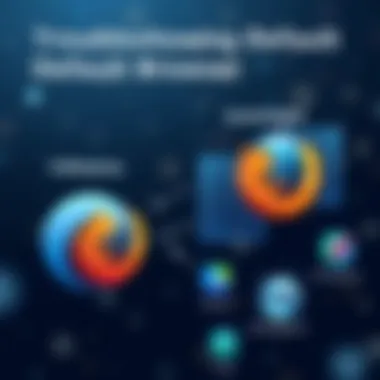
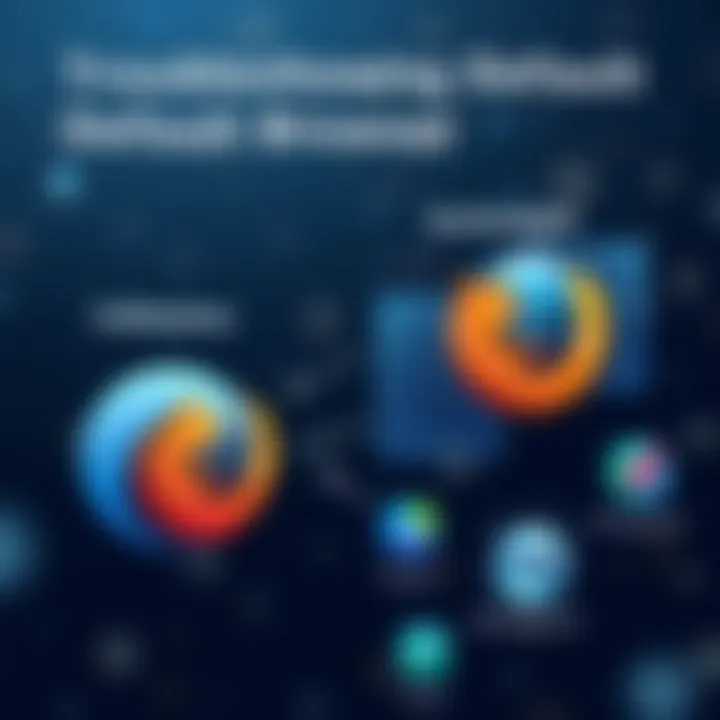
Here are common culprits behind this lack of functionality:
- Corrupted Installation: It’s possible that the installation of the browser itself has gone south, either due to interruptions during the download or system compatibility issues.
- Conflicting Extensions: Certain add-ons or extensions you’ve added might not jive well with the browser, effectively causing it to misbehave.
- Firewall or Antivirus Interference: Your computer's defenses could be overly cautious, blocking the browser from functioning as it should.
To clear up these launch issues, start by ensuring your browser is up to date.
If problems persist, consider the following steps:
- Disable any recently added extensions to see if that solves the issue.
- Temporarily disable your firewall or antivirus software and test the browser again. Remember to re-enable them afterwards!
- In extreme cases, uninstall the browser and perform a fresh installation.
Tip: Always backup your bookmarks and settings before reinstalling a browser to avoid losing your customizations.
Engaging with these common pitfalls can often resolve those sticky situations. Knowing what to look for puts you in the driver’s seat when navigating through Windows 11’s browser settings.
Benefits of Changing Default Browsers
Changing your default web browser is more than just a matter of personal taste. It can significantly affect your overall online experience, offering numerous benefits that cater to your specific needs and preferences. In this section, we will delve into two key areas that highlight these advantages: customization and preferences, as well as enhanced performance and security.
Customization and Preferences
One of the standout benefits of switching your default browser lies in the realm of customization. Modern browsers like Google Chrome, Mozilla Firefox, and Microsoft Edge come with extensive customization options to suit individual user preferences. For instance, you can tailor the browser’s appearance with various themes, extensions, and add-ons. This means you can create a workspace that reflects your style and facilitates your workflow.
Consider how some browsers allow users to set specific home pages, manage bookmarks, and organize tabs in a way that feels intuitive. Not forgetting, the choice of search engine can also be altered to match user interests—whether it be DuckDuckGo for privacy, or Bing for its distinct features. Customizing your browsing experience can lead not only to improved productivity but also to a more enjoyable digital journey. It transforms the act of browsing from a mundane task into a personalized adventure.
Another aspect to think about is user preference for functionalities. Some browsers provide superior features for developers, such as advanced debugging tools or better support for certain programming languages. By selecting a browser that caters to your unique needs, you can make your daily computing far easier and more efficient.
Enhanced Performance and Security
Performance and security are paramount when navigating the internet, and selecting the right default browser can play a significant role in both. Different browsers exhibit varying performance metrics, including loading speeds, resource consumption, and multi-tasking capabilities. For example, you may find that a browser like Brave improves load times due to its ad-blocking feature, thus providing a smoother experience overall.
"A faster browser can mean less time waiting for pages to load and more time effectively utilizing your digital resources."
Moreover, security features can vary widely from one browser to another. Some browsers are equipped with robust protections against phishing attempts and malware, while others might allow users more control over their privacy settings. Browsers like Firefox, for example, have built-in tracking protection and enhanced privacy controls, making it a go-to choice for those worried about data tracking.
Ending
Changing your default browser in Windows 11 is not just a matter of personal preference; it has far-reaching implications for your overall digital experience. A default browser acts as your gateway to the internet, and selecting one that aligns with your usage habits can greatly enhance efficiency and security.
Summary of Key Steps
To recap, the process typically involves:
- Accessing the Settings App: You can do this quickly by searching for "Settings" in the start menu.
- Navigating the Apps Section: From the Settings, head over to the "Apps" category, where you can manage applications effectively.
- Selecting Default Apps: Here, choices abound. Simply scroll down to find the browser you want to set as default and click on it to make changes.
- Verification: After setting a new default browser, it’s advisable to verify by checking your browser's status through any link you open.
By following these straightforward steps, you ensure that every link you click opens in your preferred browser—ranging from Google Chrome to Firefox or any other option that suits your needs.
Encouragement to Experiment
Don't shy away from exploring the myriad of options available to you! Each browser on Windows 11 comes packed with unique features and capabilities designed to enhance your browsing experience. Perhaps you find one offers better security features, while another provides a more streamlined interface.
Experimenting with browsers may feel a bit daunting at first, but remember:
- Find the fit: Not every browser will suit your needs perfectly, and that’s perfectly okay. Trying out a few different ones can help you discover what works best.
- Stay informed: Keep an eye out for updates and new browsers. The world of technology is ever-evolving; staying curious can lead to great enhancements in your web activities.
- Engage with Communities: Consider visiting forums like reddit.com where discussions on browser preferences often take place.
Switching browsers shouldn’t be seen as a chore but as an opportunity to enhance your online life. The right browser can make a world of difference in your daily workflow, privacy, and user experience. The digital landscape is vast, and the browser of your choice can either make your journey smoother or more challenging. So, dive in and see what fits best with your style!



