How to Change Backgrounds in iPhone Photos Easily


Intro
In the world of mobile photography, having the ability to change backgrounds can elevate your photos from ordinary to extraordinary. The iPhone, with its advanced camera capabilities, paired with accessible editing tools, allows users to play around with their images like never before. This guide is crafted to show you the ropes of background alteration, whether you are just starting or already familiar with photo editing. We'll delve into not just the how-to, but also useful tips that can enhance your workflow and creativity.
Product Overview
Description of the Product
When talking about changing backgrounds, it’s impossible to overlook the robust tools integrated into iOS, along with a plethora of third-party applications designed for this very task. The built-in Photos app includes a few handy features, such as simple cropping and adjustments, but it’s the combined power of advanced apps like Adobe Photoshop Express and Canva that truly shines. These apps offer layers, artistic effects, and object removal functions that turn the photo editing experience into something akin to a digital canvas.
Key Features and Specifications
- Built-in Tools:
- Third-Party Applications:
- Ease of Access:
- Support and Community:
- The Photos app provides basic editing options, let you crop images, and apply filters.
- Tools for simple adjustments in brightness, contrast, and saturation.
- Adobe Photoshop Express: Offers a range of editing features including background replacement. User-friendly interface with options tailored for various skill levels.
- Canva: Known for its templates, it also allows users to edit backgrounds easily.
- PicsArt: Comes packed with creative tools for advanced editing, including collages and custom backgrounds.
- Apps can be downloaded and accessed via the App Store, making them readily available.
- Sync operates across devices, ensuring consistency.
- With popular apps, user communities thrive on platforms like Reddit and Facebook, where individuals can exchange tips, tricks, and post questions for troubleshooting.
In-Depth Review
Performance Analysis
When evaluating these tools, performance can vary substantially based on the app chosen. iOS native tools run smoothly and integrate seamlessly with your photo library. In contrast, third-party apps like Photoshop Express and PicsArt possess powerful features that might demand a bit more from your device but often deliver fantastic results. If your aim is to get high-quality edits without succumbing to complicated processes, the choice of application plays a pivotal role.
Usability Evaluation
Usability is undeniably critical, especially for those who may not consider themselves tech wizards. Users report that built-in features are straightforward, making them perfect for quick edits. However, more intricate applications such as Canva and Adobe Photoshop Express provide tutorials and user guides which can help when tackling more complex edits.
"The world of photography is a playground—explore it in your style!"
Learning to change backgrounds can be an enriching skill to develop. Whether you want to make a sunny beach background for a dull indoor shot or create a whimsical world for your pet’s portrait, understanding the tools at your disposal is essential. As our guide unfolds, you’ll gain insight into the entire process, along with troubleshooting tips to ensure a smooth editing experience.
Prologue to Background Editing
Editing backgrounds is an integral part of modern photography. In today’s digital world, the distinction between a good photo and a great one often boils down to how well the background complements the subject. This section dives into the significance of background editing, particularly focusing on iPhone capabilities. Editing backgrounds not only offers an aesthetic improvement but also aligns with personal expression. The ability to alter one’s photo background enhances narrative power, making images resonate on a deeper level. When you begin the journey of photo editing, the background can either elevate or diminish your message. Recognizing this makes background editing a crucial skill.
Importance of Background in Photography
The background in a photograph can play a pivotal role in the overall visual narrative. A well-composed background serves multiple purposes: it can mitigate distractions, highlight the subject, and set the mood or tone of the image. For instance, placing a subject against a soft-focus background can draw attention, guiding viewers' eyes exactly where you want them to look. Conversely, a chaotic background can detract from the main subject, creating confusion. It’s akin to setting the stage for a play; the right backdrop enhances the performance. Furthermore, the right background can evoke emotions. A serene beach scene conveys peace, whereas a bustling cityscape can impute energy.
"A picture is worth a thousand words, but it’s the background that often whispers the narrative."
Overview of iPhone's Photo Editing Features
The iPhone boasts a robust suite of photo editing tools right at your fingertips. With features like cropping, rotating, and adjusting brightness, users are often ready to experiment creatively. However, when it comes to changing backgrounds, iPhones shine in offering smart selection tools that streamline the editing process. Notably, iOS's built-in Photos app now includes extensive options for adjusting the aesthetics of a picture, making it easier than ever for users to change backgrounds in just a few taps.
Users can utilize a mix of automatic and manual editing tools to isolate their subjects and apply new, vibrant backgrounds. Tools for adjusting exposure, saturation, and contrast enable fine-tuning until the desired look is achieved. Moreover, with iCloud, image backups and edits can be synced across all Apple devices, ensuring users can work seamlessly from anywhere. Keeping pace with technological advancements, the camera in iPhones continually evolves, making the task of background editing more precise and accessible for everyone.
Native iPhone Tools for Background Change
Changing the background of a picture can dramatically shift its tone and overall impression. Utilizing native tools on the iPhone has its advantages, particularly when you want to achieve a quick yet effective edit without diving into more complex software. For many users, these built-in features serve as an accessible gateway into the world of photo editing.
Apps like Photos not only allow direct editing but also provide a streamlined experience. They require less technical know-how compared to downloading and learning how to use third-party software, which can be a cumbersome process. It's crucial to recognize the depth of functionality already present on your device.


Using the Photos App
The Photos app is invaluable for any iPhone user. With it, you don’t need to look far to find the tools you need for background changes. Here’s why it matters:
- User-Friendly Interface: Designed for everyday use, the Photos app offers an intuitive experience. This is perfect for folks who may not be familiar with intricate editing tools but still want to make impactful edits.
- Immediate Access: Since it's built right into iOS, users can quickly open and edit photos without additional downloads.
- Basic Editing Tools: Features such as cropping, rotating, and adjusting lighting are readily available. These can enhance any photo before or after a background change.
To get started, simply open the app, select your desired image, and navigate through the edit options. Adjustments can be made in real-time, letting you see how your changes affect the image on the fly.
Editing with the Built-in Editor
The built-in editor within the Photos app provides an impressive suite of tools:
- Adjustments: Basic adjustments such as brightness, contrast, and saturation can be fine-tuned to ensure your subject stands out against a new background.
- Filters: Add pre-set filters to create mood or enhance colors. Depending on the choice, this can either complement the subject or the new background.
- Markup Tool: If you want to draw or annotate, this feature allows some creativity to express visual ideas directly on your photos. This makes it possible to clarify what you’re aiming for before finalizing the edit.
"Editing is the part of photography most people skip, but it’s also the part that brings a flat image to life."
When you feel comfortable with these tools, you can experiment. Change colors or play around with different filters to find the perfect match for your new background. Practical edits often yield the best results, which is why the built-in editor isn't just a good resource—it's essential.
Step-by-Step Guide to Change Background
Changing the background of a picture is essential for those looking to elevate their photography game. In today’s digital age, the right background can make or break an image, either by completing the visual narrative or by entirely undermining it. Understanding how to seamlessly alter backgrounds can greatly enhance one’s skill set, contributing to more impactful storytelling and visually appealing photographs. This section will unravel the meticulous process behind changing backgrounds effectively on an iPhone, delving into the nuts and bolts of each step.
Choosing the Right Image
When embarking on the quest to change a photo's background, the first hurdle lies in selecting the perfect image. Not every photo will be suitable for background modification. The original image should feature a clear subject with distinguishable boundaries; this makes isolating the subject significantly easier down the line.
Consider the following points when choosing an image:
- Subject clarity: Make sure the subject stands out from the initial background. A busy or cluttered background can distract from the editing process.
- Lighting consistency: Ideally, the original photo should have uniform lighting; it makes integration with a new background far more believable.
- Resolution quality: Opt for high-resolution images. Low-quality images might look pixelated when altered, resulting in a less professional appearance.
Isolating the Subject
Once the image is chosen, the next step revolves around isolating the subject. Here, focus and precision are key. Many third-party apps such as Photoshop Express or Procreate can simplify this task, enabling a cleaner cutout that allows for smooth transitions.
To ensure effective isolation:
- Use selection tools: Tools such as lasso, magic wand, or even manual brushes can help define the outline of the subject. Be patient; a well-defined subject will lead to far superior results.
- Zoom in for details: Don’t hesitate to zoom in closely. This might seem tedious, but small details, like hair strands or intricate patterns, can jam up a nice blend if not handled carefully.
- Fix any edges: After the initial cutout, check for rough or jagged edges. Many apps provide features to refine these edges, which dramatically enhances the overall look.
Selecting a New Background
Now comes a crucial decision: picking a new background. This step is akin to dressing up your subject for a different occasion. Ensure the chosen background complements the subject. A mismatch can easily lead to an unnatural appearance.
Keep these considerations in mind:
- Theme consistency: The background should resonate with the subject’s theme. For example, if the subject is a beach scene, opting for a contrasting cityscape might be jarring.
- Color palette: Pay attention to colors. Backgrounds that are harmonious with the subject enhance cohesiveness, while dramatically contrasting colors can either pop or clash.
- Texture and depth: Think about the texture of your new background. A flat background can make the photo look lifeless, while textured backgrounds add depth and interest.
Integrating the Subject with New Background
Finally, merging the subject with the new backdrop requires finesse. Here’s where the magic (and challenge) happens. It’s not enough to simply place the isolated subject into a new image; smooth integration is crucial for realism.
- Layering: If your editing application allows layering, use it. Position the subject layer above the background layer. This way, you can easily manipulate the subject without disturbing the background.
- Adjusting colors and shadows: Depending on the background, color correction might be necessary. Use tools to match the light and shadow of the subject with the background. This ensures a seamless blend that avoids the flat "cut-out" effect that often gives away editing.
- Final touches: Use blur effects at the edges of the subject if needed – this can soften harsh lines and mimic natural focus changes. Additionally, consider applying filters that can enhance the entire image cohesively.
Using the above steps will guide you through the intricate process of changing backgrounds on your iPhone. Each step builds upon the last, forming a coherent workflow that promises high-quality visual results.
"Remember, a good background is just as important as a good subject. It sets the stage where the story unfolds."
By mastering these techniques, not only will you improve your editing skills, but also your overall understanding of digital artistry.
Third-Party Applications for Enhanced Functionality
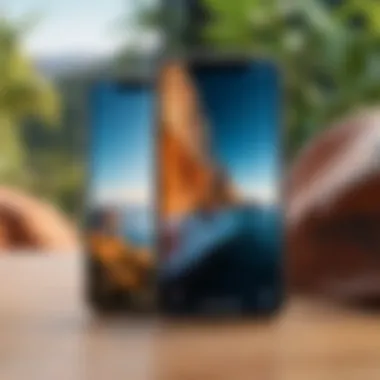

When it comes to changing backgrounds on photos using an iPhone, native tools can only take users so far. Third-party applications offer a plethora of options that can elevate the editing experience. These apps provide advanced features, a variety of customization choices, and the flexibility to create stunning visuals. Incorporating the right third-party app can enhance both the ease and quality of background editing.
The importance of these applications lies in their ability to cater to diverse editing preferences and user skill levels. For individuals who take their photography seriously, third-party apps can unlock a level of creativity that basic tools can’t match. Moreover, many of these apps incorporate intelligent algorithms that streamline the editing process, making it less daunting even for beginners. Users can explore countless backgrounds, effects, and styles, providing a platform for artistic expression.
Popular Apps for Background Changes
A variety of third-party applications exist, each with its own unique set of functionalities. Here are a few noteworthy apps:
- Adobe Photoshop Mix: This industry-standard tool allows users to combine and blend images seamlessly. Its layering system offers precise control over how the subject interacts with the new background.
- PicsArt: Known for its versatility, PicsArt is user-friendly and packed with features, including a comprehensive background changer. Users can also access a vibrant community for inspiration and tutorials.
- Canva: While often recognized as a design tool, Canva’s photo editing capabilities also support background changes, making it an excellent choice for casual users looking for quick edits without much fuss.
- Snapseed: Developed by Google, Snapseed includes powerful yet accessible tools for background alteration. It's particularly strong in color correction, helping match foreground and background effortlessly.
- Background Eraser: This straightforward app specializes in eliminating backgrounds, allowing users to isolate subjects quickly and easily for further editing.
Beyond just changing backgrounds, many of these apps also offer additional editing tools for fine-tuning images to perfection. This range of choices ensures that no matter the user’s style or needs, there are options readily available.
Comparison of Features Across Apps
With numerous apps at a user’s fingertips, it becomes essential to understand their features for effective decision-making. Here’s a concise comparison of some key aspects:
- User-Friendly Interface: Apps like Canva and PicsArt provide intuitive designs, which appeal to casual users new to photo editing. In contrast, Adobe Photoshop Mix might require a steeper learning curve due to its extensive features.
- Background Removal Techniques: While Background Eraser is specialized for this, others such as Snapseed and Photoshop Mix offer advanced selections and precise tools. The difference in algorithms affects how accurately backgrounds can be removed without sacrificing quality.
- Layering Capabilities: Adobe Photoshop Mix excels here, allowing intricate control over layers for complex edits. Apps like PicsArt also support layering, although to a lesser extent.
- Additional Editing Tools: Some apps provide more than just background editing. For example, Snapseed includes filters and color adjustments, making it a more comprehensive option compared to simpler apps.
- Cost and Availability: Many of these applications offer free basic versions with optional paid upgrades. Users should consider their budget when choosing an app; functionalities may be limited in free versions, but purchasing pro versions can yield substantial benefits.
"Choosing the right app is crucial. Take a moment to explore and see which one vibes with your style for the best results."
In summary, third-party applications not only empower users with enhanced functionality but also significantly broaden the horizons of what can be achieved in photo editing. The right tool can transform a basic image into an impressive piece of art, giving users the freedom to experiment and perfect their craft.
Advanced Techniques in Background Editing
In the era of digital photography, where every detail counts, mastering advanced techniques in background editing becomes essential. These methods not only enhance the aesthetic appeal of images but also elevate the storytelling aspect in photography. By employing sophisticated techniques, users can create visually stunning photos that resonate more profoundly with their audience. iPhone users, whether casual snap-shooters or serious hobbyists, have a treasure trove of features at their fingertips to delve into an advanced editing horizon. These techniques can turn an ordinary picture into a captivating visual narrative, ensuring the photograph captures attention.
Using Layers for Complex Edits
Working with layers is a game-changer in the realm of photo editing. It allows you to manipulate various elements of an image independently, providing you with more control over the final composition. Think of layers as transparent sheets stacked atop each other; you can adjust, move, or even replace one layer without affecting the others. This technique is not just for professional editing software; many apps available on the iPhone offer layers as a feature.
To start, you might want to use an app like Adobe Photoshop Express or Affinity Photo. Here are simple steps to using layers effectively:
- Open your image in the selected app. Choose the photograph where you wish to change the background.
- Create a new layer. This will be for your new background image.
- Import your desired background. Whether it's a serene landscape or a textured color, this should complement your subject.
- Adjust the size and position. Use pinch and swipe gestures to fit it right behind your subject.
- Mask the subject. Using masking tools, you can precisely reveal the subject while keeping the rest of the image intact.
- Refine edges and details. Pay attention to softening the edges to create a seamless blend.
The beauty of working with layers lies in the flexibility it provides. Adjustments to lighting or colors can be done on one layer without disturbing the others, ensuring a polished final result.
Adjusting Colors and Lighting
Color and lighting adjustments are crucial to integrating subjects with the new backgrounds. Proper lighting transforms the quality of an image. The golden hour sunlight, for instance, creates a warm glow that makes photos feel inviting. Conversely, harsh shadows can make the picture feel off-kilter. On the iPhone, various apps can help modify colors and lighting effectively.
Consider these steps to enhance your images:
- Use Brightness and Contrast sliders: Increase brightness to lighten the subject against a darker background. Adjust contrast to make the subject stand out.
- Experiment with Color Balance: Shifting color tones can yield results that feel more cohesive. For instance, if your new background has warm tones, ensure the subject reflects similar hues to maintain harmony.
- Employ Filters Wisely: While many may jump straight to applying filters, a nuanced approach can yield better results. Choose filters that enhance rather than overwhelm.
- Adjust Highlights and Shadows: Fine-tune these elements to ensure the subject reflects the same lighting conditions as the background, ensuring believability in the final image.
When adjustments are done right, the integrated photo can convey depth and lifelike qualities, capturing the essence of the moment beautifully.
"Mastering advanced editing techniques opens doors to creativity that many don’t realize is possible with just a smartphone."
With these advanced techniques in background editing, iPhone users can transform simple snapshots into mesmerizing images that tell stories, connect with viewers, and showcase creativity.
Best Practices for Quality Results
Changing the background of a picture is an art as much as it is a science. The difference between a mediocre edit and a stunning visual often lies in the nuances of execution. Practicing the right techniques is crucial to achieving professional-looking results that highlight your subject instead of overshadowing it.
When diving into the world of background editing, understanding the best practices will not merely save a lot of time but will also help you create images that resonate with viewers. Here are some notable practices that can significantly enhance your editing experience.
Maintaining Image Resolution
One of the fiercest foes in the realm of digital photography is the loss of image resolution, especially when layers and backgrounds are altered. A hazy or pixelated image can ruin the look of any photo, no matter how skillfully it's been edited. Thus, retaining the original image’s resolution should always top your priority list.


- Start with the Highest Quality: Make sure to use high-resolution images from the get-go. The clearer the original photo, the better your final edit will be.
- Export Settings Matter: When saving your edited images, pay attention to export settings. Look for options that allow saving in formats like PNG or TIFF for better quality retention, as JPEGs can sometimes compress images too much.
- Check Dimensions Carefully: Always keep an eye on your image dimensions. Upscaling a low-resolution image can lead to blurriness. It’s like trying to fit an elephant into a Mini Cooper—something's gotta give.
"Always preserve the clarity of your images, as every pixel counts in showcasing your creative vision."
Taking these factors into account will not only elevate the quality of your images but also maintain their integrity as you experiment with background changes.
Choosing Complementary Backgrounds
Finding a background that complements the subject you’re working with is like choosing the right frame for a beautiful painting. The background typically serves as a supporting character, enhancing the mood and intent of the image. Here’s how to select that perfect backdrop:
- Contrast is Key: Look for background colors that contrast well with your subject. If your subject is brightly colored, a subtle, darker background can enhance the vibrancy of your main focus.
- Consider Context: Think about the narrative you want your image to convey. For instance, a beach sunset creates a different vibe than an urban skyline. Always align your background choice with your story.
- Simplicity Wins: Oftentimes, a simple background can better highlight the subject, helping avoid unnecessary distractions. A cluttered background can detract attention from what really matters.
- Use Texture Wisely: Sometimes, incorporating textured backgrounds can add depth to your image. For instance, a wood grain or stone surface can create a warm feeling, making your photo more inviting.
In essence, the harmony between your subject and background can turn a mundane photo into a masterpiece. It’s all about the finer details that tie your image together.
By following these practices, you will take deliberate steps toward mastery in changing backgrounds seamlessly on your iPhone, ensuring high-quality results that impress.
Common Issues and Solutions
When diving into the world of changing picture backgrounds on an iPhone, encountering obstacles is quite common. As with any tech-related task, unexpected issues can arise, hindering the creative process. Understanding these common issues and their solutions can save users from frustration and improve overall photo editing experience.
Struggles with Background Removal
Removing backgrounds is often not as straightforward as one might hope. A frequent hurdle people face is that the tools used for background selection can sometimes be imprecise. This means the edges of the subject can appear jagged or fuzzy, creating a less polished effect. This is especially true if the background is complex or features colors that are similar to those of the subject.
There are several solutions to address this issue:
- Use Higher-Quality Images: The clearer the original image, the easier it is to isolate the subject from the background.
- Fine-Tuning Tools: Many apps provide options to manually refine the edges after the initial removal. Taking the time to smooth out the edges can significantly enhance the final result.
- Experiment with Different Apps: Different applications have varying capabilities concerning background removal. Trying out a few can help you find one that suits your needs best.
"Success is where preparation and opportunity meet." Many times, successful background changes come down to current tool readiness and the quality of the image used.
Addressing Color Mismatches
Another prevalent issue in the background-changing process is the mismatch of colors between the subject and the new background. This happens when the lighting and color casts of the two don’t mesh well, leading to an image that looks awkward or artificial.
To rectify color mismatches:
- Adjust Lighting: Most apps allow you to modify brightness and contrast settings. Adjusting these can help create a more harmonious look between the subject and the background.
- Use Filters: Creative filters can alter the overall tone of the image, helping it fit seamlessly into the chosen background. It’s worth exploring these options to find the right balance.
- Color Correction: Some apps include color correction tools that let you adjust hues individually. Subtle tweaks in hue and saturation can bridge the gap between mismatched colors.
By being aware of these common struggles and utilizing effective solutions, users can elevate their background editing skills and achieve better results in their digital photography endeavors.
Final Thoughts on Background Editing
Changing the background of a picture on an iPhone goes beyond just a technical skill; it is an outlet for creativity and self-expression. The concept of background editing serves as a critical component in the realm of digital photography. Each image tells a story, and the background plays an essential role in how that story is perceived. Whether it's enhancing an ordinary snapshot or transforming an image into a striking piece of art, understanding background dynamics can significantly elevate one's photography game.
It's important to recognize that this journey involves much more than merely replacing one backdrop with another. The subtle relationships between subject and background, lighting, and color palettes can dramatically affect the overall visual impact of an image. Being mindful of these elements can lead to a richer, more meaningful photographic composition.
"Every background has a personality -- let it shine through in your edits."
As you venture into this world of background manipulation, remember the value of experimentation. The things you learn through trial and error cultivate deeper insights into your editing process. The diversity of tools available on the iPhone, along with numerous third-party applications, offers ample opportunity to explore multiple techniques. The key to becoming adept in this area is to embrace an inquisitive mindset.
Encouragement for Experimentation
Dabbling with different styles and techniques while adjusting your photo backgrounds can often lead to delightful surprises. Creative photography thrives on innovation; take advantage of the resources at your fingertips. Whether you decide to switch up an outdoor scene for a cozy indoor setting or apply a filter to set the mood, the possibilities are infinite. After all, photography is about capturing moments, feelings, and moods that resonate.
- Test out new apps: Each app has its unique set of features that can help you pay attention to details you might overlook in the built-in editor.
- Try unconventional backgrounds: The most unexpected settings may produce the most intriguing visuals.
- Combine skills: Don't hesitate to merge techniques you've learned; blending elements from different styles can yield extraordinary results.
Being bold with your edits can lead not just to better images, but to your growth as a creator.
Emphasizing the Learning Curve
It's essential to understand that mastering background editing is a gradual process. While the built-in tools on an iPhone are user-friendly, they still come with a learning curve, and that’s absolutely normal. Everyone starts somewhere. The first time you attempt to change a background, it may seem overwhelming. Perhaps the subject appears cut out from the picture and misplaced amidst the new backdrop.
- Start small: Focus on simple edits before tackling more complex changes.
- Seek resources and feedback: Online forums, tutorials, and communities like Reddit can provide valuable insights.
- Practice often: The more you edit, the better you will get. This isn't a race; it's a journey.
As you keep working through various editing stages, the aha moments will come, and with each success, your confidence will grow. Eventually, those early struggles will seem like small bumps on the road to mastering your craft. With patience and dedication, anyone can transform their editing skills into strengths that elevate both their photography and creative vision.



