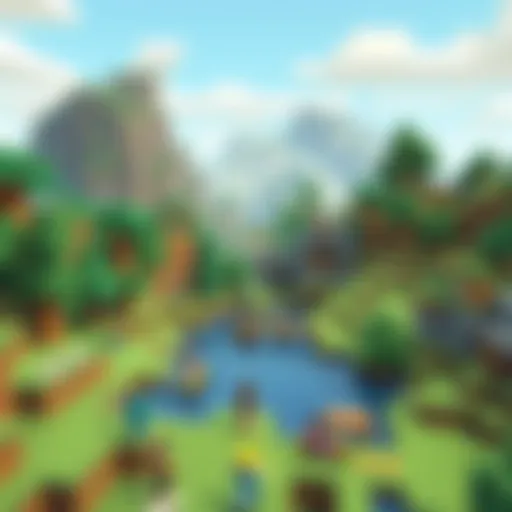Master YouTube Casting from iPhone: Step-by-Step Guide
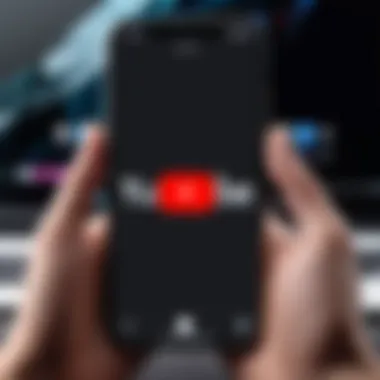
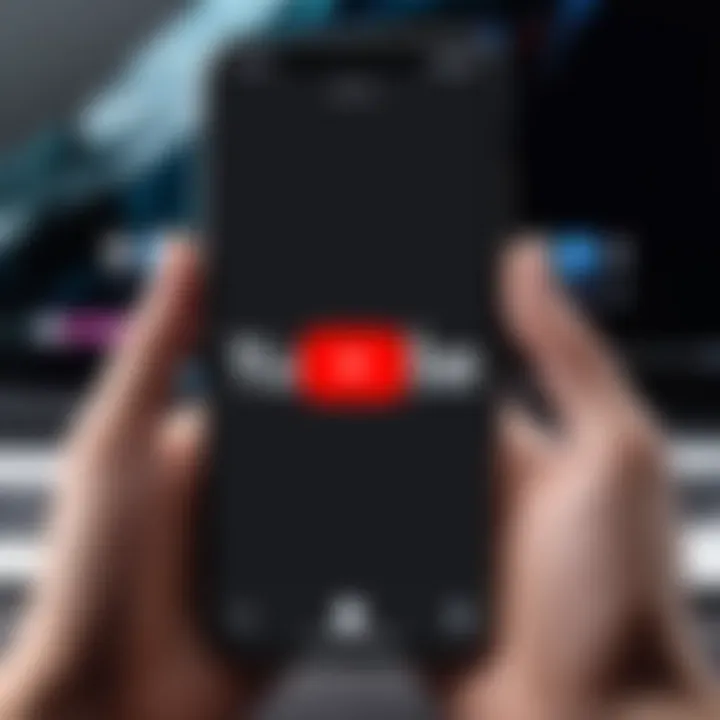
Intro
Casting YouTube from an iPhone can enhance the viewing experience, allowing users to enjoy videos on larger screens. This process simplifies connecting devices and provides a more engaging platform for content consumption. With various options like smart TVs, Chromecast, and streaming devices, the ability to mirror or cast from an iPhone simplifies sharing favorite videos with friends and family. This guide aims to clarify the necessary steps, technical requirements, and potential troubleshooting issues, ensuring that users embrace this technology effectively.
Product Overview
Casting technology has evolved significantly, making it easier to project content from mobile devices. The core of the experience begins with understanding how casting works between iPhones and target devices. Equipped with Wi-Fi capability, your iPhone can communicate with other devices supporting casting, such as smart TVs and Chromecast.
Description of the product
The casting process primarily utilizes protocols like Google Cast and AirPlay, allowing users to stream content seamlessly. By leveraging these technologies, users can reach a broader audience, whether at home with a larger screen or on the go.
Key features and specifications
- Compatibility: Supports multiple devices including smart TVs, streaming sticks like Roku, and game consoles.
- User Interface: Simple and intuitive design that allows easy selection of videos for casting.
- Audio and Video Quality: High-definition streaming capabilities ensure an optimal viewing experience.
- Remote Control: Ability to control playback from the iPhone while the video is displayed on a different screen.
In-Depth Review
Performance analysis
When casting YouTube from the iPhone, performance plays a crucial role in maintaining video quality. Network speed and device compatibility significantly influence the smoothness of the experience. Most modern devices can handle 1080p and often even 4K content, provided the network connection is strong. On the contrary, older devices may struggle with high resolutions, causing buffering and lag.
Usability evaluation
Users often experience a straightforward process while casting. The YouTube app integrates casting options directly, which makes the transition smoother. Users can tap the cast icon to start streaming, with minimal steps involved. However, challenges may arise for less tech-savvy individuals who might face difficulties connecting to Wi-Fi networks or finding the correct device to cast to.
"Casting is an excellent way to enhance your viewing experience, transforming how content is accessed and shared."
Closure
Understanding the process of casting YouTube content from an iPhone enriches user interactions, making it less about technical hurdles and more about enjoying media. The combination of high-quality audio and video capabilities with simplified controls positions casting as a favored method for viewing content on larger displays.
This guide seeks to equip users with the knowledge necessary to navigate any potential challenges, ensuring that quality content is just a tap away.
Prolusion to Casting YouTube
In today's digital landscape, streaming content has transformed the way we consume media. The ability to cast YouTube from an iPhone directly to a larger screen offers enhanced viewing experiences. This section addresses the importance of casting YouTube content, particularly for users who wish to enjoy visual media in a more engaging environment.
Understanding the Casting Process
Casting is the process of wirelessly transferring media content from one device to another. For instance, using an iPhone to send YouTube videos to a smart TV or streaming device involves several steps. Knowing how to initiate and control this process enhances both usability and enjoyment.
The fundamental concept behind casting relies on a local network connection, often Wi-Fi, which facilitates communication between devices. Devices such as Chromecast, Amazon Fire TV, and smart TVs support this technology. Users should understand that not all devices allow for casting directly from an iPhone, which makes device compatibility a crucial consideration.
Benefits of Casting YouTube Content
Casting YouTube from an iPhone presents various advantages. Here are some key benefits:
- Larger Display: Watching videos on a TV creates a more immersive experience,
- Better Sound Quality: Many TVs or and sound systems offer superior audio over smartphone speakers,
- Ease of Use: Navigating YouTube from a phone makes the user experience more intuitive,
- Convenience: Users can control playback with minimal effort, allowing for a relaxed viewing.
Moreover, this feature is particularly appealing in group settings, such as family gatherings or parties, where sharing content becomes more enjoyable. The ability to cast YouTube extends the utility of the familiar iPhone interface, bridging the gap between handheld devices and larger displays.
"Efficient casting opens pathways for communal viewing experiences, turning everyday moments into shared digital events."
In summary, understanding both the casting process and the benefits associated with it lays the foundation for a favorable experience when using an iPhone to access and project YouTube content.
Pre-requisites for Casting YouTube from iPhone
Casting YouTube from an iPhone is not as straightforward as one might think. Certain conditions need to be met to ensure a smooth experience. The prerequisites involve both hardware and software factors that can significantly impact the efficiency of the casting process. Understanding these elements is essential for anyone looking to maximize their viewing experience on larger screens. Without adequate preparations, users may face issues that could hinder their enjoyment.
Supported Devices and Platforms
For effective casting, you need to ensure that both your iPhone and the target device, such as a smart TV or a streaming device, support the casting feature. Primarily, devices like Apple TV, Chromecast, and many modern smart TVs are compatible with YouTube casting. Check if your device runs recent software versions that support casting protocols.
The iPhone should ideally be running on the latest iOS version to benefit from all updates and improvements related to app functionalities. Moreover, devices from brands like Samsung, LG, and Sony usually have native casting abilities that can enhance the experience.
It’s essential to visit the manufacturer’s website or consult support documents to confirm if your device can enable casting. This knowledge will save time and prevent possible disappoinment during casting attempts.


Network Requirements
Another vital prerequisite is a stable Wi-Fi connection. Both the iPhone and the casting device must be connected to the same Wi-Fi network. If either device is on a different network, casting will fail.
Check your network’s speed and reliability. Ideally, a broadband connection of at least 5 Mbps is recommended for smooth streaming. High-definition video will require even more bandwidth.
Consider using a dual-band router that supports both 2.4GHz and 5GHz bands. Devices may perform better on the 5GHz band, as it usually has less interference and higher speeds.
If you face network connectivity issues, try resetting the router or moving closer to it for better signal strength.
Ensure both your iPhone and casting device are on the same Wi-Fi network to avoid connectivity issues.
By ensuring these prerequisites—supported devices and robust network requirements—you can significantly reduce the chances of problems when casting YouTube content from your iPhone.
Setting Up Your iPhone for Casting
Setting up your iPhone for casting is essential for a smooth YouTube viewing experience on a larger screen. The effectiveness of the casting process relies heavily on the initial configurations and technical requirements that need to be addressed. Ensuring that your iPhone is properly set up can help avoid common obstacles and enhance the functionality of casting. Here, we will examine how to prepare your iPhone adequately.
Updating the YouTube App
Updating the YouTube app is a crucial step for successful casting. Each update usually comes with bug fixes, new features, and improved performance that enhance the casting experience. To check for updates, follow these steps:
- Open the App Store on your iPhone.
- Tap on your profile icon in the upper right corner.
- Scroll down to see pending updates and releases.
- Find YouTube and tap Update if available.
Keeping your application updated reduces the chance of compatibility issues with smart devices you may wish to cast to, making your content streaming experience seamless.
Connecting to the Same Wi-Fi Network
For casting to work, it is essential that both the iPhone and the target device, such as a smart TV or streaming device, are connected to the same Wi-Fi network. Here’s why this is important:
- The devices need to communicate with each other directly on the same local network.
- A different network can make it impossible for your iPhone to discover the casting device.
To confirm your iPhone is on the correct Wi-Fi network:
- Open Settings on your iPhone.
- Click on Wi-Fi.
- Ensure you are connected to the same Wi-Fi network as your casting device.
If you switch networks frequently, making a habit of checking this setting can save you time and frustration during casting attempts.
Enabling Bluetooth for Enhanced Connectivity
While Wi-Fi is typically the primary connection method for casting, enabling Bluetooth can offer additional stability and can help with device discovery. Here are steps to enable Bluetooth:
- Go to Settings on your iPhone.
- Tap on Bluetooth.
- Toggle the switch to enable Bluetooth if it is off.
Turning on Bluetooth can assist the iPhone in recognizing compatible devices more swiftly, resulting in connections that are faster and more reliable. It’s a straightforward step that can enhance your overall casting experience and give you less hassle when you want to enjoy your favorite YouTube videos on a large screen.
Step-by-Step Guide to Cast YouTube from iPhone
Casting YouTube from your iPhone can greatly enhance your experience, allowing you to enjoy videos on a larger screen. This section will break down the process into manageable steps, emphasizing clarity in each phase. Understanding how to effectively cast content is essential for optimizing your viewing experience, especially for those who prefer larger displays for multimedia consumption.
Launching the YouTube App
To start the casting process, the first step is to open the YouTube app. Ensure you have the latest version installed to prevent compatibility issues. Once the app is open, familiar navigation will guide you to your favorite content. By launching the app, you access a world of videos ready to be casted to your TV or connected device. Navigating the app is quite straightforward, supporting both search and browsing functionalities. This guarantees you can quickly find the desired video to cast.
Selecting the Cast Icon
Next, look for the cast icon within the YouTube app. The icon appears as a rectangle with a Wi-Fi-like symbol in the corner. Its placement can vary depending on the version, usually found in the top right or bottom right corner of the app. Tapping this icon signifies you are ready to connect to a compatible device. This step is pivotal as it establishes the link between your iPhone and the receiver. Ensure that the target device is on the same Wi-Fi network; otherwise, the connection will fail.
Choosing Your Target Device
After selecting the cast icon, a list of available devices will appear. This includes any smart TVs, streaming devices, or compatible media players on your network. Carefully consider which device you want to use for casting. The selected device will receive the signal from your iPhone, allowing it to display the content. Confirming the right device ensures seamless transitioning from your phone to the larger screen. In some cases, a moment may be needed for devices to appear due to network stability.
Playing Content on the Large Screen
Finally, once you’ve selected the target device, it's time to play the content. Choose the video you wish to watch and hit play. The video should begin streaming on your selected device shortly after. While the content plays, you can still use your iPhone to browse or select other videos. The integration of iPhone and casting technology allows users to control playback easily across devices. This functionality is integral to modern viewing habits, merging convenience and efficiency for users.
Key Point: Understanding each step in this process minimizes frustrations and enhances the enjoyment of YouTube content.


Common Issues in Casting from iPhone
Casting YouTube from your iPhone can seem straightforward, but various issues may disrupt the experience. Understanding these common problems is crucial for a seamless viewing experience. By identifying these issues early, users can implement effective solutions, enhancing their ability to enjoy content without interruption. This section outlines the primary problems that might arise and how to address them.
Inability to Find the Cast Device
One frequent complaint among users is the inability to locate the casting device. This issue can stem from multiple factors. First, ensure that both the iPhone and the casting device, such as a smart TV or a streaming device, are connected to the same Wi-Fi network. If not, the devices will not communicate with each other. Furthermore, check to make certain that the casting device is powered on and ready to receive connections. Users can often resolve the issue by rebooting the devices or toggling the Wi-Fi connection on their iPhone.
Steps to Address This Issue:
- Confirm both devices are on the same network.
- Ensure the casting device is powered on.
- Reboot the iPhone and the casting device.
- Toggle Wi-Fi off and on again on the iPhone.
Playback Issues During Casting
Playback problems can ruin the enjoyment of watching videos. These issues may show as buffering, poor resolution, or stuttering audio. Such problems are often linked to network instability or bandwidth limitations. Ensure that your internet connection is robust enough to handle streaming. If multiple devices are using the same network, this can affect performance. Users might consider disconnecting other devices to see if the playback improves.
Recommendations for Smooth Playback:
- Use a high-speed internet connection.
- Limit usage of the same network by other devices.
- Restart your router if there are persistent issues.
Quality Drop in Video Feed
The quality of the video feed may not always meet expectations when casting. This often results in a lower-resolution output than what the user has chosen on their device. Reasons for this can include weak Wi-Fi signals, network congestion, or suboptimal settings in the YouTube app itself. It's important to adjust video quality settings in the YouTube app, as sometimes, the app may default to a lower resolution to mitigate buffering.
Actions to Enhance Video Quality:
- Manually adjust video quality in the YouTube app.
- Check for any nearby electronic devices that could interfere with the Wi-Fi signal.
- Consider moving closer to the router or switching to a wired connection if available.
Ensuring both solid network connections and appropriate app settings can significantly enhance the casting experience.
Troubleshooting Casting Problems
Troubleshooting the casting problems is crucial to enjoying a smooth experience when streaming YouTube from your iPhone. Even the best technology can have hiccups. Addressing these problems quickly can save time and frustration. For users, knowing how to troubleshoot ensures a seamless transition from a small screen to a larger display. This section will cover three critical areas that often arise during casting.
Resetting Network Settings
Network settings can become corrupted or misconfigured. This situation might prevent your iPhone from properly communicating with other devices. Resetting the network settings is a straightforward solution.
To do this:
- Go to Settings.
- Tap General.
- Scroll down and select Reset.
- Choose Reset Network Settings.
- Confirm the action.
Each of the stored Wi-Fi networks and passwords will be removed. After resetting, reconnect to your Wi-Fi network. This method often resolves connectivity issues by restoring default network configurations.
Remember, resetting network settings might seem drastic, but it often clears up casting issues effectively.
Reinstalling YouTube App
If the YouTube app is not functioning properly, reinstalling it may be a good option. This process can fix bugs or glitches that affect casting.
Here’s how to reinstall the YouTube app:
- Find the YouTube app on your iPhone.
- Press and hold the app icon until options appear.
- Select Remove App > Delete App.
- Visit the App Store, look for YouTube and tap Get.
Once the installation is complete, launch the app and check if the issue persists. A fresh install gives you a clean slate. This usually resolves many unexpected problems and improves app performance.
Restarting Devices
Sometimes the simplest solutions are the most effective. Restarting your iPhone or the casting device can rectify various minor issues. This action refreshes device processes and clears temporary caches.
To restart your iPhone:
- Press and hold the Side button and either Volume button until the slider appears.
- Slide to power off, then wait a few moments before turning it back on.
For other devices like smart TVs or streaming devices:
- Unplug them, wait a few seconds, and plug them back in.


After all devices are rebooted, attempt to cast again. Restarting can eliminate glitches and restore stable connections between devices.
Applying these troubleshooting methods can enhance your overall casting experience. Each technique brings you closer to resolving issues effectively and enjoying your preferred YouTube content on a larger screen.
Alternative Methods for YouTube Casting
Casting YouTube from an iPhone is not limited to the conventional methods. As technology continues to evolve, alternatives have emerged that cater to different user preferences and device compatibility. Understanding these alternatives is important for enhancing the viewing experience. It equips users with options that might better suit their environments or available hardware. Some methods may offer unique benefits, while others might come with specific considerations.
Using Apple AirPlay
Apple AirPlay is a well-known protocol that enables wireless streaming between Apple devices. Its integration with the iOS ecosystem makes it a seamless option for users looking to cast YouTube. With AirPlay, you can mirror your iPhone’s display directly to compatible devices like Apple TV or certain smart TVs.
Benefits of Using Apple AirPlay:
- Ease of Use: AirPlay is user-friendly and integrates smoothly with the iPhone user interface.
- High-Quality Streaming: AirPlay usually provides better quality compared to some other methods, ensuring a clearer picture.
- No Additional Apps Required: Since AirPlay is built into iOS, users do not need to download extra applications.
Considerations:
- Limited Compatibility: Not all smart TVs support AirPlay, which may necessitate checking device compatibility.
- Network Dependence: AirPlay requires both devices to be on the same Wi-Fi network, adding a layer of dependency on network configuration.
Third-Party Applications
For users seeking flexibility, a range of third-party applications can also facilitate YouTube casting from an iPhone. These applications might offer features that enhance user experience or support a broader range of devices than traditional casting methods.
Popular third-party apps include:
- AllCast: Allows streaming to multiple devices but might present some connection issues.
- LocalCast: Supports various formats and might provide easier setups compared to standard methods.
Benefits of Third-Party Applications:
- Wider Device Compatibility: Many of these apps work with a variety of smart TVs and streaming devices.
- Additional Features: Some apps offer advanced features like media management or content organization, making selection simpler.
Considerations:
- Potential Ads: Free versions of these apps often include advertisements, which can interrupt viewing.
- Quality Variability: Streaming quality may vary by application and set up, resulting in inconsistent performance.
It is crucial to evaluate the available methods against your specific setup, desired quality, and overall convenience.
Future of Casting Technology
The realm of casting technology is rapidly evolving. Understanding its future is vital for anyone keen on using devices like iPhones to stream YouTube content. The importance lies not only in the enhancement of user convenience but also in the broader implications for digital media consumption. As technology advances, the integration of casting capabilities into everyday devices signals a shift in how we consume content, making it easier to share and enjoy media across different platforms.
Emerging Trends in Casting
New advancements continuously reshape the landscape of casting. One key trend is the rise of smarter devices. Smart TVs and streaming devices are becoming increasingly integrated with voice recognition and AI capabilities. This level of interaction allows users to cast content without needing to navigate through multiple menus. For instance, with the help of devices like Google Chromecast, users can simply say, "Cast my YouTube video" and the content immediately appears on their TV screen.
Another trend to highlight is the growth of cross-platform integration. As companies focus on creating seamless experiences, casting functionalities are being incorporated into a variety of applications and devices. This encourages users to think less about compatibility issues. For example, services like Apple AirPlay now provide support across a range of platforms outside the Apple ecosystem, facilitating a more extensive user base and diverse content sharing.
The expansion of casting protocols is also noteworthy. Emerging standards in casting technology, such as DIAL (Discovery and Launch), allow for diverse streaming options without the need for any additional hardware. This adaptability is particularly relevant for casual users who may prefer not to invest in multiple devices.
Predictions for Enhanced User Experience
Looking ahead, several predictions about user experience can be outlined. First, there will likely be an increased focus on personalization within casting environments. Users will expect their favorite apps and services to cater specifically to their tastes. This can mean personalized recommendations based on previous viewing habits, showcasing how casting technology will become more intuitive and user-centered.
Moreover, improved connectivity will be fundamental. As 5G networks become more widespread, the performance of casting technology is expected to improve vastly. This means fewer interruptions during streaming and higher quality video content being transmitted more efficiently.
"The future of casting technology is not just about how we share video; it's about evolving our entire media experience to be more integrated and user-friendly."
Additionally, the incorporation of augmented reality (AR) into casting may provide unique viewing experiences. Imagine casting content where interactive elements are introduced, allowing users to engage with the media in a new way. This could redefine the meaning of content consumption.
Epilogue
The process of casting YouTube from an iPhone offers significant advantages for users who wish to enhance their viewing experience. This article has provided insights into multiple facets of the casting process, from the essential pre-requisites to common troubleshooting steps. Understanding how to effectively cast YouTube content not only improves convenience but also leverages the capabilities of modern technology to expand viewing options.
Summary of Key Points
In summary, key points covered include:
- The importance of a stable Wi-Fi network and compatible devices to facilitate successful casting.
- Steps involved in setting up the iPhone, including app updates and network connectivity settings.
- Detailed guidance on navigating the YouTube app to initiate casting and selecting preferred devices.
- Troubleshooting tips for addressing typical issues like playback interruptions or connection failures.
- Alternative methods for casting, which include Apple AirPlay and third-party applications.
- The future of casting technology and emerging trends that promise to enhance user interactions.
Encouragement for Users to Explore
Users are encouraged to delve deeper into the various features offered by YouTube and the casting technology itself. Experimenting with casting capabilities can lead to better utilization of resources and a fuller entertainment experience. Engaging with different devices and applications can reveal practical functionalities that are often overlooked. Embrace the advances in casting technology to create a viewing environment that is tailored to your preferences, making every video-watching session more enjoyable and immersive.