Complete Guide to Canceling Apps on Your iPhone
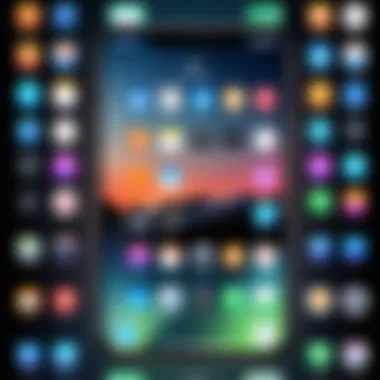
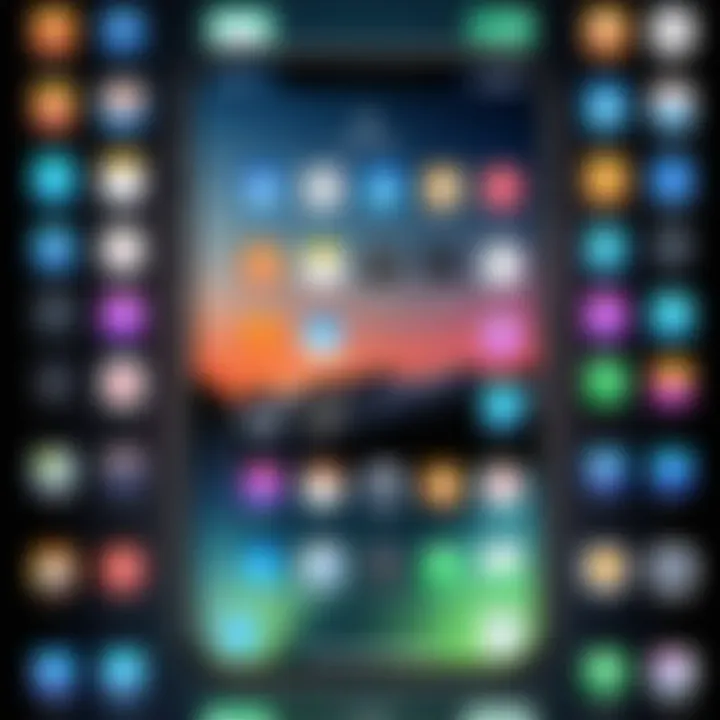
Intro
In our tech-laden lives, managing applications on your iPhone is a pivotal skill. Apps clutter our screens, often leading to a frustrating experience. At the same time, subscriptions can slip through the cracks, draining our wallets without us noticing. Together, this creates a perfect storm, urging us to learn how to effectively cancel the apps we no longer need.
This guide will squarely tackle the ins and outs of canceling apps. From navigating the user interface to managing pesky subscriptions through the App Store, we will unravel the art of app cancellation. You’ll gain insights that not only make this task simpler but also enhance your ability to control your digital environment.
Through this exploration, we aim to empower users. You will emerge with a solid understanding of how to streamline your device, which can lead to a more satisfying tech journey.
Let's pull back the curtain and simplify this process step by step.
Understanding App Management on iOS
Navigating the ever-evolving landscape of app management on iOS can often feel like a maze, especially for those who are new to Apple’s ecosystem. Properly managing applications is crucial not only for ensuring that your iPhone runs smoothly but also for maintaining an organized digital life. The importance of understanding app management lies in its ability to streamline your device usage, conserve storage space, and optimize performance. Apps can consume significant amounts of data and storage, so knowing how to weed out the unnecessary ones makes a world of difference.
Effective app management allows you to make informed decisions about which applications to retain, fostering a more personalized user experience. When you take the time to assess your app needs, you lower the risk of encountering technical issues later on. Imagine trying to juggle a dozen apps that you barely use; it can get chaos-driven, slowing down your device and making it challenging to find the ones you really need. This is why an understanding of app management has become a necessary skill for any iPhone user.
The Importance of App Management
Good app management isn't just about freeing up storage or removing clutter. It genuinely enhances the overall performance of your device, ensuring that essential applications function efficiently without being bogged down by unused ones. Moreover, many apps come with subscriptions—these can sometimes slip under the radar, leading to unexpected expenses. Being on top of app management enables you to keep both your device and your finances in check.
Here's why you should take app management seriously:
- Storage Efficiency: Saves valuable space, ensuring your iPhone operates at peak performance.
- Enhanced Functionality: Reduces system slowdowns caused by excess unused apps.
- Cost Control: Helps you keep track of subscriptions, preventing unnecessary billing.
- Organized Home Screen: A decluttered layout makes it easier to find what you truly want to use.
Overview of iPhone's User Interface
The iPhone's user interface is intuitively designed, making it relatively straightforward to navigate, even for the less tech-savvy. When you first set eyes on your home screen, it’s likely stocked with various apps, all vying for your attention. Understanding how to interact with this interface forms the cornerstone of effective app management.
At the basic level, the user interface of iOS is built around apps and their functionality. Here are some key features:
- Home Screen: The quintessential starting point where apps are displayed in a grid format.
- App Library: A secondary space that organizes apps into categories to declutter the home screen.
- Search Function: Accessible via swipe down on the home screen, allowing quick access to any installed app.
- Control Center: A customizable area for quick settings access and app shortcuts.
By familiarizing yourself with these components, you work towards a smoother, more control-focused experience on your iPhone, contributing to effective app management and ultimately a better quality of digital life.
"The more you know your tools, the better you can craft your own digital experience."
This knowledge sets the stage for better decision-making as you embark on the journey of identifying apps that might no longer serve a purpose in your daily routine.
Identifying Apps for Cancellation
Identifying the right apps to cancel is a critical step in managing your iPhone effectively. In today's fast-paced digital world, our devices can quickly become cluttered with applications that we seldom use. Having too many apps can slow down your iPhone and make finding the tools you actually need much harder. Knowing which apps to let go not only boosts your device's performance but also clears some mental space for other productive tasks. Moreover, unsubscribing from unnecessary services can save you some bucks that would otherwise trickle away unnoticed every month.
Determining Unused Applications
Figuring out which apps are just taking up valuable real estate on your iPhone could be pretty straightforward. Start by diving into your home screen and scrolling through your app library. Notice any icons that give you a blank stare because you don’t recall when you last used them? These are likely candidates for cancellation.
You might also consider the frequency of use. In the past month, have you opened that fitness tracker or cooking app? If you can't remember the last time you used them, it’s time to rethink their necessity. One way to assess your app engagement is to delve into the settings of your iPhone:
- Go to Settings.
- Tap on Battery.
- Scroll down to see the list of apps and their usage.
If you see apps consuming battery but never opened, that's a pretty solid sign to pull the plug.
Furthermore, think about seasonal apps. For instance, if you downloaded a holiday shopping app, but it's now mid-April, perhaps it’s wise to let it go until the next festive season.
Assessing App Necessity
App necessity is all about evaluating the real value each application brings to your daily life. Ask yourself a few pointed questions: Does this app solve a problem for me? Is it worth the storage it hogs? Let’s face it, not every app is a gem, and some can turn into digital dust collectors.
It can help to keep a mental tally of the apps you actively engage with. Engage in a bit of self-audit! Look at your current apps and consider whether they've improved productivity, enhanced your social life, or entertained you recently.
Moreover, distinguish between essentials and nice-to-haves. You might love that high-resolution photo editor, but if you rarely take pictures that need editing, it might just be occupying space. Alternatively, apps like Spotify can remain even if you're not a daily user, for those random yet joyful days when you need some tunes.
As a rule of thumb, the more frustration an app brings—like crashes or sluggish performance—the closer it gets to the cancel list. Remember: keeping your phone streamlined allows for faster performance and less headache down the road.
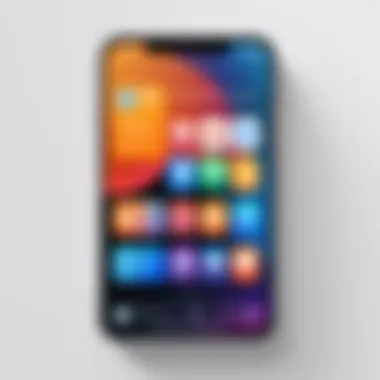
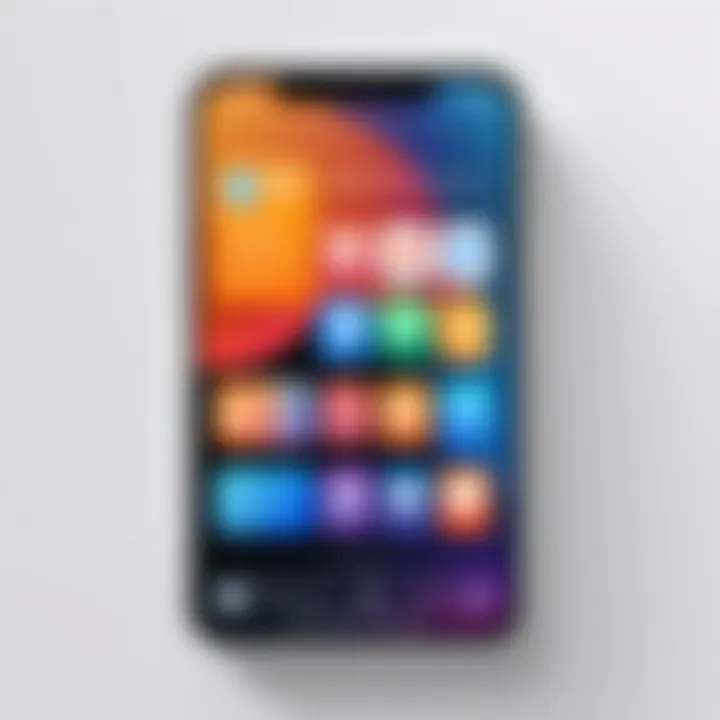
"An app left unused often becomes a burden rather than a benefit."
It's worth putting in the time to sift through your apps, as working towards a tidy, efficient device does wonders for overall user experience.
Removing Apps from Your iPhone
Removing apps from your iPhone is more than just a casual cleanup; it plays a vital role in maintaining device performance and enhancing user experience. Unused applications can clutter your home screen, take up valuable storage, and may even drain resources in the background. Therefore, knowing how to efficiently manage and remove these apps is critical for every iPhone user. This guide delves into various methods to achieve this, ensuring that you're not just deleting apps but doing so in a manner that optimally aligns with your usage habits.
Using the Home Screen
The most intuitive way to remove an app from your iPhone is via the home screen. Just find the app you no longer want, and with a long press, you open up the options. This method is straightforward but often overlooked by those who value functionality over simplicity. Here’s how to go about it:
- Long press the app icon until a menu appears.
- Tap on Remove App. This option could also be presented as Delete App depending on your iOS version.
- Confirm the action by selecting Delete.
This operation not only gets rid of the app but prompts you to reflect on whether you truly needed it in the first place. Think about it—if an app hasn’t been used in months, what are the chances it will again?
Employing Settings Menu
For those who prefer a more organized approach, utilizing the Settings Menu can be beneficial. This method gives you a clearer overview of all the applications installed on your device and allows you to manage them systematically. Here’s the step-by-step process:
- Open the Settings app on your iPhone.
- Scroll down to General and tap on it.
- Select iPhone Storage.
- Browse the list of apps; you'll see how much space each one occupies.
- Tap on the app you wish to remove.
- Select Delete App. When prompted, affirm your decision.
This approach is particularly great for those who have accumulated apps over time, as it provides insights into which apps are taking up the most space and acting as a burden. Additionally, it can help you understand usage patterns, revealing applications that may not be worth keeping.
Utilizing App Store for Removal
You might not realize it, but you can also manage removal through the App Store. This option is beneficial when you’re not sure of an app’s current status or if you want to double-check if you can re-download it afterward. The steps are relatively simple:
- Launch the App Store app on your iPhone.
- Tap your profile icon at the top right of the screen.
- Scroll to see your purchases, or tap Purchased to find apps you own.
- Locate the app you want to remove and swipe left on it.
- Tap Delete.
It’s essential to note that this method does not only help in deleting the app but also keeps your account organized in case you decide to reinstall it in the future. This could be viewed as a kind of housekeeping for your digital life.
"Deleting apps is like cleaning out a closet; it’s not only about removing clutter but also about making space for what truly matters."
Managing App Subscriptions
Managing subscriptions on your iPhone is like keeping your digital spending in check. In today’s world, apps often come with hidden costs that can add up quicker than a jigsaw puzzle with missing pieces. It’s crucial for users to not only know how to access their subscriptions but also understand the financial implications of these recurring charges. By prioritizing effective management of app subscriptions, one can not only save money but also streamline their app experience, ensuring that you only have what truly adds value to your life.
Accessing Subscription Information
The first step in managing subscriptions is knowing where they are all tucked away on your iPhone. To access subscription information, follow these simple steps:
- Open the Settings app on your iPhone.
- Tap on your name at the top, which brings you to your Apple ID settings.
- From here, you will see the Subscriptions option.
- Tap on it to view a list of all active and expired subscriptions.
This interface is quite neat; it lays everything out for you. You can see what you're subscribed to, how much you're being charged, and when your next payment is due. It gives you the big picture, almost like pulling the curtain back on your financial commitments.
"Knowing is half the battle.” - An all-too-fitting quote when it comes to overseeing one’s subscriptions.
You might discover some subscriptions you’d forgotten about entirely - think of that random fitness app you tried for a month or that streaming service that seemed appealing but sat gathering digital dust. Identifying these can be eye-opening and help to rein in unnecessary expenses.
Understanding Subscription Billing
Subscription billing is a topic that merits serious consideration in managing app subscriptions. Being aware of how and when you’ll be charged can prevent unpleasant surprises on your credit card statement. Here are some key points to keep in mind:
- Billing Cycle: Subscriptions can either be monthly or annually. Knowing this helps you in budgeting effectively. You might prefer to go for an annual plan to save some bucks, but it requires upfront payment.
- Free Trials: Many apps offer free trials but beware! Often you might be signed up for a subscription that starts charging after the trial ends without you even realizing it. Always keep an eye on what the end date is for your trial period.
- Cancellation Policies: Every service is different, and understanding their cancellation policies is crucial. Some apps allow you to cancel anytime, while others may require you to cancel a few days before the next billing cycle.
In the world of app subscriptions, clarity is king. Always read the fine print, as it can save you from headaches down the line. By keeping a finger on the pulse of your subscriptions, you take charge of your usage and spending. Ultimately, smart management means you can enjoy the apps that benefit you without the anxiety of unwanted charges.
How to Cancel App Subscriptions
Cancelling app subscriptions on your iPhone is not just a matter of saving a few bucks; it’s about taking control of your digital life. With subscriptions ballooning into the thousands of dollars over time if left unchecked, knowing how to visit your subscription settings efficiently can save you from financial headaches. Moreover, managing what stays and what goes on your device is essential for maintaining an organized digital workspace.
Several factors contribute to the necessity of mastering this task. For one thing, subscriptions often have auto-renew features, which can catch you off guard. Alternatively, you might sign up for a free trial and forget about it before getting billed. Understanding how to cancel subscriptions enhances not only financial prudence but also offers better management of your device's storage and performance.
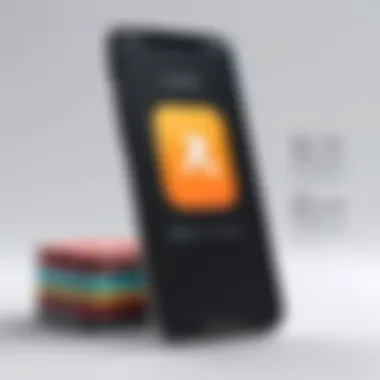
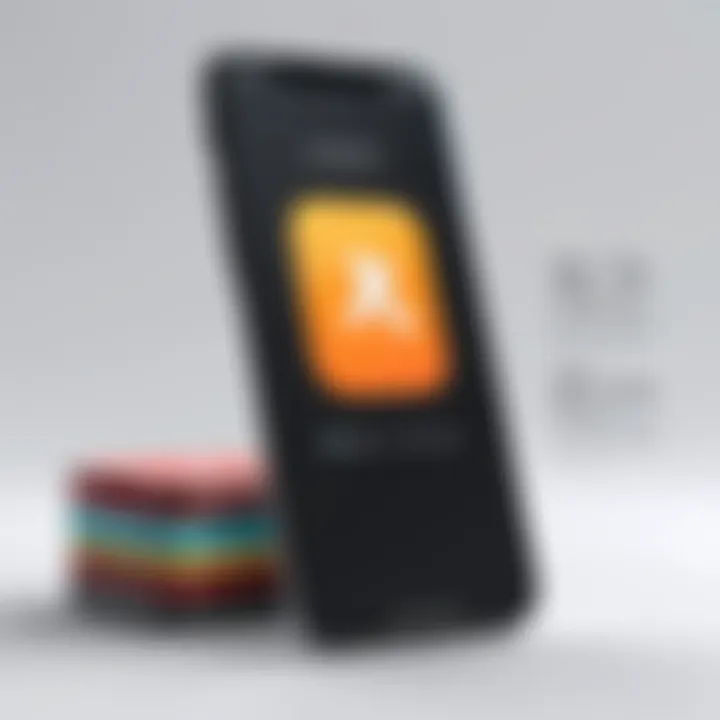
While the process itself can seem straightforward, it comes with its nuances. Knowing the details can prevent wasted time, frustration, and potential loss of access to services you want. Like flipping a switch to illuminate the dark corners, having clear insights into this topic will empower you to make informed choices about your subscriptions.
Step-by-Step Cancellation Process
Canceling a subscription on your iPhone minimizes confusion and inconvenience. Here’s a detailed process to guide you:
- Open the Settings App: Locate and tap on the Settings icon on your iPhone’s home screen. This is the gear-shaped icon.
- Tap on Your Apple ID: At the top of the screen, you’ll see your name or Apple ID. Tapping this will take you to your account settings.
- Select Subscriptions: Here you’ll find various options related to your account; tap on "Subscriptions." This will bring up a list of all active and expired subscriptions linked to your Apple ID.
- Choose the Subscription to Cancel: Scroll through the list and locate the subscription you wish to cancel. Tap on it and you’ll be able to see the details regarding billing.
- Cancel Subscription: At the bottom of the subscription details, you’ll find the “Cancel Subscription” option. Tapping on this will usually prompt a confirmation message. Make sure to follow through and confirm your cancellation.
Don’t forget: Success in this means the subscription will remain active until the end of the current billing cycle, so you won’t lose access right away.
Using Third-Party Applications
Managing your subscriptions can also happen through third-party applications that assist in tracking and canceling unwanted services. Many of these apps offer features that alert you to upcoming charges and help manage various subscription services beyond just those visible through your Apple ID.
- Reputable Apps to Consider: There are apps such as "Truebill" and "Bobby" designed to track subscriptions and simplify cancellations. Make sure you vet these apps, as trustworthiness can vary.
- Connecting Your Accounts: Upon downloading a third-party app, you typically need to connect it with your Apple ID. This allows the app to pull in relevant subscription information, saving you from manual entries.
- Simplified Cancellation Process: Through these applications, you might find the cancellation processes even more streamlined, alongside features to track spending and set reminders for cancellations before the next billing date.
Utilizing third-party applications can be beneficial, especially if you juggle multiple subscriptions across different platforms. However, always proceed with caution, ensuring that any app you engage with respects your privacy and security.
In today's digital age, the ability to manage subscriptions and take control of your finances can prove to be a real game changer.
Through understanding how to cancel app subscriptions, coupled with the proactive approach of utilizing third-party tools, staying on top of one’s digital expenses can become not just easy, but second nature.
Troubleshooting Common Issues
In the realm of app management on iPhones, addressing common issues stands as a necessary cornerstone. Navigating through the plethora of apps can often feel like walking through a jungle, where every turn can lead to confusion or frustration. Knowing how to troubleshoot problems ensures a smoother experience. It saves time and reduces stress when managing apps, particularly as we rely more on our devices for daily tasks.
Apps Not Deleting
One of the frequent headaches encountered is the scenario where an app simply refuses to delete. This can arise from various reasons, such as the app being essential to the operating system, restrictions set by parental controls, or even bugs within the software. To resolve this,
- Check Restrictions: If you're using a family sharing feature, verifying if any restrictions have been imposed can clarify the situation. Navigate to Settings > Screen Time > Content & Privacy Restrictions, then look for any settings that might prevent app deletion.
- Force Close the App: Sometimes, an app can be glitchy. Try force closing it, and then attempt to delete it again. Just double tap the Home button (or swipe up from the bottom of the screen on newer models) and swipe the app off the screen.
- Restart Your iPhone: This old trick can work wonders. Restarting can clear temporary glitches that might prevent deletion.
If these steps don’t solve the issue, it could be beneficial to check for updates. Ensuring your iPhone is operating on the latest iOS version can resolve underlying errors.
Subscription Issues
Dealing with subscription-related obstacles can feel a bit like navigating a minefield. It’s important to fully understand how subscriptions work to avoid unnecessary fees or complications. Common problems can arise from expired payment methods, mismanaged accounts, or even confusion over trial periods. Here are some steps and tips to consider:
- Verify Payment Methods: If a subscription is not showing up or cannot be modified, check if the billing information on your Apple ID is current. Sometimes, a simple update to your payment method resolves the issue.
- Check Subscription Status: Navigate to Settings > Your Name > Subscriptions. Here you can see all active subscriptions and their statuses, like renewal dates, which is useful. This can help clear up any misunderstandings about charges and ensures you're only paying for what you want.
- Understand Free Trials: If you signed up for a free trial, keep an eye on the cancellation deadline. If you miss it, you might end up charged automatically, a situation that often leads to buyer’s remorse.
Reading through FAQs or contacting Apple Support can provide more clarity in case issues persist. A thorough understanding of your subscriptions can make all the difference while using your iPhone.
Impact of App Deletion
When the decision to delete an app arises, it’s crucial to weigh the consequences of such an action. Not only does deleting apps free up valuable storage space on your iPhone, but it also aids in decluttering your home screen and simplifying your digital life. Understanding what happens when you remove an application can guide you in making informed decisions. Let's delve into the noteworthy aspects surrounding app deletion and its implications.
Data Retention Considerations
Before you hit that delete button, it's vital to consider the data associated with the app. Some applications store information that’s tied to your account, such as settings, preferences, and even saved documents. If not carefully evaluated, you might end up losing valuable data.
Here are some key points regarding data retention:
- User Accounts: Many apps, especially ones related to cloud storage or social media, keep your data on their servers. If you plan to reinstall later, your info might remain, but it's best to check the app’s data policy to be sure.
- Local Files: If the app has locally stored files, deleting it without backing up those files can result in permanent loss. Sometimes, you'll find ways to export or transfer these files before removing the app.
- Privacy Matters: In instances where you are concerned about privacy, even just uninstalling the app doesn’t mean your data disappears. Some companies retain user data for a while even post-deletion. It’s worth reviewing their privacy policy to understand how they handle your information.
“Deleting an app can feel liberating, but holding on to your data shouldn't be an afterthought.”
Reinstallation Options
The thought of deleting an app might seem final, yet in the iOS ecosystem, reinstallation is a seamless process. If you decide to remove an app, the option to bring it back is just a few taps away.
- App Store Recovery: Once you delete the app, it disappears from your phone, but you can find it again in the App Store. Simply search for the app, and tap to re-download it at no additional cost, assuming you’ve previously paid for it.
- Automatic Restorations: For those who availed certain subscriptions, some apps include a restoration feature. For example, if you delete a music or streaming service app, upon reinstalling, you might log in and find all your subscriptions and settings intact.
- Cloud Syncing: Many popular apps (like Evernote or Dropbox) sync with cloud servers. Therefore, when reinstalled, they restore your work as it was before deletion, given that you use the same account.
Maintaining an Organized Home Screen
Keeping your iPhone's home screen neat and orderly is not just about aesthetics; it's about enhancing your overall user experience. A well-organized home screen allows for smoother navigation, making it easy to find and launch your favorite apps in a snap. As you dive deeper into managing apps, the importance of this organization cannot be overstated. On your device, it’s akin to a well-arranged workspace. When cluttered, finding what you need can become akin to hunting for a needle in a haystack.
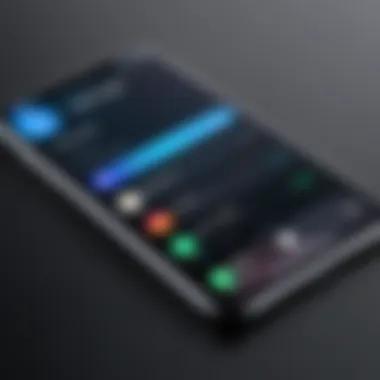
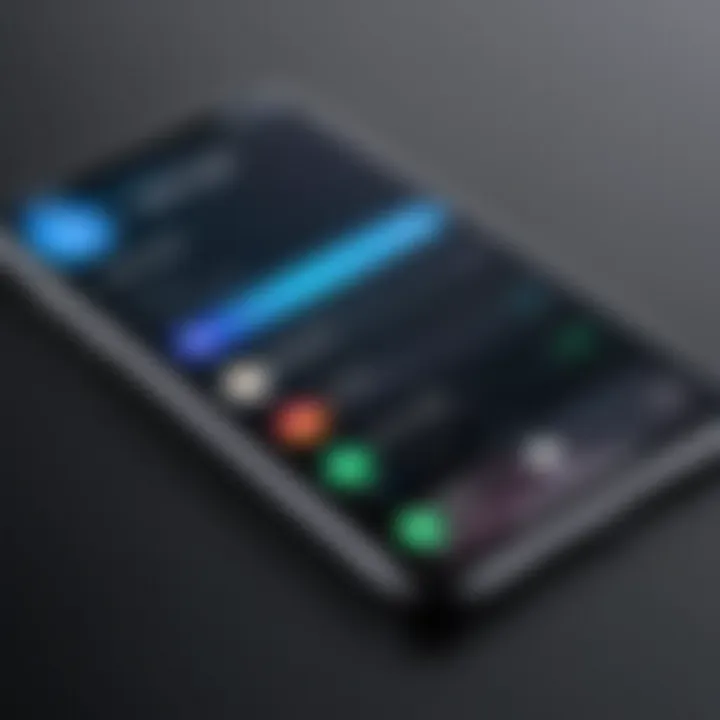
Therefore, to make it seamless, users can implement simple strategies that yield significant benefits. The elements at play here include creating folders, utilizing the App Library, and unwinding the aesthetic clutter of app icons.
Creating Folders
Creating folders on your iPhone can be a game changer in navigating through applications. This simple feature can considerably reduce visual clutter by grouping similar apps together. For instance, you might have a folder for social media apps that houses Facebook, Twitter, and Instagram. By arranging your apps this way, you can save time when looking for them, rather than scrolling through a myriad of screens.
To create a folder:
- Touch and Hold an app icon until a menu appears.
- Select Edit Home Screen.
- Drag the app over another app you want in the same folder.
- A folder will automatically form!
- Name your folder and tap Done.
In addition to convenience, folders can make your home screen more visually appealing. If you categorize apps, the randomness that often characterizes home screens dissipates. Plus, you end up with a more sophisticated setup that not only looks great but feels functional, too.
Tip: Don't hesitate to regularly revisit your folders. If an app has fallen out of use, consider deleting it or moving it to another folder that holds lesser-used applications.
Utilizing App Library
Introduced with iOS 14, the App Library is a powerful feature designed to streamline the app experience on your device. The App Library automatically organizes your apps into categories, such as Social, Productivity, and Entertainment, assisting users in finding what they need much faster than scrolling through a traditional home screen filled with app icons.
To engage with the App Library, simply swipe left past your last home screen. There, you’ll find a comprehensive list of apps, neatly categorized, and ready for action. One might wonder how to make the most out of this feature:
- Explore Categories: Instead of searching through your apps, check out the category pages for a quicker overview of what's available.
- Search Functionality: You can simply type in the name of an app into the search bar if you know it, making it even easier to locate you favorite tools.
This feature acts as a digital assistant, helping you maintain an organized device without excessive manual effort. With the App Library handling the bulk of sorting, you can focus on your work, play, or creativity without the distraction of cluttered screens.
Maintaining an organized home screen, with the help of folders and the App Library, empowers users to harness their device fully. After all, a tidy screen leads to a tidy mind—easier navigation, quick access to needed tools, and a visually appealing interface make managing your iPhone not just easier, but rather enjoyable.
Considerations Beyond the iPhone
Managing apps is not confined to the iPhone alone. In today's interconnected world, users often juggle multiple devices. One needs to think about how app management stretches beyond just a single piece of hardware. Being able to handle applications across devices ensures a consistent and seamless user experience.
When you delete an app from your iPhone, the ripple effects can potentially touch other devices as well. If you’ve downloaded the same application on your iPad or Mac, for instance, that app may still drain your resources or clutter your digital space if not properly managed. Hence, it’s crucial to take note of how each device interlinks with your overall app usage.
The benefits of considering app management beyond just the iPhone include enhanced organization and effective resource allocation. With a keen eye on your digital ecosystem, you can maintain harmony among your devices.
"A cluttered device can result in a cluttered mind."
Furthermore, being proactive about app management helps ensure that you do not miss important updates or new features that activate when you synchronize your devices. In simpler terms, a well-organized approach to digital assets underlines efficiency.
Managing Apps across Devices
When it comes to managing apps across devices, the ease of synchronization across Apple products plays a vital role. For users who find themselves in the Apple ecosystem, it's worth knowing how to manage apps on all your devices, from iPhones to Macs.
- Consistency in App Usage: App preferences should align. Whether you’re using Notes on your iPhone or your Mac, having them in sync can be a considerable time-saver.
- Cross-Platform Functionality: Some applications offer better functionality on certain devices. For instance, photo-editing apps might have more features on iPads than on iPhones.
- User Accounts and Data Sync: Make sure your accounts are linked so that your preferences on an iPhone reflect on an iPad or Mac. This can save headaches, especially while trying to access important documents or profiles.
Account Management Insights
Account management goes hand-in-hand with app management. Every app you download often requires an account, and if you overlook its management, it can lead to different issues ranging from forgotten passwords to security vulnerabilities. Here are several key points to consider:
- Regularly Update Credentials: Make a habit of updating your passwords and security questions to protect your accounts.
- Review Subscriptions: Most apps link directly to subscription services. Knowing what you subscribe to can help prevent unwanted charges and maintain your budgeting.
- Data Privacy: Think about the information you share both across apps and devices. Regular audits on your account settings can also help tighten up your personal data security.
In summary, considering the broader scope of app management ensures that you cultivate a seamless user experience across all your devices. Whether through careful account management or by keeping track of applications across different platforms, a strategic approach leads to a well-rounded digital lifestyle.
Future of App Management on iOS
In an era where mobile applications steer much of our daily routines, understanding the future of app management on iOS is crucial. The constant evolution of technology demands that users remain adaptive and proficient, ensuring they maximize their iPhone’s potential without the clutter of unnecessary applications. With the ongoing innovations in iOS, the landscape of app management is shifting towards increased user-friendliness and enhanced personalization.
Anticipated Features in Future iOS Updates
With each new iteration of iOS, Apple tends to introduce features tailored to improve user experience, and upcoming updates are no exception. Here are key elements we could expect:
- Streamlined App Management: Future updates may provide more intuitive ways to manage apps, allowing users to batch delete, move, or disable apps with minimal effort.
- Advanced Search Functions: Enhanced search algorithms could make locating specific apps or subscriptions a swift process, simplifying the hunt for that long-forgotten utility app.
- Smart Recommendations: Using machine learning, your iPhone might start suggesting apps to delete based on usage patterns. If you haven't touched an app in months, it might nudge you to let it go.
- Deeper Subscription Controls: Expect a smoother experience managing subscriptions directly linked to apps. Being able to see subscription status, expiration dates, and simple cancellation directly within the app could reduce frustration.
"The future of app management is not just about deletion; it’s about creating a tailored experience that meets individual needs."
The Evolving Nature of Digital Subscriptions
As we forge deeper into the digital age, the concept of subscriptions has become ubiqutious, fundamentally reshaping how we consume software and services. The adaptions around app management also reflect this shift.
- Subscription Flexibility: Anticipate features that allow switching between subscription tiers with ease. Users will appreciate the capability to downsize or upscale their subscriptions based on their current needs.
- Integration with Other Services: Apps may start to offer bundled subscription models, allowing users to enjoy multiple services under one payment scheme. This could result in financial savings and a unified experience.
- Transparent Billing Practices: Future updates might enhance clarity regarding billing cycles and fees associated with app subscriptions, making it easier to manage finances without the common headaches.
In summary, the future of app management on iOS isn't simply about maintaining order; it's an evolving landscape that will likely promote personalization and efficiency. Users can connect more deeply with their devices while enjoying the vast array of applications without feeling overwhelmed. Understanding these future developments prepares users to adapt and take full advantage of iOS as it continues to evolve.



