Boost Your Computer Performance: Proven Strategies
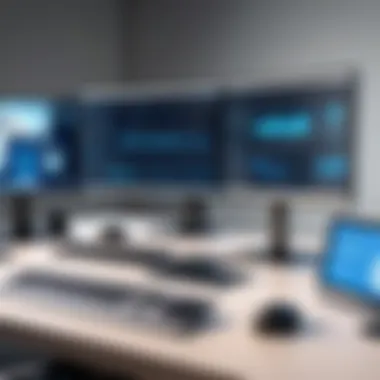

Intro
In today's ever-evolving technological landscape, achieving faster computer performance is a fundamental concern for both casual users and tech enthusiasts. The speed and efficiency of a computer can significantly impact productivity and overall experience.
This article will delve into a range of strategies aimed at enhancing computer speed. Readers will discover actionable steps that cover both hardware optimization and software adjustments. Understanding how to make these improvements can transform a sluggish system into a powerhouse of performance, allowing users to manage demanding applications, multitask seamlessly, and enjoy smoother user experiences.
Throughout this piece, we will discuss practical enhancements that can lead to immediate gains, as well as longer-term solutions for sustained performance improvement. We will approach this subject methodically, examining each aspect of computer optimization, from the hardware components to the fine-tuning of system settings.
We would like to ensure that whether you are a dedicated technology aficionado or a more casual user, there will be useful insights applicable to your setup. All information is geared towards providing a comprehensive understanding of improving computing speed effectively.
Understanding Computer Performance
Understanding computer performance is foundational to enhancing the efficiency and effectiveness of any computing system. In this article, we will delve into how different factors contribute to overall performance and the implications they have on daily use. Recognizing performance is not just about speed, but it encompasses multiple dimensions like responsiveness, stability, and scalability.
By grasping the nuances of computer performance, users can make informed decisions regarding upgrades and maintenance. This understanding allows for targeted improvements, ensuring that the resources available are utilized optimally. It can maximize both productivity and enjoyment, especially for those engaged in intensive tasks like gaming, video editing, or data analysis. Moreover, a well-performing system often translates to enhanced longevity as well, reducing wear and tear over time.
Defining Computer Performance
Computer performance refers to the efficiency with which a computer system processes tasks and manages resources. It is a multifaceted concept, blending together aspects such as speed, responsiveness, capability, and reliability.
When we define computer performance, it is essential to distinguish between raw speed and overall effectiveness in task execution. A computer can process tasks quickly, yet may struggle with multitasking or running resource-heavy applications, thus leading to discernible slowdowns.
Key Metrics of Performance
Processing Speed
Processing speed is perhaps the most visible metric of performance. It indicates how quickly a computer can execute instructions and complete tasks. Measured in gigahertz (GHz), processing speed reflects the clock speed of the CPU, with higher clock rates translating to faster operations.
The key characteristic of processing speed is its direct correlation with task execution time. This makes it a popular consideration for users aiming for improved performance. However, while a faster CPU can handle tasks more swiftly, it can also generate more heat and consume more power, which can be a disadvantage in some situations.
Memory Usage
Memory usage is another critical aspect that impacts performance significantly. This metric refers to the amount of RAM utilized by running applications and processes. Sufficient RAM allows multiple applications to operate simultaneously without lag.
The crucial characteristic of memory usage lies in its influence on multitasking abilities. More available memory can lead to a smoother experience, making it essential for users who regularly switch between demanding programs. However, upgrading RAM may involve additional costs, and sometimes, older systems may not support newer or larger memory configurations.
Storage Capacity
Storage capacity plays a vital role in overall computer performance, impacting how much data can be stored and accessed by the system. Users often overlook the importance of storage speed alongside total capacity.
The key characteristic of storage capacity is its influence on data retrieval times. Fast storage solutions, like solid-state drives (SSDs), can vastly increase performance as they significantly reduce loading times for applications and files. However, high-capacity storage solutions can be costly, and managing ample data requires careful planning to maintain system efficiency.
Evaluating Your Current Setup
The foundation of enhancing computer performance begins with a thorough evaluation of your current setup. This step is crucial as it helps to identify bottlenecks and areas for improvement. A deep understanding of the existing capabilities of your system can inform the necessary adjustments or upgrades. Without this initial assessment, recommendations might be misguided, leading to wasted time and resources.
Evaluating your setup offers various benefits. You can uncover inefficiencies in your system, and learn how each component interacts with one another. Knowing the specifics of your hardware and software helps you make targeted changes that yield the best results. Additionally, it reduces guesswork, allowing you to establish a clear roadmap towards achieving better performance.
Benchmarking Tools
Benchmarking tools are vital in assessing the performance of your computer. These tools provide quantitative data regarding how your system performs under various loads. Programs like Cinebench, 3DMark, or Geekbench can run specific tests to measure CPU, GPU, and overall performance. This information helps compare your current setup against industry standards and your own expectations.
When using these tools, it is important to conduct tests under similar conditions. For reliable results, run benchmarks in a controlled environment. Make note of factors such as background applications or system temperatures. The better the conditions, the more accurate the results.
The output from these benchmarking tools can guide your decisions. For example, if the CPU scores low compared to average benchmarks for your model, it may indicate a need for upgrading or optimizing that component.
Analyzing Resource Usage
In addition to benchmarking, analyzing resource usage is a key part of evaluation. Operating systems have built-in tools, such as Task Manager in Windows or Activity Monitor in macOS, that display real-time usage statistics for CPU, memory, disk, and network.
Understanding how resources are allocated to applications helps in identifying which programs consume the most resources. For instance, if a specific application uses excessive CPU time consistently, it may hinder overall performance. Addressing these issues can involve terminating unnecessary processes or prioritizing resource allocation among essential applications.
Regularly examining resource usage also reveals trends over time. If a notable spike occurs in resource consumption, this could suggest underlying problems or misconfigurations that need to be addressed. By keeping track of these trends, users can proactively intervene before a minor issue escalates into a significant performance problem.
"Understanding your current setup is the first step in tailoring solutions that enhance performance effectively."


In summary, evaluating your current setup provides a valuable foundation for improving computer performance. It illuminates potential areas for optimization and serves as a guiding framework as you move through the various strategies available for enhancement.
Upgrading Hardware Components
Upgrading hardware components is a crucial step toward improving computer performance. As software demands increase, maintaining optimal hardware capabilities becomes essential. When considering an upgrade, one must focus on three main components: RAM, storage devices, and CPUs. Each of these plays a significant role in how well a system performs under various workloads.
The benefits of upgrading hardware components are numerous. Improved system responsiveness, faster processing times, and enhanced multitasking abilities are all achievable outcomes. However, it is important to consider compatibility with existing hardware and overall budget constraints. Careful planning on which components to upgrade can lead to more efficient performance gains without overspending.
Increasing RAM
Increasing the Random Access Memory (RAM) in a computer can significantly boost performance, especially for tasks that require extensive memory usage. When applications run, they temporarily utilize RAM to store data and execute processes. If the available RAM is insufficient, the system resorts to using slower hard disk space, resulting in lag and reduced efficiency.
For users engaged in multitasking, graphic design, or video editing, having more RAM allows the computer to juggle several operations simultaneously without slowing down. Considerations when upgrading RAM include the type (DDR4, DDR5), speed, and size compatibility with the motherboard. A common upgrade is moving from 8GB to 16GB or even 32GB, depending on user needs.
Upgrading to SSDs
Solid State Drives (SSDs) offer a considerable advancement over traditional Hard Disk Drives (HDDs). SSDs utilize flash memory, allowing for markedly faster data access and retrieval speeds. This means that operations which typically take several minutes on an HDD can be completed in seconds on an SSD.
For those seeking quick boot times and rapid application launches, upgrading to an SSD is often the most impactful change one can make. Additionally, SSDs are more reliable, less susceptible to physical damage, and use less power compared to HDDs. The primary consideration when upgrading is to determine the correct form factor, be it 2.5-inch, M.2, or PCIe, and ensuring the system supports the SSD type.
Choosing a Better CPU
The Central Processing Unit (CPU) is often referred to as the brain of the computer. A more powerful CPU can handle instructions more efficiently, improving overall performance in demanding applications such as gaming, video editing, and 3D rendering. When selecting a CPU upgrade, consider factors such as core count, clock speed, and thermal design power (TDP).
Upgrading to a more capable CPU typically requires a compatible motherboard. Therefore, it is advisable to check compatibility, as newer CPUs often have different socket types. A powerful processor reduces bottlenecks and enhances task execution, resulting in a smoother experience.
In summary, upgrading hardware components such as RAM, SSDs, and CPUs is vital for enhancing computer performance. Evaluate your needs carefully before making an upgrade choice.
By improving the hardware, you can maximize the potential of your computer and enjoy a more efficient computing experience.
Optimizing Software and Applications
Optimizing software and applications is a crucial step in enhancing computer performance. While hardware upgrades often capture attention, the software running on a machine directly influences its efficiency and speed. By optimizing applications, users can unlock the full potential of their systems without necessarily spending on new hardware.
One of the core benefits of software optimization is the reduction of resource consumption. Applications that are not fine-tuned can cause unnecessary CPU and RAM usage, leading to sluggish performance. Furthermore, optimizing software helps in minimizing the number of background processes that consume memory. Addressing these factors can result in smoother operation and quicker response times for critical tasks.
Managing Startup Programs
Managing startup programs is essential for ensuring your computer begins its operations efficiently. Many applications are set to launch automatically when the system boots. This can slow down the boot process and increase load times for essential applications. To manage these programs effectively, access the system's task manager or settings designed for startup configurations.
Consider disabling non-essential programs while allowing critical security and utility software to run. This reduces the strain on system resources immediately after booting and can enhance overall performance.
Updating Operating Systems
Updating the operating system is not simply about having the latest features. It directly impacts system stability and performance. Software updates often include performance enhancements, security patches, and bug fixes that can resolve issues affecting speed. For instance, running an outdated version may lead to incompatibilities with newer applications.
Regularly check for updates through the system settings. Enable automatic updates whenever possible to ensure that your system remains up to date with minimal effort. Staying current will significantly improve performance as well as security.
Cleaning Up Unused Software
Cleaning up unused software helps to free up valuable disk space and improves system performance. Over time, users often install various applications, some of which may fall into disuse. These applications not only take up space but can also contribute to clutter in the system, leading to reduced efficiency.
Regular reviews of installed software can identify unnecessary programs. Uninstall applications that are no longer needed. Tools such as CCleaner can also assist in identifying and removing these programs. Keeping the system lean and organized ensures maximum performance and a smoother user experience.
"An efficient system is often defined by how well its software operates, not just its hardware capability."
Streamlining Disk Management
Streamlining disk management is a vital component when it comes to improving overall computer performance. Properly managed disks enhance not only speed but also reliability and efficiency. Disorganized files can significantly slow down the performance, as the system takes longer to find and access information. Therefore, gaining control over how disk space is utilized is essential for any user looking to optimize their computer experience.
When disks are cluttered with unnecessary files, it can lead to fragmented storage. This directly impacts the read and write speeds of the hard drive, making tasks take longer than necessary. By regularly managing disk space, users can ensure that their systems run smoothly and efficiently. Following optimized disk management practices can also extend the lifespan of storage devices.
Regular Disk Cleanup
Regular disk cleanup is an effective strategy to clear up unnecessary files from your system. Temporary files, system caches, and leftovers from uninstalled applications accumulate over time. This clutter not only takes up valuable space but can also hinder performance.
Performing a disk cleanup can be simple. Most operating systems have built-in tools designed to help with this task. For instance, Windows users can access the Disk Cleanup utility. This tool scans your hard drive for files that are safe to remove. Utilizing this tool can free up considerable disk space while enhancing performance. It is advisable to schedule cleanups regularly to maintain optimal performance.
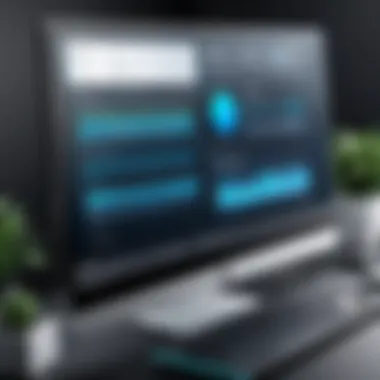
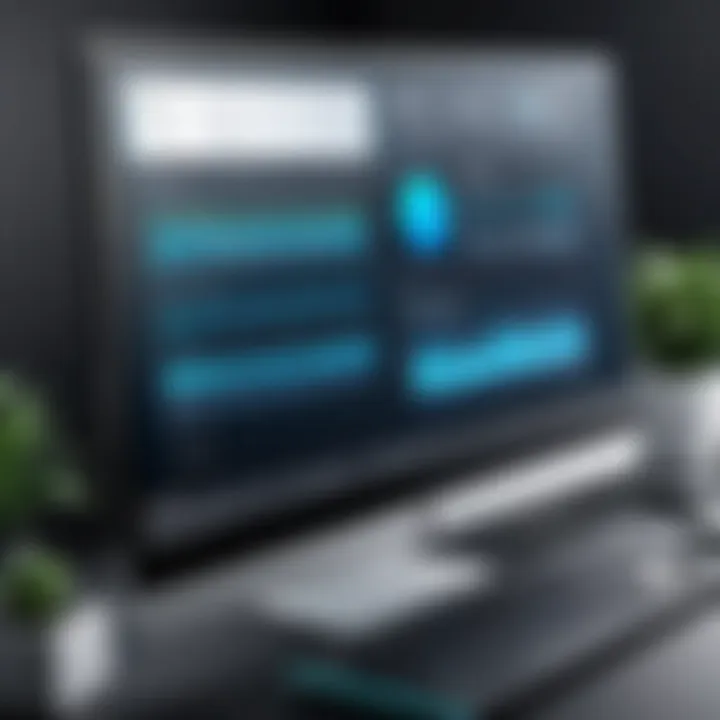
Keep in mind, however, that disk cleanup doesn’t just refer to clearing out files. It also involves organizing remaining data efficiently. Consider categorizing files into folders. This may improve file access time and overall user experience.
Defragmenting Hard Drives
Defragmentation is another crucial process in streamlining disk management. It specifically applies to traditional hard disk drives (HDDs). Over time, as files are added and deleted, they can become fragmented. This means that sections of a single file are stored in different locations on the disk. Subsequently, the hard drive takes longer to read these fragmented files, resulting in decreased performance.
Defragmentation tools rearrange the fragmented data so files are stored in contiguous sections. This process optimizes the way your hard drive works. On Windows, you can use the built-in disk defragmenter to easily run this process.
Note that solid-state drives (SSDs) operate differently. SSDs do not require defragmentation because they do not have moving parts, and accessing data is swift regardless of where it resides on the drive. Therefore, if using an SSD, focus more on regular disk cleanups instead of defragmentation.
Regularly maintaining your disk through cleanup and defragmentation significantly improves overall system performance and longevity.
In summary, managing disk space is non-negotiable for performance optimization. Regular cleanups and understanding when to defragment can streamline operations and lead to a faster computing experience.
Enhancing Network Performance
In today's interconnected world, computer performance often hinges on the efficiency of its network capabilities. Enhancing network performance is not just about faster internet speeds. It's about optimizing the entire connectivity ecosystem—router settings, Wi-Fi range, and signal stability—all of which contribute to a seamless experience. A well-optimized network can significantly reduce latency, boost download and upload speeds, and ensure steady performance for applications that demand constant data exchange, such as video conferencing and online gaming.
An optimized network can be especially vital for tech enthusiasts and professionals who rely on their systems for demanding tasks. Moreover, as remote work and online collaboration have become ubiquitous, ensuring that your network is functioning at its best has never been more essential.
Upgrading Router Settings
The first step in enhancing your network performance often lies within your router's settings. A router is more than just a gateway to the internet; it plays a crucial role in managing data traffic, prioritizing bandwidth, and ensuring secure connections. Here are several adjustments to consider:
- Update Firmware: Always ensure that your router’s firmware is current. Manufacturers often release updates that improve performance and security.
- Change Network Channel: Routers can operate on a variety of channels. If many routers in your vicinity use the same channel, interference may occur. Tools like Wi-Fi Analyzer can help identify the least crowded channel.
- Adjust Quality of Service (QoS): Most modern routers come with QoS settings that allow you to prioritize bandwidth for specific applications, like video streaming or online gaming. This helps in maintaining stability and speed during high-demand activities.
This adjustment not only enhances overall performance but also provides a smoother experience for multiple users on the same network.
Optimizing Wi-Fi Range
The Wi-Fi signal range can dramatically influence your computer’s network performance. Even if your router settings are optimal, physical barriers like walls and furniture can weaken the signal, leading to slow connections or interruptions. Here are some practical tips for optimizing your Wi-Fi range:
- Router Placement: Position your router centrally in your home or office, ideally elevated on a shelf. This often maximizes coverage.
- Utilize Extenders: If there are dead zones, consider using Wi-Fi extenders or mesh networking systems. These devices enhance coverage by extending the reach of your existing network.
- Reduce Interference: Keep your router away from electronic devices, like microwaves and cordless phones, which can interfere with the signal.
"A strong and stable Wi-Fi signal is as crucial to your computer's performance as a powerful CPU."
By following these guidelines, you can achieve not only enhanced connectivity but also a more efficient and responsive computing environment. The benefits extend beyond mere speed; they encompass the reliability and overall satisfaction of your computer's performance in the digital age.
Maintaining System Health
Maintaining system health is crucial for achieving optimal computer performance. Without proper upkeep, both hardware and software components can become sluggish, leading to decreased efficiency and slower response times. Ensuring system health encompasses aspects such as regular maintenance, monitoring key system metrics, and preventing potential failures. By prioritizing this area, users can significantly extend the lifespan of their computers and enhance their overall experience.
Scheduling Regular Maintenance
Scheduling regular maintenance is an effective way to keep your computer in peak working condition. This includes performing tasks such as disk cleanup, software updates, and running antivirus scans. Setting a routine can help users stay organized and ensure that important tasks are not overlooked. Regular maintenance can also prevent software bloat, which can accumulate over time and result in slower performance.
Regular tasks might include:
- Disk Cleanup: Removing temporary files and unnecessary applications frees up storage space and enhances loading speeds.
- Software Updates: Keeping the operating system and all applications updated helps patch vulnerabilities and improve performance.
- Antivirus Scans: Frequent scans protect against malware that can severely hinder system performance and security.
It's advisable to write down a schedule. For example, a simple monthly reminder can prompt you to perform these essential tasks. Additionally, many operating systems have built-in tools that can automate some of these maintenance tasks to save time.
Monitoring System Temperatures
Another key element in maintaining system health is monitoring system temperatures. Overheating can lead to significant performance drops and potential hardware damage. Regularly checking temperatures for key components like the CPU and GPU can offer critical insights. If temperatures are consistently high, users may need to take action to improve airflow, clean dust from heat sinks, or even replace thermal paste.
Temperature monitoring software is widely available, and many of these tools provide real-time data and alerts. Utilization of tools such as HWMonitor or Core Temp allows users to easily observe temperature trends and make informed decisions about their cooling solutions.
- Common Symptoms of Overheating:
- Frequent system crashes
- Unexplained restarts
- Noise from cooling fans
Monitoring your system’s temperature regularly is not just preventative but essential for long-term health. A cool, well-maintained system translates to better performance and longevity.
Securing Your System
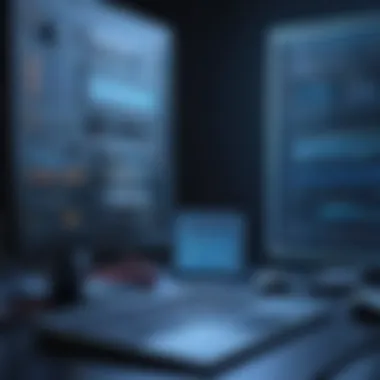

In a world where data breaches and cyber threats are rampant, securing your system is critical for maintaining not only performance but also the integrity of your data. Without proper security measures, even the most powerful computer can become sluggish, overwhelmed by malware or viruses. Moreover, attackers often exploit vulnerabilities to gain unauthorized access, which can lead to data loss or even identity theft. Therefore, investing time in securing your system will result in smoother operation and peace of mind.
Using Antivirus Software
Antivirus software acts as the frontline defense against malware, viruses, and other malicious threats. It continually scans files and monitors activity on your computer to detect any harmful behavior. Effective antivirus solutions, such as Norton or McAfee, offer real-time protection and regular updates to their virus definitions.
- Real-time Protection: This monitors your system for suspicious activity, preventing infections before they can do harm.
- Regular Scans: Scheduled scans help to identify and remove threats that may have slipped through.
- Email Protection: Many antivirus programs offer email filtering to alert you of suspicious messages.
However, it is important to choose reputable software and keep it updated. Outdated antivirus software may fail to combat new threats. Always check the latest reviews and ensure that your chosen software has a solid track record.
Regular Security Updates
Staying up-to-date with security updates is another essential part of system security. Software developers frequently release updates to patch vulnerabilities that could be exploited by malicious actors. Ignoring these updates can leave your system exposed.
- Patch Management: Enable automatic updates whenever possible. This reduces the risk associated with human error in forgetting to update.
- Operating System Updates: Regularly update your operating system to benefit from security enhancements designed to protect your system.
- Application Updates: Don't neglect the applications you use frequently. They can also contain vulnerabilities that need addressing.
"A strong defense is the best offense when it comes to securing your digital life."
By prioritizing these factors, you can maintain a system that performs well while resisting the threats posed by cybercriminals.
Exploring Advanced Techniques
Advanced techniques for improving computer performance offer a deeper level of customization and optimization. While previous sections covered hardware upgrades and basic software adjustments, exploring these advanced techniques can unlock potential that many users overlook. Mastering these methods can lead to significant enhancements in both speed and responsiveness of a computer system. Additionally, they cater to power users who require more from their devices, enabling them to push performance boundaries effectively.
Overclocking CPUs and GPUs
Overclocking is the practice of increasing the clock rate of a computer's CPU or GPU beyond the manufacturer's specifications. This can lead to notable increases in performance, making applications run smoother and gaming experiences more enjoyable. However, it’s essential to understand some key factors before proceeding with overclocking:
- Benefits: Overclocking can dramatically improve processing power, especially in compute-heavy tasks like video editing and gaming.
- Considerations: This process generates more heat than normal operation. Adequate cooling solutions must be in place to avoid overheating.
- Risks: If done improperly, overclocking can result in system instability, crashes, or even permanent hardware damage.
To initiate overclocking effectively:
- Use software tools like MSI Afterburner for GPUs or Intel XTU for CPUs.
- Increase clock speeds gradually and test stability after each adjustment.
- Monitor temperatures closely to ensure that cooling remains effective.
Overclocking requires a blend of knowledge and careful procedure. It is not recommended for inexperienced users without thorough research.
Adjusting BIOS Settings
The Basic Input/Output System (BIOS) provides low-level control of the computer hardware. Adjusting settings in the BIOS can lead to enhancements in performance. BIOS is fundamental for managing how a computer boots and interacts with its components.
- Understanding the BIOS Interface: Many modern motherboards come with user-friendly interfaces. Familiarize yourself with settings related to performance optimizations.
- Performance Enhancements: Key settings to focus on include:
- Back-Up Settings: Always be sure to document your original settings before making changes. This helps revert to safe defaults if something goes wrong.
- Enabling XMP (Extreme Memory Profile) for RAM to run at higher speeds.
- Adjusting fan speeds to optimize cooling solutions,
- Tweaking power settings for better energy efficiency.
While adjustments in the BIOS can yield performance benefits, users should proceed cautiously. Understanding the implications of each change is vital.
Ending
The conclusion serves as the critical synthesis of this article’s exploration into enhancing computer performance. Summarizing key strategies offers readers clear takeaways that they can implement immediately. In addition, it reinforces the notion that performance enhancement is not merely an event but rather an ongoing process requiring regular attention and adaptation.
The significance of this topic cannot be overstated. As technology continues to evolve rapidly, understanding how to optimize systems ensures that users can fully leverage their hardware and software capabilities. Recognizing the impact of both hardware upgrades and software optimizations creates a balanced approach to achieve desired performance levels.
Furthermore, implementing strategies discussed throughout this article leads to notable benefits:
- Enhanced Productivity: Faster systems help users complete tasks more efficiently.
- Improved Lifespan of Hardware: Proper maintenance and upgrades can prolong device life.
- Increased Satisfaction: A smoothly running computer contributes to a more enjoyable user experience.
The considerations discussed emphasize the importance of tailoring solutions to individual needs and assessing both current configurations and future requirements. This custom approach maximizes the potential for high performance while preventing unnecessary expenses.
Summary of Key Strategies
In reviewing the various methods for achieving faster computer performance, several key strategies emerge:
- Upgrade Physical Components: Increasing RAM, switching to SSDs, and enhancing CPU performance can yield significant improvements in speed and efficiency.
- Optimize Software Usage: Managing startup programs, maintaining updated systems, and removing unnecessary applications assists in freeing up resources.
- Streamline Disk Management: Regular disk cleanup and defragmentation for HDDs maintain usable space and improve access times.
- Enhance Network Performance: Adjusting router settings and optimizing Wi-Fi can improve internet speeds and overall network efficiency.
- Perform Regular Maintenance: System health checks, temperature monitoring, and routine software updates keep computers running smoothly.
This summary encapsulates essential actions users can take to elevate their computing experience. It places emphasis on both immediate changes and long-term strategies conducive to sustained performance.
Final Recommendations
Ultimately, when seeking to improve computer performance, consider the following recommendations:
- Prioritize Upgrades Based on User Needs: Not all users require the latest hardware; tailor upgrades to specific needs—whether gaming, professional tasks, or general usage.
- Adopt a Preventive Maintenance Schedule: Regularly scheduled maintenance can prevent many issues before they become significant problems, keeping systems optimized.
- Stay Informed on Software Changes: Technology evolves quickly. Keeping abreast of updates in both hardware and software can lead to new opportunities for enhancement.
- Consider Professional Advice for Advanced Techniques: For those exploring overclocking or modifying BIOS settings, seeking professional assistance may avoid pitfalls associated with such changes.
By implementing these recommendations, individuals can significantly improve their computer performance, resulting in a much smoother and more efficient computing experience. Carefully considering these factors cultivates a comprehensive understanding of one's system and its capabilities, whether for casual users or tech enthusiasts.



