Mastering Image Blur Techniques on Your iPhone
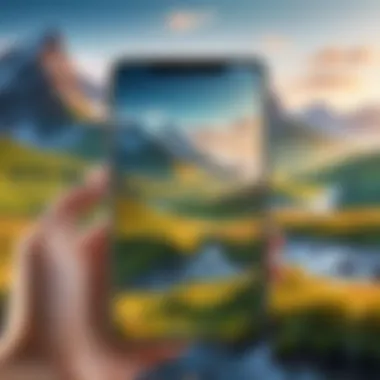
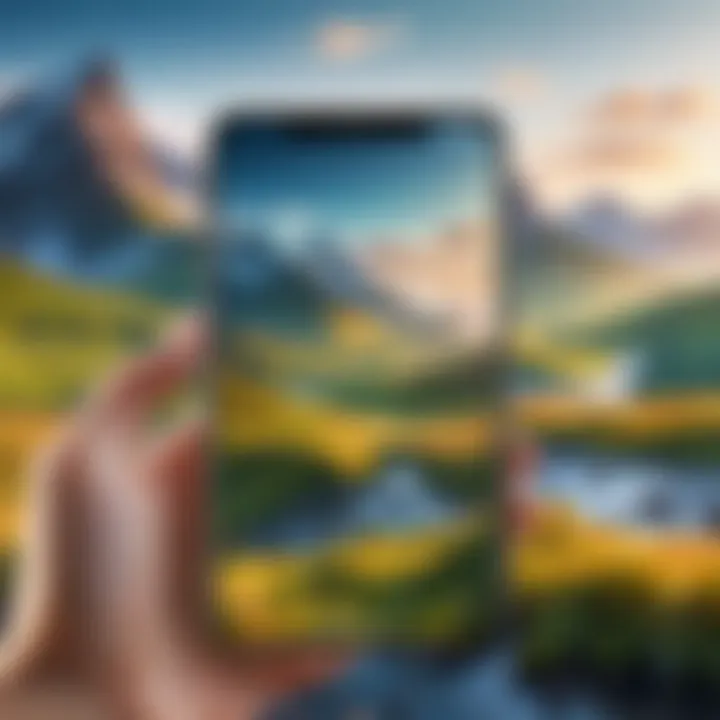
Intro
Blurring images is a popular technique in photography, allowing users to create a sense of depth, focus on a subject, or simply give a soft touch to a picture. When it comes to editing images on an iPhone, there are multiple methods available, ranging from built-in applications to various third-party software. Understanding these methods can enhance the capabilities of any iPhone user looking to elevate their photography skills.
This article will explore the techniques for blurring pictures effectively on an iPhone. We will delve into both the native tools like Photos and various apps that specialize in image editing. With the right knowledge, users can manipulate their photos creatively to achieve desired effects.
Product Overview
While the iPhone itself does not come with a dedicated blur function, it does offer several features through the Photos app and additional applications designed for this purpose.
Description of the Product
On an iPhone, the primary tool for photo editing is the Photos app. This app provides basic functionality for image manipulation, including cropping, adjusting brightness, and applying filters. Importantly, it also allows for blurring using specific adjustments or effects.
Additionally, various third-party applications enhance the functionality of the iPhone for photo editing. Some well-known apps include Snapseed, Afterlight, and PicsArt. These apps provide more specialized features such as selective blurring, lens blur, and background adjustments.
Key Features and Specifications
- Photos App: Includes basic editing tools, filters, and some adjustment options. It is pre-installed and user-friendly.
- Snapseed: A free app with a wide range of editing tools, including a precise blur tool and options for selective edits.
- Afterlight: Offers various filters, frames, and texture overlays. It also enhances the blur capabilities of iPhone photos.
- PicsArt: Focuses on creative edits with additional features for creating collages and adding elements to images. This app provides manual blur adjustment capabilities.
In-Depth Review
Performance Analysis
The Photos app performs well for basic edits. However, for more advanced blur effects, users may prefer third-party applications. Snapseed, for instance, is known for its precision and allows users to control the area of blur effectively.
Usability Evaluation
The Photos app is intuitive, making it accessible for all users. In contrast, apps like Snapseed and Afterlight offer more complexity, which might require some learning. Yet, they provide powerful editing options for those interested in enhancing their photography.
"Understanding the tools at your disposal transforms an ordinary image into a captivating story."
The Concept of Image Blurring
Image blurring is a crucial aspect of modern photography, particularly in the realm of mobile applications like those found on iPhone devices. The ability to blur an image serves various purposes, from enhancing the aesthetic appeal of a photo to ensuring focus on specific subjects. In this article, we will delve into the significance of blurring images, addressing not only the technical aspects but also the creative potentials it unlocks.
Understanding Image Blurring
Image blurring involves softening the details of a photograph. This effect can be achieved through different techniques and tools, both through native iPhone applications and third-party software. Blurring modifies the visual information presented, allowing for a myriad of outcomes. It can help direct the viewer’s attention away from distracting elements or create a dreamlike quality in images. Understanding the mechanics of blurring is essential for anyone looking to refine their photographic skills.
Blurring can be utilized in several ways:
- Softening backgrounds. This technique keeps the subject in focus while reducing the visual noise of the surrounding area.
- Creating depth. Particularly in portrait photography, blurring using techniques like depth of field can add dimension to images.
- Filtering distractions. By blurring less important details, one can emphasize the main subject more effectively.
Reasons for Blurring Images
Blurring images is not merely a stylistic choice; it can serve practical functions in photography. Here are some reasons why individuals choose to blur their photos:
- Highlighting the subject. When an image features a busy background, applying a blur can help the main subject stand out. This technique is particularly useful in portrait photography where the individual should be the focal point.
- Artistic expression. Many photographers and creators use blurring as a method to achieve an artistic vision. It can evoke emotion or set a specific mood, transforming an ordinary image into a piece of art.
- Privacy concerns. Sometimes, blurring is necessary to protect the privacy of individuals in a picture, especially in public settings. By blurring faces or identifiable features, one can share images without compromising personal information.
Blurring is therefore a multifaceted tool in the photographer's arsenal. As we explore the various methods to achieve this effect on the iPhone, understanding its fundamental concepts will enable users to utilize these techniques more effectively.
Native iPhone Applications
In the realm of image editing, native iPhone applications offer a rich foundation for users to manipulate their photos efficiently. Utilizing these built-in tools is significant as they integrate smoothly with the iPhone's operating system, providing a user-friendly interface and immediate accessibility. This convenience reduces the time and effort necessary for photo editing, appealing to both casual users and professionals alike.
Using the Photos App for Blurring
The Photos app on the iPhone is a powerful tool for editing images, including blurring effects. It is widely recognized for its intuitive design, making it accessible to everyone. The ability to blur images within this app provides users with various applications, such as creating abstract art or intentionally focusing on specific subjects in a photograph. Many of these edits can also be performed non-destructively, meaning the original photo remains unchanged, giving users greater freedom to experiment.
When initiating the use of blur in the Photos app, users should start by selecting the image they want to edit. This easy-to-navigate function means anyone can achieve professional-looking results without needing extensive editing skills.
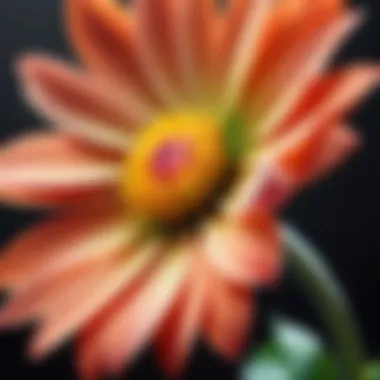
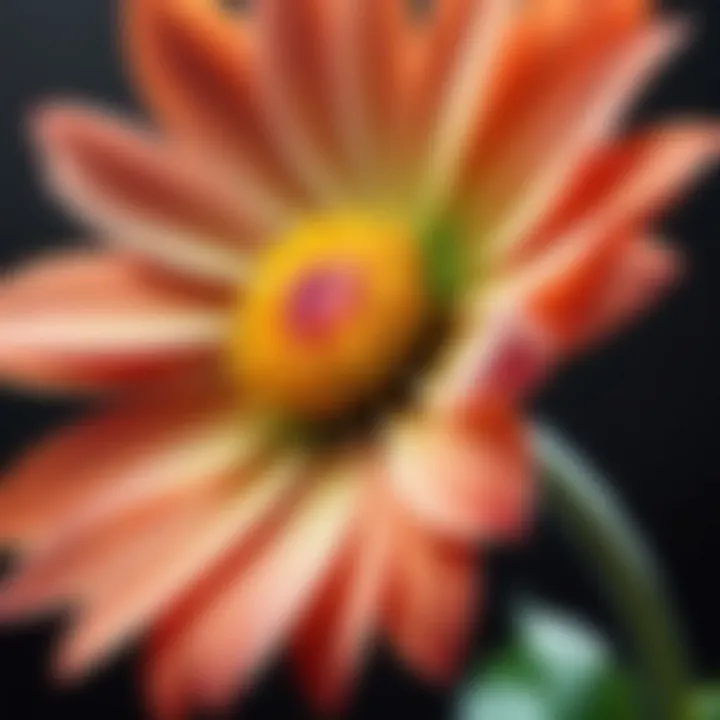
Editing Options in the Photos App
The editing options available within the Photos app extend beyond simple blurring. Users can access advanced features that enhance how they approach image blur. To enable this functionality, one must go to the 'Edit' option after choosing a photo. This section includes various editing tools, such as cropping, adjusting brightness, and the essential "Adjust" tool where blurring can be found.
Among the options, users can find tools for selective editing. This enables precise blurring, which is essential for creating depth in images. For instance, by utilizing the Gaussian blur effect, one can soften backgrounds while keeping the subject sharp. User adjustments can also impact the intensity of the blur, allowing for a personalized touch. Additionally, this app supports various image formats and can save images in multiple resolutions, ensuring quality is not compromised.
"The Photos app provides an accessible platform for both amateur and experienced photographers to refine their images without needing third-party software."
In summary, native iPhone applications, especially the Photos app, present vital tools for blurring images. Their continuous integration and evolving features mean users can confidently experiment with enhancing their photo editing capabilities, whether for personal use or professional presentation.
Utilizing Third-Party Apps
Using third-party applications to blur images on an iPhone opens a wide range of possibilities for users seeking to enhance their photographs. Unlike the native tools, which may have limitations, these apps often provide features that are more advanced and more customizable. With various blurring techniques available, users can apply effects that align closely with their creative vision.
Overview of Popular Blurring Apps
Several third-party apps stand out in the category of image editing, especially for blurring effects. Some notable names include:
- Snapseed: This app offers a robust set of features for photo edits, including selective blur options. Users can control the intensity of the blur effect, allowing for precision in editing.
- AfterFocus: Designed explicitly for depth of field effects, AfterFocus lets users easily create a focus area while blurring the rest of the image. This creates a professional look usually reserved for those with high-end cameras.
- PhotoDirector: This app is user-friendly and provides various tools, including blur effects. Users can adjust the blur strength and area to suit their needs.
Third-party applications like these have gained popularity due to their ease of use and advanced editing capabilities. Furthermore, they often include user-friendly interfaces that cater to both novice and expert users.
How to Install Third-Party Apps
Installing third-party apps on your iPhone is a straightforward process. Here are the steps to follow:
- Open the App Store: This is the marketplace for iOS apps, where you can find various applications tailored for photo editing.
- Search for the App: Enter the name of the app you wish to download, like Snapseed or AfterFocus, into the search bar at the bottom of the screen.
- Select the App: Tap on the app icon from the search results to view more information about it, including its features and user reviews.
- Download the App: Tap the "Get" button, and then confirm your download using your Apple ID or Face ID. The download will begin, and the app will be installed on your device.
- Open the App: Once the installation is complete, find the app on your home screen and tap on it to open.
By choosing to utilize these applications, users are not just limited to the basic functionality of image blurring. They gain access to a broader range of editing tools, which allow for more creative freedom and enhanced visual results. It becomes a practical choice for anyone serious about their photography.
Step-by-Step Guide to Blurring with the Photos App
In this section, we provide a thorough breakdown of how to effectively blur a picture using the Photos app on your iPhone. This guide is relevant because it empowers users to utilize built-in features of their devices without needing external tools. The Photos app is intuitive and designed to be user-friendly, making it an excellent option for both beginners and advanced users interested in quick edits.
Opening Your Photo
To start, you must open the Photos app on your iPhone. Navigate to the library, where all your pictures are stored. Locate the image you want to edit by scrolling or using the search function. Tapping on the desired photo opens it full screen. This simple process sets the stage for the editing journey ahead; it is critical to select the right image as blurring works best on photos that need focus adjustments or adjustments in depth.
Selecting the Editing Tools
Once the image is open, look for the edit button, usually located at the right corner of the screen. This option allows you to access various editing tools. In this case, finding the "Adjust" option is essential, as it leads you to controls for blurring. Carefully explore the available tools, as the interface may have different functions like cropping, enhancing colors, or adjusting brightness. Take a moment to familiarize yourself with how each tool works; this knowledge will facilitate smoother editing.
Applying the Blurring Effect
After selecting the editing tools, find the blurring effect option. The Photos app may not directly label this as 'blur', but look for tools related to focus or depth adjustments. Using a variety of sliders, you can control the intensity and area of the blur effect. Apply the blur selectively to emphasize specific parts of the image, which helps in creating depth. Keep in mind that subtlety works best; overly heavy blurring can ruin the photo's natural look.
Saving Your Blurred Image
Once you are satisfied with the applied effect, it is time to save your work. Tap the "Done" button, which will prompt the app to save your edited photo. It often saves the new version in your library, replacing the original photo or creating a separate copy, depending on your settings. Verifying where the edited photo is saved ensures you can easily find it later for sharing or further editing.
Remember: Always keep a backup of the original image, as it allows for further adjustments in the future without losing quality.
The step-by-step guide provides a clear trajectory for users keen on blurring images on their iPhones. By understanding each part of the process, users can effectively leverage the Photos app's capabilities.
Blurring Techniques in Third-Party Apps
In the realm of digital photography, enhancing images through blurring techniques offers significant creative potential. Utilizing third-party apps enhances not only the functionality but also provides tailored effects that might not be available in native applications. These tools allow for intricate adjustments and a variety of blurring options catering to different artistic needs, thus appealing to both casual users and more serious photographers.
When discussing blurring techniques in third-party apps, it is essential to understand their unique features. Popular applications are designed with user experience in mind, often including intuitive interfaces alongside advanced editing capabilities. This accessibility encourages users to engage deeply with their images, exploring various styles of blurring to achieve their desired results.
Features of Popular Blurring Apps
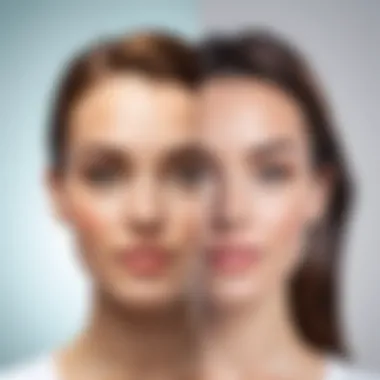

The selection of popular blurring apps on iPhone may vary, but their functions often share common attributes:
- Variety of Blurring Effects: Many apps, like Focus and AfterFocus, offer different types of blur such as Gaussian, motion, and lens blur.
- Customizable Settings: Users can adjust parameters to apply blur precisely where needed, ensuring that the focus remains on the key subjects.
- User-Friendly Interfaces: These apps simplify the editing process with intuitive layouts and easy-to-navigate tools.
- Layering Options: Advanced tools allow for applying multiple effects within the same image, which enriches the editing experience and results.
- Export Quality Settings: High-resolution exports are often a feature, maintaining image quality after editing.
These features empower users to craft images that express their personal style or enhance visual storytelling.
Example: Using Snapseed for Blurring
Snapseed stands out as a versatile photo editing tool. Its blurring options are accessible yet powerful:
- Open Snapseed: Launch the app and import the image to edit.
- Select Lens Blur: Navigate to the tools menu and choose Lens Blur. This feature allows for a focused center with gradual transition to blur, mimicking a shallow depth of field.
- Adjust Parameters: Users can modify blur strength, shape, and transition. This customization can yield stunning results.
- Export or Share: Once satisfied with the blur effect, save or share the image directly from the app.
Snapseed appeals to a wide range of users for its balance of simplicity and advanced features, making it a popular choice.
Example: Using AfterFocus
AfterFocus is another strong contender in the photo editing ecosystem, specifically designed for creating depth-of-field effects. The app's approach to blurring is user-centric:
- Choose Your Photo: Open AfterFocus and select the desired photo for editing.
- Define Focus Area: Use the selection tool to mark the area you wish to keep in focus. The app detects edges and helps in refining the selection.
- Apply Blur Effects: After setting the focus area, apply blur effects. Options range from subtle to strong, depending on the user's goal.
- Fine-Tune and Save: Make adjustments if needed and then save or share your finished image.
AfterFocus enables users to simulate professional camera effects, offering a convenient solution for enhancing photographs effortlessly.
Third-party apps can significantly increase the level of customization and professionalism in mobile photography, allowing users to create images that stand out.
In summary, the realm of third-party apps offers robust options for image blurring on iPhone. By leveraging their unique features and capabilities, users can achieve sophisticated effects with relative ease. Understanding these tools positions users to make informed choices, resulting in enhanced photographic expression.
Exploring Blur Options
Exploring the various blur options on an iPhone presents a significant opportunity to enhance your photography. With the right techniques and tools, you can transform ordinary images into visually engaging pieces. Understanding the full range of blurring effects and focusing techniques helps unlock the creative potential within the built-in applications and third-party software. By choosing appropriate blurring effects, you can control attention in your images, create a sense of atmosphere, or even add a professional touch to your photos.
Types of Blurring Effects
There are several blurring effects available that serve different purposes in photography. Each effect can cater to unique creative needs, making your images stand out. Here are the most common types:
- Gaussian Blur: This effect softens the details in an image, producing a smooth transition between the colors and tones. Ideal for portrait photography, it creates a dreamy backdrop while keeping the subject in focus.
- Motion Blur: This effect replicates the look of movement, making it a fantastic choice for action shots. It gives the impression of speed and dynamism, adding energy to static images.
- Radial Blur: This technique creates a blur that radiates from a central point in the image. It’s particularly useful for directing the viewer’s eye towards the center of the composition.
- Lens Blur: By simulating the optical blur of a camera lens, this effect adds depth to photos. It's useful in achieving a focus on the subject in a more natural way, akin to what one experiences in real life.
These varying effects can be strategically selected and adjusted based on the intended outcome of the image. Knowing how to utilize them is essential in creating captivating visuals.
Focusing Techniques: Depth of Field
Depth of field is a critical aspect of photography, greatly influencing how an image is perceived. It refers to the range of distance within a photo that appears sharp. A shallow depth of field results in only a small part of the image being in focus, often blurring everything else. This technique is commonly used in portrait photography to keep the subject unobstructed while softly blurring the background.
Conversely, a deep depth of field maintains sharpness across a broader range, which is beneficial for landscapes and architectural shots. Understanding how to manipulate depth of field on an iPhone can significantly enhance your photographic storytelling. Adjusting the level of focus helps convey emotions and narratives in your images.
By exploring these techniques and effects, regardless of the tools you choose, one can greatly improve the quality and creativity of photographic output on an iPhone.
Advanced Editing Techniques
Advanced editing techniques play a pivotal role in achieving the desired artistic vision in photo editing, especially when it comes to blurring images on an iPhone. These methods not only refine the aesthetic quality of a picture but also allow for creative expressions that transcend basic image manipulation. Understanding these techniques can significantly enhance a user’s ability to produce compelling images that resonate with viewers. They cater to those seeking more than just standard edits, offering layers of depth to their visual storytelling.
Combining Different Effects
When blurring an image, combining different effects can elevate the final result beyond a simple fuzzy appearance. This strategy involves using various tools and settings within photo editing apps to create a nuanced image. For instance, utilizing both a Gaussian blur and a vignette effect can draw attention to the center of the image while softly fading the edges. This combination creates a focus within the blur, effectively guiding the viewer's eye.
To achieve the best results, consider the following aspects:
- Balance: Different effects should complement each other. A heavy blur may overpower other effects, leading to a distorted image.
- Adjustment Layers: Many apps allow for adjustment layers. This gives the ability to fine-tune effects independently, enhancing control over the final output.
- Experimentation: Do not shy from trial and error. Adjusting transparency or blending modes can yield surprising results.
Layering Images for Complex Blurs
Layering images is another advanced technique that adds complexity and uniqueness to the blurring process. This involves placing multiple photos on top of each other and adjusting their opacity and position to create a composite image. By selectively applying a blur to each layer, you can craft a visually appealing scene with varying levels of focus and detail.

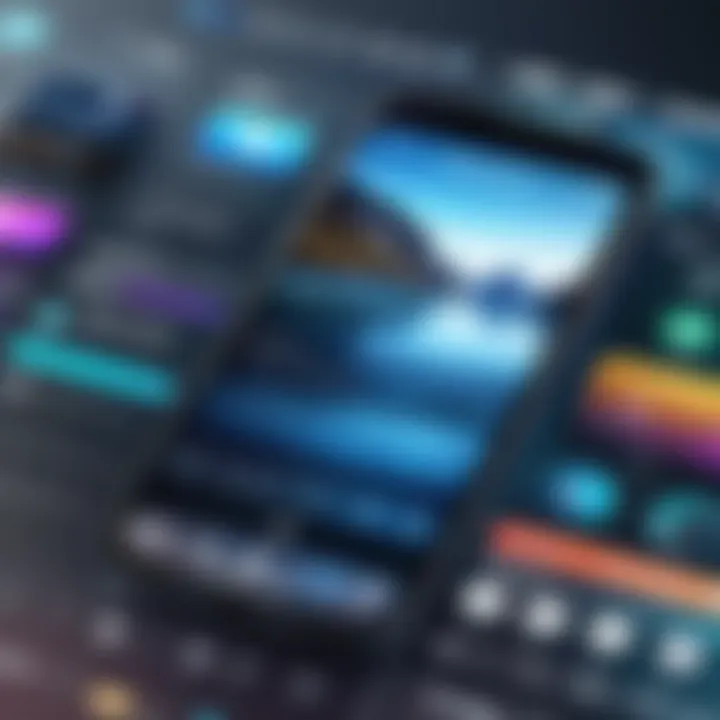
Implementing this technique requires a few steps:
- Select Base Image: Start with your primary image, the one to which you want to apply the blur.
- Add Additional Layers: Import other images that can blend with or enhance your main picture.
- Apply Blurs Selectively: Use blurring effects on layers according to the focal interest. For example, foreground subjects may have less blur compared to background elements.
- Adjust Opacity: Tweak the opacity of each layer to create depth. This adjustment maintains a cohesive look while allowing for complex interactions.
Effects achieved from layering can produce stunning visuals that stand out. The methodology requires understanding the software's capabilities, which can be a rewarding process for the user. Ultimately, such techniques provide vast possibilities for creative photo editing on the iPhone.
Saving and Sharing Blurred Images
Saving and sharing your blurred images is not just a final step in the editing process; it plays a vital role in how your edited photos are perceived. After putting effort into creating the perfect blur effect, preserving the quality of the image during saving is crucial. Additionally, effectively sharing your images amplifies the creative intention behind your edits. This section focuses on key elements such as optimal file formats for saving your edits and various methods to share these images seamlessly across social platforms.
Optimal Formats for Saving Images
Choosing the right format when saving your images can influence the outcome of your edited photo. When saving blurred images on an iPhone, two main formats are commonly used: JPEG and PNG.
- JPEG: This format is widely used due to its small file size and decent quality. It’s an excellent choice for most casual photography and social media sharing. The compression reduces file size, which is beneficial when storage space is a concern. However, be aware that saving multiple times can lead to a loss in quality due to repeated compression.
- PNG: If your blurred image needs to retain transparency or has sharper details, PNG is the preferred format. Although it results in larger file sizes, it does not lose quality during editing and saving. This is significant for images where intricate details need to be preserved.
It is also important to keep in mind the resolution settings. Higher resolutions contribute to larger file sizes but better quality. Striking a balance based on the intended use of the image is essential.
Methods for Sharing on Social Media
Sharing your blurred images on social media enhances engagement and allows others to appreciate your creativity. Different platforms have varied requirements and steps, so knowing how to adapt is important.
- Instagram: The platform’s focus on visual content makes it an ideal choice for sharing blurred images. To share, open the app, select the plus icon, upload your edited photo from the camera roll, and apply additional filters if desired. Don’t forget to use relevant hashtags to increase visibility.
- Facebook: Sharing on Facebook is straightforward. Click on the photo option within a post, select the blurred image, add comments, and hit post. Facebook allows you to tag friends and add location, enhancing the context of the image.
- Reddit: When sharing in relevant subreddits, ensure that the community guidelines allow for image posting. You can add the image directly in a post and provide context in the text area to generate interest.
Tip: Always check the privacy settings of your social media profiles to control who can see your shared images.
Common Issues and Troubleshooting
Blurring Not Working as Expected
Sometimes, the blurring effect one intends to apply may not work as expected. This can be frustrating, especially when one is looking to achieve a specific look. One reason this can happen is related to the selection of the area to be blurred. If the selection is not precise, it may result in an uneven or unsatisfactory blur.
Another possible reason is that the blurring tool’s intensity settings may not be adjusted correctly. Users should test different intensities to get the best fit for their images. Additionally, if the photo is of low quality or resolution, applying the blur may lead to loss of essential details, affecting the output.
To mitigate these issues, consider going through the following steps:
- Carefully select the area: Use the selection tools to highlight the exact area needing the blur.
- Adjust strength settings: Experiment with the intensity and feathering of the blur effect for smoother results.
- Check image quality: Ensure you are working with high-resolution images to maintain the desired quality post-editing.
Changing Image Size and Its Effects on Blur
Altering the size of an image before or after blurring can also impact the final result. When an image is resized, its pixel dimensions change, which can lead to unexpected blurring effects. Enlarging a small image may cause it to appear pixelated, while reducing it too much can result in a loss of detail.
Resizing can affect the overall quality of the blur applied. This means that if you apply a blur effect and then resize the image, the expected smoothness might diminish. Moreover, the blur might look harsher or less refined than anticipated due to stretching or compressing it.
To handle issues related to size changes:
- Use the appropriate dimensions: Always work with images of suitable size for your intended outcome.
- Apply blur before resizing: It is generally advisable to apply the blur effect before making any size adjustments.
- Preview the final image: Always check the final output after resizing to ensure it meets your expectations.
Being mindful of these techniques can elevate your photo editing and blurring process, making the results more effective and visually pleasing.
The End
The conclusion of this article highlights the various methods to blur images on an iPhone, summarizing key techniques and considerations. Blurring serves several purposes, such as protecting privacy, emphasizing specific subjects, and enhancing aesthetic appeal. Understanding these aspects allows users to make informed choices regarding their photo editing processes.
Summary of Techniques Discussed
In this article, we explored several methods for achieving effective blurs on iPhone images. Here are the primary techniques reviewed:
- Native Photos App: Utilizing built-in editing tools to apply blur effects directly.
- Third-Party Applications: Apps like Snapseed and AfterFocus provide advanced capabilities for customizing blur effects.
- Advanced Editing Techniques: Combining different effects and layering images adds complexity to the blurring process.
- Image Saving and Sharing: Ensuring the correct formats and platforms for optimal presentation of blurred images.
Each method contributes to enhancing the creative potential of an image through purposeful blurring.
Advice for Further Enhancing Images
To further enhance your blurred images, consider the following tips:
- Experiment with different apps to find the one that suits your style best.
- Explore various blur types like radial and directional for unique effects.
- Use layering strategically to introduce depth and interest.
- Consistently save your work in high-quality formats to maintain integrity.
By applying these strategies, users can elevate their photo-editing skills, resulting in polished and visually appealing images suitable for personal use or sharing on platforms like Facebook and Reddit.



