Discover the Best Free Video Editing Apps for iPad
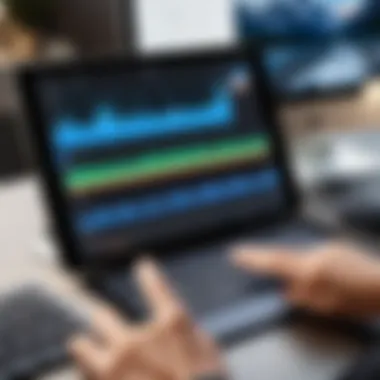
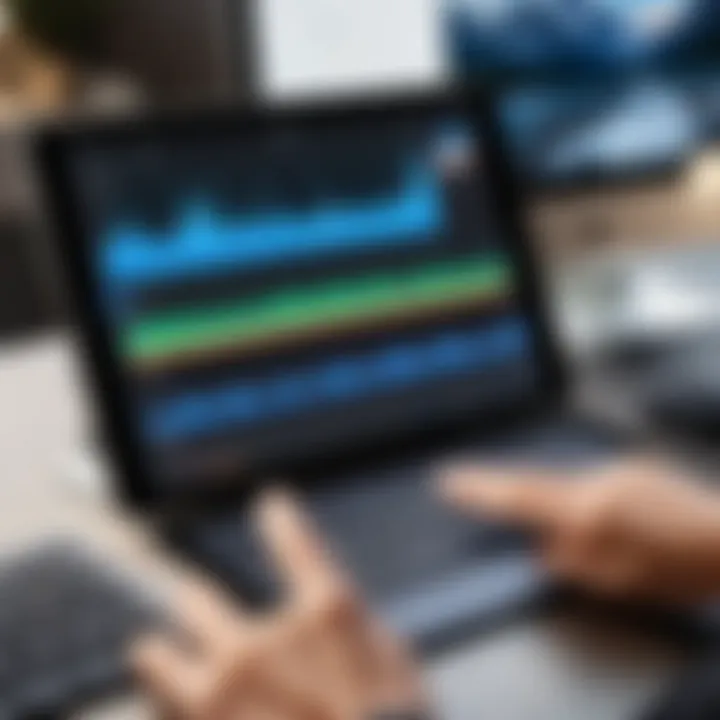
Intro
In the current digital era, video content creation is more prevalent than ever. Smartphones and tablets have democratized video production, allowing anyone with a device to shoot, edit, and share high-quality videos. The iPad, with its powerful hardware and intuitive interface, is a popular choice for video editing. However, users often face challenges in selecting the right software that is both effective and free. This article delves into some of the best free video editing software available for iPad users. It aims to provide a thorough overview, helping users make informed decisions based on their needs.
Product Overview
When discussing video editing software for iPads, several key applications stand out. These applications offer varying features, catering to both beginners and advanced users. Below are detailed profiles of some leading options in the market:
iMovie
Description of the product
Apple’s iMovie comes pre-installed on most iPads, making it a go-to choice for many users. It features a clean interface that enhances the editing experience. Additionally, it supports 4K video editing, which is a significant advantage for high-resolution content.
Key features and specifications
- User-friendly drag-and-drop interface
- Supports 4K video editing
- Offers a variety of templates and transitions
- Ability to create trailers with pre-set themes
- Integrates seamlessly with other Apple products
KineMaster
Description of the product
KineMaster is another popular choice among content creators. It provides a more advanced set of tools while still being accessible for novice editors.
Key features and specifications
- Multi-layer video editing
- Real-time recording and preview
- Wide array of effects and animations
- Audio editing tools
- Support for various aspect ratios
Quik
Description of the product
Developed by GoPro, Quik is designed for quick edits and social media sharing. It automates many editing tasks, allowing users to create videos swiftly.
Key features and specifications
- Automated video creation from photos and clips
- Extensive music library
- One-tap editing options
- Easy sharing options across platforms
In-Depth Review
In reviewing these applications, performance and usability are critical aspects that determine their effectiveness for users.
Performance Analysis
Each software's performance varies depending on the hardware capabilities of the iPad model and the complexity of the editing project. iMovie, being a native application, runs smoothly, leveraging iPad’s processing power efficiently. KineMaster's multi-layer support might lead to slower performance on older models. Quik excels in terms of speed, especially for quick edits, but lacks deeper editing options.
Usability Evaluation
User experience is paramount in video editing applications. iMovie’s simple interface welcomes beginners, while KineMaster appeals to those seeking more control. Quik’s fast editing features cater to users who prioritize efficiency.
"Choosing the right video editing software can greatly enhance your editing workflow and output quality."
Navigating through these applications offers valuable insights into what each can provide. Overall, the selection should align with individual requirements and familiarity with editing tools.
Intro to Video Editing on iPad
The introduction of video editing on mobile platforms has transformed how content is created and shared. With the prolific use of social media and growing demand for video content, video editing has become more accessible than ever. This article delves into the realm of free video editing software tailored for the iPad, examining their features, performance, and user experience. A deep understanding of this topic is essential for both hobbyist creators and professionals who seek portable editing solutions.
The Rise of Mobile Video Editing
The evolution of mobile video editing software reflects a broad shift in media consumption. People increasingly rely on smartphones and tablets for content creation. The ability to edit videos on an iPad symbolizes convenience. One could work from virtually anywhere, be it at home, during travel, or in a café.
Moreover, the features offered by these applications have reached impressive levels. Many current mobile editing tools rival traditional desktop software in functionalities. Advanced options such as multi-layer editing, color correction, and audio synchronization are now standard on these platforms. This technological advancement caters to a growing audience eager to produce high-quality videos without extensive equipment and training.
Why Choose an iPad for Video Editing?
The iPad excels in several areas that make it an appealing choice for video editing.
- Performance: Apple’s hardware is known for its efficiency. The latest iPads are equipped with powerful processors, ensuring smooth editing processes.
- User Interface: The iPad offers a touch interface that can be more intuitive than traditional desktop applications. Drag-and-drop features allow for straightforward editing and arranging clips.
- Portability: The lightweight design of the iPad allows creators to work anywhere. This is especially advantageous for videographers who need to edit on-the-go.
- Availability of Apps: The App Store hosts a variety of video editing applications like iMovie and KineMaster, many of which are free. This provides users access to multiple tools without financial investment.
- Integration with Apple Ecosystem: For users with other Apple devices, the iPad seamlessly integrates with tools like AirDrop and iCloud. This makes it easier to manage and share projects across different platforms.
Criteria for Evaluating Video Editing Software
When selecting video editing software for use on an iPad, specific criteria should play an essential role in decision-making. Each factor impacts performance, usability, and the overall editing experience. This evaluation goes beyond mere functionality. A careful assessment can determine the quality of the editing process for both casual users and serious creators. Understanding these criteria sets a solid foundation for choosing the most suitable application.
User Interface and Ease of Use
The user interface (UI) is a significant aspect of video editing software. A well-designed UI enhances the user experience, allowing for intuitive navigation through features and tools. For iPad users, touch-based interaction changes how users engage with their editing software. Accessibility of controls and logical layout play a big role in reducing the learning curve.
A clean interface can help users quickly locate the necessary tools without wasting time. Additionally, software that includes tutorial guides or in-app assistance is beneficial for those new to video editing. Ultimately, a user-friendly interface ensures that creative ideas translate into action effectively.
Features and Functionalities
The range of features available in video editing software affects how users interact with their projects. Key features to consider include:
- Multi-track editing for layered audio and video
- Support for various video formats
- Real-time preview capabilities
- Built-in special effects and filters
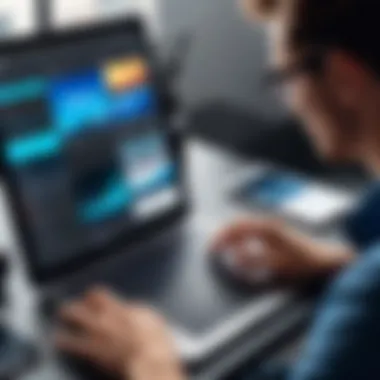
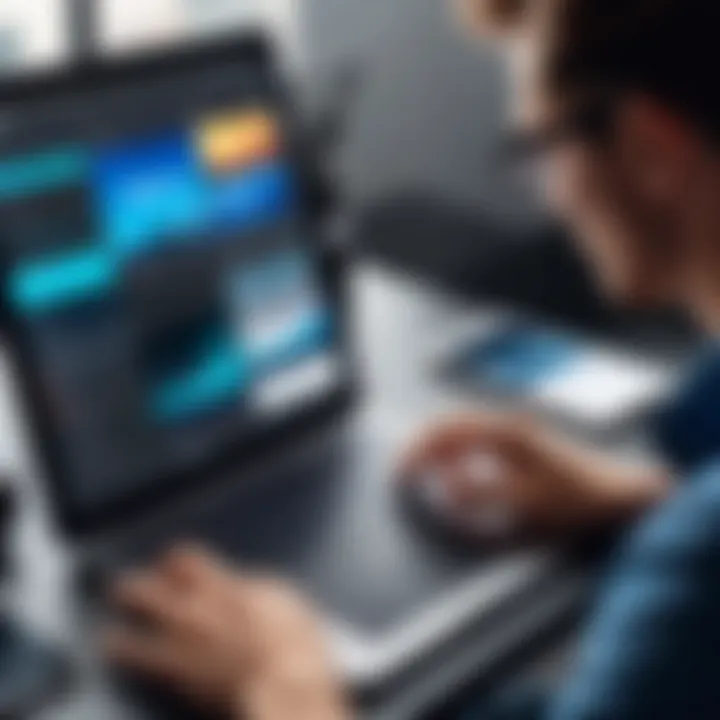
These features enhance creativity and allow professionals to produce complex edits. When the software lacks essential functionalities, it becomes limiting. Therefore, understanding the specific editing needs, whether basic cuts or intricate effects, is vital before making a selection.
Performance and Stability
Performance is another critical consideration for evaluating video editing software. Software is expected to run smoothly without crashes or delays, especially when working with high-resolution footage. Stability ensures that users can edit without interruptions, which is essential when under tight timelines.
Moreover, efficient use of system resources is also important. Applications that handle large files without significant lag provide a better editing experience. Well-optimized software on the iPad can maximize processing power, thereby ensuring efficient rendering and editing workflows.
Export Options and Formats
After editing, exporting your project is the final step. The flexibility of export options can influence the functionality of editing software. Ideally, users should have the ability to export in multiple formats, such as MP4, MOV, or AVI.
Different projects may require different formats, so versatility is key.
Moreover, options for direct sharing on social media platforms can save time and effort. Software that allows for customized export settings, such as resolution and quality adjustments, helps meet project requirements. This aspect can be the difference between a good editing experience and a great one.
Overview of Leading Free Video Editing Software
In the dynamic landscape of video editing, particularly for iPad users, it's crucial to understand the strengths and weaknesses of various software options available. Free video editing software provides an accessible way for both beginners and experienced editors to create visually compelling content without the financial commitment of premium applications. This section delves into some of the leading free video editing software tailored for iPad use.
The evaluation of video editing software should take into account multiple factors such as usability, features, performance, and unique capabilities. By understanding these elements, users can effectively match their personal editing needs with appropriate software. This section specifically addresses five prominent choices: iMovie, Lightworks, DaVinci Resolve, KineMaster, and InShot.
Each of these options will be analyzed in terms of their key features, user experience, and limitations. With this information, users can make an informed decision that benefits their editing journey.
iMovie
Key Features
iMovie is an entry-level video editing tool that Apple has developed specifically for its devices, including iPad. It brings forward a straightforward interface that fits well with the overall Apple ecosystem. Users can access features like themes, built-in transitions, video stabilization, and the ability to incorporate music easily.
The most distinctive aspect of iMovie is its seamless integration with other Apple apps and services. This characteristic enhances the editing process, allowing users to import media directly from their photo library or iCloud effortlessly. While it is user-friendly, iMovie may lack some advanced features that professional editors require, which can be a drawback if users expect to grow their editing skills over time.
User Experience
The user experience with iMovie is largely positive due to its intuitive design. The ability to use drag-and-drop functionality simplifies the editing process significantly. New users find the learning curve to be mild, making it a popular choice for novice editors looking to jump into video production. However, while the simplicity is a strength, it can also limit deeper creative expressions compared to more complex software.
An appealing aspect of iMovie's user experience is the consistency it offers across various Apple devices. Users can start a project on an iPad and continue on a Mac without worrying about compatibility issues.
Limitations
Despite its advantages, iMovie does present certain limitations. For instance, the software lacks support for some file formats which can be restricting for users dealing with diverse media types. Advanced editing features like multi-camera editing or detailed color grading are absent, making iMovie less suitable for users needing intricate control.
In summary, while iMovie serves as an excellent introduction to video editing, its limitations may push more advanced users to seek alternative software when their projects demand more.
Lightworks
Key Features
Lightworks is known for its robust functionality, which appeals to independent filmmakers and video enthusiasts alike. It delivers a range of professional-grade tools, such as multi-cam editing, advanced effects, and real-time editing options. Users benefit from its extensive format support, allowing for diverse media integration.
One key feature of Lightworks is its multi-format timeline, which lets users mix and match various file types seamlessly. This makes it an appealing choice for those working on complex projects that require flexibility.
User Experience
The user experience with Lightworks can be intricate, especially for new users. Its interface may take some time to master due to the wealth of features available. Nevertheless, those willing to invest time will find the full potential of the software.
Lightworks also comes with useful tutorials and community resources, enabling users to navigate the more sophisticated aspects of the software. Nevertheless, the steeper learning curve can be a hurdle for newcomers.
Limitations
Lightworks, while powerful, has notable limitations. The free version restricts export options to lower resolutions, which poses concerns for professional output. This may deter serious users who wish to use Lightworks for commercial projects. The interface's complexity can also overwhelm users unfamiliar with advanced video editing techniques, potentially complicating the editing workflow.
DaVinci Resolve
Key Features
DaVinci Resolve is recognized for its superior color grading capabilities and advanced visual effects. Users appreciate the software's complete suite of editing tools that cater to both beginner and experienced editors. One standout feature is its integrated color correction tools, which provide users with in-depth control over their visuals.
This software excels in audio post-production, thanks to its Fairlight sound editing workspace. This makes it an excellent choice for users who wish to focus on audio alongside video.
User Experience
The user experience with DaVinci Resolve is a mix of powerful options and complexity. While beginners can start with simple cuts and edits, they might feel overwhelmed by the extensive features. Users familiar with professional software will appreciate its capabilities, but newcomers may need time to acclimate fully.
Tutorials and community forums are readily available, assisting users in navigating the learning curve, making it more manageable.
Limitations
DaVinci Resolve tends to require more processing power, which could be a drawback for some iPad users. The software's rich array of features may also be excessive for casual editors, leading to potential frustration. Additionally, the iPad version is not as robust as its desktop counterparts; thus, some professional-level tools may not be fully accessible.
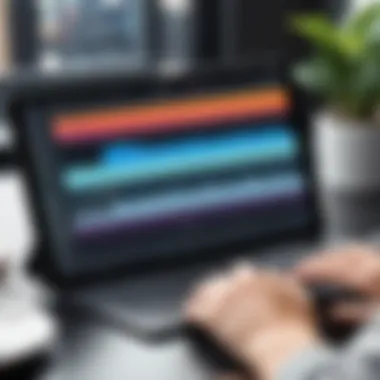
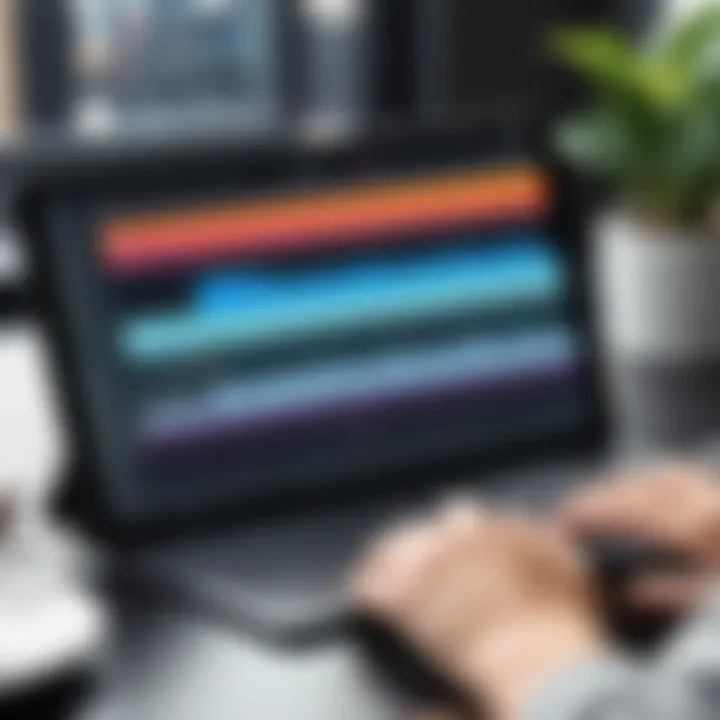
KineMaster
Key Features
KineMaster stands out for its user-friendly interface and powerful features tailored for mobile editing. It offers multi-layer editing, which allows users to work with different video and audio tracks simultaneously. The extensive library of effects, transitions, and tools caters to a broad range of users.
A unique aspect of KineMaster is its support for 4K video editing, which positions it as an appealing choice for content creators aiming for high-quality output.
User Experience
KineMaster provides an enjoyable user experience with its intuitive design. The timeline-style editing interface makes it easy to arrange clips and add effects. Users appreciate the real-time preview features, enabling them to see changes as they happen.
The software also includes tutorials that improve the onboarding process, allowing users to become proficient with the tools quickly.
Limitations
While KineMaster is feature-rich, the free version includes a watermark on exported videos, which can be a significant drawback for professionals. Additionally, some advanced features are locked behind a subscription, which may discourage casual users from engaging fully with the software's potential.
InShot
Key Features
InShot is known for its simplicity and efficiency. It offers basic editing features along with a variety of filters, backgrounds, and sound options. It's particularly favored by social media users who appreciate its straightforward approach.
The standout characteristic of InShot is its ability to create content optimized for various platforms like Instagram and TikTok. This functionality allows users to adjust video ratios, making it convenient for those focused on social media distribution.
User Experience
User experience with InShot is highly favorable due to its clean interface. Users can quickly navigate through the options, which minimizes the time spent on learning the software. The straightforward editing process suits casual editors perfectly.
Tutorials and tips are available, making it easier for users to maximize the app's potential effectively.
Limitations
InShot does have its limitations, particularly in advanced features. It may not offer the extensive capabilities professional editors seek for complex projects. Also, while the free version is functional, users will encounter ads, which can disrupt the overall experience.
Comparison of Software Features
When selecting video editing software, it is crucial to compare features across different applications. This comparsion allows users to identify the tools that best fit their editing needs and preferences. The right software can significantly enhance the editing quality and workflow efficiency.
Feature Set Overview
Each video editing application comes with a unique set of features. This can include tools for cutting, trimming, merging clips, and adding audio tracks. Some apps offer advanced capabilities, such as multi-layer editing and color correction. For example, iMovie has robust basic features suitable for beginners, while DaVinci Resolve includes professional-grade color grading tools.
Here's a quick overview of some standout features from different software:
- iMovie: Simple interface, template-based editing, soundtrack options
- Lightworks: Professional editing capabilities, multi-camera editing
- KineMaster: Layer support, instant preview
- InShot: Social media integration, intuitive controls
It's also important to consider the user interface. A more intuitive interface can streamline the editing process, particularly for those who are less experienced.
User Reviews and Feedback
User reviews provide valuable insights into the practical use of video editing software. They highlight common user experiences and potential issues that might not be obvious from technical specifications. For instance, many users of KineMaster appreciate its immediate visualization features, but some express frustration over the watermark in the free version.
Additionally, online communities, such as those found on reddit.com or facebook.com, allow users to share their experiences and recommend software based on specific editing needs.
"When it comes to editing videos on the go, finding software that balances features and usability is key."
Gathering feedback from these sources can guide potential users towards a more informed decision. By understanding others’ perspectives, users can avoid pitfalls and choose software that aligns with their skills and editing goals.
Advanced Editing Features for Professionals
In the realm of video editing, particularly on mobile devices like the iPad, having access to advanced editing features can significantly elevate the quality of your projects. These features cater to the growing demand for more professional-level editing tools even among casual creators. The inclusion of sophisticated editing capabilities not only enhances productivity but also broadens the scope of creative possibilities.
Multi-layer Editing
Multi-layer editing allows users to manage multiple video or audio tracks in a single project. This is especially useful for those working on complex videos where different elements, such as overlays, background music, and voiceovers, need to be synchronized effectively. By utilizing layers, editors can fine-tune each aspect of their project independently, providing greater control over the final output.
- Flexibility: Editors can experiment with various compositional techniques, adjusting each layer without affecting others.
- Enhanced Creativity: Combining different visual elements through layers fosters innovative storytelling methods, enabling users to create more dynamic videos.
- Improved Workflow: By organizing audio and video tracks, the editing process becomes more streamlined and efficient.
For instance, an editor can have a video track for the main footage, an audio track for background music, and additional layers for sound effects or voiceovers. This structured approach aids in maintaining clarity throughout the editing process, ultimately resulting in a more polished product.
Color Grading and Effects
Color grading is another crucial aspect of video editing that can profoundly affect the impact of a video. It involves adjusting the colors, contrast, and brightness to create a specific mood or tone. For professionals, the ability to fine-tune these parameters is essential in ensuring that the visual narrative aligns with the intended message and audience engagement.
- Mood Establishment: The right color palette can evoke emotions and help set the atmosphere, guiding viewers' responses to the content.
- Consistency: Consistent color grading throughout a project ensures a unified look, making the video appear more sophisticated and aesthetically pleasing.
- Special Effects: Incorporating effects such as slow motion, transitions, and filters can augment the storytelling experience. These additional elements, when used judiciously, can captivate viewers and enhance overall engagement.
"Color grading is like the final brush strokes on a painting; it can transform a good video into a stunning masterpiece."
Getting Started with Video Editing on iPad
Understanding how to start video editing on an iPad is essential for any user looking to explore digital creativity. The iPad offers a unique blend of portability and powerful features, which can simplify the editing process for beginners and advanced users alike. Getting started involves understanding key elements such as workspace setup, media importing, and basic editing techniques.
Setting Up Your Workspace
Creating a conducive workspace is crucial for effective video editing. On an iPad, you should ensure a comfortable environment where you can focus. This means having adequate lighting, a non-distracting background, and if possible, a dedicated space for your editing activities. Maintaining an organized digital workspace also assists in efficiency. Group your video clips, music, and images into folders to make the editing process smoother.
A well-organized workspace can drastically decrease editing time and improve overall quality.
Importing Media
Importing media is one of the first steps in video editing on an iPad. You can source media from the iPad’s own storage, iCloud, or external sources like Dropbox or Google Drive. Different software may have specific requirements, so it is best to consult the particular app's documentation for guidance. Ensure that the media formats are compatible with your editing software to avoid issues later.
- Using the Files App: The Files app allows you to browse through different locations and directly import your videos and audio.
- Camera Roll Access: Most apps will automatically sync with your camera roll for easy access to videos you've recorded on your device.
- Cloud Services: If you use cloud services, make sure they are connected to your iPad for immediate access to your media bank.
Basic Editing Techniques
Once your media is imported and your workspace is set, it is time to delve into basic editing techniques. These foundational skills are vital for creating engaging videos. Here are some fundamental techniques to master:
- Trimming: This is essential to remove unwanted sections from your video clips. Most software will provide a simple trim tool.
- Cutting: Similar to trimming, cutting allows you to split clips into sections for more precise edits.
- Transitions: Learning to add transitions between clips can enhance the flow of your video. This includes fades, wipes, and dissolves.
- Text Overlays: Adding text can provide context or highlight important information. Make sure to choose fonts and colors that enhance rather than distract from your video.
- Audio Adjustments: Balance your audio levels. A common practice is to lower background audio so that narration or dialogues are clear and prominent.
Common Challenges and Solutions
Video editing on the iPad opens up many possibilities. However, users often encounter several challenges that can hinder their experience. Understanding these challenges and how to overcome them is crucial. It helps users maximize the benefits of available software while maintaining a smooth workflow. Whether dealing with large video files or specific software constraints, being informed can lead to a more seamless editing process.
Handling Large Files
Working with large video files can be a common issue for many iPad users. High-resolution footage, such as 4K videos, tends to consume significant storage space and processing power. The iPad's hardware limits may restrict performance when dealing with large files. This can lead to lagging, crashes, or prolonged loading times in editing software.
To address this, several strategies can be considered:
- Optimize File Size: Before editing, consider compressing your video files. Tools like Handbrake can reduce file size without major quality loss.
- Use External Storage: If available, an external drive can help store large files, allowing the iPad to work more efficiently with the remaining storage space.
- Split Projects: Rather than editing one large video, break it into smaller clips. This can improve performance and make the editing process more manageable.
By employing these techniques, users can alleviate some of the burdens associated with large video files, ultimately leading to a smoother editing experience.
Navigating Software Limitations
Each video editing software comes with its own set of limitations. These constraints can include restricted features, limited export formats, or unsupported file types. iPad users may find that what works on desktop versions of programs may not translate to mobile applications. Understanding these constraints is vital for making the best use of available software.
- Feature Disparity: Many free applications may lack professional-grade features. Users should recognize what they require for their projects and select software that meets those needs.
- Export Restrictions: Certain apps limit the quality or formats available for export. Checking these specifications beforehand can prevent workflow disruptions.
- Compatibility Issues: Some software may not support specific file types or codecs. Keeping abreast of supported media formats can save time and frustration.
By being aware of these software limitations, users can better determine which tools to use. This awareness fosters a more productive editing experience, helping users avoid potential pitfalls as they create their projects.
Future Trends in Mobile Video Editing
The landscape of mobile video editing is constantly evolving. Understanding future trends in this field is essential. It helps users prepare for innovations that will enhance their editing experience. This section focuses on specific elements shaping the future of mobile video editing. Keeping an eye on these trends will benefit tech-savvy individuals who seek to stay ahead in video production.
Emerging Technologies
The advent of new technologies is profoundly influencing mobile video editing. For instance, the integration of virtual reality (VR) and augmented reality (AR) holds substantial promise. These technologies allow for new ways to engage with video content. Users could manipulate 3D objects within their editing timeline, offering a richer editing experience.
Furthermore, advancements in cloud computing play a critical role. Mobile devices can link with cloud services, permitting larger file handling and enhanced collaboration. Multiple users can work on the same project remotely, streamlining production.
Additionally, 5G technology is coming into play. It enhances upload and download speeds significantly. This improvement is particularly relevant for mobile video editing, allowing larger files to be shared instantly. Users can edit high-resolution video more efficiently, making real-time collaboration feasible.
Key emerging technologies to keep an eye on include:
- Virtual reality and augmented reality features
- Cloud-based storage and collaboration tools
- Increased bandwidth and speed from 5G networks
The Role of AI in Video Editing
Artificial intelligence is becoming a cornerstone in video editing, reshaping workflows and increasing efficiency. Many free video editing software tools are now incorporating AI-driven features. These advancements automate tasks that traditionally consumed time.
For instance, video analysis powered by AI can help in auto-editing footage. The software can identify the most compelling shots and piece them together seamlessly. This capability enables users, even those with less expertise, to produce polished videos quickly.
Moreover, AI-driven color grading tools can ensure consistent visual aesthetics. These tools automatically adjust lighting and colors based on trends and previous edits. This saves time and enhances the overall quality of the video.
Another significant role is in audio editing. AI algorithms can help in noise reduction, voice enhancement, and even in adding suitable soundtracks. The result is that users can focus more on creative aspects rather than technical details.
Key points regarding the role of AI include:
- Automation of repetitive editing tasks
- Enhanced video analysis for better content selection
- Improved audio editing capabilities
Epilogue
In this article, we have explored the essential aspects of free video editing software available for iPad users. Understanding the capabilities of various applications is crucial in making an informed decision. Each software has unique features that cater to specific user needs, from beginners to more experienced editors.
Making an Informed Choice
Choosing the right video editing software involves several considerations. First, evaluate your specific editing needs. Are you a casual user or looking for more advanced features?
- Usability: Ensure the interface is intuitive. A steep learning curve may hinder your creativity.
- Features: Analyze the features that are most valuable for your projects—whether special effects, transitions, or audio editing tools.
- Performance: The stability and performance of the software are critical to ensure smooth editing experiences, especially on mobile devices.
- Compatibility: Check whether the software supports the video formats you intend to work with.
This careful evaluation will help you select software that aligns with your editing objectives, maximizing both efficiency and pleasure in the editing process.



