Top Drawing Software for Surface Pro Users in 2023
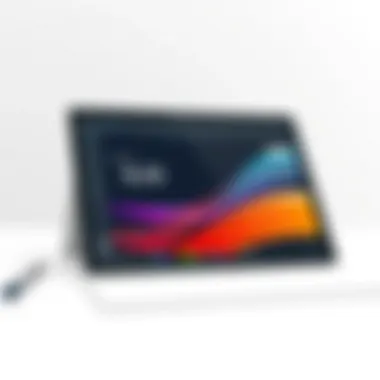
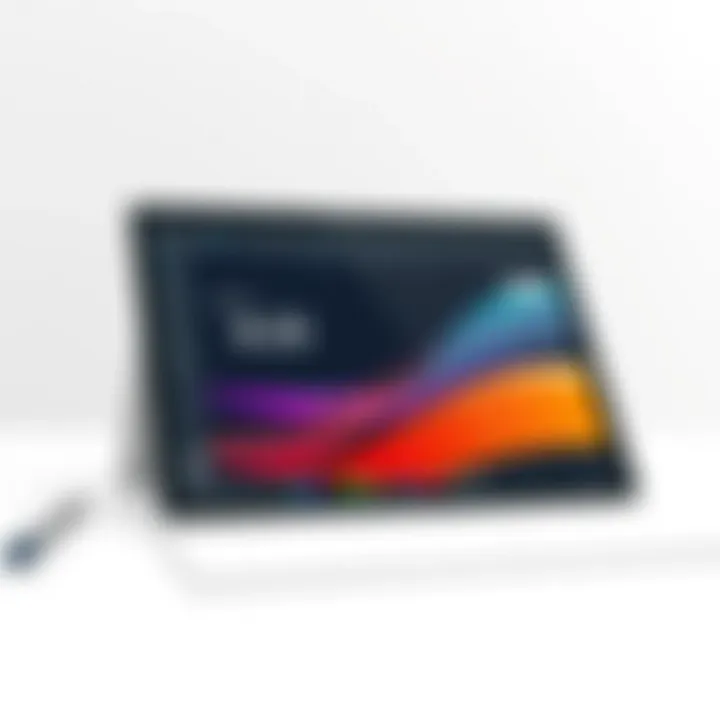
Intro
The Surface Pro lineup from Microsoft has carved a niche in the digital art world. It is not just a tablet; it’s a canvas, a notebook, and a powerful computing device all under one roof. For artists and professionals, the right drawing software can mean the difference between a smooth workflow and a frustrating experience. In this guide, we will be exploring the best drawing software that can elevate your creative pursuits on the Surface Pro.
What makes the Surface Pro particularly appealing to creatives is its versatility. Whether you’re sketching concepts, creating intricate illustrations, or editing digital paintings, the Surface Pro’s hardware can handle demanding tasks. However, to tap into its full potential, it’s imperative to choose software that complements its capabilities.
As we delve into the myriad options available, we'll highlight essential features, user experiences, and provide you practical tips that can enhance your drawing experience. This will help you navigate through the available software options, ensuring you find one that not only meets your artistic needs but also aligns with your workflow preferences.
Before diving into product specifics, let’s take a moment to consider what factors you should evaluate when selecting drawing software for your Surface Pro. Look for features that allow flexibility and efficiency, such as layer support, various brush tools, and seamless compatibility with other applications. From industry standards to rising stars, the following sections will analyze the best choices in detail and provide clarity amid the overwhelming options available.
Understanding Surface Pro Capabilities
Understanding what makes the Surface Pro a standout device for drawing is key. This tablet-laptop hybrid isn't just a pretty face; it packs a punch with capabilities that can significantly elevate your creative endeavors. Knowing its strengths allows users to tailor their drawing experience, ensuring that every stroke and color blend happens seamlessly. Here, we delve into two vital aspects: the hardware that powers the Surface Pro and tips to optimize it for drawing.
Hardware Overview
At the heart of the Surface Pro lies its impressive hardware configuration. Depending on the model, you might find an Intel Core i7 processor paired with a generous amount of RAM—up to 16 GB in some cases. This combination ensures smooth multitasking and efficient rendering of graphics.
The Surface Pro also features a high-resolution PixelSense display that not only delivers vibrant colors but also supports over 4,000 levels of pressure sensitivity with the Surface Pen. This means that your subtle nuances in line weight will translate beautifully to the digital canvas.
Moreover, with its built-in graphics capabilities, the Surface Pro can handle complex illustrations and even professional-grade digital painting without breaking a sweat. For many artists, this level of performance means fewer interruptions and more time to unleash creativity. Affordable drawing experience is also a key consideration for artists on a budget, and the Surface Pro does not compromise quality in this regard.
The lightweight design and thin profile mean you can easily take it anywhere—a coffee shop, a park, or even your couch, without feeling weighed down. In such dynamic environments, this versatility opens up various creative possibilities, making it an ideal companion for artists and designers alike.
Optimizing Performance for Drawing
Now that you’re aware of what’s under the hood, let's explore how to get the most out of your Surface Pro for drawing. Just having a powerful device does not alone guarantee a stellar experience. There are a few tricks to ensure everything runs as smooth as butter.
First off, keep your Surface Pro updated by regularly checking for system and software updates. These updates often contain performance improvements and bug fixes that can help enhance your drawing software’s interaction with the hardware.
Here are some additional tips to optimize your drawing experience:
- Configure display settings: Adjusting the screen brightness and resolution can lead to an improved visual experience. A matte screen protector can also help reduce glare, making it easier to see details.
- Limit background processes: Close unnecessary applications to free up RAM and CPU resources. This can significantly speed up drawing software and reduce lag.
- Customize your Surface Pen settings: By fine-tuning the pressure sensitivity and button assignments, you can tailor the tool to your drawing style. This makes for a more personalized experience.
- Consider a cooling pad: If you often find the device gets warm during use, especially on demanding tasks, a cooling pad can help maintain optimal performance.
Investing a little effort in optimizing your Surface Pro transforms it from a simple drawing tool into a powerful ally for your artistic journeys.
In summary, embracing the full potential of your Surface Pro hinges on a combination of understanding its hardware dynamics and proactively optimizing performance for drawing. By doing so, you’ll create a workspace that not only supports your creativity but encourages it to flourish.
Key Features to Look for in Drawing Software
When choosing drawing software for your Surface Pro, knowing what features matter can make all the difference. Not all programs are created equal. Some excel in specific areas, while others offer a more general approach. Understanding these features can enhance your creative process. Let's break these down, focusing especially on what makes a program truly stand out.
Brush Variety and Customization
One of the pivotal elements in any drawing software is the brush variety offered. A broad range of brushes—be it for watercolor effects, pencils, or splatter designs—allows artists to express themselves fully. For instance, Adobe Fresco provides numerous brushes that mimic real-life materials, such as pastels and oil paints, which can play a significant role in the final output.
Customization is equally important. Having the ability to tweak brush settings, such as opacity, size, and flow can transform a simple stroke into a work of art. Artists often have unique styles, so having customizable tools allows for more personal and distinctive creations.
Layer Management
Layer management is essential for organizing your artwork efficiently. Think of it as the backbone of your design process. Without layers, it can quickly become an overwhelming jumble of colors and shapes. For example, Corel Painter provides sophisticated layering systems that allow you to adjust individual components without impacting the entire canvas. This flexibility makes editing a breeze and can greatly enhance productivity.
Additionally, some software options include advanced features like grouping layers, applying masks, and blending modes. These tools facilitate complex designs, enabling the artist to build depth into their work. Without efficient layer management, even the most skilled artists can find themselves in a pickle.
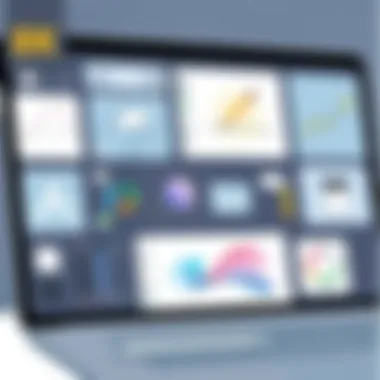
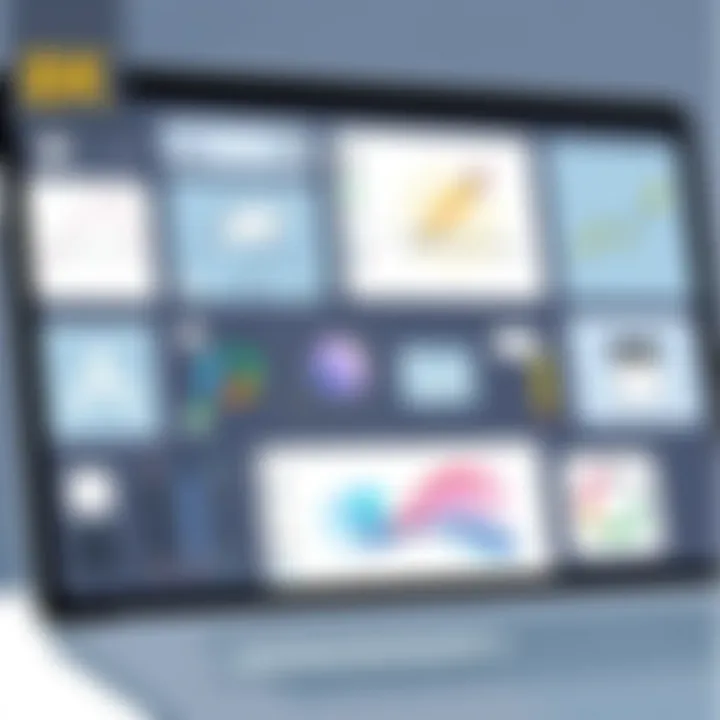
Compatibility with Devices
Software “talks” to hardware, and the better compatibility it has, the smoother your experience will be. For Surface Pro users, it’s crucial to choose programs that harness the device’s capabilities effectively. This includes support for pressure sensitivity from the Surface Pen and touch interaction.
For instance, Autodesk SketchBook works seamlessly with the Surface Pro, optimizing the pen's capabilities while ensuring a responsive interface that feels natural. It’s not just about running the software; it’s also about making sure it operates smoothly and utilizes the hardware without hiccups.
Intuitive User Interface
A clean, intuitive user interface (UI) can greatly affect your productivity as an artist. A cluttered interface can leave you feeling lost, while a well-organized layout keeps you focused on your work. For instance, Clip Studio Paint's interface can be customized extensively. Users can arrange the workspace to suit their workflow, making it easier to access the tools they use most. This flexibility can significantly enhance efficiency, allowing artists to spend more time creating rather than navigating the program.
Moreover, familiar shortcuts and easy access to essential tools can help reduce the learning curve for new users. An intuitive UI ensures that even if you are not a tech wiz, you can still jump in without feeling like you’ve bit off more than you can chew.
Choosing the right drawing software isn't just about features; it’s about finding a tool that resonates with your creative vision. Look for software that not only meets these key features but also aligns with how you like to work.
By focusing on these key features—brush variety and customization, layer management, compatibility with devices, and intuitive user interface—you can better navigate the choices available and find the drawing software that fits your needs like a glove.
Top Drawing Software for Surface Pro
When it comes to creating art on the Surface Pro, selecting the right drawing software is crucial. Numerous options flood the market, each tailored with specific features catering to different artistic needs. The effective software not only enhances creativity but also optimizes the capabilities of the Surface Pro hardware. The right tools can transform the device into a versatile canvas, allowing artists to create from the comfort of a couch or during a commute. This section dives into the most notable drawing software currently available for Surface Pro, evaluating their features, user experiences, and the strengths and weaknesses associated with each.
Adobe Fresco
Overview and Features
Adobe Fresco stands out with its unique blend of digital painting and vector graphic capabilities. Tailored for artists, it features a wide range of brushes, including live brushes that mimic traditional media. One of the highlight characteristics is the seamless integration with Adobe’s Creative Cloud ecosystem, allowing artists to dive right into projects already done in Photoshop or Illustrator. Users also gain access to a hefty brush collection, which can be customized to fit personal styles. The dynamic blending features allow for smooth color transitions, making it a popular choice among illustrators and fine artists alike.
User Experiences
User experiences with Adobe Fresco reveal a generally positive sentiment, especially amongst those who appreciate fluid drawing experiences. Many mention the intuitive layout and the simplicity of transitioning between tools as a major plus. The vector drawing capabilities are also celebrated by users who like to create scalable art without losing quality. However, some users highlight challenges in performance during heavy projects, leading to slowdowns, especially on older Surface models.
Advantages and Limitations
The major advantage of Adobe Fresco is the powerful brush engine and the versatility it offers artists. Artists can effortlessly switch between raster and vector work, which can be a game-changer for some. However, it does come with limitations such as the need for a Creative Cloud subscription for full access. Moreover, some users have pointed out that it might lack certain advanced features that experienced artists expect from leading software, like extensive text tools.
Autodesk SketchBook
Overview and Features
Autodesk SketchBook is praised for its straightforward approach, making it an ideal choice for beginners and professionals alike. The interface is sleek, clutter-free, allowing artists to focus solely on their work. It offers a rich set of brushes and tools, giving users extensive choices without overwhelming them. The Copic color library is a unique feature, enabling artists to select colors precisely as they would in traditional media, which stirs nostalgia among some users, working with pen and paper.
User Experiences
Users appreciate the fast performance of Autodesk SketchBook, particularly on the Surface Pro. Many note that the app supports multitouch gestures, enhancing the overall experience significantly. Feedback often highlights the responsiveness of the brushes and the utility of the symmetry tool for creating clean and precise art. However, some have mentioned that advanced features may require a little digging, leading to a somewhat steep learning curve initially.
Advantages and Limitations
One major advantage of SketchBook is that it offers a free version, which is quite capable for budding artists. Users love the wide range of tools and customizable options that expand their creative capabilities. Conversely, there are limitations in the free version, particularly concerning features that might be deemed essential for advanced artwork, making the jump to the pro version feel necessary for serious creators.
Corel Painter
Overview and Features
Corel Painter is often dubbed as the choice for those who want to replicate the traditional painting experience digitally. It boasts of a comprehensive set of brushes that imitate real-world tools. With tools that simulate watercolors, oil paints, and more, this software caters to fine artists looking for authenticity in their digital work. Customizable palettes allow artists to create their own tools for a personalized experience.
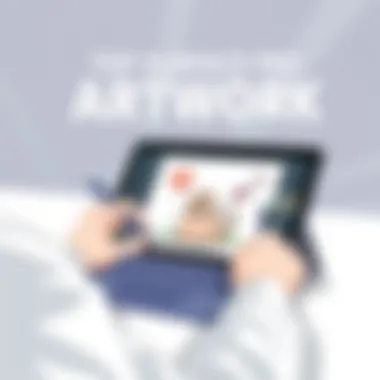
User Experiences
Users frequently express satisfaction with Painter’s capability to mimic the feel of traditional media closely. The advanced brush engine ensures that each stroke behaves predictably and realistically. On the flip side, some users encounter challenges with the user interface, finding it overwhelming at times. This slightly tugs users back from fully harnessing the software's capabilities.
Advantages and Limitations
The distinct advantage of Corel Painter is its authenticity in simulating traditional painting styles, making it a go-to for professional artists. However, the steep learning curve and high cost can deter beginners. Those not ready to invest considerable time and money might find the challenge of mastering the software discouraging.
MediBang Paint
Overview and Features
MediBang Paint comes with a plethora of options for artists looking for a free yet resourceful application. It is recognized for its user-friendly interface that supports both beginners and seasoned artists. The software includes various brushes, backgrounds, and templates, along with the cloud storage feature, allowing artists to save their progress and access it anywhere.
User Experiences
User feedback highlights that MediBang Paint is remarkably intuitive, with many users embracing its accessibility. Artists appreciate the ability to collaborate easily using the cloud functionality. However, the frequent stability issues on Surface Pro have surfaced in reviews, sometimes hindering the creative flow.
Advantages and Limitations
A significant allure of MediBang Paint is that it’s free while offering many advanced features typically reserved for paid software. This makes it excellent for hobbyists or those just starting in digital art. On the downside, the learning resources are less comprehensive compared to others, potentially making it a bit challenging for users seeking deeper insights into its features.
Clip Studio Paint
Overview and Features
Clip Studio Paint caters specifically to illustrators and manga artists. It features an advanced brush engine capable of producing highly customized brushes and textures, ideal for various styles. The 3D model integration also allows artists to pull in reference models right into their drawings, a boon for figure drawing.
User Experiences
Users often remark that Clip Studio Paint feels tailor-made for comic artists due to its rich feature set. The vector tools are particularly appreciated for delivering sharp, clean lines, a must-have in comic workflows. Nonetheless, users sometimes mention that it can be quite overwhelming due to the vast array of options, creating a barrier for newcomers.
Advantages and Limitations
The unique advantage of Clip Studio is its specific focus on comic creation, offering tools that are unparalleled in the market. However, that niche focus can mean a steeper learning curve for individuals who are looking for a broader application, consequently limiting its user base. Its cost may also present a barrier to those not fully invested in the comic or manga arts.
To fully take advantage of your Surface Pro's capabilities, choosing the appropriate drawing software is non-negotiable.
Integrating Drawing Software into Workflow
When it comes to drawing on the Surface Pro, knowing how to integrate your software into your workflow can make all the difference. In an age where speed and efficiency reign supreme, the way artists manage their creative process can significantly affect their output. Properly utilizing drawing software allows artists to streamline their tasks, thereby maximizing productivity and creativity. Understanding the essentials of this integration leads to an enriched artistic experience. The right approach can save time, increase flow, and help maintain focus, which is crucial for artists who often juggle multiple projects.
Creating a Productive Workspace
A well-structured workspace is foundational for any creative endeavor. This applies just as much to digital art as it does to traditional techniques. A productive workspace on your Surface Pro is about more than just making your desktop tidy. It includes organizing your drawing software settings and tools for quick access, which allows artists to focus on their art rather than getting bogged down in fiddling with menus or settings.
Here are some steps to consider when creating that workspace:
- Customize your interface: Most drawing applications grant you some level of customization. Take advantage of adjusting your workspace layout to suit your specific needs and preferences. If you use certain tools more frequently, ensure they are within easy reach.
- Arrange files and directories: Organize your art supplies digitally. Don’t let your files turn into a jumbled mess. Keeping your projects and resources categorized can save precious time when looking for that one sketch.
- Prioritize efficiency: Use a single monitor setup effectively without cluttering it. Given Surface Pro's touchscreen, utilize gestures where possible to streamline your operation. This can free up resources for other applications you may need.
An organized workspace means you’ll spend less time searching for tools or files, creating a smoother flow that allows your creative juices to flow freely.
Shortcuts and Tools for Efficiency
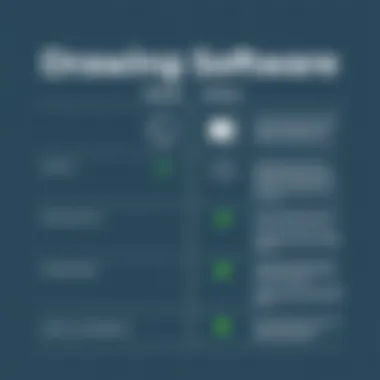
Part of integrating drawing software into your workflow is embracing the power of shortcuts. Those little keystrokes or gestures can turn a cumbersome task into a breeze. Knowing the intricacies of your software is almost as crucial as mastering your drawing technique.
Consider the following shortcuts and tools that can enhance efficiency:
- Keyboard shortcuts: Every major drawing program has a set of keyboard shortcuts that can significantly speed up actions like undoing mistakes, changing brush sizes, or zooming in and out. Familiarize yourself with these to minimize your reliance on menus.
- Gestures and touch controls: Since you're on the Surface Pro, take advantage of native touch gestures that can navigate your software without interrupting your creative flow. Learn how to swipe or tap for basic commands; it’s often faster than reaching for a stylus.
- Customizable toolbars: Many drawing applications let you customize the toolbar to include your most-used tools. Make it work for you by only highlighting those features that are essential in your workflow.
Efficient shortcuts combined with a robust mix of tools can drastically cut down on the time spent on routine tasks, allowing for a more focused and enjoyable drawing experience.
Remember, the goal isn’t just to create beautiful art; it’s also about enjoying the process while navigating your tools with fluidity and ease.
To conclude, the integration of drawing software into your workflow plays a pivotal role in enhancing your productivity and enjoyment as an artist. By thoughtfully creating a productive workspace and utilizing time-saving shortcuts, you can focus more on the fun part—creating art.
Community and Support Resources
In the realm of digital artistry, having the right tools is only half the battle. The other half lies in leveraging community and support resources, which can significantly enhance your drawing experience on the Surface Pro. These resources not only provide a safety net for troubleshooting but also foster collaboration and inspire creativity. Access to online communities can help you stay informed, connected, and motivated in your artistic endeavors.
Online Forums and Tutorials
Online forums and tutorials serve as treasure troves of information for both novices and experienced users alike. These platforms offer diverse perspectives that enrich understanding and skills. Here are key benefits of utilizing these resources:
- Real-time Problem Solving: When faced with a specific challenge, online forums such as Reddit or dedicated art communities can provide immediate insights. A quick post can yield numerous solutions from fellow artists who have been in your shoes. Joining such communities makes one feel less isolated and supports a collaborative spirit.
- Learning from Others: Tutorials, whether video-based or written articles, allow artists to learn new techniques at their own pace. Websites like YouTube and DeviantArt have countless resources modelled on a variety of software and styles. It can be enlightening to observe the workflow of professional artists, which assists in honing one's own unique style.
- Encouragement and Feedback: Many forums encourage the sharing of work for critique. Gaining constructive feedback from fellow enthusiasts helps in identifying strengths and areas for improvement, enabling growth over time. It's about nurturing talent in a community that values and understands the art of drawing.
While these forums thrive on collective knowledge, the beauty lies in how they foster camaraderie among artists. Here, creativity can thrive and flourish instead of being stifled by self-doubt.
Finding Inspiration and Collaboration
The quest for inspiration is intrinsic to the creative process. Communities that focus on drawing software often facilitate collaboration, helping artists connect around shared interests and collaborative projects. Here’s why tapping into this network can propel your creativity:
- Fresh Ideas and Techniques: Engaging with diverse artists can introduce you to fresh ideas that you might not encounter in solitary practice. Discussions on platforms like Facebook groups or specialized forums can open doors to unconventional methods and unique perspectives.
- Collaborative Projects: Many artists find motivation in working alongside others. Whether it’s joint projects or challenges, collaborating can spur innovation, leading to results that may surpass individual efforts. This can be done through platform-based meetups or project sharing in community discussions.
- Access to Resources: Often, artists share resources such as brushes, textures, and presets that can enhance digital projects. Being part of a community means gaining these tools without having to create everything from scratch, thus optimizing workflow and boosting productivity.
"Art is never finished, only abandoned." — Pablo Picasso
Artists can draw motivation not just from their own work, but also from the works of their peers. Finding a like-minded community or a cooperative partner can keep the fire of creativity alive. Whether through forums or collaborative platforms, these resources enrich your artistic journey and help articulate your vision more vividly.
For further exploration, consider visiting platforms like DeviantArt or ArtStation for inspiration and community interaction.
Finale
The conclusion of any comprehensive guide serves as a pivotal moment for reflection and synthesis. Here, in the context of drawing software for the Surface Pro, this is not just about wrapping things up but about distilling the significant insights gained throughout the article.
When selecting drawing software, one must consider various factors that extend beyond mere aesthetics. For instance, understanding how the software harnesses the Surface Pro’s capabilities can make a world of difference in achieving smoother and more responsive drawing experiences. The nuances in software performance, user interface, and customization can dramatically alter your workflow, impacting productivity and creativity in tangible ways.
Moreover, compatibility plays a vital role. As artists or designers embark on their creative adventures, ensuring that the chosen software aligns with personal preferences and technical requirements is key. Considerations about file formats and collaborative tools may well dictate how easily one can switch between platforms or share projects with others.
In addition, accessibility to community and support resources cannot be overstated. Having reliable forums and tutorials readily available enhances the user experience, making it easier to navigate challenges and barriers — which inevitably arise in any artistic journey.
Ultimately, the right software can elevate your artistry, transforming mere sketches into masterpieces. A well-informed selection process enables users not just to pick software but to embrace a tool that resonates with their own style and workflow, facilitating a journey of creativity that is engaging and enjoyable.
"The right tools empower the artist, allowing the mind’s eye to flow freely onto the canvas."
In sum, choosing the best drawing software for Surface Pro is a nuanced process that requires careful consideration of individual needs, preferences, and the specific demands of each project. As we gather our thoughts, it’s clear that each user’s unique artistic vision deserves a software solution that complements and enhances their creative expression.
Final Thoughts on Drawing Software Selection
As we navigate the diverse landscape of drawing software suitable for Surface Pro, it’s crucial to internalize that one size does not fit all. Each artist brings an array of skills and preferences to the table, thus demanding a tool that aligns seamlessly with their workflow.
There are a few crucial aspects to consider:
- Feature Set: Identify the tools that align with your artistic style, be it digital painting or illustration.
- Usability: Look for intuitive navigation that allows you to focus on creativity rather than technical hurdles.
- Community Support: Engage with resources and forums to enhance your learning curve and seek collaboration opportunities.
- Trial Versions: Many software options offer free trials. Take advantage of these to explore functionalities before making a commitment.
At the end of the day, the best drawing software is subjective and tied inseparably to the individual artist’s vision. Investing time into the selection process ultimately equips you with the right tools to express your creativity to its fullest potential. In this artistic journey, thoughtful selection stands as a unified pillar supporting your success.



