Batch Renaming Files: Techniques and Tools for Management
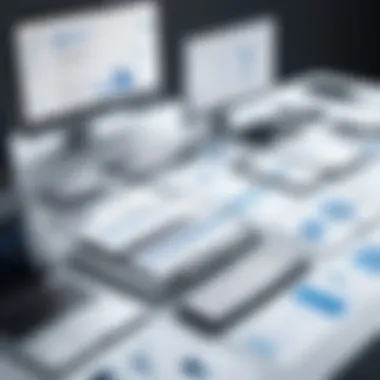
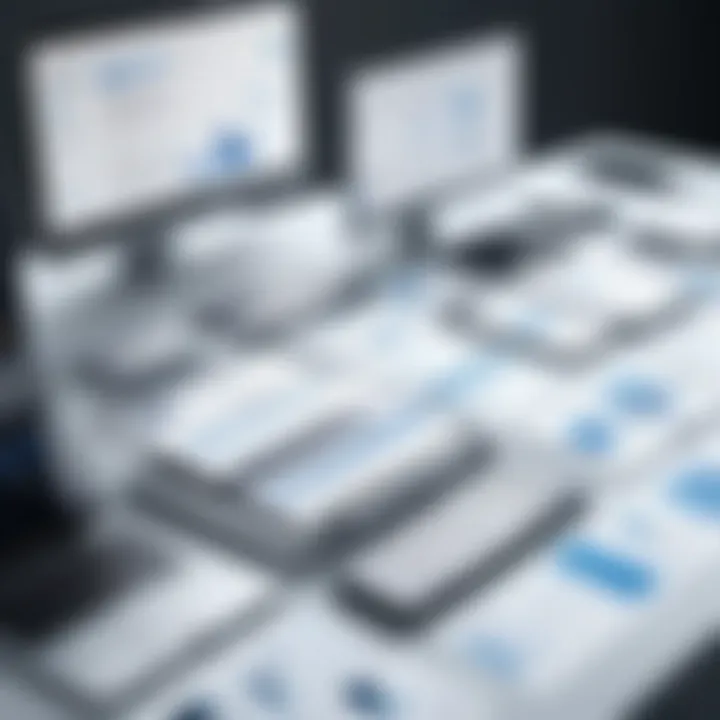
Intro
Organizing files can feel like herding cats, especially in a digital landscape where chaos seems to reign supreme. If you’ve ever tried to manually rename files one after another, you know that this task can not only be tedious but also riddled with room for error. That's where batch renaming comes in.
Batch renaming is a method that significantly simplifies this process. It allows users to rename a whole slew of files in one fell swoop, rather than trudging through each file individually. This not only saves time but also ensures consistency in naming conventions, making it easier to locate and manage files down the line.
In this article, we'll explore the different techniques and tools available for effective batch renaming. Whether you're using Windows, MacOS, or a Linux-based system, there's something for everyone. Moreover, understanding the rationale behind batch renaming not only enhances your organizational skills but also streamlines workflows across personal and professional environments. Buckle up as we dive into the nitty-gritty of batch renaming and uncover best practices to avoid common pitfalls along the way.
With everything from straightforward methods to specialized tools at your disposal, organizing your digital files is about to get a whole lot simpler!
Understanding Batch Renaming
Batch renaming is an essential skill in the digital age. As the volume of files we create continues to spiral, the need for effective organization grows even more urgent. Having a solid grasp on batch renaming can save precious time and reduce the headache of dealing with mismanaged files. From sorting through hundreds of photos to organizing business documents, this technique enables you to maintain order.
Definition and Purpose
Batch renaming refers to the process of changing the names of multiple files at once, rather than doing it one by one. The purpose is straightforward: it’s about efficiency. Instead of laboriously clicking through each file, you can apply a set of naming rules all at once. This task can be accomplished using different methods - whether through simple built-in tools or through more advanced programs that allow for intricate pattern setting.
This becomes particularly beneficial in contexts where consistency is key. For instance, if you’re a photographer who needs to rename a series of images for a client quickly, using batch renaming can ensure that the files are named logically and uniformly. Likewise, in a business environment where numerous reports might need to be sorted and filed under specific categorizations, batch renaming eliminates the repetitive manual effort.
Benefits of Batch Renaming
The benefits of batch renaming are manifold and touch on practicality as much as on enhancing productivity. Some key advantages include:
- Time Efficiency: When you can rename twenty files at once instead of one, you're saving a significant amount of time. Tasks that used to take hours can often now be completed in mere minutes.
- Consistency: Batch renaming allows users to establish uniform naming conventions. This is especially vital in businesses, where employees need to adhere to specific formats for clarity and organization.
- Reduced Errors: Manual renaming can lead to typos or inconsistent naming. Using batch methods diminishes this risk, as you can apply the same rules across multiple files.
- Easier File Management: Creating hierarchies within your files becomes straightforward when you have a system in place. For example, renaming multiple invoices numerically can help in tracking and retrieving them with ease.
"Organizing files doesn't have to be a herculean task. A little know-how in batch renaming can turn chaos into calm."
Overall, understanding batch renaming not only promotes a more streamlined operation but also affords peace of mind, knowing your files are clearly identified and managed. Embracing this technique, whether for personal or professional use, also prepares one for future challenges in data organization. Efficient management of files can lead to smoother workflows and fewer headaches down the line.
Common Scenarios for Batch Renaming
Understanding the scenarios in which batch renaming is employed holds significant importance. It enables individuals and businesses to optimize their file management practices and streamline their workflow. Many people grapple with the chaotic nature of digital files. This is especially true for those who deal with a myriad of formats and types regularly. Recognizing when to implement batch renaming can drastically enhance efficiency and reduce errors. Let’s dive into some common situations where batch renaming is indispensable.
Organizing Digital Assets
Digital clutter can arise from various sources such as photos, documents, or media files. When digital assets aren’t named consistently, finding or retrieving specific items becomes a headache. For instance, photographers often have hundreds or even thousands of images from a single event. If these files are named with intrusive dates or cryptic numbers, it creates a mess.
Batch renaming allows users to streamline their asset organization. You can create a standardized naming structure, which makes it easy to spot an image or document at a glance. You might use a format like "EventName_Date_SequentialNumber". This not only makes your folders look cleaner but also aids in better searching and sorting.
Benefits of Organizing Digital Assets:
- Improved Accessibility: Quickly locate files without sifting through poorly named assets.
- Effortless Sharing: When assets are organized, sharing becomes straightforward. You can confidently hand over a folder without worrying about the contents.
- Professionalism: A well-organized file structure enhances credibility, especially if you’re sharing work with clients or collaborating with team members.
Preparing Files for Upload
Uploading files can turn into a chaotic process if files are not properly named beforehand. For instance, think about uploading a batch of documents to a cloud service or a website; the last thing you want is misnamed files filling your upload queue.
Using batch renaming here can be a game-changer. By renaming files systematically according to their purpose or content, you can avoid confusion and disorganization. Consider a scenario where you are uploading research papers; having filenames like "ResearchPaper_AuthorYear_Title" ensures clarity and context.
Key Considerations in File Preparation:
- Consistency in Naming: Ensures that your files are uniform in naming, making them easier to categorize after upload.
- Avoiding Errors: Reduces the chance of uploading the wrong files or incorrect versions.
- Enhancing User Experience: A clean upload experience for both you and those accessing the files later on.
Syncing Files Across Devices
In today’s interconnected world, syncing files across multiple devices is a way of life. However, when files are poorly named, maintaining consistency becomes a hurdle. Imagine a scenario where you have a project spread over a laptop, tablet, and smartphone. If you decide to rename a file on one device and forget to replicate that change across others, it leads to version control nightmares.
Batch renaming files prior to syncing can help avoid these pitfalls. A thoughtful naming convention across all devices mitigates confusion, ensuring you’re always working on the latest version. For instance, if you adopt a naming convention like "ProjectName_Version_Number_Date", you can effortlessly track updates and maintain consistency.
Benefits of Syncing Files:
- Version Control: Reduces conflicts by clearly labeling file versions across devices.
- Simplicity in Navigation: Makes it easier to know which files are the latest at a glance.
- Minimized Duplicate Files: Ensures that echo of duplicates don’t arise, saving storage space.
In sum, recognizing these common scenarios is key to unlocking the full potential of batch renaming. Whether for organizing, preparing, or syncing, the right approach can significantly elevate your file management capabilities.
Batch renaming isn’t merely a task; it’s a gateway to a more productive and hassle-free digital workspace.
Methods for Batch Renaming on Windows
When it comes to managing a multitude of files, Windows offers several effective methods for batch renaming, which can greatly streamline your workflow. Whether it’s photographs, documents, or any other type of digital asset, the ability to rename multiple files at once adds efficiency and organization to your file management strategy. Understanding these methods not only saves time but also minimizes the risk of errors that can occur during manual renaming. Here, we will explore the various tools and techniques available on the Windows platform.
Using File Explorer
Renaming Multiple Files


Renaming multiple files through File Explorer is like having a magic wand for your digital file mess. It allows users to select a whole bunch of files and rename them in one swift move. This bulk renaming feature ties back to the principle of efficiency in file management. The key characteristic of this method is its user-friendly interface. There's no need for coding skills or special software—just a few clicks and some keystrokes.
For instance, if you have ten photos from a party incorrectly named "IMG_001," "IMG_002," etc., you can easily select all of them, right-click, and choose "Rename." Just type in your desired file name, say "Party_Photo_" and Windows will append numbers automatically. This unique feature is incredibly advantageous for quick and effective organization, making it a popular choice among users.
However, it does have its downsides. If you’re not careful, you might end up with filenames that aren't as meaningful as you'd like them to be. Keeping track of systematic naming conventions is essential, or else you could land in a situation where files are named generically, making retrieval more challenging.
Managing Extensions
When dealing with file management, Managing Extensions can not be overlooked. This aspect plays a crucial role in ensuring that files maintain their functionality post-renaming. The key here is that file extensions signify the type of file and its compatible software.
For example, after renaming the aforementioned photos, it’s vital to ensure that their file extensions like .jpg or .png remain intact. If altered incorrectly while renaming, files could become unusable.
This capability corresponds directly to batch renaming by allowing users to maintain the integrity of file types, thus preventing any issues later on. One unique feature here is the ease with which users can check and change extensions directly in File Explorer. On the flip side, users need to be mindful that changing file extensions incorrectly could lead to complications, especially when attempting to open files.
Command Prompt Techniques
Renaming with Commands
Renaming with Commands in Command Prompt represents a more advanced method of batch renaming, definitely a tool for the tech-savvy. Utilizing command-line commands such as or allows for much greater control over how files are named. This is a beneficial option for users who appreciate precision or are dealing with large quantities of files regularly.
One notable feature here is the ability to use wildcards (e.g., "*" or "?") which can significantly simplify tedious tasks. For instance, typing allows you to change all .txt files to .bak in one fell swoop. The downside is that this method isn't as visual as the drag-and-drop techniques found in File Explorer and does require a bit of familiarity with command line syntax, which could deter less experienced users.
Advanced Command Options
Diving deeper into Advanced Command Options unleashes more sophisticated functionalities when batch renaming files. This might include scripting complex renaming tasks using batch files or combining commands for customized solutions.
The key characteristic of utilizing advanced command options is that it enhances automation capabilities, making it especially useful for repetitive tasks or unique naming protocols. The true strength of this method lies in its adaptability; users can create scripts that manage thousands of files according to specific criteria.
However, while this method is powerful, it could feel daunting for those unfamiliar with scripting. Mistakes in command input can lead to unintended renaming, causing considerable disruption. Hence, anyone venturing into this territory may want to proceed with caution and test commands on a small scale first.
Third-Party Software Solutions
Features of Popular Tools
Many users may find that built-in Windows methods sometimes fall short for their needs. Here is where Features of Popular Tools for batch renaming come into play—offering broader functionality and flexibility. Tools like Bulk Rename Utility or Advanced Renamer provide rich feature sets designed specifically for heavy-duty renaming tasks.
A prominent characteristic of such software is their visual interface that breaks down renaming options into digestible settings. This allows users to apply multiple renaming rules simultaneously, such as changing case, adding prefixes, or even suffixes. The unique advantage of using these specialized tools is the potential to rename files in innovative and complex configurations with ease. However, a common drawback might be the learning curve associated with some of these applications, which can take time to master.
Comparative Analysis of Options
Conducting a Comparative Analysis of Options among various third-party batch renaming software is essential for making an informed choice. Each tool comes packed with distinct features and pricing structures, tailored to different user needs.
For instance, while Bulk Rename Utility is free and loaded with features, Advanced Renamer may offer a more visual approach with a user-friendly interface at a price. Understanding these differences can directly impact the effectiveness of your renaming tasks.
It’s worth considering how often you’ll be renaming files and how complex those tasks are likely to be. Consequently, investing time into this comparative analysis can prevent wastage of resources and ensure you settle on a solution that best aligns with your workflow.
Batch Renaming on macOS
Batch renaming on macOS stands as a significant technique for anyone looking to maintain order in a sea of digital files. Its importance in this article hinges on the unique features that macOS offers for such tasks, reflecting both efficiency and user-friendliness. Unlike other operating systems, macOS possesses built-in capabilities that integrate seamlessly with the user's workflow. When you stack files up in Finder, the ability to change names in bulk saves precious time—time that would otherwise slip away during manual renaming. This is especially useful for photographers managing thousands of images or professionals organizing documents.
Using Finder
Batch Rename Utility
The Batch Rename Utility within Finder exemplifies the straightforward brilliance of macOS's toolset. Its contribution to efficient file management is immense, allowing users to rename multiple files with just a few clicks. A key characteristic of this utility is its user-friendly interface. Unlike third-party apps that can overwhelm with options, Finder keeps it simple and manageable, appealing to users who may not be tech-savvy.
One unique feature of the Batch Rename Utility is its ability to add sequential numbers to files. This is particularly advantageous when dealing with several photos from a single event, helping the user keep track of them in an organized manner. However, while the utility is generally reliable, it does have limitations—such as a lack of advanced options for more complex renaming strategies. Nevertheless, for basic needs, it’s tough to beat.
Format Options
Format Options play a crucial role in fine-tuning how files are renamed. This aspect allows users to not only change names but also standardize file formats in one go. A standout characteristic of Format Options is flexibility; users can choose to add text, replace existing text, or format filenames by date or numbering.
This unique feature provides a level of customization not commonly found in other systems. While this may sound like a dream come true for many, beginners might find the options a bit daunting at first glance. Overall, these Format Options position Finder as a solid choice for those looking to harness batch renaming effectively yet simply.
Terminal Commands for Advanced Users
Taking a step into the realm of power-user capabilities, Terminal commands elevate batch renaming to a new level, showcasing macOS's versatility. Understanding basic commands can unlock a plethora of automated solutions that save time and effort. A key feature of using Terminal for renaming is the depth of control it offers. Users can set specific criteria and perform complex renaming tasks that the Finder utility simply isn't built to handle.
Basic Commands
Basic Commands in Terminal lay the foundation for more advanced techniques. They provide users with a groundwork that is essential for speedier workflows. A major characteristic here is the simplicity of command lines like for moving and renaming files. Utilizing these commands can drastically reduce the time consumed during renaming processes compared to manual methods or even using a graphical interface like Finder.
One downside is the learning curve associated with the Terminal. It may be intimidating for newbies or those unfamiliar with command line syntax. However, once grasped, it opens up a world of options that can fit almost any intricate renaming need.
Custom Scripts
Custom Scripts represent the pinnacle of flexibility in renaming tasks. They empower users to write personalized instructions for file naming processes, tailored precisely to their requirements. The beauty of custom scripts lies in their adaptability; they can vary from simple renaming to robust automation of repetitive tasks.
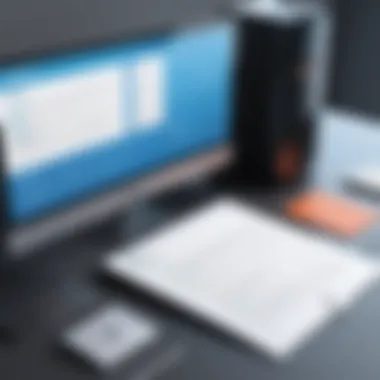
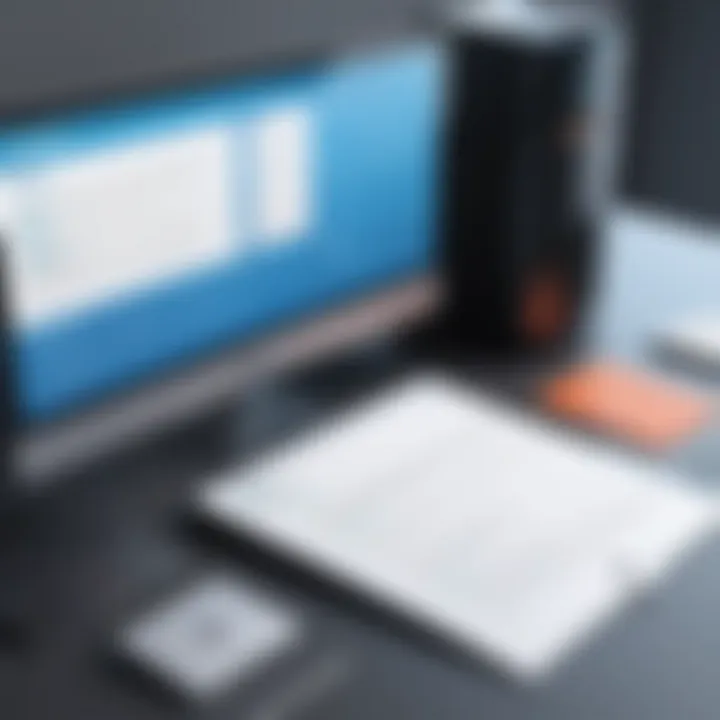
This unique feature makes custom scripts particularly enticing for users who manage large volumes of files regularly. However, the trade-off is the complexity involved in writing scripts, which often requires a basic understanding of programming. Properly utilized, though, custom scripts can significantly streamline one's file management tasks on macOS, offering capabilities that far exceed built-in utilities.
Mastering batch renaming on macOS not only enhances your organizational skills but also sets a strong foundation for smoother workflows and reduced errors.
Batch Renaming in Linux
Batch renaming files in Linux is a practice that can't be overlooked for anyone looking to navigate the often turbulent waters of file management. Unlike other operating systems, Linux provides powerful tools and flexible options that cater to both novice users and seasoned command line aficionados alike. This section will explore some of the mechanisms and considerations that make batch renaming an essential skill for Linux users.
Command Line Tools
Bash Scripting
Bash scripting serves as the backbone of file management in Linux. It allows users to write scripts that automate repetitive tasks, cleaning up systems and ensuring that files are named logically and concisely. The key characteristic that makes bash scripting a popular choice is its versatility; users can create scripts of varying complexity based on their needs. Not only does it save time, but it also reduces the likelihood of manual errors that are common in tedious file renaming tasks.
A unique feature of bash scripting lies in its ability to handle complex file structures and conditional operations. For instance, one can construct a script to append dates or identifiers to files systematically. However, this power can also become a double-edged sword; if a script is poorly written, it can lead to mishaps such as overwriting critical files or generating nonsensical names.
Find and Rename Commands
The Find and Rename commands are pivotal in the context of batch renaming because they allow users to search files based on specific criteria and change their names in one fell swoop. This tool excels at locating files scattered throughout a system or within particular directories, making it easier to organize large amounts of data.
A major advantage of using these commands is their ability to operate recursively, meaning users can affect entire directories or even file systems without needing to navigate through each folder manually. However, the drawback is that they can become cumbersome if the syntax is not properly understood.
For example, a command like:
This illustrates how the command searches for all documents and renames them by replacing "oldthing" with "newthing". Still, if mishandled, such commands can lead to unexpected results, so users must exercise caution and understand their commands.
Graphical Interface Options
File Managers with Batch Options
For those who may find command line tools daunting, File Managers with Batch Options offer a more user-friendly approach to batch renaming. These graphical tools, like Nautilus or Thunar, enable users to visually select files and apply renaming templates through intuitive menus. This characteristic makes these options accessible to a broader audience, offering an excellent balance between complexity and simplicity.
Most graphical file managers allow users to modify properties such as file names, extensions, and even metadata through dialog boxes, which provides instant feedback. The downside, however, is that while they are user-friendly, they may lack the depth and power available through command-line options for more complex tasks.
Additional Software Recommendations
Beyond built-in file managers, there are additional software options tailored for batch renaming. Programs such as GPRename provide advanced features that enhance user experience while maintaining ease of use. These programs often incorporate regular expressions and powerful renaming configurations, permitting users to achieve specific outcomes without diving deep into code.
The benefit of using dedicated software is that it often presents a range of options that a typical file manager does not. With a bit of a learning curve, these tools can become invaluable for users needing to manage large volumes of files efficiently. On the flip side, installing additional software might not be feasible for all users, especially those who prefer sticking to default applications.
In summary, batch renaming files in Linux can be as simple or complex as one needs it to be. Knowing how to utilize both command line tools and graphical interface options expands one’s capability to maintain a well-organized file system.
Best Practices for Efficient Batch Renaming
When diving into batch renaming, it’s easy to get lost in the sheer volume of files. With countless names to organize, having best practices in place makes all the difference. It's not merely about changing a few letters; it's about creating a system that works efficiently and effectively, saving time and reducing errors. Here are some key considerations that can help bring clarity and improve your workflows.
Establishing Naming Conventions
A naming convention serves as a framework for managing files systematically. Think of it as the blueprint of your digital landscape. Without a consistent format, chaos quickly ensues. Here’s what you should consider when crafting your naming conventions:
- Clarity: Each name should clearly indicate what's inside. If you're handling images of family vacation snapshots, names like "Family_Vacation_2022_Beach" make it easy for anyone to identify the content.
- Simplicity: Avoid convoluted abbreviations or jargon that only a select few would understand. The easier a name is to read, the more intuitive your file management becomes.
- Consistency: Whatever convention you choose, stick to it. This could mean using underscores instead of spaces, or always starting with the date in YYYY-MM-DD format. It establishes a rhythm.
Adopting strong naming conventions ultimately leads to a more organized file structure. When queries arise regarding file locations or content, the time lost sifting through poorly named files can be frustrating. In essence, a uniform naming strategy cuts down on confusion and promotes efficiency.
Testing Renaming Processes
Just because something can be done, doesn’t mean it should be done without a little testing first. Before running a batch rename on an extensive collection of files, take the time to test your processes:
- Small Scale Trials: Start by testing your renaming strategy on a limited set of files. This small-scale approach can reveal unforeseen issues. For instance, if a naming convention conflicts with an existing file, you might find yourself in a pickle.
- Check Outputs: After testing, double-check the outputs to ensure everything turns out the way you’d like. Did the names change as intended? Are there any unexpected formats?
- Revise as Necessary: If the results aren’t quite right, adjust your approach before tackling the full batch rename. It’s always better to troubleshoot on a few files rather than dive headfirst into confusion with hundreds.
In the long run, this process will save you from headaches and missed deadlines, ensuring that the batch renaming technique functions seamlessly under pressure.
Creating Backups Before Modifications
You might think your files are safe, but it’s always wise to prepare for the worst. Creating backups before making modifications isn't just good practice; it’s a safety net that can save you from significant data loss. Here’s why backups should be non-negotiable:
- Preparation for Errors: Even the best-laid plans can go awry. A misplaced period in a file name or a mistaken command can lead to substantial errors. A backup can reverse these easily without much fuss.
- Recovering Lost Files: Imagine renaming files only to realize you’ve inadvertently deleted some critical ones. With backups in play, recovery becomes much simpler.
- Testing Environment: Using a backup allows you to experiment with renaming processes without the pressure of permanent changes. This freedom encourages experimentation, possibly leading to better methods than you originally conceived.
"In the world of data management, a backup is your best friend. You never know when you might need to salvage a mistake."
Having a robust backup strategy helps to maintain dignity and organization in an increasingly digital world, where any misstep can feel like walking a tightrope without a safety net.
Potential Challenges and Solutions
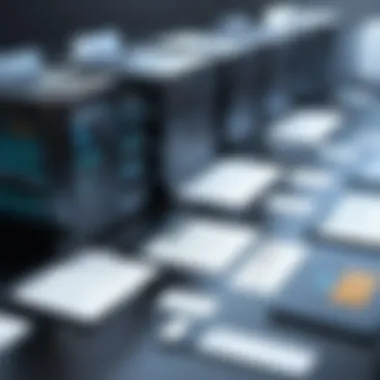
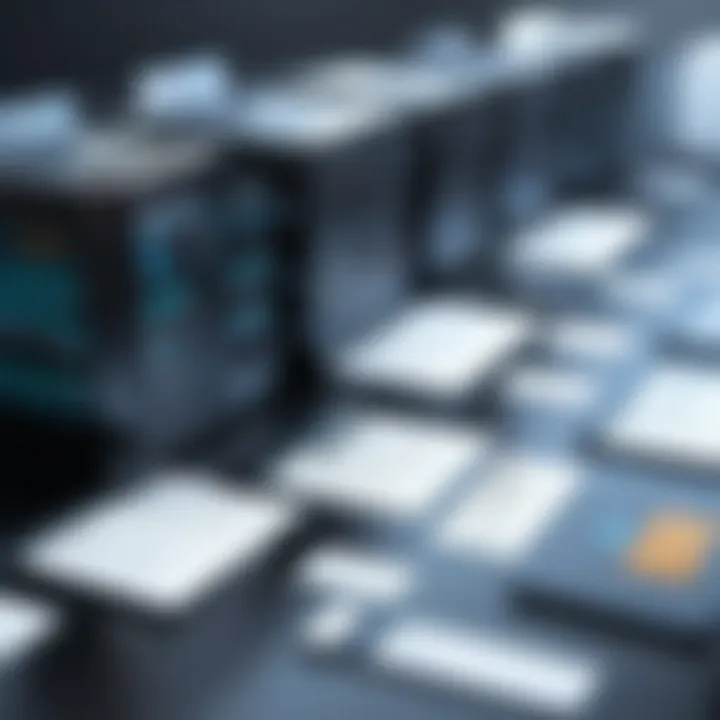
Batch renaming files might seem like a straightforward task, but it comes with its own set of hurdles. Understanding these challenges is vital for anyone looking to streamline their file management process. By anticipating potential roadblocks and knowing how to address them, one can minimize risks and enhance the efficiency of any batch renaming operation. This section dives into some common issues one might encounter and offers practical solutions, ensuring a smoother experience.
Handling Errors During Renaming
Errors can occur for various reasons during the batch renaming process, whether from typos in command lines or limitations within specific software. One common pitfall is files being renamed incorrectly, resulting in a loss of information. For instance, if a user fails to verify the names before executing the batch rename, they might find that critical details have been omitted or altered.
To manage this effectively, it’s essential to implement a few strategies:
- Preview the Changes: Before finalizing any changes, always preview the new file names. This allows for immediate adjustment if anything looks amiss.
- Utilize Error Logs: Many batch renaming tools keep logs of the renaming process. Referring to these logs can help trace back errors and rectify them swiftly.
- Check For Conflicts: Be on the lookout for naming conflicts that might arise, especially with existing files. Duplicate names can lead to overwriting crucial information, so it's often a good practice to run a final check.
By incorporating these practices, one can effectively handle potential errors and ensure smooth batch renaming.
Resolving Conflicts with Existing File Names
When renaming multiple files at once, conflicts with existing file names can be a real headache. Imagine working through a colossal batch of 200 photos, and at the last moment, you discover that some of the new names will clash with important documents already present in the folder.
To avoid such a situation, there are several preventative measures you can take:
- Add Unique Identifiers: Incorporate dates, numbers, or even context into the naming convention. For instance, instead of naming all files "Project_Image", one could say "Project_Image_2023_01" to ensure uniqueness.
- Use Software Features: Many batch renaming tools come equipped with conflict resolution features. For example, tools like Bulk Rename Utility allow users to append or prefix text automatically if a naming conflict arises.
- Establish a File Naming Protocol: Early establishment of a naming convention ensures consistency and reduces the chances of overlapping names. Drafting a simple guideline for future filing can save time in the long run.
"A clever renaming strategy can make all the difference between chaos and organization."
By proactively addressing the potential for conflicts and arming oneself with these solutions, the process of batch renaming can be executed with greater confidence and fewer pitfalls.
Real-World Applications of Batch Renaming
Batch renaming files is not just a neat little trick; it’s an essential component of efficient file management. In the digital age, where an avalanche of data is constantly generated, being able to organize and manage this information properly is paramount. When done effectively, batch renaming helps avoid confusion, keeps files orderly, and ultimately saves time. This section explores the specific spheres where batch renaming proves its worth.
In Photography and Content Creation
Photographers and content creators often find themselves working with a mountain of images, videos, and audio files. Using batch renaming in these fields can help distinguish one file from another, facilitating a smoother workflow. For example, when a photographer uploads a set from a wedding shoot, they may have hundreds of images all labeled by their original file names, which often include random numbers and letters.
By using batch renaming, the photographer can systematically rename these images to something meaningful, such as "2023-09-15_Wedding_Smith_001.jpg". This makes it easier to locate particular files, enhances searchability, and streamlines sharing with clients or collaborators. Moreover, it diminishes the likelihood of mistakenly using the wrong file, which could lead to miscommunications or mix-ups.
In content creation, videos might also undergo batch renaming for similar reasons. Creators can rename raw footage in a clear and organized manner, adding identifiers for different scenes or sections—making editing far less cumbersome.
"A well-organized library of images and videos not only saves time but also gives a professional touch to any portfolio or project."
In Data Organization for Businesses
Businesses today rely heavily on data, and properly organizing this information can make or break efficiency. Batch renaming offers a robust solution for companies dealing with a vast amount of documents. This process could involve anything from invoices to product catalogues.
For instance, a company might have hundreds of invoices that have generic titles like "Invoice_001.pdf". By utilizing batch renaming, these invoices can be renamed to incorporate relevant dates, client names, or project identifiers—turning them into something like "Invoice_2023-09-15_ClientABC.pdf". This method creates a clear trail of documentation, enhancing accountability when tracking expenditures or project costs.
Furthermore, during processes like merger and acquisition, companies often have to deal with large datasets from different sources. They may face the challenge of redundant or conflicting filenames. Batch renaming can aid in bringing uniformity to file names, which is crucial for data integrity and organizational efficiency.
In short, batch renaming is a lifeline for businesses trying to stay afloat in a sea of data. It simplifies file management, allows for easier data retrieval, and aids in maintaining a professional image.
Future of Batch Renaming Technologies
The landscape of file management is changing, and the future of batch renaming technologies is critical as more users rely on digital tools. With the ever-increasing volume of data, being able to quickly and efficiently rename multiple files can save time and reduce errors. The focus is now shifting to capabilities that integrate with existing systems, make renaming faster, and enhance usability. Understanding the advancements in this area helps tech-savvy individuals manage files with ease and precision.
Emerging Software Innovations
New software solutions for batch renaming are popping up like mushrooms after rain. These innovations aim to simplify a sometimes tedious task by incorporating intuitive interfaces and robust functionalities. Strategies such as AI-based suggestions for naming conventions and smart tagging are transforming the way we think about file management.
- User-Friendly Interfaces: Many new renaming tools come with sleek interfaces that allow users to visualize the renaming process. They often feature drag-and-drop capabilities and real-time previews, making it easy to see changes before applying them.
- AI Integration: Some software is even starting to utilize artificial intelligence to automate the renaming process according to learned user preferences. For instance, if you usually rename photos taken on the same day with a timestamp, the software remembers this pattern for future files.
- Cloud Solutions: As more files are stored online, cloud-based batch renaming tools are also gaining traction. They enable users to access their files from any device and can process renaming tasks directly in the cloud, ensuring that all users see the same organized structure.
These innovations ensure that users can keep their files tidy without spending excessive time on manual renaming.
Integration with Automation Tools
The integration of batch renaming technologies with automation tools presents a game changer for efficient file organization. As technology advances, so does the opportunity for users to automate repetitive tasks that can drain productivity.
- Workflow Schedulers: Programs like Zapier or Integromat allow batch renaming tasks to become part of larger workflows. For instance, you could set up a process where files downloaded from an email automatically get renamed based on certain criteria, like date or project name.
- Scripting and Command Line Integration: More advanced users can leverage scripts to automate their renaming tasks. Whether using Python, PowerShell, or similar languages, users can create scripts that batch rename files based on very specific conditions—allowing them to exert fine control over file management practices.
- Cross-Platform Compatibility: With many users operating across different devices and environments, solutions that support cross-platform functionality are more relevant than ever. Renaming operations initiated on a desktop can flow into cloud applications, allowing a seamless experience regardless of where the work is being done.
"In the future, the capabilities of batch renaming tools will not just stop at renaming; they will evolve to think ahead and manage our digital lives more intelligently."
As batch renaming technologies continue to evolve, they promise to revolutionize the way users manage their files, making this a field worth watching closely.
Ending
In wrapping up this discussion on batch renaming files, one can’t overstate the significance of mastering this skill. Efficient file management is more than a task; it shapes the way we interact with our digital environments. Through batch renaming, users can not only maintain order but also improve productivity. When files are neatly categorized or logically named, locating them becomes much less of a chore. The potential to reduce hours spent sifting through unorganized directories is a compelling incentive.
Summarizing Key Takeaways
- Streamlined Organization: Batch renaming allows for rapid organization of files. Merging multiple tasks into one can save significant time and effort.
- Consistency: Renaming files according to established conventions minimizes confusion. This is especially relevant in shared environments.
- Error Reduction: Manually renaming files can lead to mistakes; batch renaming automates the process, reducing the likelihood of errors.
Final Thoughts on the Importance of File Management
Effective file management extends beyond simply saving documents. It establishes a framework for productivity, whether at work or in personal projects. The ability to batch rename files effectively serves as a powerful tool in a user’s repertoire, offering both time savings and enhanced organizational skills.
As this article has explored, the techniques and tools available cater to diverse user needs and preferences. In an age where data is constantly generated, adopting efficient methods for handling this information becomes crucial. Hence, investing time to understand and implement batch renaming techniques is a step toward better file management and, ultimately, a more productivity-driven life.



