Mastering Background Removal Techniques on iPhone


Intro
Removing backgrounds from photos has become a necessary skill in our image-driven world. Whether it’s for personal use, sharing on social media, or professional projects, the ability to separate a subject from an unwanted background can enhance the quality of visual communication. Especially for iPhone users, there exists a treasure trove of options to achieve this goal. This guide will delve into several effective methods available right at your fingertips.
From native tools hidden within the Photos app to a slew of third-party applications available on the App Store, the tools and techniques are varied and exciting. The methods suit both casual users looking for quick edits and seasoned photographers seeking detailed enhancements. Understanding the effectiveness and suitability of these options will help users make informed choices based on their goals and expertise.
In the following sections, we’ll dissect the available tools, providing insights and practical steps to remove backgrounds with ease. No matter if you're looking to spice up your Instagram feed or need to create professional-grade images, this comprehensive guide is tailored just for you.
Understanding Background Removal
Removing backgrounds from images has become a game-changer in the world of visual content creation. It allows individuals to customize their images for various uses, be it for social media posts, personal projects, or professional presentations. Understanding the foundational aspects of background removal can greatly enhance how one approaches image editing.
Importance of Background Removal
Background removal is more than just a nifty trick. It's a vital tool that can significantly alter the perception of an image. A well-executed background removal can draw attention directly to the subject, making it stand out in a sea of distractions. This is particularly crucial in marketing materials where the message should be clear and impactful.
For example, if you’re selling products online, clear images that highlight the item can lead to higher conversion rates. No one wants to buy a beautiful piece of jewelry overshadowed by a cluttered kitchen background. Moreover, businesses that utilize high-quality, focused images tend to exude professionalism, which can build trust and credibility with their audience.
In addition, the aesthetic appeal of a simple yet striking image cannot be overstated. De-cluttering backgrounds allows for the creation of cleaner, more engaging visuals which resonate well with viewers. This strategy is not just for commercial use; artists and creators often rely on background removal to present their work in a focused manner.
"A picture may be worth a thousand words, but a picture with a cleaned-up background speaks volumes."
Common Scenarios for Background Removal
There are numerous situations where removing an image's background becomes necessary. Here are a few common scenarios:
- E-commerce businesses: Product images require clear backgrounds to maintain focus on the item being sold. This increases the likelihood of making a sale.
- Social media content creators: Influencers and casual users alike often enhance their posts by isolating subjects, which can make an image more engaging.
- Graphic design projects: Whether for marketing materials or personal projects, designers frequently need to amalgamate various images, and a seamless background removal aids in achieving this.
- Personal photos: Sometimes individuals want to create memorable keepsakes, like removing a busy background from a family photo to make it more timeless.
Each of these examples shows how understanding and effectively implementing background removal can lead to powerful presentations of images, catering specifically to the desired audience or purpose.
Native iPhone Features for Background Removal
Removing backgrounds from images has become increasingly essential for many users who wish to make their photos pop. The native features on an iPhone allow users to make quick edits without the need for complex software. This ease of use is especially advantageous for those who may not be well-versed in graphic design yet still want professional-looking outcomes. Here, we take a closer look at the functionalities offered by the built-in tools available on iPhones and how they can be effectively utilized for background removal.
Using Photos App to Remove Backgrounds
The Photos app on iPhone provides users an intuitive interface to handle background removal. This functionality makes it easier for anyone, from casual users snapping pictures to professionals needing quick edits.
To start, open your Photos app and select the image you want to edit. Once you have the photo in front of you, tap on the button. Find the option within the editor. What happens next is quite magical; you can use the selection tool to highlight the subject of your focus. After you choose the area, the app helps you eliminate unwanted backgrounds with a simple tap. However, results may vary depending on the complexity of the background and the subject’s edges.
Also, using gestures can come in handy. For example, pinch to zoom in on details, enabling an accurate removal process. This method is remarkably straightforward, yet its effectiveness can sometimes hinge on the image quality. If you prefer to dive deeper into the editing, remember that the more you practice, the better your skills will become. That being said, the Photos app does provide a user-friendly experience without overwhelming you with options.
Leveraging Markup Tool in Photos
When it comes to precision, the Markup tool acts like the icing on the cake. Within the Photos app, after selecting your image, tap on the option. This opens up a plethora of capabilities at your fingertips. Here, you can draw, add text, and even use it for precise background removal.
Utilizing the Markup tool allows for a more customized approach. You can adjust to the shape of what you want to keep or remove ideally. The idea is to harness your finger or a stylus to trace around the areas you want to eliminate gracefully. A helpful hint—make sure to zoom in when editing intricate details to ensure you’re not leaving behind any remnants.
This tool is indeed a diamond in the rough when it comes to editing because it’s embedded within a platform you’re already familiar with. The simplicity encourages experimentation—after all, what’s the worst that could happen? Just start over!
"Using built-in features can boost your efficiency and creativity. Embrace the tools in your pocket!"
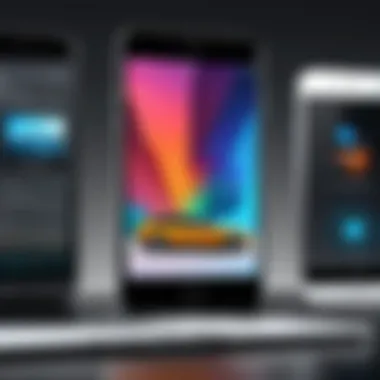
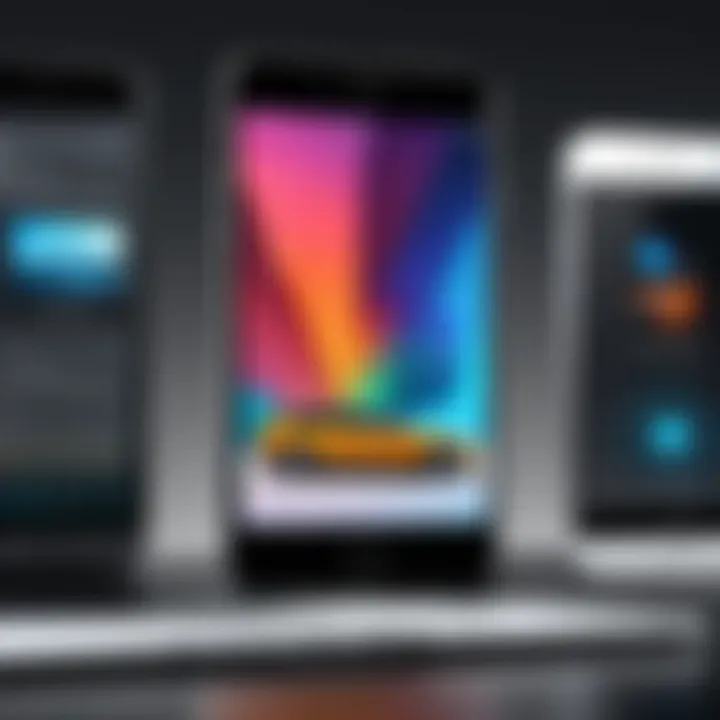
As you proceed with these native tools, you may discover that simplicity often brings the best results. The iPhone truly focuses on enhancing your editing experience, removing barriers to achieving aesthetically pleasing visuals.
Third-Party Applications
Third-party applications play a pivotal role in enhancing the capabilities of iPhone users when it comes to removing backgrounds from images. While the native features on the iPhone certainly have their merits, the plethora of specialized apps in the App Store provides users with refined options and more control over their editing tasks. These robust tools not only simplify the editing process but also open doors to creative possibilities that might be limited by built-in functionalities.
Using third-party applications often brings along specific elements worth considering—some apps cater to beginner users barely stepping into the world of photo editing, while others are designed with professionals in mind. These applications typically feature advanced algorithms that can differentiate between foreground objects and background noise with astonishing precision, providing a more polished finish than one might manage with basic tools. It’s only natural for these apps to foster creativity with vast features, letting users experiment beyond mere background removal.
Additionally, many third-party apps integrate social sharing features, making them appealing for users wanting to post their edited images on platforms like Facebook or Reddit without skipping a beat. This seamless integration not only saves time but also encourages users to share their enhanced photos straight from the app.
Popular Apps for Background Removal
When it comes to the landscape of third-party applications for removing backgrounds, a few names often rise to the top. A popular choice that has become nearly synonymous with background removal is Remove.bg. This application offers a straightforward, hassle-free experience whereby users simply upload their image, and within seconds, the background is stripped away. Its algorithm employs artificial intelligence to accurately distinguish the main subject from the background, making it a favorite among casual and professional users alike.
Another notable contender is PhotoRoom. This app not only focuses on background removal but also on enhancing the overall presentation of photos. With pre-set templates and editing tools, users can craft eye-catching images ideal for e-commerce or social media. The intuitive design means that even users who aren’t particularly tech-savvy can create stunning visual content with minimal effort.
Canva's Background Remover is also making waves in the editing community. Known primarily for its graphic design features, Canva offers a powerful background removal tool that enhances its usability for creating everything from social media posts to marketing materials. Users appreciate the blend of editing and design capabilities bundled in one application.
Step-by-Step Guide for Using Specific Apps
Using Remove.bg
Remove.bg stands out due to its user-friendly interface and effectiveness in getting the job done quickly. When someone uses this app, the most notable aspect is that it uses advanced AI which does all the heavy lifting in a matter of seconds. Here’s a simple guide to get started:
- Open the Remove.bg website or the app on your iPhone.
- Upload your desired image.
- Within moments, the app automatically removes the background.
- You can download the final image or make further adjustments if needed.
This service shines for its speed and efficiency but can have disadvantages like the lack of manual adjustment features on the free plan, prompting some users to opt for paid versions for finer control.
Utilizing PhotoRoom
When considering PhotoRoom, the appeal lies not only in background removal but the overall editing suite it offers. This app accepts images from your library and even lets you take pictures directly through the app. Here’s how to use it:
- Launch the PhotoRoom app.
- Choose an image from your device or capture a new one.
- The app will automatically detect the background, ready for removal.
- Adjust the editing tools if necessary or add creative elements from their expansive library.
- Save and share your masterpiece.
One pivotal feature of PhotoRoom is its templates, which allow users to place their images within various contexts, enhancing the storytelling aspect. However, this app can sometimes oversimplify the background removal, leading to less precision when compared to dedicated services.
Exploring Canva's Background Remover
Canva's Background Remover is integrated within its broader design platform, making it not just a tool but part of a complete creative ecosystem. Using it is straightforward:
- Open the Canva app and start a new design.
- Upload your image and select it.
- Tap on the “Edit Image” button and find the Background Remover option.
- Adjust as needed and add design elements from Canva’s library.
- Finally, download or share your creation.
The feature is particularly useful for users who desire a mix of editing and creativity. Its design functionalities are unmatched, but numerous features can make it feel cluttered for users seeking a simple background removal solution.
"The beauty of today’s technology is the freedom it gives us to create—generating stunning visuals is just a few taps away!"
While exploring these third-party applications, it's evident that they enhance the ability of iPhone users to remove backgrounds effectively. That said, making an informed choice on which app to use depends on personal needs and the demands of the specific project at hand.
Advanced Editing Techniques
In the realm of background removal, taking the plunge into advanced editing techniques can significantly elevate your photo editing game. While basic tools offer a straightforward approach, these advanced methods allow for enhanced precision and endless creative possibilities. Understanding photo editing software is essential, as it often provides features that go beyond simple background removal. Whether you're touching up a professional portfolio or trying to make a personal photo stand out, knowing how to navigate these tools can make a world of difference.
Preamble to Photo Editing Software
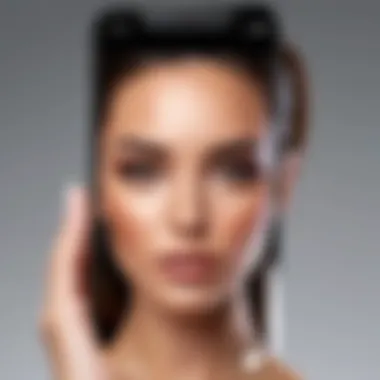
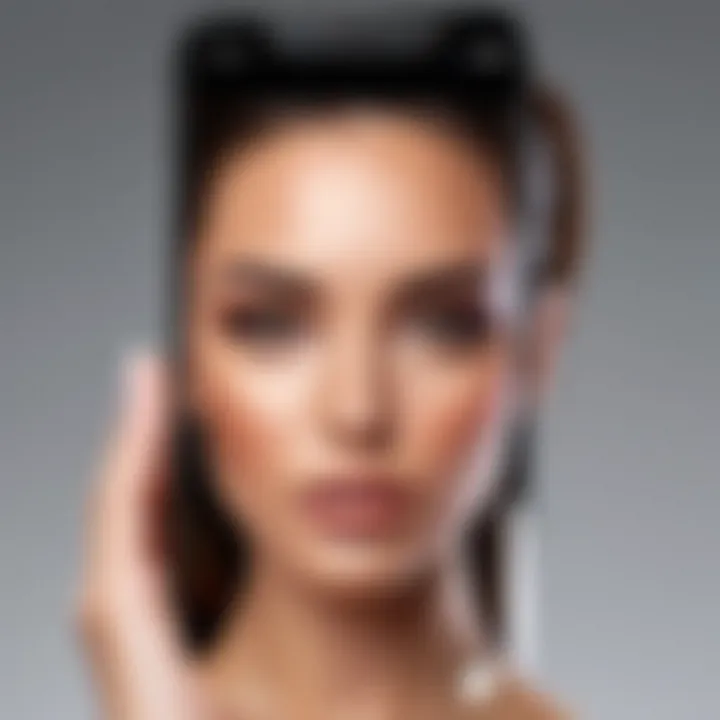
When it comes to photo editing, a variety of software solutions are available, catering to different skill levels and requirements. Programs like Adobe Photoshop and Affinity Photo stand out because they offer extensive capabilities, including detailed selection tools, layer manipulation, and brushes that allow users to refine their edits meticulously.
These tools come packed with features that might seem overwhelming at first, but they pay off in quality and flexibility. Of course, familiarity with the software can take time, but investing that time can result in a significant upgrade in your image-editing arsenal. Understanding how layers work, for example, can help you isolate background elements without affecting the main subject, allowing you more control over your edits.
Using Adobe Photoshop Express
Adobe Photoshop Express is a more accessible version of its complex big sibling, catering to users who want a taste of Adobe's powerful utilities without diving into the depths of full Photoshop. It's designed specifically for mobile devices, making it easy to remove backgrounds right from your iPhone.
To start, follow these steps:
- Download the App: Available on the App Store, it's free, but consider in-app purchases for advanced features.
- Import Your Image: Open your chosen photo and let the app load your image.
- Select Background Removal Tool: Once in, look for the 'Cutout' feature. This will allow you to erase the background.
- Fine-Tune Your Edges: After the rough cut, you can touch up areas that need more attention with the Brush and Eraser tools. This step is crucial as it ensures that fine details aren’t lost or incorrectly removed.
- Save Your Edits: Once satisfied, export your masterpiece in high resolution for best results.
The benefit of using Adobe Photoshop Express lies in its seamless interface and faster processing time. However, keep in mind that you may not have access to the in-depth tools of desktop Photoshop.
How to Navigate Affinity Photo
Affinity Photo is another strong contender in the photo editing software game. Suitable for both novices and experienced users, it offers advanced features that help in achieving supreme precision. Here’s a straightforward guide to using it effectively on your iPhone:
- Launch Affinity Photo: Open the app and select a photo from your library.
- Use Selection Tools: Use the Selection Brush or the Lasso Tool to outline the area you want to retain. This software allows users to refine their selections, which is a step above many simple apps.
- Refine Your Selection: After making your initial selection, explore the 'Refine Edges' feature. This allows for more intricate detailing, especially useful around hair or other complex edges.
- Remove Background or Mask It: Choose to delete or mask the selected background. Masking provides non-destructive editing, meaning you can always revert changes if necessary.
- Export in Various Formats: Finally, exporting options in multiple formats lets you save your image as needed for your projects.
Affinity Photo’s advantages include its affordability and one-time purchase model, unlike subscription-based software. Its level of customization and control makes it a favorite among many serious hobbyists as well as professionals.
Advanced editing techniques can transform an ordinary photo into a captivating piece of art, showcasing the power of modern software.
Ultimately, mastering these advanced tools not only aids in effective background removal but also enhances your overall photo-editing skills. Diving into features may seem daunting, but the rewards in quality and control are undeniable.
Tips for Optimizing Background Removal
When it comes to removing backgrounds from images on your iPhone, a streamlined approach can make a world of difference. Understanding the nuances of the process can elevate your editing game substantially. It's not just about selecting any image and diving headfirst into the tools at your disposal; certain factors can considerably affect the output. By focusing on specific techniques and considerations, you can enhance both efficiency and effectiveness.
Choosing the Right Image
Picking the right image is the cornerstone of effective background removal. An image that informs the editing process can save you a boatload of trouble down the road. A few key elements can guide your selection:
- Contrast: Images where the subject stands out against the background can simplify the removal process. Think of scenarios where shadows play a role; they can make a subject pop, helping tools work more efficiently.
- Clutter-Free Backgrounds: Busy backgrounds complicate matters. An image with less going on in the background allows for less guessing during the editing stage. Less distraction leads to clearer outcomes.
- Resolution Matters: Higher quality images yield better results. If the original picture is blurry, it will be nigh impossible to achieve a clean cut in the background removal. Aim for crisp images to make your life easier.
In short, each picture has its own story. Choose wisely to facilitate a smoother background editing experience.
Understanding Background Types
Knowing different types of backgrounds can also play a pivotal role in how well you can remove them. Not every background is created equal; some might be a walk in the park while others can seem like climbing Everest. Here are various background types to consider:
- Solid Colors: These are generally the easiest to remove, as they provide a clear demarcation between the subject and what you want to eliminate.
- Gradient Backgrounds: Slightly more challenging due to the various shades blending, but still manageable with the right tools.
- Textured Backgrounds: Think of brick walls or grassy fields. These can pose problems, particularly in picking things apart if the subject doesn't have a solid outline.
- Patterns: Polka dots? Stripes? They can muddy the waters. Patterns might confuse background removal tools and require manual adjustments.
"The secret lies in preparation; a well-chosen image leads to better results."
Being aware of these factors ensures that you go into the editing process with a clear understanding of what complications might arise. By making informed choices, you stand to gain a smoother editing experience and, in turn, more polished final results.
Troubleshooting Common Issues
In any digital editing process, encountering difficulties can be frustrating, especially when you're trying to achieve the perfect image. This section focuses on the common hurdles users often face when removing backgrounds on iPhones. Understanding these issues and knowing how to address them can greatly enhance your editing skills. Whether you’re a beginner or already have some experience under your belt, these troubleshooting tips will help you navigate through the rough patches and ensure a smoother editing journey.
Dealing with Unwanted Artifacts


When removing a background from an image, unwanted artifacts can sometimes linger—those pesky bits that just won’t go away. These artifacts could be remnants of the original background or shadows that don't blend well into the new setting. To tackle this, here’s a practical approach:
- Zoom in for Precision: Get close to the edges of your subject to see any odd pixels that need attention.
- Use Eraser Tool: Many editing apps offer an eraser feature; use it to meticulously eliminate the artifacts left behind.
- Refine Edges: Look for tools that allow you to refine edges. They can help blend the subject into the new background more seamlessly.
Most importantly, don’t hesitate to experiment with different opacity settings on your eraser. Sometimes, a softer touch can make a world of difference. Understanding your app’s specific features goes a long way in alleviating the issue of unwanted artifacts.
"The key to effective editing lies not just in expertise but in patience and attention to detail."
Improving Image Quality
After dealing with artifacts, you might notice a dip in image quality. Low resolution or a grainy look can be a result of not having the best original file, or it could happen when resizing images during editing. Here are ways to keep your images looking sharp:
- Choose High-Resolution Images: Start with the best-quality images you can find. Low-res sources often yield disappointing results post-editing.
- Optimal Export Settings: Ensure that when you're saving or exporting your images, you choose the highest quality format available. PNG or TIFF are preferred for images requiring transparency.
- Adjust Brightness and Contrast: Sometimes, the background removal can affect light balance, making the subject appear off. Adjusting brightness and contrast can help reinvigorate the image.
If your editing tool provides options to enhance clarity or sharpen the photo, take the time to adjust these settings. A little go a long way in improving overall image quality.
Best Practices for Finalizing Images
When it comes to removing backgrounds from images on your iPhone, finalizing those images is just as vital as the removal process itself. This stage is where you truly refine your work, ensuring that it meets your needs and stands out. Adhering to best practices can significantly improve the quality of your finished product, making it not only visually appealing but also functional.
Exporting Formats and Resolution
Choosing the right file format and resolution for your edited images is crucial. Different formats serve various purposes and affect the quality of the image in different ways. Here’s a rundown of some common formats you may consider:
- JPEG: This is a popular choice for photographs due to its excellent balance between quality and file size. However, it does lose some data due to compression.
- PNG: Ideal for images requiring transparency, PNG files maintain high quality sans any data loss. Great if you're planning to layer images together later.
- HEIC: This format offers superior compression while retaining quality, making it a smart choice for iPhone users. But ensure that your intended platform supports it, or you may run into compatibility issues.
In terms of resolution, higher is generally better. However, keep in mind the end-use. If your image is meant for web use, a resolution of 72 DPI (dots per inch) is adequate. But if you’re eyeing print, you’ll need to bump that up to 300 DPI. Balancing image size and resolution ensures that your image loads quickly without sacrificing quality.
"The right combination of format and resolution is a game changer in making your images pop."
Sharing Edited Images
Once you’ve finalized your images, deciding how to share them is your next hurdle. Different platforms have varying specifications, so it's worth taking time to understand those before hitting 'send' or 'post'.
- Social Media: Each platform has its guidelines. For instance, Instagram prefers a square format, while Facebook allows a wider aspect ratio. Understanding these nuances will help in formatting your images appropriately.
- Email: If you’re sending images via email, compressing them can make the process smoother for your recipients, especially if they’re not tech-savvy. Just make sure clear visibility is maintained.
- Cloud Services: Tools like Google Drive or Dropbox offer an easy way to share high-quality images. Just bear in mind that users must have access to these files, so consider the sharing settings.
Before sharing, take a moment to preview your images on different devices. Colors and sharpness can appear differently, so testing ensures you’re happy with what you’re sending out.
In summary, the final stages of background removal on your iPhone—notably exporting formats and effective sharing—are pivotal to achieving a polished product. By paying heed to these best practices, you not only enhance the aesthetic appeal but also the utility of your images, making certain they serve their intended purpose efficiently.
Epilogue and Future Trends
As we wrap up this exploration into the world of background removal on iPhone, it's essential to appreciate how these methods cater to varying skill levels and needs. The ease with which users can manipulate images is a game changer in content creation, whether for personal use, social media, or professional projects. Understanding the effective techniques available enables users to present their work in a polished and visually appealing manner. \n\n> "In the age of digital storytelling, how your images resonate is just as crucial as the narrative they convey."
Recap of Key Techniques
Throughout the article, several methods emerged as particularly effective for background removal:
- Native Features: The built-in Photos app and Markup tool offer quick and straightforward options for casual users.
- Third-Party Applications: Apps like Remove.bg, PhotoRoom, and Canva provide more specialized features, each with unique advantages for focused tasks.
- Advanced Software: Tools like Adobe Photoshop Express and Affinity Photo unlock a layer of sophistication that suits users looking for in-depth editing capabilities.
Each technique has its pros and cons, often weighing ease of use against the flexibility and control offered by advanced tools. Choosing the right approach boils down to individual requirements and comfort levels with technology.
Emerging Technologies in Image Editing
Looking ahead, several emerging technologies have the potential to revolutionize image editing, including:
- AI-Powered Tools: The integration of artificial intelligence enhances precision in background removal, making it easier for users to achieve clean cuts with minimal manual effort.
- Augmented Reality (AR): AR could eventually allow users to see real-time edits as they adjust backgrounds, offering an interactive experience that could simplify the editing process.
- Cloud-Based Solutions: With ongoing improvements in connectivity, cloud-based image editing could allow for faster processing and access to powerful editing tools without requiring high-end device capabilities.
The future of image editing is set to become more intuitive, accessible, and effective. As technology evolves, so too will the methods available for transforming our images, continually reshaping the landscape of digital creativity.



