How to Use Apple TV Remote on Your Mobile Device
Intro
In an age where mobile devices have become extensions of ourselves, their use in controlling home entertainment systems isn’t just a novelty, but a growing norm. With the ability to integrate your mobile device with gadgets like Apple TV, the remote functionality becomes a seamless experience. Imagine being able to navigate through your favorite shows or adjust the volume right from your phone, without fumbling for the physical remote. This guide delves into how you can unlock that potential, ensuring not only ease of access but also a rich media experience in the comfort of your home.
Apple TV serves as a solid cornerstone for streaming enthusiasts. By utilizing the remote feature through your mobile device, you can enhance your media consumption in a few straightforward steps. We'll journey from setup to troubleshooting and reveal some nifty tips along the way.
Product Overview
Description of the product
The Apple TV remote functionality allows users to control their Apple TV directly from their iOS devices. This feature transforms your mobile device into a powerful remote, equipped with a full range of controls to navigate the Apple TV interface effortlessly. Rather than racing against the clock to find the physical remote, you can utilize an app that mirrors all the essential functions right at your fingertips.
Key features and specifications
The Apple TV remote feature on mobile devices offers several notable features that deserve mention:
- Intuitive Touch Interface: Navigate through menus with a swipe and tap.
- Voice Control: Use Siri for hands-free commands like searching for movies or changing channels.
- Keyboard Input: Input text through your mobile device’s keyboard, a real time-saver when typing.
- Play/Pause Controls: Quickly manage your playback without distraction.
- Accessibility Features: Options to assist those with hearing or visual impairments.
These features not only make it easier to control your Apple TV but also enhance the overall user experience while you enjoy your favorite shows.
In-Depth Review
Performance analysis
The integration of Apple TV remote functionalities into mobile devices exhibits commendable responsiveness. Users frequently find that the app performs well, with minimal lag in commands. Streams kick off swiftly, making transitions between apps nearly effortless. A notable highlight is the use of voice commands, which is often quicker than manual navigation, especially for the more complex searches.
Usability evaluation
When it comes to usability, the Apple TV remote feature shines. Users report a straightforward setup process that typically involves downloading the Apple TV Remote app from the App Store and connecting to the same Wi-Fi network as your Apple TV. Some have noted that the initial connection can take a minute or two, but beyond that, the ease of use is commendable. The interface design mirrors that of the physical remote while adding the convenience of a touch screen.
"Integrating the Apple TV remote functionality into your mobile device not only simplifies the user experience but also enhances engagement with the content being consumed."
With the remote on your mobile device, you can control playback without the usual hassles, allowing for an uninterrupted viewing experience. It's this blend of accessibility and performance that elevates the convenience of using Apple products within the home ecosystem.
Ultimately, installing and utilizing the Apple TV remote on your mobile device presents an engaging fusion of technology that caters to the demands of today’s tech aficionados. As we delve deeper into troubleshooting and optimization, you'll appreciate even further how this connection can enhance your entertainment lifestyle.
Understanding Apple TV's Remote Features
Understanding how to effectively utilize Apple TV's remote features is fundamental for anyone looking to enhance their viewing experience. With technological advancements and the rapid integration of smart devices into daily life, the role of mobile devices as remote controls cannot be overstated. Using a mobile device as an Apple TV remote not only offers convenience but also brings additional functionalities that traditional remotes simply cannot match.
Overview of Apple TV Remote
The Apple TV remote has evolved significantly over the years. Initially, it served basic navigation purposes, but now it boasts diverse features. You can navigate menus, search for content, and even control playback—all from one sleek, handheld device.
One of the essential features of the Apple TV remote is the touch surface. This allows for swiping and tapping, making it easier to scroll through long lists or change settings without the tedious button mashing. The integration of Siri voice commands further adds a layer of convenience, enabling you to search for movies or shows simply by speaking. Moreover, the remote is designed with a minimalistic aesthetic, prioritizing user experience without unnecessary complexity.
Mobile Access to the Remote
Accessing your Apple TV remote functionality through your mobile device is a game-changer. This feature transforms your smartphone into a remote control, offering a wider interface and more intuitive navigation.
Imagine being comfortably settled in your couch, yet having the power to control your TV without reaching for a dedicated remote. With the Apple TV app now capable of functioning as a remote control, users are empowered to menu surf or execute commands only possible with a traditional Apple remote.
It's worth mentioning some aspects regarding mobile access:
- Convenience: Your mobile device is typically within arm's reach, often reducing the hassle of misplacing the physical remote.
- Enhanced Features: Mobile devices not only replicate the functionalities of the traditional remote but also provide additional features like keyboard input for faster text entry and touch controls.
- Multi-Device Use: With the remote feature embedded in the Apple TV app, managing multiple Apple TV units becomes seamless, making the experience richer and more integrated.
"Using your mobile device as an Apple TV remote is not just about convenience; it's about redefining how you interact with your entertainment space."
By tapping into these features, users can expect to upgrade their entertainment interfaces, making every watch a more fluid and enjoyable experience.
Requirements for Mobile Remote Access
In the modern tech landscape, where convenience often reigns supreme, having access to your Apple TV through your mobile device is almost essential. But before diving headfirst into setting up this functionality, it’s critical to understand the requirements that facilitate a seamless experience. This section will walk you through supported devices and necessary software, ensuring that you have everything you need to integrate your Apple TV with your mobile device efficiently.
Supported Devices
To use your mobile device as an Apple TV remote, you first need to ensure that your hardware meets certain criteria. The devices that can access the Apple TV app and its remote functionality include:
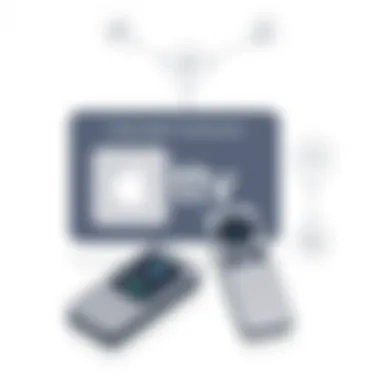
- iPhone: Generally, newer models running iOS 12 or later support the Apple TV app.
- iPad: In most cases, an iPad running iPadOS 12 or higher is also compatible.
- Apple Watch: Not everyone thinks about this, but you can also control your Apple TV from your wrist, provided you have the right setup.
- iPod Touch: Specifically, the most recent versions work just fine.
- Android Devices: While not natively supported, there are third-party apps that can bridge the gap, although this may introduce uncertainties.
- Other Smart Devices: Some smart home devices may allow for limited control functions, but this can vary significantly by brand and model.
Not all Apple TVs are created equal. Ensure you own a compatible model, preferably from the fourth generation or newer. All these gadget considerations are not just about functionality; they also pave the way for a smoother user experience.
Necessary Software and Updates
Having the right software is like laying a strong foundation for a house; without it, everything else crumbles. To integrate the Apple TV remote seamlessly into your mobile device, consider the following software-related aspects:
- Apple TV App: Ensure that you’ve downloaded the latest version of the Apple TV app, which is your gateway to remote capabilities. This app serves as your interface with the Apple TV and adds versatility to your control.
- Operating System Updates: Keeping your device's OS updated is crucial. Apple is known for upgrading its system capabilities and fixing bugs. If your device is stuck on an outdated version, you might miss out on crucial features. Be proactive here.
- Regular Software Upgrades: Look for updates for both the Apple TV and your mobile device. This is essential not just for functionality, but also for security reasons.
"An updated device is like a well-oiled machine; it works better and smoother."
- Home Network Considerations: Lastly, don’t neglect your Wi-Fi connection. Stable and reliable Wi-Fi can make the difference between a remote that lags like a tortoise or zips around like a hare. If you experience frequent connectivity drops, address your network setup as this tech-interdependability can frustrate even the most patient among us.
Getting these supports and updates in line sets the stage for what will be a pleasant experience controlling your Apple TV from your mobile device. Once these checks are done, you’ll be well on your way to mastering a tech-savvy remote control experience.
Setting Up the Remote on Your Device
Setting up the Apple TV remote functionality on your mobile device is not just a trivial task; it’s akin to unlocking a treasure chest full of convenience. With this feature, the doors to a more engaging Apple TV experience swing wide open. Imagine not having to search for the physical remote, which somehow tends to vanish amidst couch cushions. This integration simplifies navigation and control, making your viewing experience seamless. It's about enhancing the way viewers interact with their devices.
Downloading the Apple TV App
First things first, you need the Apple TV app. Head on to your device’s app store—whether that’s Google Play or the Apple App Store. Simply search for the Apple TV app and hit download. It's as simple as pie! Once installed, you'll have a gateway to tether your mobile device to your Apple TV. The app's interface is user-friendly, designed so even the less tech-savvy can find their way around without feeling like they’ve stepped into a labyrinth.
Key points to consider when downloading the app include:
- Check Compatibility: Your device should be updated to at least iOS 12 or Android OS 5.0.
- Storage Space: Ensure you have enough room on your device for the app; it's a slight download, but every byte counts.
- Internet Connection: A stable Wi-Fi connection is pivotal for synchronization with your Apple TV, so don’t dive in if your connection is as shaky as a three-legged table!
Connecting to Your Apple TV
Now comes the part where your devices shake hands. Launch the Apple TV app and look for the remote icon. Tap on it, and after a few moments, your mobile device should detect the Apple TV on the same network.
If it doesn’t appear, check that both devices are on the same Wi-Fi connection—an incompatibility here is like trying to fit a square peg into a round hole.
Remember: Your Apple TV might require a code to finalize the connection. Keep your eyes peeled on the TV screen!
Once connected, you’ll get the full suite of remote functions right at your fingertips, from swiping through menus to entering text with ease. The virtual keypad can effectively save your frustration when searching for that elusive show title.
Navigating the Home Screen of the App
After a successful connection, navigating the app’s home screen becomes your daily bread. The layout is intuitive, but a walkthrough won’t hurt. The home screen presents various functionalities, including options for browsing content, accessing your library, and, of course, remote controls.
You can swipe left or right between featured shows and apps. Want to dive deeper into a title? Just click on it, and a treasure trove of information, including ratings, descriptions, and playback options, will pop up.
To maximize your experience:
- Familiarize yourself with the search bar, typically at the top; it’s your best ally when on the hunt for specific content.
- Don’t overlook the settings icon, usually tucked away in a corner. Customize your playback or quality preferences in there to suit your viewing habits.
By getting acquainted with your home screen navigation, you’re not just swiping aimlessly. You’re honing the skill to control your viewing pleasure with a few simple taps—easier than frying an egg!
Using Your Phone as an Apple TV Remote
Using your mobile device as an Apple TV remote is a stroke of genius for anyone who loves controlling their entertainment with ease. This integration not only streamlines the user experience but also adds layers of functionality that traditional remotes simply can't match. Imagine the convenience of being able to navigate your favorite shows or movies right from the palm of your hand, without fumbling with small buttons. This feature becomes even more noteworthy when you consider how it enhances accessibility and offers control options tailored to your personal preferences.
Basics of Remote Navigation
Navigating through the Apple TV interface using your phone is intuitive. Once you're connected, the layout mimics what you'd expect from the physical remote.
- Touchpad Features: The control center on the app acts like a touchpad. Swiping left, right, up, or down helps you browse through menus just as you'd do with a standard remote. This touch-based control is fluid and responsive, bringing a modern twist to the navigation experience.
- Button Shortcuts: Essential buttons such as play, pause, and home are highlighted clearly. Users can tap them without needing to glance back at the remote signifier, making the experience quick and efficient.
- Quick Access Menus: There's a shortcut for recently used apps. It’s a basic feature, yes, but oh boy, does it speed things up, especially when you’re hopping between different streaming services.
In essence, the phone becomes an extension of the Apple TV, seamlessly integrating into your viewing ritual.
Advanced Control Features
The features don’t just stop at basic navigation. Using your phone to control your Apple TV gives you access to advanced settings that can elevate how you experience media.
- Keyboard Functionality: Typing with a phone keyboard can feel more familiar than using a remote’s alphanumeric pad. Searching for shows, typing in passwords, or entering usernames becomes a breeze.
- Trackpad Mode: This lesser-known mode allows you to use your device as a trackpad. Users can swipe and scroll through on-screen options almost like flipping through a digital magazine, providing a refreshing change of pace.
- Media Controls: With the Apple TV remote app on your phone, you can quickly jump between media, adjust volume, or start a new viewing experience without any delay. It positions you as the maestro of your media landscape.
Voice Control Capabilities
Voice control is a game changer in how we interact with technology, and this aspect deserves a spotlight. The integration of voice commands introduces an easier way to dictate what you want to watch or do.
- Simple Commands: By speaking into your phone, you can tell Siri to find a particular movie, show, or artist. "Play Stranger Things" is all it takes, rather than scrolling through endless lists.
- Hands-Free Use: This is particularly handy when your hands are messy or you're simply in a comfy position that doesn't call for shifting around to grab the remote. With voice control, you can have the Apple TV respond to your whims without lifting a finger.
- Additional Capabilities: Imagine asking Siri to pause playback while you attend to a quick phone call, only to resume where you left off with a follow-up command. It’s integration of convenience and technological intelligence.
By leveraging your mobile device, navigating Apple TV becomes a multifaceted experience that redefines control. It's not just about switching channels or playing videos; it's about shaping a sophisticated, responsive entertainment environment that adapts to modern needs.
Troubleshooting Common Issues
When integrating the Apple TV remote functionality into your mobile device, you may hit a few snags along the way. Troubleshooting common issues is key, as it not only enhances the user experience but also ensures smooth operation. Users, regardless of their tech-savviness, benefit from understanding these potential troubles. It empowers you with the knowledge needed to swiftly remedy everyday problems—be it connections dropping or the app misbehaving. Knowing how to address these hiccups makes the entire experience enjoyable and frustration-free.
Connection Problems
Connection problems can be a real thorn in the side when using your mobile device as an Apple TV remote. Often, users discover that their devices simply can't connect to the Apple TV, preventing them from taking full advantage of its capabilities. To start, ensure both your mobile device and Apple TV are on the same Wi-Fi network. This sounds basic, but you'd be surprised how often it's overlooked!
- Check Your Wi-Fi: Look at your device's Wi-Fi settings. Make sure it's not connected to a guest or secondary network.
- Restart Devices: Sometimes the old tech adage holds true—try turning it off and back on again! Restart both your mobile device and Apple TV. This method often clears out temporary glitches.
- Update Your Software: If all else fails, check that both devices are running the latest software. An outdated version can cause compatibility issues, leading to connection problems.
Troubleshooting these connection challenges demonstrates that a little diligence can go a long way.
Remote Not Responding
When your mobile device remote refuses to respond, it can feel like you're trying to communicate with a brick wall. This issue often stems from software glitches or conflicts affecting the app's performance. Here’s how to troubleshoot this:
- Ensure App is Active: Make sure the Apple TV app is open and active on your mobile device. Sometimes, the simplest things are the most likely to be overlooked.
- Check Device Compatibility: Confirm that your mobile device is compatible with the latest version of the Apple TV app. Older models may experience functionality issues.
- Reinstall the App: If the app remains unresponsive, deleting and reinstalling it might do the trick. This can resolve underlying issues within the app itself.
By addressing these typical response glitches, you’ll find the remote functionality returning to normal in no time.
App Not Working Properly
The frustration of an app that refuses to work properly cannot be overstated. It can range from freezing unexpectedly to crashing entirely, leaving you stuck in an unwatchable limbo. Here are some steps to get that app back on track:
- Force Close the App: On an iPhone, swipe up from the bottom of the screen and swipe the app up to close it. For Android devices, open the app settings and force close it from there.
- Free Up Storage: Lack of storage space can create performance lags or crashes. Check your available storage and delete unneeded apps or media to clear up some room.
- Clear Cache: For Android users, clearing the app cache can contribute to smoother performance. Navigate to your device settings, find the Apple TV app, and clear the cache.
By keeping a step ahead and troubleshooting common app issues with methodical precision, you can ensure a streamlined experience without too much hassle.
Key Takeaways: Troubleshooting is essential for a smooth Apple TV remote experience via mobile. Always check connections, keep devices updated, and don’t hesitate to reinstall or free up space if necessary.
Customization Options
When it comes to using your mobile device as a remote for Apple TV, customization is key. No two users are exactly alike, and the flexibility to tailor your controls and interface not only enhances usability but also elevates your overall viewing experience. Customizing your remote settings allows you to create a more intuitive interaction that matches your unique preferences and lifestyle. In turn, this can make navigating your Apple TV a lot more seamless, quick, and enjoyable.
Personalizing Control Settings
One of the first and foremost things you will want to address in your customization journey is the control settings. Apple grants users significant ability to modify how they interact with content on their TV through their phones. Here’s how:
- Shortcut Creation: You can create shortcuts for frequently used functions, such as accessing your favorite apps or settings. This could save time and allow for smoother transitions during those binge-watching marathons.
- Adjusting Sensitivity: Depending on how you navigate, some users find the touchpad on their phone either too sensitive or not sensitive enough. Adjust the sensitivity to find a suitable feel that aligns with your usage style.
- Adding Voice Commands: Another wonderful feature is the option to activate and tailor voice commands. You can personalize which features you want accessible through voice, making it easier to search for movies or shows without tapping endlessly on your screen.
This aspect of the customization process highlights the versatility of the Apple TV remote features through mobile devices.
Managing Remote Appearance
Aesthetics might seem trivial in the grand scheme of functionality, but let's not underestimate the impact of a visually pleasing interface. An appealing remote designation not only makes the experience more enjoyable but can also simplify your navigation. Users can choose to rearrange icons, modify backgrounds, or even select colors that resonate with their tastes. Here’s what you can tweak:
- Icon Arrangement: You can shuffle the position of app icons according to how often you use them. If you’re a Disney+ fanatic, for instance, you might want that icon front and center.
- Color Themes: Some devices allow color themes or skin changes. Choose a color theme that matches the decor of your living room or simply your mood.
- Background Choices: If your device permits, select a fun or calming background for your remote interface. This adds a personal touch and can set the vibe before you even start watching.
"The ability to customize your remote enhances not just its function but ultimately your enjoyment of the viewing experience. It's a simple way to feel at home with technology."
By focusing on customization, you're not just enhancing how you control your Apple TV; you're actively working to make sure that your interaction with one of your favorite devices reflects who you are. The advantages go beyond mere aesthetics; they delve into efficiency and personalized comfort. By personalizing control settings and managing the remote's appearance, users can transform a standard Apple TV experience into a uniquely tailored journey.
Security Considerations
As we wade deeper into the digital ocean of smart devices, the importance of security cannot be overlooked. When integrating Apple TV remote functionality into a mobile device, users find themselves not just enjoying convenience but also facing unique security challenges. This section will shed light on vital aspects regarding the protection of your Apple TV and ensuring unauthorized access remains a ghost of the past.
Protecting Your Apple TV
When it comes to safeguarding your Apple TV, think of it like locking your front door. While most people wouldn’t leave their homes wide open, the same caution isn't always exercised with their devices. First off, ensuring that your Apple TV is operating on the latest software version is crucial. Regular updates often include security patches that defend against vulnerabilities. To check for updates, follow these steps:
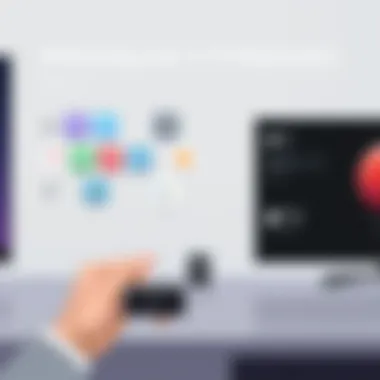

- Navigate to Settings.
- Select System.
- Click on Software Update and check for updates.
Furthermore, when setting up your Apple TV, always use a strong, unique password. Avoid birthdays, simple words, or common phrases that someone could easily guess. It’s vital to combine letters, numbers, and symbols for better strength. Consider a password manager to keep track of these complex strings too. Additionally, enabling two-factor authentication on your Apple ID adds another layer of security. It’s like having a second lock on your door—it might take longer to access but is worth the peace of mind.
"An ounce of prevention is worth a pound of cure."
Benjamin Franklin
Avoiding Unauthorized Access
Never underestimate the potential for unauthorized access, especially when you’re remotely controlling devices. If you've connected your Apple TV to a shared Wi-Fi network, such as one in a café or a friend's home, make sure the network itself is secure. Using public Wi-Fi can turn your device into an open invitation for hackers.
Moreover, consider restricting app access. You wouldn’t invite strangers into your home; similarly, don’t allow just any app to connect with your Apple TV. To manage app permissions:
- Go to Settings on your Apple TV.
- Select Users and Accounts.
- Check app permissions and only allow trusted apps.
Lastly, regularly review devices linked to your Apple ID. Keep track of which devices are associated with your account to spot anything that seems off. If something feels out of place, like a device you don’t recognize, you can immediately take action.
By adhering to these guidelines, you bolster your security measures and enjoy the benefits of using Apple TV remote functionality without the constant fear of intrusion. In the world of technology, diligence is key.
Comparative Analysis of Control Methods
Understanding the various control methods available for managing your Apple TV is crucial. This section digs into how different approaches—specifically mobile remotes compared to traditional remotes—function and their impact on user experience. It’s not just about personal preference; when you explore this comparative analysis, you uncover underlying benefits and make informed choices about how best to interact with your favorite shows and movies.
Mobile Remote vs. Traditional Remote
The traditional Apple TV remote has been a long-standing companion for many users. It’s sleek and designed to fit comfortably in the hand, offering all the basic functions you need to operate the Apple TV. Yet, when you stack it against a mobile remote, several distinct differences surface that might sway your preference.
For one, consider the added functionality of mobile devices. When you use your phone as a remote, you gain immediate access to additional features, such as:
- Swipe Navigation: Unlike the touchpad of the traditional remote, swiping on your smartphone's screen allows for more fluid navigation, akin to scrolling through social media feeds.
- Keyboard Input: Text input on a mobile device can be a breeze. Entering passwords or searching for content using your smartphone is generally faster than fumbling with a remote’s button layout.
Moreover, mobile remotes not only offer these additional capabilities, but also encourage multi-tasking. For instance, if a notification pops up while you’re navigating, it’s less disruptive than having to switch remotes or try to recall your menu location, as everything is integrated into one device.
However, it’s not all sunshine and rainbows. Some might argue that reliance on a smartphone creates a layer of dependency. If your phone is low on battery or, heaven forbid, gets misplaced, your access to the Apple TV is compromised. Meanwhile, a traditional remote has that straightforward advantage; it functions as a dedicated device, seemingly separate from your day-to-day gadget use.
Remember: A backup plan is key!
In weighing the pros and cons of mobile versus traditional remotes, consider your typical usage patterns.
- If you frequently find yourself flicking between apps, a mobile remote may truly cater to your needs.
- Should you prefer simplicity, a traditional remote may suffice.
Ultimately, the choice boils down to personal habits and comfort levels. Each method presents unique traits that certainly enhance your Apple TV experience.
Integrating Voice-Controlled Devices
Emerging technology is shifting our interaction with devices, and voice-controlled devices are at the forefront of this revolution. Not only can they understand basic commands, but they also provide a layer of convenience that the traditional and mobile remotes cannot match. Imagine watching a movie while simultaneously asking your device to find the next episode, all without lifting a finger.
Incorporating voice control offers several enticing possibilities:
- Hands-Free Operation: Perfect for when you’re settled on the couch with popcorn in hand. No need to sift through remotes or apps; just ask and the action begins.
- Contextual Commands: Unlike traditional or mobile remotes, you can issue commands based on context. For instance, saying, "Play the latest episode of [Show Name]," rather than navigating through menus.
For tech-savvy users or those who eagerly adopt new trends, voice control isn't just a convenience—it's a huge leap towards a seamless home theater experience. It allows for multitasking and enhances engagement with other smart devices in your home, creating a more cohesive ecosystem.
However, a note of caution: privacy concerns may persist when utilizing voice control. Always consider how you manage your settings and what information you’re comfortable sharing. After all, as much as the technology lends ease to your life, security should never take a backseat.
Both mobile and traditional remotes, alongside the emerging voice-control devices, provide a spectrum of control methods for Apple TV users. Understanding their strengths and limitations not only helps you choose the right tool but also optimizes your viewing experience.
Future Developments
The pace of technological innovation shows no signs of slowing down, particularly in the realm of remote technology and mobile device integration. In this discussion, we take a closer look at what lies ahead for Apple TV remote functionality on mobile devices. Staying informed about potential changes is essential for users who want to stay ahead of the curve. Embracing the shifts in technology not only enhances the user experience but also opens up new possibilities for how we interact with our devices.
Trends in Remote Technology
As we look towards the horizon, a few key trends are shaping the direction of remote technology. Here’s a rundown of what to keep an eye on:
- AI Integration: Artificial Intelligence is expected to play a greater role in how we control our devices. Think about voice recognition that understands context better, allowing for more fluid conversations with your Apple TV, rather than just command-response interactions.
- Gesture Controls: Imagine waving your hand at your mobile device to change the channel or adjust the volume. This innovation could enable users to operate their Apple TVs without even touching a remote, enhancing accessibility in a practical way.
- Smart Home Integration: With devices like Apple HomePod becoming more prominent, expect to see deeper integration where your home and entertainment systems sync seamlessly. This means you might soon command your TV through your everyday appliances, leading to a more unified smart home experience.
Each of these trends underpins a broader shift toward convenience and efficiency in remote control functionality. With user experience in mind, manufacturers will likely focus on alleviating the friction points that exist in today's remote interactions.
Potential Enhancements to Mobile Functionality
The integration of Apple TV remote functionalities into mobile devices is not a one-off upgrade; it's an ongoing process. Below are some anticipated enhancements that could dramatically alter how users manage their media experiences:
- Enhanced User Interfaces: Future updates may introduce more intuitive and visually appealing user interfaces, making navigation through various options a breeze.
- Offline Functionality: Imagine downloading your preferences or recent activity so you can control your Apple TV even when your internet connection is spotty—this feature could drastically reduce the chances of interruptions during your viewing experience.
- Haptic Feedback: As mobile technology progresses, adding haptic feedback when navigating your Apple TV might create a more immersive experience, enriching the interaction as you scroll through menus or select options.
- Customizable Shortcuts: Future developments might allow users to create personalized shortcuts for their most-used functions, making it quicker to access favorite shows or settings. This could save time and enhance user satisfaction.
Keeping an eye on these enhancements is crucial for maximizing the potential of your mobile devices in managing Apple TV functionalities. The future is bright, and tech enthusiasts should remain engaged with the newest offerings and updates.



