Mastering the Apple Pencil: A Complete User Guide


Product Overview
The Apple Pencil is not just a stylus; it's a tool designed to enhance creativity and productivity across various applications. Designed to work with compatible iPads, this sleek accessory provides a seamless experience for artists, note-takers, and anyone in between. The first-generation Apple Pencil features a round shape, while the second-generation model introduces a flat side for better grip and magnetically attaches to the iPad for easy storage and charging.
Key Features and Specifications
- Precision: The Apple Pencil delivers precise input, responding to pressure and tilt for varied line thickness and shading, making it suitable for detailed artwork or writing.
- Low Latency: The interaction feels instant—almost like using pen on paper—due to its low latency technology. This feature is a game-changer for professionals who require real-time feedback on their strokes.
- Battery Life: With its impressive battery life, the Apple Pencil can last up to 12 hours on a single charge, and just a few minutes of charging provides hours of use.
- Compatibility: Available for a range of iPads, including the iPad Pro, iPad Air, and iPad (6th generation and later), it's essential to ensure your device supports it before making a purchase.
In-Depth Review
Understanding a product goes beyond knowing its specs; it's about how it performs in real-world use. Let’s break down the Apple Pencil’s performance and usability.
Performance Analysis
The Apple Pencil has been praised for its responsiveness. When sketching, the way it detects tilt and pressure makes a significant difference. A light touch can create fine lines, while added pressure thickens them. This is particularly beneficial for artists who want to achieve depth and detail in their work. Users have noted that its seamless integration with applications like Procreate or Adobe Fresco takes digital art to another level, allowing layers, textures, and a variety of brush types.
Usability Evaluation
For everyday use, like note-taking or annotations, the Apple Pencil stands out as a practical option. The writing experience feels natural, akin to using a pencil on paper. Many users have praised its ability to convert handwritten notes into text, making it a valuable tool for students and professionals alike. However, some note that precision can sometimes fall short when it comes to very small details in graphic design, indicating that while it's excellent for general use, there may be limitations in certain specialized scenarios.
"The Apple Pencil makes my creativity flow as smoothly as the ink from a fine pen."
In summary, the Apple Pencil stands as a robust and versatile accessory that empowers users in both creative and practical modes. While it does have some areas for improvement, its overall performance and the ease of use it offers make it an invaluable addition to the iPad ecosystem. Leveraging the functionality of the Apple Pencil can elevate tasks, whether you’re crafting art or jotting down lecture notes.
Understanding the Apple Pencil
Understanding the Apple Pencil is a crucial element in optimizing its use and fully appreciating the potential it offers across various tasks. One must consider how this tool not only enhances traditional methods of drawing and note-taking but also simplifies digital interactions. When looking at the Apple Pencil, it's clear that it bridges the gap between creativity and functionality. With its sleek design and innovative features, the Apple Pencil can serve as a versatile companion for artists, designers, and anyone who wants to elevate their digital experience.
Overview of the Apple Pencil
The Apple Pencil, designed specifically for the iPad, revolutionizes the way users interact with their devices. Whether it’s sketching a captivating artwork or jotting down ideas, this accessory mimics the feel of writing with a real pencil, making the experience far more intuitive than using fingers. It employs advanced technology to replicate the tactile feedback that artists crave, ensuring that every stroke feels natural and fluid. This seamless blend of technology and art offers users a pathway to enhanced productivity and creativity, making the Apple Pencil indispensable for many.
Generations of Apple Pencil
First Generation
The First Generation of the Apple Pencil marked a significant milestone in the evolution of styluses for tablets. Launched in 2015, it brought pressure sensitivity and tilt detection to the table, allowing for varying line widths and shading effects, akin to using a traditional pencil. A unique aspect of this model is its charging method; it connects via the Lightning port of the iPad, making it simple to recharge. Because of its ease of use and good compatibility with various iPad models, many beginners opt for this generation. However, the charging method can be slightly inconvenient, as the pencil need to poke out of the iPad while charging, which might not appeal to all users.
Second Generation
The Second Generation Apple Pencil took improvements a step further, launching in 2018 with notable enhancements. It introduced a flat edge for magnetic attachment and wireless charging on compatible iPads, effectively removing the awkwardness of the previous generation's charging method. This design tweak makes it easier to keep the pencil safe and charged—it’s a significant upgrade that reflects Apple’s commitment to user experience. The enhanced features make it a favorite among professionals who require greater precision and reliability in their work. However, these benefits come at a higher price point and limited compatibility, as it only works with certain iPad models.
Key Features
Pressure Sensitivity
Pressure sensitivity is one of the hallmark features of the Apple Pencil, enabling artists to create fine lines or thick strokes depending on the pressure exerted on the tip. This level of control enhances creativity significantly, allowing for a rich depth and dimension in digital art creation. Many users find this beneficial because it provides a highly responsive drawing experience, akin to traditional media. However, it might take some practice to master the varied techniques it can offer, adding a learning curve for newer users.
Precision and Latency
Precision in the Apple Pencil is remarkable, with a latency rate that’s nearly imperceptible to the eye. This means that every movement registers almost instantly on the screen, creating an immersive experience. With an incredible responsiveness that caters to both artists and note-takers, it enhances productivity by making tasks more efficient and fluid. This is a highly sought-after feature, especially in fast-paced environments where time is of the essence. On the flip side, achieving this level of performance may require a recent model of the iPad, limiting accessibility for some.
Compatibility
Compatibility is another critical aspect of the Apple Pencil experience. The First Generation works with a range of iPads, from the standard models to the iPad Mini. Meanwhile, the Second Generation offers a more focused compatibility, working with newer models like the iPad Pro, iPad Air, and others in the latest product lineup. This selective compatibility can be a downside for users who own older iPads but still want to utilize the Pencil's capabilities. Understanding these compatibility factors is vital before making a purchasing decision, as it directly affects the overall experience and performance.
Setting Up Your Apple Pencil
Setting up your Apple Pencil is a crucial step to tap into its full potential as a creative and productivity tool. A straightforward setup not only promises efficiency but also enriches the user experience right from the beginning. When armed with a properly configured Apple Pencil, users can navigate applications, take notes, or create art with precision and ease. Therefore, understanding the setup process can save time and headaches later on. Here, we’ll delve into the pairing process, charging methods, and troubleshooting common pairing issues.


Initial Pairing Process
Getting your Apple Pencil connected with your iPad is the first order of business. To kick things off, you need to ensure that Bluetooth is enabled on your device. With the first generation Apple Pencil, the pairing process involves removing the cap to find the Lightning connector. Simply plug it into the iPad’s Lightning port – voilà! Your device should automatically recognize the Apple Pencil, and a prompt will appear asking you to pair. Just tap on "Pair," and you're good to go!
For the second generation, the procedure is a little different. Pull the Apple Pencil from its magnetic holder or attach it directly to the side of your iPad (if it’s a compatible model), and watch as the pairing process initiates on its own. Within moments, your Apple Pencil should be ready to make its mark—literally! This seamless connection is a great touch, enhancing convenience right from the outset.
Charging Methods
Charging your Apple Pencil is straightforward, yet the method varies by generation, and understanding these differences is vital to maintaining a consistently powered device.
First Generation Charging
For the first generation Apple Pencil, you can charge it by using either the Lightning connector or the USB charging adapter that comes included. Just plug the Pencil into your iPad or connect it to a charger using the adapter. A quick tip: even a 15-second charge can provide enough power for about 30 minutes of use. This timely boost is a lifesaver when you realize your Pencil is running low just before a big project deadline. However, plugging directly into the iPad can be a bit unwieldy, especially if you’re trying to use it while it’s charging; the awkward angle could lead to some frustrating moments.
Second Generation Charging
The second generation Apple Pencil takes the convenience factor to a whole new level with its magnetic charging capability. Snap it onto the side of a compatible iPad, and it starts charging automatically. This method is not only intuitive but does away with the fuss of cables. No more lugging around extra cords or adapters. One standout feature is the visual indicator; a small battery icon appears on your iPad, letting you know when it's time to charge. However, while it’s a modern solution, this system does rely on the iPad being always nearby, which may not always be ideal in every setting.
Troubleshooting Pairing Issues
Even with a gadget as intuitive as the Apple Pencil, issues can crop up. If you encounter pairing problems, don’t fret—there are a few common solutions. First, check that your iPad is updated to the latest software version; outdated software can lead to connectivity issues. Restart both the iPad and the Pencil as a simple reset often does wonders. If problems persist, navigating to the Bluetooth settings to forget the device and re-pairing it can freshen up the connection.
Always keep in mind that both the Apple Pencil and the iPad should be within a reasonable distance to maintain a solid connection. For any peculiar glitches, refer to Apple’s support documentation or consider community discussions on platforms like Reddit for firsthand fixes from users who've been in similar situations.
"The Apple Pencil transforms your iPad into a canvas, offering endless possibilities to create and innovate."
By following these steps and tips, you’ll set a solid groundwork to maximize your productivity and creativity with the Apple Pencil.
Basic Usage of the Apple Pencil
One of the primary considerations when integrating the Apple Pencil into your workflow is understanding the basic usage of this tool. Knowing how to wield it effectively can transform the way you capture thoughts, create art, or annotate documents. It’s not just about having a stylus; it’s about how you utilize it to enhance your various tasks. The Apple Pencil serves a multitude of functions, enabling users to improve creativity, efficiency, and productivity.
Drawing and Sketching
The tactile experience of drawing with the Apple Pencil can rival that of traditional mediums like paper or canvas. Unlike using a finger, the precision that a pencil offers can lead to better detail and a more natural drawing experience. Artists can sketch out intricate designs, create digital illustrations, or capture ideas visually in a way that feels organic. Features such as pressure sensitivity allow for varied line thickness, giving artworks a hand-drawn touch.
Note-Taking Techniques
Note-taking has evolved significantly in the digital age. Using the Apple Pencil, one can create handwritten notes that mirror the feel of writing on paper. The Apple Pencil makes it easier to jot down thoughts quickly while also enjoying the perks of digital access.
Handwriting Recognition
One standout feature of handwriting recognition, notably in apps like Notability and GoodNotes, is the ability to convert your handwritten notes into typed text. This aspect transforms a simple scrawl into an organized document, enhancing accessibility and readability. The key characteristic of this technology is its accuracy. While no system is infallible, the ability to recognize various handwriting styles makes it a popular choice among users who prefer the pen-to-paper feel without sacrificing efficiency. This capability comes in handy during lectures or meetings, allowing users to focus on the content rather than furiously trying to keep up with notes.
Advantages of handwriting recognition include:
- The convenience of searching through notes quickly.
- Enhancing document sharing capabilities.
- Helping to maintain clean and clear notes without messy erasures.
Yet, some might find the learning curve steep as the software adapts to their handwriting. It can take a little time to figure out optimal writing speeds and angles.
Organizing Notes Efficiently
Organizing notes efficiently means taking the chaos of scattered thoughts and synthesizing them into a coherent format. The Apple Pencil enables users to highlight key points, create bullet lists, and draw diagrams - making notes visually engaging. The beauty of the Apple Pencil also lies in easy manipulation; users can drag and drop elements, allowing for a seamless flow in note structuring.
This method keeps everything under one virtual roof, ensuring that essential information is just a tap away. By integrating organizational features with drawing capabilities, the Apple Pencil not only helps in creativity but also boosts productivity significantly.
Unique features of effective note organization include:
- Color-coding for different topics or classes.
- The ability to combine typed and handwritten notes.
- Inserting images or charts directly into notes.
While organizing notes can feel overwhelming at times, the responsiveness of a digital environment with the Apple Pencil addresses these concerns by providing intelligent tools to help users focus on what matters most.
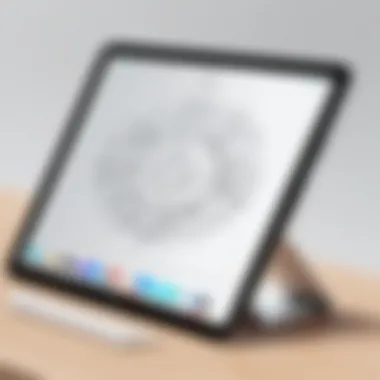

Annotations and Markups
The capability for annotations and markups is another important element in using the Apple Pencil. Whether you're reviewing a PDF or collaborating on a document, the ability to draw directly on the screen, highlight text, and add comments brings a personal touch. This not only fosters engagement but also aids in clearer communication of ideas. A well-placed comment can be worth a thousand words, reshaping perspectives and promoting collaborative creativity.
Advanced Features and Applications
The Apple Pencil is much more than just a stylus; it's a powerful tool that enhances creativity and boosts productivity. Understanding the advanced features and applications is crucial for users who want to fully leverage what the Apple Pencil can offer. These features not only facilitate artistic expression but also streamline workflows in various applications.
Gestures and Shortcuts
One of the standout aspects of the Apple Pencil is the ability to use gestures and shortcuts to enhance user experience. For instance, a simple double-tap on the Pencil allows users to switch between different tools in supported apps. This functionality eliminates the need to navigate menus, making the process smoother and more intuitive.
Learning these gestures can significantly improve efficiency, especially for artists and professionals. They allow for a more fluid, seamless interaction, whether you're sketching, taking notes, or marking up documents. After all, in a fast-paced world, taking a second to tap instead of searching through settings can save a lot of time.
Utilizing Design Apps
Procreate
Procreate stands out as a premier application for digital artists. Its user-friendly interface and responsive brushes make it a go-to choice for many. One key characteristic of Procreate is its versatility; whether you're illustrating detailed designs or simply doodling, it caters to all levels of skill.
A unique feature of Procreate is its brush customization options. Users can create their own brushes or modify existing ones to suit their style. This freedom allows for a deeper creative exploration, letting your imagination run wild. However, some may find the depth of features overwhelming at first, requiring a bit of a learning curve.
Adobe Fresco
Adobe Fresco is another powerhouse application that pairs beautifully with the Apple Pencil. It offers a blend of vector and raster-based drawing, which is a tremendous advantage for those who desire flexibility in their artwork.
One of its most notable features is the Live Brushes. This innovation simulates real-world paint and watercolor effects, giving users an authentic artistic experience. Many choose Adobe Fresco for its integration with other Adobe tools, but some may find the interface less intuitive compared to Procreate, especially for beginners.
Apple Pencil in Productivity Apps
Notability
Notability is a stellar application that transforms how users take notes. With the Apple Pencil, you can create handwritten notes that are searchable, which is a pivotal characteristic. This feature proves highly beneficial for students and professionals who need to locate specific information quickly.
Additionally, Notability allows for audio recordings synced with your written notes, offering a unique advantage when revisiting sessions or classes. However, its premium features often come at a cost, which might deter some potential users.
GoodNotes
GoodNotes is another popular application among note-takers. It emphasizes document organization and offers a wide array of templates, making it easy to create structured notes. Its character recognition feature stands out, allowing you to search through handwritten notes effortlessly, which is a game changer for many.
While GoodNotes shines in organization and usability, some users have noted that it lacks advanced multimedia features compared to Notability. Ultimately, the choice between these two apps often comes down to personal preference in terms of user interface and specific functionalities desired.
"The Apple Pencil shines brightest when paired with the right apps; knowing which ones to use can elevate your creative potential exponentially."
In summary, the advanced features of the Apple Pencil, paired with the right applications, result in a versatile toolkit for both creative and productive pursuits. Understanding these dynamics is essential for users aiming for mastery in their interactions.
Maintaining Your Apple Pencil
Maintaining your Apple Pencil is crucial for ensuring its longevity and peak performance. Just like a car requires regular oil changes, your Apple Pencil needs a little TLC too. Proper maintenance not only enhances the everyday experience but also preserves the functionality that makes this tool stand out. Users often overlook the small elements of care that can make a significant difference in performance. By understanding how to take care of the battery life and the physical aspects of the pencil, users can avoid some common pitfalls.
Battery Care
Battery care goes beyond simply charging your device. It directly influences how long your Apple Pencil lasts during use and ultimately how often you need to recharge it. One essential tip is to avoid letting the battery run down completely. If you consistently let your Apple Pencil approach a 0% charge, it may impact the overall battery health in the long run.
Charging habits should also factor in. For consistent performance, people should aim to keep the battery level between 20% and 80%. This range aids in maintaining optimal battery chemistry. If you ever experience slow performance or frequent disconnections, it might be time to check the battery health as well.
Using the Pencil wisely can extend battery life too. When you replace the Pencil after writing or drawing, simply switch it off or put it back in its charging position to conserve power.
Physical Maintenance
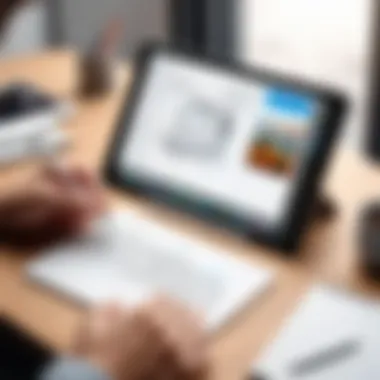

Caring for the physical components of your Apple Pencil is as important as managing the battery. Everyday use, especially in creative applications like sketching or note-taking, can lead to wear and tear.
Replacing Tips
When it comes to replacing the tips, this is a vital part of physical maintenance. Darent forget that the tip is the only part that touches the screen, which means it’s bound to wear down over time. A worn-out tip may lead to inaccurate input and could diminish the smooth experience Apple Pencil promises. It's advisable to replace them every few months depending on usage intensity.
A standout feature of the replacement tip is its easy installation. Most users find it straightforward enough to do without any tools—simply screw on a new tip, and you’re good to go. This approach not only saves time but also boosts overall productivity.
While selecting replacement tips, look for original Apple products or high-quality third-party alternatives designed for the Apple Pencil. Using substandard tips can lead to scratches or other damages to your iPad screen, which is certainly a pitfall to avoid.
Cleaning Procedures
Dust and grime can accumulate on your Apple Pencil. So, keeping your device clean is paramount. Cleaning procedures should incorporate gentle methods. A microfiber cloth with a bit of water is suitable for wiping the exterior. This approach prevents moisture from seeping into any openings on the device, which can lead to malfunctions.
The unique selling point of these cleaning procedures lies in their simplicity. Regular cleaning sessions not only improve your device's lifespan but also enhance the overall user experience. For those who might stumble upon stubborn smudges, a little isopropyl alcohol diluted with water can effectively lift dirt without causing harm.
A well-maintained Apple Pencil can make all the difference between a frustrating experience and a seamless one.
To summarize, embracing a routine for both battery care and physical maintenance significantly benefits the Apple Pencil. Users who invest time in maintaining their device will enjoy a more reliable, efficient experience. Whether you’re crafting an intricate design or jotting down meeting notes, you’ll appreciate the elegance and functionality of a well-kept Apple Pencil.
Common Challenges and Solutions
As with any technology, the Apple Pencil does come with its share of challenges. Understanding these challenges and their solutions is vital for users who wish to maximize their experience with this sophisticated tool. By addressing common issues, you equip yourself with the knowledge that allows for a smoother and more productive interaction with your Apple Pencil. This section dives into specific challenges, offering practical solutions that can help prevent frustration and enhance usability.
Connectivity Problems
One of the most common headaches users face is connectivity issues. It can be quite vexing when the Apple Pencil refuses to connect or suddenly disconnects mid-task, especially if you're in the zone creating a masterpiece or jotting down notes. If you're experiencing such problems, first, ensure that your iPad is compatible with your Apple Pencil. The connection process can vary slightly between the first and second generations, so here's what to keep in mind:
- Check Pairing: Make sure your Apple Pencil is properly paired with your iPad. For the first generation, plug it into the Lightning port. For the second generation, attach it to the magnetic connector on the side of your iPad. You should see an on-screen prompt.
- Bluetooth Settings: Sometimes, it can be as simple as toggling Bluetooth off and back on in your iPad settings. It’s like finding your way back home after a long detour.
- Software Updates: Ensure that your iPad is running the latest version of iOS. Outdated software can lead to a slew of connectivity problems that are often easily fixed with an update.
- Restart Devices: If all else fails, don’t overlook the classic advice: turn it off and on again. Restart both the Apple Pencil and your iPad to refresh their connection.
By keeping these potential hiccups in mind, you can often sidestep the most common connectivity issues before they derail your productivity.
Application Compatibility Issues
Another quandary many users face involves application compatibility. Not all apps are created equal, and while many leverage the capabilities of the Apple Pencil, some might not offer full functionality or support. This is crucial for users who operate across a broad range of different applications. Here’s how you can navigate through performance differences:
- App Functionality Check: Before diving into an app, check its compatibility with the Apple Pencil. Some apps might offer only basic features like sketching without the sensitive features like pressure detection. Looking at user reviews on platforms like Reddit can also provide insights from others who have encountered similar challenges.
- Updates Matter: Regularly updating apps ensures you can take advantage of newly added support features. An app that may not have worked seamlessly with the Apple Pencil could see improvements in updates.
- Explore Alternatives: If an app doesn’t perform well with the Apple Pencil, consider alternative applications that are optimized for stylus use. For, instance, while you might use GoodNotes for note-taking, not all features may run smoothly without update.
"Sometimes, it's not about having the best tool; it’s about finding the right tool for the job."
In summary, understanding the common challenges you might encounter with the Apple Pencil allows you to troubleshoot more effectively and tap into the device's full potential. Knowing how to resolve connectivity problems and ensuring your chosen apps are suitable can save a great deal of time and frustration.
Keep these tips handy, and you’ll be better positioned to handle any issues that come your way, ensuring your creativity and productivity never miss a beat.
Future of the Apple Pencil
As we look into the horizon, the Apple Pencil stands at a crossroads of innovation and practicality. Its evolution not only reflects the rapid advancements in technology but also the changing needs of users, ranging from artists and designers to students and professionals. Understanding this future is essential; it enables us to anticipate how this tool can adapt and evolve, enhancing our creative workflows and productivity in remarkable ways.
Predicted Developments
The future development of the Apple Pencil could go down several paths, each rooted in the goal of augmenting user experience. One significant area of prediction focuses on enhanced responsiveness. For instance, imagine a scenario where the latency is reduced to the point where drawing feels like writing on paper. This could fundamentally change the way sketches and designs are created, providing a more organic feel. The current latency during usage can be annoying, especially when precision is crucial.
Another vital predicted development is the expansion of compatibility with more devices. Currently, the Apple Pencil is primarily used with iPads, but future iterations might see functionality with additional devices, such as iPhones or even Macs. This possibility aligns with Apple's movement towards a more interconnected ecosystem. In practical terms, users could switch between devices seamlessly, tapping into their creativity wherever they are.
Moreover, integrating advanced gesture recognition could offer a new layer of interaction with digital content. Users might perform actions like resizing, rotating, or flipping through pages with simple hand movements. Such enhancements would likely promote a more dynamic and intuitive workflow, making creativity even more accessible.
Potential New Features
Looking forward, the Apple Pencil may introduce features that push the boundaries of current technology. One promising concept revolves around haptic feedback, allowing users to feel different textures or resistances as they draw or write. This functionality could simulate the sensation of working on varied surfaces—from smooth canvas to textured paper—providing an immersive experience.
There's also talk about incorporating biometric sensors into the Apple Pencil. These sensors could help personalize the experience based on the user’s writing style or preferences. It might even offer suggestions for techniques based on the user’s habits, honing the creative process further.
Furthermore, as artificial intelligence continues to resonate across tech landscapes, integrating AI capabilities could enhance the Apple Pencil’s utility. Imagine the pencil suggesting corrections in real-time while drawing or even generating complementary designs based on your sketches. Such functionality would not only expedite the design process but also encourage users to think outside the box.
The Apple Pencil is not just a writing instrument; it is a gateway to a myriad of creative possibilities.



