Essential Antivirus Solutions for Windows 7 Users
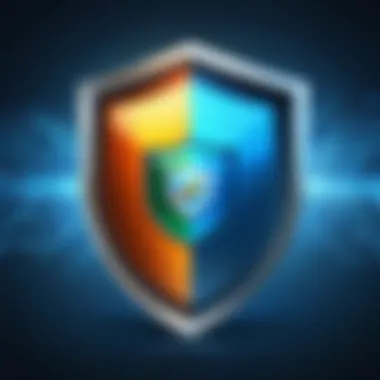
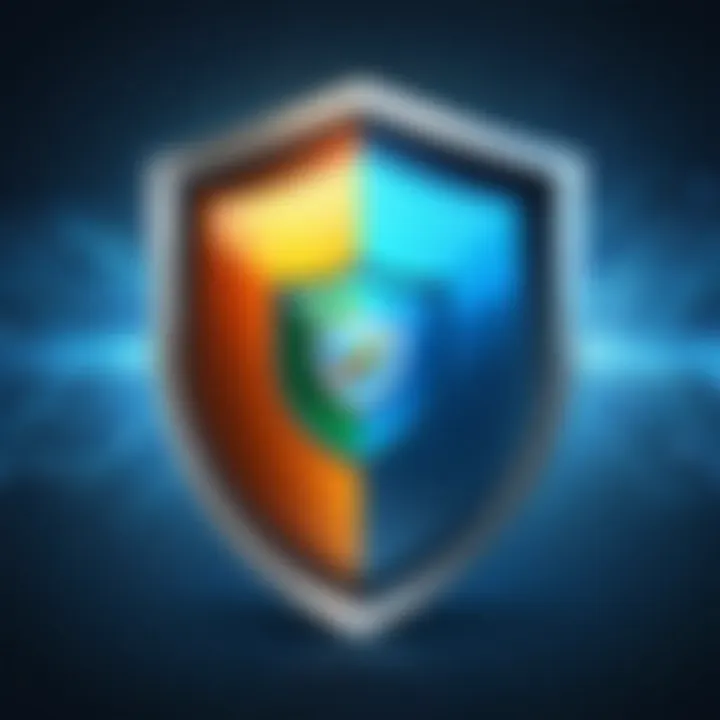
Intro
In the realm of cybersecurity, having robust antivirus software is not merely a convenience; it is a necessity, particularly when using older operating systems like Windows 7. Despite its legacy support having come to an end in January 2020, many users still operate on this platform. Understanding the specific antivirus solutions available for Windows 7 is essential for safeguarding against modern cyber threats.
This guide will meticulously explore various antivirus products tailored for Windows 7, highlighting their key features and capabilities. Moreover, we will dive into the implications of using an outdated operating system, considering the unique challenges and risks that come with it.
As users navigate this technological landscape, it becomes imperative to develop a comprehensive understanding of how antivirus solutions can protect their systems while also weighing the consequences of sticking with a defunct operating system. The critical analysis presented here will equip you with the knowledge necessary to make informed decisions regarding your cybersecurity strategy.
Understanding the Importance of Antivirus Software
Antivirus software is not just a precaution; it is a critical element in modern computer security. This is especially true for systems running Windows 7, which is increasingly vulnerable to cyber threats. Cybersecurity is not simply about protecting individual systems but ensuring the integrity of networks and personal information. Understanding the importance of antivirus software in this context helps users appreciate how it acts as a first line of defense.
Cyber Threat Landscape
Today’s cyber threat landscape is dynamic and fraught with risks. Various forms of malware exist, such as viruses, worms, Trojans, and ransomware. Each type poses unique threats, necessitating robust protection measures. Attackers are continually developing methods to bypass security measures and exploit vulnerabilities, particularly in outdated systems like Windows 7.
- Increased Targeting: Cybercriminals know that many users still operate on Windows 7. This makes them prime targets for exploits.
- Sophisticated Techniques: Phishing, social engineering, and drive-by downloads are just a few tactics that attackers utilize. These methods often bypass traditional defenses, underscoring the need for advanced antivirus solutions.
Staying updated with the latest cybersecurity trends is crucial for anyone using outdated systems. Understanding new threats allows users to be proactive rather than reactive.
Consequences of Malware Infections
The consequences of malware infections extend beyond immediate disruption. They can lead to severe financial losses, data breaches, and long-term damage to systems.
- Data Loss: Many infections result in the loss of critical files, whether through encryption or outright deletion. This can be devastating for personal users and businesses alike.
- Financial Impact: Ransomware demands payments for file restoration, sometimes reaching exorbitant figures. The cost of recovery can often surpass the initial ransom.
- Reputation Damage: For organizations, data breaches can erode trust and damage reputations. Customers may hesitate to share sensitive information if they perceive a lack of security.
- Legal Repercussions: In some cases, failing to protect data adequately can lead to legal action or regulatory fines, particularly in sectors with stringent data protection laws.
"Investing in antivirus software is not an expense; it is a necessity to ensure personal and organizational safety."
Understanding these risks emphasizes the critical nature of antivirus software in safeguarding systems from contemporary threats. By employing reliable antivirus solutions, users can mitigate risks and maintain the integrity of their personal and sensitive information.
Overview of Windows Security Challenges
In a digital environment where threats are increasingly sophisticated, understanding the security challenges faced by Windows 7 is crucial. While this operating system has served many users well, its architecture also exposes it to various vulnerabilities. As we delve into this section, we emphasize two key elements: the implications of the end of support from Microsoft and the inherent vulnerabilities associated with Windows 7.
End of Support and Its Implications
Microsoft officially ended support for Windows 7 on January 14, 2020. This decision carries significant implications for users and organizations. Without regular security updates, the operating system becomes an enticing target for cybercriminals. New malware exploits can emerge, putting users at risk of data breaches and system compromises.
An often-overlooked aspect is the lack of technical assistance from Microsoft, which can hinder recovery efforts following a cyber incident. Users who continue to rely on this platform without proper defenses might find themselves vulnerable to not only malware but also phishing attacks and other social engineering tactics.
“Continuing to use Windows 7 could be compared to sailing on a ship with no friendly harbor in sight.”
Moreover, running unsupported software can impede compliance with data protection regulations, exposing businesses to legal risks. It creates a precarious situation that necessitates urgent consideration of alternative solutions.
Common Vulnerabilities in Windows
Several vulnerabilities plague Windows 7, stemming from both its age and the absence of ongoing support. The operating system is susceptible to a variety of threats, including:
- Exploit Kits: Attackers use exploit kits to target known vulnerabilities within Windows 7, taking advantage of the lack of patches.
- Ransomware: With high-profile cases affecting corporations and individuals alike, ransomware exploits systems that do not have current security defenses, making Windows 7 a potential victim.
- Legacy Applications: Many users may still run older applications that are incompatible with newer security measures, consequently increasing the attack surface.
- Unpatched Security Flaws: Known vulnerabilities exist that have not been addressed since the end of support, creating easy pathways for attackers.
In summary, the combination of these factors creates an environment in which Windows 7 users must take proactive measures. They must seek reliable antivirus solutions and other security protocols to protect their systems against emerging threats. Recognizing these vulnerabilities is the foundational step in developing a resilient cybersecurity strategy.
Criteria for Selecting Antivirus Software
Selecting the appropriate antivirus software is crucial for ensuring the security of your Windows 7 system. In today’s digital environment, the threats posed by malware, trojans, and various cyber-attacks necessitate a strategic approach to cybersecurity. Understanding the criteria for choosing an antivirus not only aids in protecting personal data but also enhances overall system performance. Quality antivirus solutions provide a robust defense, and knowing what to consider can make the difference between effective protection and vulnerabilities.
Essential Features to Consider
When evaluating antivirus software, certain features stand out as essential for effective protection. These features can make or break a user’s experience, ultimately determining the reliability of the security they offer. Consider the following:


- Real-Time Protection: This is fundamental as it prevents malware from penetrating your system while you are browsing or downloading files. It constantly scans and blocks threats as they arise.
- Automatic Updates: An antivirus solution that updates automatically is crucial. This ensures that your software can combat the latest threats without requiring manual intervention.
- Malware and Spyware Removal: Look for a product that offers comprehensive malware removal capabilities. Effective cleaning features are necessary if your system is already compromised.
- User-Friendly Interface: An intuitive and easy-to-navigate user interface enhances the experience. Users should be able to manage their antivirus software without technical expertise.
- Customer Support and Documentation: Access to 24/7 customer support and thorough documentation can provide reassurances and help resolve any issues promptly.
Evaluating these essential features will help you find a solution that meets your specific needs, ensuring better protection for your Windows 7 system.
Performance Impact on System Resources
The chosen antivirus solution must also consider the impact on your system resources. Heavy software can slow down your computer, leading to delays and hindering productivity. Factors to consider include:
- CPU Usage: Antivirus programs often run in the background. Monitor how much CPU power they require, especially during system scans. High CPU usage can adversely affect other running applications.
- Memory Consumption: Some antivirus solutions consume excessive RAM, impacting the system’s performance. Opt for software that balances protection with light resource usage.
- System Boot Time: Certain antivirus programs can lengthen the boot sequence. It is essential to choose software that does not significantly delay startup, thus providing a smoother user experience.
Balancing security and performance is key when selecting antivirus software for your Windows 7 system. A well-chosen antivirus program will not only protect you from threats but will also operate efficiently, ensuring your system remains responsive.
When selecting antivirus software, focus on essential features and performance impact to secure your Windows 7 environment without hindering efficiency.
Top Antivirus Solutions for Windows
The security of your Windows 7 environment significantly hinges on the antivirus solutions you select. With the end of support for Windows 7 by Microsoft, it's vital to choose a robust antivirus program that addresses contemporary threats effectively. A capable antivirus solution can help mitigate the risks associated with malware, ransomware, and other cyber attacks that target older systems. Therefore, understanding the top antivirus solutions is critical for maintaining system integrity and user safety.
Comprehensive Overview of Leading Products
When exploring antivirus options for Windows 7, several products stand out due to their effectiveness and feature sets. Here are notable antivirus software choices:
- Kaspersky Internet Security: Known for its high detection rates and comprehensive features, Kaspersky provides strong protection against a wide range of threats. Its user-friendly interface allows for easy navigation and management, making it a top choice for novice users.
- Bitdefender Antivirus Plus: This software is recognized for its advanced threat protection. Bitdefender uses a unique behavioral detection method, enhancing its ability to identify and block emerging malware. Its multi-layer ransomware protection adds another layer of security.
- Norton Antivirus Plus: Offering a strong antivirus engine along with cloud backup options, Norton is robust against various threats. It includes a smart firewall that helps secure personal information when connected to the internet.
- Avast Free Antivirus: For those looking for budget-friendly options, Avast provides decent protection without cost. While it lacks some advanced features found in paid solutions, its core protection capabilities are suitable for basic users.
Each of these products has its unique strengths and can enhance the security of Windows 7 systems when properly implemented.
Comparative Analysis Between Top Choices
Analyzing these antivirus solutions is essential for making an informed decision. Here’s a comparative insight into features, performance, and usability:
| Antivirus Solution | Detection Rate | Performance Impact | Usability | Price | | Kaspersky Internet Security | High | Moderate | User-friendly | $$ – Moderate| | Bitdefender Antivirus Plus | Very High | Low | Intuitive | $$ – Moderate| | Norton Antivirus Plus | High | Moderate | Simple | $$ – Moderate| | Avast Free Antivirus | Moderate | Low | Accessible | Free |
The choice between free and paid solutions also plays a crucial role in user experience. Free options can suffice for casual users, but they often lack essential features like real-time protection and customer support. In contrast, paid options provide comprehensive coverage and superior customer service, making them a worthwhile investment for users who prioritize security in a potentially vulnerable environment.
Free vs. Paid Antivirus Software
When it comes to securing a system running Windows 7, selecting between free and paid antivirus software is pivotal. In this era of increasing cyber threats, users need to evaluate their choices carefully. While free solutions may seem appealing, they often come with limitations that paid options aim to address. This section dissects the fundamental differences between free and paid antivirus software, highlighting the benefits and considerations that each brings to the table.
Advantages of Free Antivirus Solutions
Free antivirus programs serve as a basic line of defense against a variety of threats. They are an attractive option for individuals who seek essential protection without financial commitment. Here are some of the key advantages:
- Cost-effectiveness: The most significant benefit is, of course, the price. Free antivirus software allows users to protect their systems without any upfront costs. This is particularly useful for those on tight budgets or for casual users who do not engage in high-risk online activities.
- Simplicity: Free solutions typically offer user-friendly interfaces. Users can easily navigate and perform basic scans without feeling overwhelmed by technical terminologies.
- Basic Features: Many free products include essential protection against viruses, spyware, and malware. Some may even offer features like real-time scanning, which can be sufficient for general use.
- No Licensing Issues: Users do not have to worry about license renewals or payments. Once installed, the software continues to function with minimal user intervention.
Despite these benefits, it's important to note some limitations. Free antivirus solutions may lack advanced features such as firewall protection, anti-phishing measures, and customer support. Users seeking comprehensive security might find these offerings inadequate.
Analyzing the Value Proposition of Paid Options
Paid antivirus software aims to deliver a more robust protection layer for Windows 7 users. Investing in a reputable product can yield several benefits:
- Advanced Protection: Paid solutions often come equipped with enhanced features that address modern threats. This includes anti-ransomware technology, advanced firewalls, and sophisticated phishing protection tools. Such technologies are essential for safeguarding against evolving cyber threats.
- Frequent Updates: Paid antivirus programs usually provide regular updates. This helps to ensure that the software can protect against the latest threats effectively. In contrast, free versions may not receive updates as frequently, leaving systems vulnerable.
- Technical Support: Users of paid antivirus solutions typically gain access to customer support. This can be crucial for resolving issues or understanding how to optimize software for better protection. Free solutions often lack this level of assistance, which can lead to frustration for users experiencing problems.
- Additional Features: Paid software often includes features such as VPN services for private browsing, password managers, and secure file deletion. These additional layers of security can offer peace of mind for users concerned about their online security.
Ultimately, choosing between free and paid antivirus software requires careful consideration of one’s specific needs. Many users might find satisfactory protection with free options, while others will discover that the comprehensive features and support offered by paid antivirus solutions justify the expense. Whatever the decision may be, the imperative is to ensure that the system is adequately protected against a landscape filled with cyber threats.
How to Install and Configure Antivirus Software
Antivirus software is a critical component for safeguarding a Windows 7 system. Proper installation and configuration are vital because they dictate how effectively the software can protect against malware and other cyber threats. A well-configured antivirus program helps to prevent infections, detects potential threats in real-time, and ensures a baseline level of security is maintained. Moreover, understanding how to properly set up the antivirus can unlock advanced features that may otherwise remain dormant. This article section will guide you through the essential steps to successfully install and configure your chosen antivirus software.
Step-by-Step Installation Guide
- Download the Antivirus Software: Begin by visiting the official website of the antivirus product you have selected. For instance, if you have chosen Avast, go to avast.com. Look for the download link for Windows 7 compatible software. Always avoid third-party download sites to reduce the risk of installing malicious software.
- Run the Installer: Once downloaded, locate the setup file, usually found in your downloads folder. Double-click on the file to run the installer. You may be prompted by User Account Control (UAC) for permission; click 'Yes' to proceed.
- Follow Installation Prompts: The installation wizard will guide you through the setup process. Read each screen carefully. Typically, you will be asked to accept the End User License Agreement (EULA), choose your installation type (typical, custom), and decide whether to enable specific optional features.
- Uninstall Conflicting Software: If your system has any existing antivirus software, uninstall it to prevent conflicts. The installer may prompt you to remove it.
- Complete the Installation: After all choices have been made and after any necessary updates, finish the installation process. The software will typically prompt you to restart your computer to complete the setup.
- Initial Setup Wizard: Upon restarting, you may encounter an initial setup wizard for configuration. Follow these prompts to set up your preferences, including scanning schedules and alert notifications.
- Activate the Product: If your chosen program requires activation, use the subscription key provided at the time of purchase or download.


Best Practices for Configuration Settings
Setting up antivirus software does not end with installation; proper configuration is equally essential for maximum effectiveness. Here are some recommended best practices:
- Enable Real-Time Protection: Ensure that the real-time protection feature is turned on. This allows the software to scan files and applications as they are accessed, offering immediate protection.
- Schedule Regular Scans: Configure the antivirus to perform regular scans. Weekly or daily scans help to catch any newly introduced threats.
- Adjust Firewall Settings: If your antivirus includes a firewall, customize the settings to suit your network needs. This can provide stronger protection, especially on public networks.
- Review Exclusion Rules: If certain applications or files are known to cause false positives, consider adding them to the exclusion list. This prevents the antivirus from blocking or disrupting those resources.
- Utilize Automatic Updates: Take advantage of automatic updates to ensure your antivirus always has the latest virus definitions. This is crucial for protecting against newly emerging threats.
- Educate Yourself on Alerts: Familiarize yourself with the types of alerts your antivirus software generates. Knowing how to respond to suspicious activities can be invaluable.
"Proper installation and configuration of antivirus software significantly enhance your overall security posture, especially on legacy systems like Windows 7."
Following these installation and configuration steps can help establish a strong security foundation for your Windows 7 system. Antivirus software alone, however, is not a panacea, and it should be part of a broader security strategy that includes regular updates and user education.
Maintaining Antivirus Effectiveness
Antivirus software serves as a frontline defense against cyber threats. However, having antivirus installed is not sufficient alone. Users must actively maintain its effectiveness. This is especially crucial for Windows 7 users, given the operating system's end of support status. Maintaining antivirus effectiveness involves regular updates and system scans. Both elements play a vital role in staying protected against evolving malware and other potential threats.
Regular Updates and Their Importance
One of the primary reasons antivirus software becomes ineffective is due to outdated virus definitions. Cybercriminals continuously create new malware, necessitating that antivirus solutions are updated frequently.
Regular updates ensure that the antivirus can detect and neutralize the latest threats. Even if a system includes a strong antivirus solution, not keeping it current can render it useless against new forms of malware. In some cases, updates can include significant enhancements in detection algorithms and overall performance.
Moreover, updates do not only pertain to the antivirus software. The operating system itself, Windows 7 in this case, needs to be maintained as well. By combining both factors, the user ensures a robust security environment. In consequence, system vulnerabilities can be patched, and the antivirus can effectively defend against newly emerging threats.
"Staying current with updates is crucial for robust cybersecurity. Never let your guard down."
Conducting System Scans for Optimal Security
Routine system scans can be thought of as a security check-up for your computer. Even if antivirus software is up to date, conducting regular scans is essential for catching threats that might slip through during real-time protection.
By setting up a schedule for scanning, users can mitigate the risks posed by hidden infections. Ideally, a full system scan should be performed weekly or bi-weekly to ensure any malware is detected and removed promptly. In addition to full scans, many antivirus solutions offer quick scans. These can be useful for checking key areas of the system, providing a layer of immediate assurance.
During a system scan, the antivirus analyzes files on the computer, looking for known signatures of malware or anomalous behavior. The ability to identify and separate potentially unwanted programs can enhance overall system performance and security.
Alternative Security Measures for Windows
As the landscape of cybersecurity constantly evolves, it becomes crucial to explore various methods beyond antivirus software to safeguard Windows 7 systems. Relying solely on traditional antivirus solutions leaves users vulnerable to threats that can evade detection. Implementing alternative security measures can complement antivirus programs and significantly enhance protection.
Firewalls and Their Role
Firewalls serve as a vital first line of defense against unauthorized access to a computer network. They monitor incoming and outgoing network traffic based on predetermined security rules. For Windows 7 users, utilizing a firewall is essential because it filters potentially harmful traffic before it reaches the system. This proactive approach can prevent malware from infiltrating a system and can block data exfiltration attempts.
- Types of Firewalls:
- Hardware Firewalls: These are physical devices connected to a network, offering robust protection by filtering traffic before it reaches computers.
- Software Firewalls: Integrated into operating systems, these firewalls analyze traffic and can be configured to suit individual needs.
When setting up a firewall, it's important to keep it regularly updated. Firewalls need firmware or software updates to strengthen defenses against new vulnerabilities.
Utilizing Built-in Windows Security Features
Windows 7 offers various built-in security features that can reinforce overall protection. Although the operating system is no longer supported, ensuring these features are enabled can provide an additional layer of defense.
- Windows Firewall: This feature is automatically included with the operating system. It is essential to ensure that it is enabled and properly configured to manage network traffic effectively.
- User Account Control (UAC): This prompts users for permission before making changes that require administrator access, limiting the chances of unauthorized access by malicious software.
- Windows Security Center: Monitoring the availability and functionality of security features in Windows 7 is simplified by this built-in service. Users should regularly check it to ensure all security aspects are working as intended.
Important Note: While these features help improve security, they are not foolproof. No security measure can guarantee complete protection, especially on an unsupported operating system like Windows 7.
- Backup and Restore: Regularly backing up important files and creating restore points can mitigate data loss in case of an infection or attack.
Upgrading to a Newer Operating System
In the context of Windows 7 and its ongoing security concerns, the topic of upgrading to a newer operating system holds significant weight. Many users remain attached to Windows 7 due to its familiarity and perceived reliability. However, this attachment can lead to serious vulnerabilities. Upgrading allows users to access better security features, improved compatibility with modern software, and a more seamless user experience. This section will delve into the benefits of moving beyond Windows 7 and the crucial considerations individuals should keep in mind before making the leap.
Benefits of Moving Beyond Windows
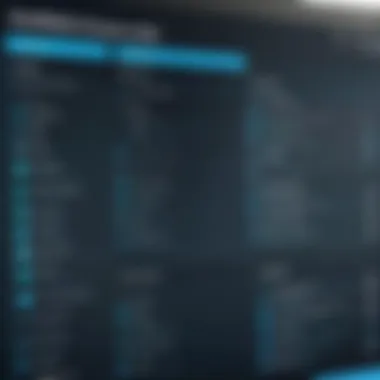

- Enhanced Security Features: Newer operating systems such as Windows 10 and Windows 11 incorporate advanced security mechanisms. Features like Windows Defender, BitLocker encryption, and regular security updates can significantly reduce the risk of malware infection and data breaches.
- Improved System Performance: Upgrading can lead to a noticeable improvement in speed and performance. Newer systems are designed to run efficiently on more modern hardware, which can harness greater processing power, leading to better multitasking.
- Compatibility with Modern Applications: Many software developers are discontinuing support for older operating systems. This means that users on Windows 7 may miss out on important applications or updates. By upgrading, users can ensure they remain productive and have access to cutting-edge tools.
- Support for New Hardware: As technology evolves, hardware manufacturers optimize their products for the latest operating systems. Users might struggle to obtain drivers for older hardware on Windows 7, whereas newer systems can take full advantage of improvements in hardware technology.
- User Experience Enhancements: Newer operating systems often provide a more intuitive interface and additional features designed to enhance usability. These changes can lead to increased productivity and a more satisfying user experience overall.
"Keeping software updated, including operating systems, is crucial for maintaining security against evolving cyber threats."
Considerations Before Upgrading
Upgrading an operating system is not a decision to take lightly. There are several elements to consider before moving to a new version:
- Hardware Compatibility: Not all older systems can run newer operating systems efficiently. Check if the existing hardware meets the minimum system requirements.
- Data Backup: Ensure all important data is backed up. Upgrading can sometimes result in data loss if not done properly.
- Learning Curve: Depending on how significant the changes are in the newer system, users may face a learning curve. Familiarize yourself with the new interface and features before fully committing.
- Cost: Evaluate the cost implications of purchasing a new operating system or upgrading existing hardware.
- Software Compatibility: Make sure that essential software applications are compatible with the new system. Some applications might require updates or replacements to function properly.
User Responsibility and Cyber Hygiene
In the realm of cybersecurity, individual actions play a pivotal role. User responsibility and cyber hygiene are essential for protecting sensitive data and maintaining system integrity. Such practices involve being aware of the risks and employing preventive measures to guard against threats. This is particularly critical for users of Windows 7, as the operating system lacks the security updates provided for newer platforms.
Therefore, users must understand their part in ensuring their systems remain uncompromised. The following segments elaborate on two crucial aspects: recognizing phishing attempts and safe browsing practices.
Recognizing Phishing Attempts
Phishing is a technique employed by cybercriminals to deceive individuals into providing personal information. These attempts are often disguised as legitimate communications, typically through email or messaging platforms. Engaging with such scams can lead to dire consequences, including identity theft and financial loss.
To effectively combat phishing, users should:
- Verify the Sender: Always check the email address or source of the communication. Look for discrepancies, such as misspellings or unusual domain names.
- Look for Red Flags: Be cautious of urgent language or unexpected requests for personal data. Scammers often create a sense of urgency to pressure users into acting quickly.
- Hover Over Links: Before clicking, hover over hyperlinks to see the actual URL. If it appears suspicious or doesn’t match expectations, do not click.
- Use Multi-Factor Authentication: Implementing multi-factor authentication where possible adds an extra layer of security, making it harder for unauthorized individuals to access your accounts.
"Understanding phishing tactics can significantly reduce the risk of becoming a victim of online scams."
Safe Browsing Practices
Adopting safe browsing habits is crucial in minimizing exposure to cyber threats. Simple actions can greatly reduce risks associated with the internet. Here are fundamental safe browsing practices:
- Utilize Secure Connections: Always opt for secure websites, indicated by "https://" in the URL. This encryption makes it harder for attackers to intercept data.
- Avoid Public Wi-Fi for Sensitive Transactions: Public networks are notorious for their vulnerabilities. Use a VPN or avoid transactions altogether on these networks to safeguard your information.
- Limit Personal Information Shared Online: Be mindful of what personal information is posted on social media and other platforms. Cybercriminals often gather data from these channels for malicious purposes.
- Keep Software Updated: Regularly update your browser and any plugins. Security patches often address vulnerabilities that could be exploited by attackers.
Implementing these cyber hygiene practices not only protects individual systems but also contributes to a safer internet overall. By fostering a culture of responsibility and awareness, users can significantly mitigate the risks associated with cyber threats.
Future of Security on Legacy Operating Systems
The discussion about the future of security on legacy operating systems is increasingly relevant as technologies evolve. Windows 7, once a standard for computing, now faces numerous challenges due to its outdated architecture. This section explores the ongoing risks associated with using older systems and examines emerging solutions designed to counteract these security threats.
Continued Risks of Outdated Systems
Outdated operating systems like Windows 7 present a unique set of risks that cannot be overlooked. Cybercriminals often target systems that no longer receive regular security updates. Without these vital patches, vulnerabilities become easy targets. The following are key considerations:
- Exposed Vulnerabilities: As new threats surface, older systems remain defenseless if they lack patches. Hackers exploit these gaps as they are known and often publicized.
- Lack of Support: With Microsoft ending support for Windows 7, users no longer receive assistance for security concerns. This raises the stakes for individuals and organizations still using this OS.
- Compliance Issues: Many organizations have policies requiring up-to-date systems for compliance. Using outdated software can expose a business to regulatory penalties.
- User Awareness: Many users remain unaware of the dangers posed by legacy systems. This lack of knowledge can lead to careless practices, further amplifying security issues.
"It is vital for users to recognize that legacy systems do not just pose a risk to themselves, but to others connected in the network. A compromised machine can become a launchpad for wider attacks."
Emerging Security Solutions
Despite the risks associated with legacy systems, several innovative security solutions have emerged to help mitigate threats. Understanding these solutions will empower users to make informed decisions:
- Third-party Antivirus Suites: While Windows 7 lacks native support, several third-party antivirus applications are designed to provide robust protection. Options like AVG and Avira focus on protecting outdated systems.
- Virtual Private Networks (VPNs): VPNs help shield a user's online activity from prying eyes. They add an additional security layer suitable for users with legacy systems by encrypting internet traffic.
- Application Whitelisting: This strategy limits which applications can run on a system. It helps prevent malware from executing, as only authorized programs can operate.
- Security Awareness Training: For organizations, regular training empowers employees to recognize risks and adopt safer online behaviors. Educated users pose a lower risk.
- Backup Solutions: Regular backups allow users to recover their systems swiftly in case of a cyber-attack. An effective backup plan is a critical component of security for any legacy system.
As the technological landscape continues to shift, understanding the future of security on legacy operating systems is crucial. By acknowledging the associated risks and leveraging emerging solutions, users can enhance their security posture even on outdated systems.
Closure
In this article, the importance of antivirus software for Windows 7 has been emphasized. As a system that is no longer supported by Microsoft, users of Windows 7 face significant security risks. The choice of antivirus software plays a pivotal role in safeguarding sensitive information and ensuring system integrity.
One of the key elements discussed is the threat landscape. The increase in malware, ransomware, and phishing attacks makes it essential to have a robust antivirus solution. Users must recognize that relying solely on outdated operating systems without protection is a risky endeavor.
Moreover, the right antivirus software provides not only protection from current threats, but also regular updates. Such updates are crucial to keep systems immune to new vulnerabilities.
A takeaway from this narrative includes understanding the trade-offs between free and paid antivirus solutions. Free software can be effective, but often lacks the comprehensive features that paid solutions offer. Users must weigh their options carefully.
"Being informed and prepared is the first step in defending against cyber threats."
Staying updated on trends in cybersecurity will help users make informed decisions moving forward, whether they choose to upgrade their operating systems or find the best security solutions available.



