Activating iMessage on a New iPhone: A Comprehensive Guide
Intro
Activating iMessage on a new iPhone can significantly improve your messaging experience. This service provides enhanced features compared to traditional SMS. Users can send messages over Wi-Fi or cellular data, share high-resolution images, and utilize read receipts. Understanding how to set up iMessage is essential for both new users and those switching from older devices.
In this guide, we will break down each step required to activate iMessage. We will cover potential issues, troubleshooting steps, and any advanced settings that can optimize your messaging capabilities. By the end, readers will be well-equipped to harness the full power of iMessage on their new iPhone.
Understanding iMessage
Understanding iMessage is critical for new iPhone users, as it enables communication through the Apple ecosystem in an efficient manner. By grasping the fundamentals of iMessage, users can identify features that enhance user experience and streamline messaging. This section delves into what iMessage is, its advantages, and its relevance within the context of modern communication.
What is iMessage?
iMessage is Apple’s proprietary messaging service that allows users to send texts, photos, videos, and other multimedia files over Wi-Fi or cellular data. Unlike traditional SMS, which relies on the carrier network, iMessage leverages internet connectivity, thereby reducing costs and providing better functionality.
Available on devices such as iPhones, iPads, and Macs, iMessage integrates seamlessly into the Apple ecosystem. It automatically syncs messages across all Apple devices connected to the same Apple ID, ensuring users can access their conversations anywhere. This integration fosters a connected experience, particularly for users who utilize multiple Apple devices.
Advantages of Using iMessage
The advantages of using iMessage are numerous. Here are some key benefits:
- Cost Efficiency: Sending iMessages is free over Wi-Fi. This is particularly useful for international communication, as it eliminates SMS fees that mobile carriers typically impose.
- Rich Media Support: iMessage allows sending rich media such as videos, stickers, and even games, which enhances the way users communicate with one another.
- End-to-End Encryption: iMessages are encrypted, which means that only the sender and the recipient can access the contents of a message. This level of security is critical in today's privacy-conscious environment.
- Read Receipts and Typing Indicators: Users can know when their messages have been read and when the other person is typing a response, making communication more dynamic and engaging.
- Group Messaging: iMessage supports group chats, allowing multiple users to converse simultaneously, which is ideal for coordinating events or discussions.
- Integration with Other Apple Services: It works well with other Apple services like FaceTime and Apple Pay, providing a seamless experience when, for example, sending money or orchestrating video calls.
Understanding these advantages of iMessage can help new users make the most of their mobile communication, ensuring a smooth and enjoyable experience.
Preparing Your New iPhone
Preparing your new iPhone is a critical phase in the process of activating iMessage. A well-prepared iPhone ensures that all features function optimally, including the messaging app. The choice of settings and configurations made here can have long-lasting effects on performance and user experience.
In this section, you will understand the essential steps involved in initial setup and how to connect to Wi-Fi. Both are foundational actions that pave the way for a smooth activation of iMessage.
Initial Setup Steps
When you first turn on your new iPhone, the setup process begins immediately. You need to follow a series of straightforward steps to personalize your device. Here is what you need to do:
- Turn on Your iPhone: Press and hold the power button until you see the Apple logo.
- Select Your Language: Choose your preferred language from the list displayed.
- Choose Your Country or Region: This is important for localization features.
- Connect to Wi-Fi: Selecting a Wi-Fi network is crucial so you can access the internet and facilitate updates.
- Enable Location Services: This can be important for apps that rely on your geolocation.
- Sign In with Your Apple ID: If you do not have one, you can create it during this step. An Apple ID is necessary for using iMessage.
- Set Up Face ID or Touch ID: This is for added security and ease of use.
- Restore from Backup or Set Up as New iPhone: This choice can depend on whether you are moving from an old device.
These steps provide a solid foundation for your iPhone. Make sure you have your Apple ID and password handy. A minor error here can lead to challenges later on, especially when activating iMessage.
Connecting to Wi-Fi
Connecting your iPhone to a Wi-Fi network is essential, not only for iMessage activation but also for general functionality. Wi-Fi allows your device to access the internet without depending on cellular data. Follow these simple steps to connect your iPhone to Wi-Fi:
- Go to Settings: Tap on the gear icon on your home screen.
- Select Wi-Fi: This will show available networks.
- Choose Your Network: Tap on the name of your Wi-Fi network.
- Enter the Password: Input the correct Wi-Fi password and connect.
Having a stable internet connection is necessary, as iMessage needs it for activation and sending messages. If the connection is consistent, this helps eliminate potential issues when you are ready to activate iMessage.
Activating iMessage
Activating iMessage on your new iPhone is a crucial step for anyone wanting to utilize modern messaging features. iMessage is not just about sending text; it brings a range of functionalities that enrich communication. Activating it ensures effective use of features like high-quality photo sharing, group messaging, and the integration with other Apple devices. Understanding how to activate iMessage is essential to fully appreciate these benefits, especially for those who prioritize seamless communication.
Accessing the Settings App
The first step in activating iMessage is to access the Settings app on your iPhone. This app serves as the central hub for configuring various aspects of your device, including messaging. To open the Settings app, find the gray gear icon on your home screen; tap on it. Once you are in the Settings menu, you will have access to a variety of options to customize your device according to your preferences.
Navigating to Messages
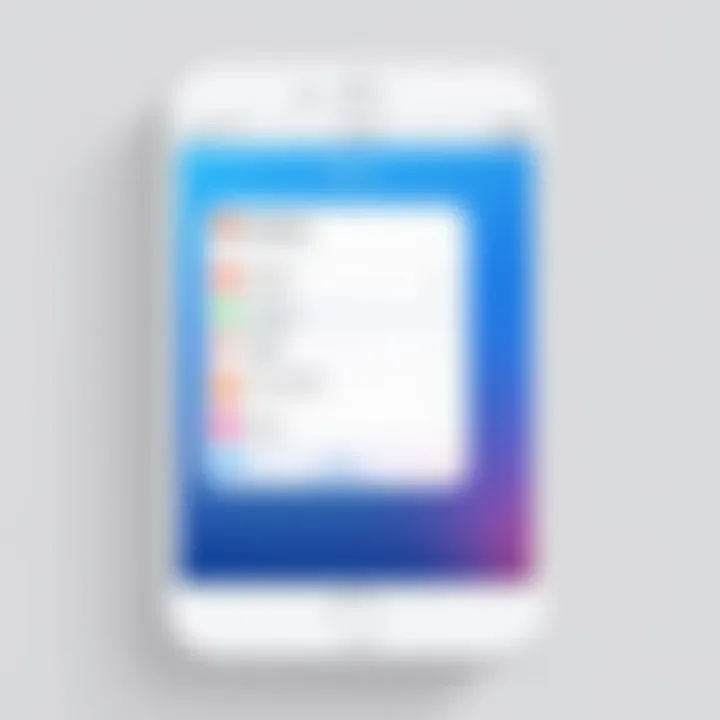
After entering the Settings app, the next step is to navigate to the Messages section. Scroll down the list of settings until you find the option labeled "Messages." This section allows you to manage various messaging settings, including text message forwarding, group messaging, and of course, iMessage. It is important to understand where this setting is, as it leads you to the features that enhance your messaging experience.
Turning on iMessage
Now that you are in the Messages menu, look for the "iMessage" toggle switch. When you find it, tap to turn it on. Upon enabling iMessage, your device will start the activation process. It may take a few moments. Once activated, you will see your Apple ID along with other options related to iMessage. This means you can now send messages over Wi-Fi or cellular data, allowing for limitless communication with other Apple users.
Important: Ensure that you are connected to Wi-Fi during this activation process to avoid any potential issues. Without a stable internet connection, activation may face delays or failures.
Verification Process
The verification process is a pivotal step when activating iMessage on a new iPhone. It serves not only to connect your device with your Apple ID but also to ensure that all your messages are delivered securely and efficiently. This section details the essential elements that define the verification process, including entering your Apple ID and understanding the activation messages you may encounter.
Entering Your Apple
To begin using iMessage, you must sign in with your Apple ID. This account acts as your unique identifier across all Apple services, allowing synchronization of messages across devices. Entering your Apple ID is straightforward. Open the Settings app, scroll to Messages, and tap on "Send & Receive." Here, you will see a prompt to enter your Apple ID.
Once you input your credentials, several benefits manifest:
- Sync Across Devices: Your messages can be viewed on other iOS devices linked to the same Apple ID.
- Secure Communication: Using your Apple ID enhances the security of your messages with end-to-end encryption.
- Access to Other Features: Signing in enables features like Group Messaging and Media Sharing.
Ensure you have the correct Apple ID and password on hand. If you forgot your details, you can visit Apple's account recovery page for assistance.
Understanding Activation Messages
After entering your Apple ID, the iMessage service attempts to verify your account. During this phase, you might receive activation messages. These messages are crucial as they inform you about the current status of the activation process.
Common messages include:
- "Waiting for Activation": This indicates that your device is still in the process of connecting to Apple's servers.
- "Activation Failed": This message usually points to a connection issue or an issue with your Apple ID.
- "Your Carrier May Not Support iMessage": An indication that your network provider may have restrictions.
It's essential to pay attention to these messages and take action if necessary. If activation fails, check your internet connection or consider restarting your phone. Should you continue to face issues, consult Apple's support resources or visit Apple's discussion forums for community assistance.
Settings for Optimal Use
Configuring your iMessage settings enhances the overall experience of using this messaging platform on your new iPhone. These settings allow you to tailor how you send, receive, and interact with messages, ultimately improving your communication efficiency and enjoyment. This section delves into specific elements that contribute to making your iMessage experience seamless while also addressing considerations that can improve usability and personalization.
Configuring Send & Receive Options
The Send & Receive options are fundamental for managing how messages flow through your iPhone. They dictate how individuals can reach you and how you can communicate with others. To configure these settings, follow these steps:
- Open the Settings app on your iPhone.
- Scroll down and select Messages.
- Tap on Send & Receive.
You will see the phone numbers and email addresses linked to your Apple ID. Here, you can choose your options:
- You can be reached by iMessage at: This option allows you to select which email addresses or numbers other users can message you at.
- Start new conversations from: This option lets you select which number or email you want to use for sending messages.
Consider choosing options that suit your daily communication habits. If you frequently change your contact number, make sure to update these settings accordingly.
Customizing Message Effects
Customizing message effects adds a personal touch to your texts, making conversations more engaging. iMessage provides several features, such as bubble effects and screen effects, which can add flair to your messages:
- Bubble effects modify how your message appears, such as sending a message with a Slam, Loud, or Gentle effect.
- Screen effects can introduce animations that take over your entire screen, creating a lively interaction for major announcements or celebrations.
To customize these effects:
- Begin composing a message in the Messages app.
- Hold down the blue send button.
- Select the bubble effect or screen effect that you want to apply.
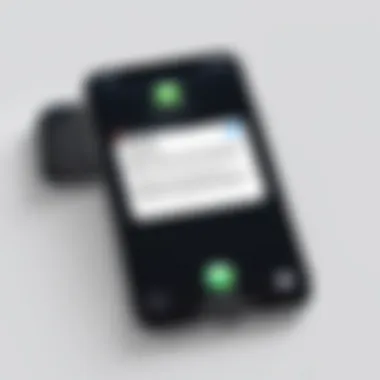
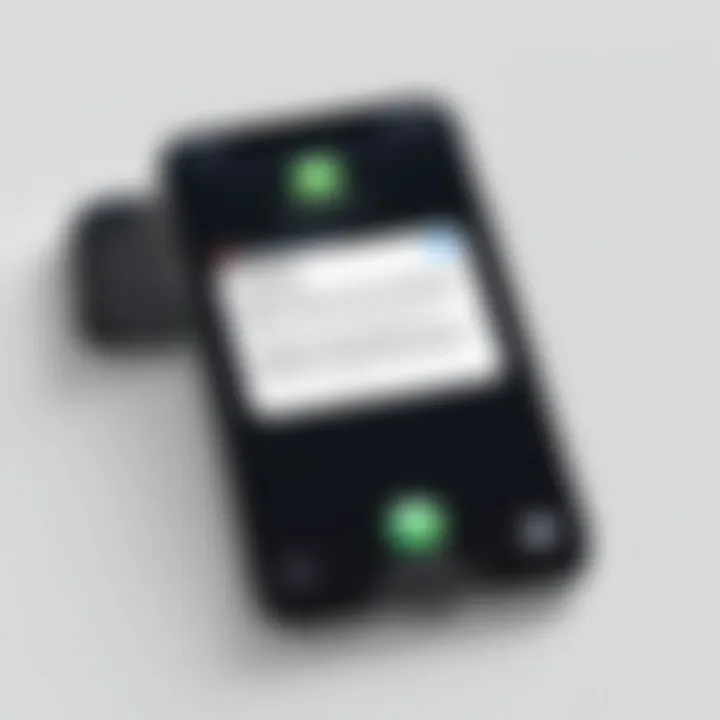
These effects can deliver sentiments beyond words, allowing for more expressive communication. This can be particularly useful for sending congratulations or highlighting events.
Personalizing your iMessage settings not only enhances usability but also enriches the emotional context of conversations.
By managing how you send and receive messages and utilizing effects effectively, you ensure that your interaction through iMessage is both enjoyable and efficient.
Troubleshooting Common Issues
Troubleshooting common issues is crucial for maximizing the usability of iMessage on a new iPhone. Even after following the proper setup and activation steps, users might encounter problems that hinder their use of this vital communication tool. Addressing these issues not only ensures the reliability of iMessage but also enhances user experience. Understanding common problems allows users to resolve minor obstacles themselves, saving time and frustration.
Failed Activation Problems
Sometimes, when you try to activate iMessage, it fails to complete the process. This issue can arise due to several factors, each requiring careful examination. The activation process usually relies on a few essential components like your Apple ID and a proper internet connection. If any of these components aren't functioning well, you may see messages stating that activation didn't occur, or it may take longer than usual.
- Check Your Apple ID: Make sure you are correctly using your Apple ID. An incorrect or unverified Apple ID can lead to activation failure.
- Server Issues: At times, Apple's server may be congested. You can check Apple's system status online to see if their servers are experiencing issues.
- Software Update: Ensure that your iPhone is updated to the latest iOS version. Sometimes, older versions might have bugs affecting iMessage activation.
- Restart Your Phone: Restarting the device can help clear minor glitches that may be causing the activation problem.
By following these steps, many users can rectify failed activation problems swiftly.
No Internet Connection
Lack of a stable internet connection is a frequent hurdle when activating iMessage. iMessage relies on either Wi-Fi or cellular data to connect and verify your account. Thus, ensuring a good internet connection is imperative.
Steps to Ensure Connection:
- Wi-Fi Connectivity: Navigate to your iPhone settings to confirm that Wi-Fi is enabled and connected to a reliable network. If you're in an area with weak Wi-Fi signals, moving closer to the router may help.
- Cellular Data: If using cellular data, confirm that it is enabled under Settings. A quick toggle can sometimes resolve connectivity issues.
- Network Reset: If connectivity continues to falter, consider resetting the network settings. This action will erase all saved networks and passwords, but it can rectify persistent issues.
By addressing possible connectivity issues, you create a more favorable environment for successful activation. If problems persist despite attempts at troubleshooting, contacting Apple Support may be necessary for further assistance.
Advanced iMessage Features
Understanding the advanced iMessage features is crucial for maximizing the capabilities of communication through your iPhone. These features not only enhance user experience but also streamline interactions and integration with the Apple ecosystem. By exploring these aspects, users can unlock the full potential of iMessage beyond simple text exchanges.
Using iMessage with FaceTime
One notable advanced feature of iMessage is its seamless integration with FaceTime. Users can quickly transition from a text chat to a video call without difficulty. This integration is particularly beneficial for those who prefer visual communication or need to convey complex information in real-time.
To initiate a FaceTime call via iMessage, simply tap on the contact you’re conversing with and select the FaceTime icon. This direct access eliminates the need for users to switch between different apps, making communication more efficient. Moreover, FaceTime supports high-definition video and offers privacy features like End-to-End encryption, ensuring that your conversations remain secure.
Additionally, with iMessage and FaceTime, users can save on texting fees when using Wi-Fi, making it an economical solution when connected to the internet. This feature is particularly useful for international communication, where traditional call rates can be substantially high.
Integrating with Other Apple Devices
Another significant advantage of iMessage lies in its ability to integrate smoothly with other Apple devices. Whether you have an iPad, Mac, or Apple Watch, keeping your messaging experience consistent across devices is feasible.
By signing into the same Apple ID, users can access their message history on multiple platforms. This connectivity allows for viewing and responding to messages on any Apple device, making continuity a strong point of usability. For example, one can start a conversation on an iPhone and finish it on a Mac. This eliminates the frustration of switching devices and helps maintain context effortlessly.
Furthermore, the use of iCloud ensures that messages are synchronized in real-time across devices. This feature provides a higher level of convenience, particularly for professionals relying on consistent communication for work.
In summary, understanding and utilizing these advanced iMessage features can significantly enhance your messaging experience, making communication not just easier but also more integrated with your daily tech interactions.
Privacy and Security Settings
Privacy and security settings play a crucial role in ensuring that your iMessage experience is not only smooth but also secure. In a digital age where data breaches and privacy concerns are quite prevalent, being mindful of how your information is shared and managed is of utmost importance. The iMessage platform, while generally secure, provides various settings that can enhance your personal privacy and security.
One significant benefit of configuring your privacy settings is the ability to control who can reach you. By understanding these settings, you empower yourself to manage communications more effectively, ensuring your personal space is not invaded by unwanted messages.


Understanding Read Receipts
Read receipts can be a controversial feature of iMessage. This feature allows the sender to know if their message has been read. Though some users appreciate this instant feedback, others may find it intrusive. By default, read receipts are usually enabled, but you have the option to disable them.
To disable read receipts, follow these simple steps:
- Open Settings on your iPhone.
- Scroll down and tap on Messages.
- Find the option for Send Read Receipts and toggle it off.
Disabling this feature can enhance privacy, as it prevents others from knowing when you have read their messages. This can be especially beneficial in professional contexts or sensitive conversations where you might not want to feel pressured to respond immediately.
Managing Blocked Contacts
Managing blocked contacts is another essential aspect of privacy on iMessage. You may encounter individuals whose messages disrupt your peace or invade your privacy. Blocking contacts can provide a necessary buffer against unwanted communication.
To block a contact in iMessage, you can follow these steps:
- Open the Messages app on your iPhone.
- Select the conversation with the contact you wish to block.
- Tap on the contact's name or number at the top of the screen.
- Scroll down and select Block this Caller.
By blocking a contact, you prevent them from sending you messages or seeing your online status. It’s a straightforward yet effective way to safeguard your personal space.
"Privacy is not something that I'm merely entitled to, it's an absolute prerequisite."
- Marlon Brando
By understanding and utilizing these privacy and security settings of iMessage, you can enhance your messaging experience significantly. With self-imposed boundaries, you can enjoy the benefits of iMessage while maintaining control over your privacy.
iMessage Alternatives
In the evolving landscape of digital communication, iMessage alternatives play a significant role. As users increasingly seek flexibility and varied functionality, understanding these alternatives becomes essential. While iMessage provides several benefits, such as seamless integration with Apple devices and end-to-end encryption, other messaging apps offer unique features that could enhance user experience.
The discussion of these alternatives allows one to evaluate the best messaging solutions based on personal needs. This section will explore prominent messaging apps that stand as compelling choices.
Overview of Messaging Apps
Numerous messaging apps exist, each catering to different preferences. Some notable options include:
- WhatsApp: Offers end-to-end encryption and voice/video calling. It is popular globally, making it suitable for international communication.
- Telegram: Known for its high-security features, Telegram also allows for large group chats and channels, appealing to communities and organizations.
- Signal: Focused on privacy, Signal uses encryption protocols that surpass many other apps. It holds a strong reputation among privacy-conscious users.
- Facebook Messenger: Integrates with Facebook, allowing users to message friends directly. It includes features like chatbots and various app integrations.
These apps stand as strong contenders to iMessage, with functionalities that may resonate with specific user requirements, such as security needs or the ability to connect across various platforms.
Evaluating Other Options
When evaluating messaging alternatives, several elements warrant consideration:
- Security and Privacy: Many users prioritize apps that ensure their conversations remain confidential. Assessing encryption policies is crucial here.
- Room for Group Chats: Some apps accommodate larger groups better than others, facilitating community discussions or family chats. Consider the limit on group size.
- Media Sharing Capabilities: Each platform offers different media sharing options. Evaluating how easily images or files can be sent is essential for those who frequently share visual content.
- Cross-Platform Compatibility: Not all messaging apps operate uniformly across devices. Choosing a platform compatible with various operating systems can enhance usability.
In summary, while iMessage provides a robust framework for communication within the Apple ecosystem, exploring alternatives can yield benefits in terms of flexibility, privacy, and functionality. Understanding individual needs will guide users in selecting the most suitable messaging application.
Closure
In summary, activating iMessage on a new iPhone is a crucial step for those looking to enhance their messaging experience. This process not only allows users to send texts via the internet instead of traditional SMS but also provides access to a suite of features that standard messaging applications may lack.
By understanding the steps outlined in this article, including the initial setup and verification processes, users can effectively activate their iMessage to benefit from its functions.
Key elements to consider:
- Seamless Communication: iMessage offers features such as read receipts and message effects that enrich conversations.
- Integration with Apple Ecosystem: Users can enjoy continuity between devices, enabling discussions across iPhone, iPad, or Mac with no trouble.
- Better Cost Efficiency: iMessage primarily uses Wi-Fi or cellular data, reducing costs especially for international messaging.
Overall, this comprehensive guide equips both novices and seasoned users with the knowledge required to activate and optimize iMessage. It empowers users to address issues and explore advanced functionalities, ensuring that they fully leverage the capabilities of this integral messaging tool.
"Maximizing usability is essential for any technology, and understanding the full scope of iMessage can significantly enhance user experience."
Through the insights provided here, readers can navigate the complexities of iMessage with ease, ensuring that they remain connected effortlessly in today’s digital world.



