Maximize Your Google Drive: 100 GB Free Storage Guide
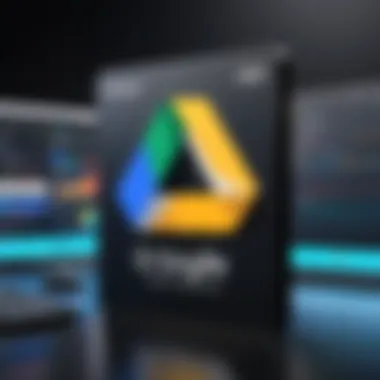

Intro
In today’s fast-paced digital world, having ample cloud storage is more than just a luxury; it’s a necessity. Google Drive stands out as a go-to solution for many, offering a user-friendly platform and seamless integration with other Google services. Gaining access to additional storage, particularly 100 GB at no cost, can significantly enhance your productivity and efficiency. This guide aims to explore various methods by which tech-savvy individuals and everyday users can secure that much-needed space on Google Drive without reaching into their pockets.
We’ll cover promotions, effective ways to manage your existing data, and clever strategies to maximize available space. The intention is to equip you with practical, actionable steps that can help you take full advantage of what Google Drive has to offer. Let’s jump right in.
Understanding Google Drive Storage Limits
When diving into the world of cloud storage, especially Google Drive, grasping the storage limits can be a game changer. Knowing what's at your disposal before you start file hoarding can save you a heap of hassle down the line. We're all accumulating digital junk these days, what with all the photos, docs, and that one video you thought you'd edit but still haven't gotten around to. Getting a clear picture of your Google Drive storage limits lets you strategize better and tap into bonus gigs without breaking the bank.
Overview of Google Drive Storage Plans
Google Drive offers a variety of storage plans, designed to cater to everyone from the casual user to the data hoarder. Here's a rough landscape of what to expect:
- Free Plan: Every Google account gets 15 GB of storage shared between Google Drive, Gmail, and Google Photos. While not a mountain of space, it can serve some users well, particularly for document storage.
- Google One Plans: For those with heavier needs, Google One offers paid plans starting at 100 GB, going all the way up to several terabytes. These plans come with additional perks, like family sharing and enhanced support.
- Business Plans: If you're running a company or have a serious amount of data, there are Business plans designed to cater to teams and enterprises with varying storage requirements.
Understanding these plans helps you see not only what’s available but also leads to opportunities for promotional offers or referral programs aimed at helping you bulk up the free storage.
Standard Free Storage Allocation
Google's no-frills approach to free storage can sometimes catch people off guard. While that 15 GB free sounds decent, it’s wise to break down the reality of that allocation:
- Shared Storage: Remember, this isn’t just about Drive. Your Gmail and Google Photos also chew into that free space. An overflowing inbox or countless photo backups can quickly eat away at your 15 GB.
- Storage Management: Effective management becomes paramount. Consider regularly checking your Drive to identify and delete files you no longer need, making room for what's genuinely important. Learn to navigate the storage settings to see where your space is being consumed most.
- Temporary Solutions: If you're in a pinch, archiving some larger folders or compressing hefty files can help squeeze out additional space in a hurry, allowing you to utilize the free space more efficiently until you find that next opportunity for a storage boost.
Overall, recognizing these storage allocations is key in managing your files effectively and ensures you're not blissfully unaware of what's eating up all that free space.
Evaluating Your Current Storage Usage
Understanding how you utilize your Google Drive storage is crucial for anyone aiming to get the most out of the space provided. This evaluation isn’t just a mundane task; it’s like taking stock of your pantry before planning a feast. It helps you identify where you’re going overboard and where you might be able to make cuts. After all, getting to 100 GB of free space means being savvy about what you keep and what you toss.
Analyzing Storage Consumption Patterns
To effectively evaluate your storage usage, you can start by analyzing how you’ve been using your storage over time. Start by checking Google Drive's built-in tools. Google Drive provides a storage management feature that breaks down how much space certain types of files are occupying. You might find that a picture from that vacation three years ago is taking up too much space, or maybe a presentation you thought was important isn’t so urgent anymore.
A useful strategy is to categorize your files. Think along the lines of:
- Documents and Spreadsheets: These are usually smaller and may accumulate less space unless they contain a lot of images or charts.
- Photos and Videos: High-resolution photos or HD videos eat up space quickly.
- Presentations and Designs: Often overlooked, especially if you have a bunch of versions of the same doc.
Important: Regularly revisiting your consumption data encourages you not to hoard files or apps that you no longer need.
Identifying Large Files and Folders
Once you have a grasp on your consumption patterns, the next step is to identify those large files or folders that are ballooning your storage. You can do this easily in Google Drive. Simply clicking on "Storage" in the sidebar shows you which files take up the most space. In a pinch, this is your opportunity to figure out what to delete or offload.
Here are a few tips for finding and managing large files:
- Use the 'Storage' feature: Google Drive automatically lists your files from largest to smallest, so leverage this to handle the heavyweights.
- Check for Duplicate Files: Sometimes, we upload multiple versions of the same file, which is an obvious waste of space.
- Share Links Instead: If you have files that are too large to keep but are still needed by others, consider sharing a link instead of maintaining the file in your folder.
Digging into the, often-overlooked, large files can vastly free up your drive, making way for the new, more relevant items in your digital life. Streamlining what’s saved ensures a smoother experience as you approach that coveted 100 GB mark.
Exploring Google Drive Promotions
Promotions act as a significant gateway to expanding storage on Google Drive without reaching into your pockets. While Google Drive’s baseline free storage is 15 GB, a determined user can leverage various promotions to stretch that number to an attractive 100 GB. These promotions not only contribute extra storage but also foster an understanding of how Google markets its services and engages with its users. Recognizing these offers can give tech-savvy individuals an upper hand, allowing them to maximize their cloud storage efficiently and effectively.
Seasonal Offers and Promotions
Keeping an eye out for seasonal offers can be quite beneficial. Google often rolls out promotions linked to specific events or holidays. For instance, during the holiday season or back-to-school periods, users may find enticing promotions that boost their storage limit.
Consider this:
- Black Friday Offers: These promotions typically arise during this shopping frenzy. Users might see temporary increases in storage limits for participating.
- New Year Promotions: A fresh start can mean fresh offers. Keeping your eyes peeled during this time might yield unexpected storage benefits.
- Back-to-School Sales: Many tech companies, including Google, target students, providing them additional resources and possibly more storage.
By tuning in at these peaks when promotions are likely to emerge, users can frequently upgrade their space without spending a dime. Signing up for Google’s newsletters or checking their social media channels can ensure you’re in the know about any upcoming deals.
Collaborative Offers with Other Services
Another lesser-known strategy involves collaborations with third-party services. Google sometimes partners with various platforms to provide limited-time offers that contribute to additional storage. For instance, using specific apps or services may lead to extra space on your Drive.
Here are a few types of collaborations that might occur:
- Travel or Shopping Apps: Occasionally, downloads or subscriptions to partner services may offer feasible upgrades on your Google Drive storage.
- Educational Programs: Certain educational software may also provide incentives linked to your Google account, including extra storage.
- Tech Bundle Promotions: When you purchase tech-related products, associated promotions with Google often include free storage offers.
Using social media or platforms like reddit.com to stay updated can be more effective for discovering these collaborative offers. Users share their finds, helping each other capitalize on these promotions.
"The key to maximizing your storage is not just about knowing what's available but also where to find it."
In sum, exploring Google Drive promotional offerings means navigating through various channels and periods of the year, emphasizing vigilance and a proactive approach towards enhancing your storage capabilities without any financial commitments.
Leveraging Referral Programs
Referral programs can be a beacon of hope for those looking to expand their Google Drive storage capacity without spending a dime. These schemes often serve as a mutually beneficial arrangement, not just fattening your cloud storage but also offering a leg up for your friends, family, or colleagues who hop on board. It’s like helping each other out on a tough math problem—everyone gets a little smarter.
Participating in Referral Programs
To dive into these referral networks, first, you need to be aware of how they operate. Google frequently runs referral programs that allow existing users to invite new ones. For each successful sign-up, both parties generally receive additional storage space, which can range from a few gigabytes to more. Some folks have nabbed as much as 20 GB just by getting a handful of friends to join!
Here’s how to participate:
- Locate the Referral Link: Usually found in your Google Drive settings or promotional email from Google.
- Share the Link: Send it out via social media, email, or even a direct message. Your circle of friends or coworkers might appreciate the extra space.
- Track Your Referrals: Keep an eye on how many people you’ve invited and the additional storage you’re accruing. It’s always a nice surprise to see your storage bumps up after a friend signs up!
Don't forget to remind your friends that they should also filled in proper information to get the full benefits from the sign-up process. Sometimes, they might overlook adding a credit/debit card for verification, which can cause delays in receiving their space.
How Referrals Impact Storage
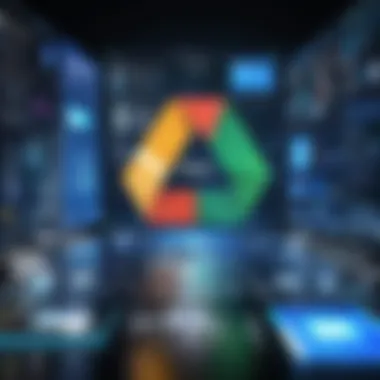

Referrals can significantly impact your Google Drive storage in a few clever ways:
- Immediate Incentive: Instantly boosting your storage allocation just for sharing a simple link can feel like finding a dollar bill in the pocket of an old coat.
- Long-Term Gains: As your circle of friends and family expands their cloud usage, so does your storage. If each of your referrals gets creative and refers more users, your storage can multiply like rabbits—fast!
- Sense of Community: Beyond just numbers, there’s a sense of camaraderie in helping each other out. As you build a network of drive-sharers, you can achieve a kind of storage synergy. Imagine sharing a large family photo album and having everyone pitch in toward its upkeep.
In essence, the ripple effects of referral programs can go much farther than just personal storage. They contribute to a shared knowledge base on how to optimize storage and more efficient file management methods, which is especially useful in today’s digital landscape. Understanding and utilizing this communal aspect can introduce a new dimension to your Google Drive experience.
"The more you share, the more you grow."
Referral programs are not just a gimmick; when leveraged correctly, they become a powerful tool in the quest for extra storage in Google Drive.
Utilizing Google One Membership
Google One Membership is a multifaceted program designed to augment the Google Drive experience, providing users with significantly more storage options and enhanced features. In a world where data is the new gold, understanding how to leverage this membership can be essential for users who find themselves often bumping against storage limits. Whether you're an individual needing ample space for photos and videos, or a small team collaborating on projects, unlocking the benefits of Google One can effectively bolster your cloud strategy.
Benefits of Google One Membership
One cannot overstate the advantages of being a member of Google One. Here are some of the standout benefits:
- Expanded Storage Options: The primary benefit of Google One is the increased cloud storage. Members can immediately access plans that go beyond the standard free allocation, allowing for 100 GB or more, depending on the tier chosen.
- Family Sharing: Each subscription can be shared with up to five family members, making it a cost-effective solution for larger households. This means that everyone can benefit without paying for individual plans, which enhances accessibility.
- Access to Experts: Google One members have direct access to Google support specialists, who can provide advice and assistance with any Google product. This support can save time, ensuring that help is just a call away.
- Exclusive Discounts: Membership often includes discounts on Google products and services. For example, discounts on hotel bookings through Google search can lead to considerable savings during travel.
"Google One is not just additional storage; it’s a complete service designed to streamline your digital life."
These features make Google One an appealing option for anyone looking to maximize their Google Drive experience.
Free Trials and Promotional Offers
Engaging with Google One often comes with the chance to explore free trials. These promotional offers allow potential subscribers to test the waters before making a financial commitment. Here’s what to keep in mind about free trials and promotional offerings:
- Limited-Time Free Trials: Google frequently offers promotional periods where users can try Google One at no cost for a set duration. This is invaluable for those unsure about whether they need the added storage or features.
- Seasonal Promotions: Keep an eye out for holiday deals or special events that might feature discounted membership rates or extra storage space during promotional periods.
- In-App Recommendations: Users of other Google services, such as Google Photos or Google Play, may receive tailored recommendations for free trials of Google One directly within the app, allowing for easy upsell opportunities.
Some users have reported substantial benefits from making the leap to Google One after starting with a promotional offer. Each of these strategies not only helps in acquiring more storage but can also significantly enhance user experience and efficiency in managing digital assets.
Managing Shared Files and Folders
In today's collaborative environment, effective management of shared files and folders on Google Drive is crucial. This functionality not only can lead to more efficient workflows but also helps in conserving personal storage space. By understanding how to properly manage these shared resources, users can seamlessly cooperate while maximizing available space, which is vital when aiming to secure that coveted 100 GB free storage.
Collaborating with Others
When it comes to collaborative work, Google Drive provides a versatile platform that allows multiple users to access and edit documents, spreadsheets, and presentations. The ability to share files with other users can be a game-changer for projects where team members are geographically dispersed. Not only does this promote teamwork, but it also encourages a more fluid exchange of ideas.
To collaborate effectively, users should consider the following approaches:
- Set Permissions Carefully: When sharing files, you can restrict access to view-only or allow edits. Choosing the right permission can prevent unwanted changes to your documents.
- Utilize Comments and Suggestions: Instead of making direct changes, collaborators can add comments or suggest edits. This feature maintains the document's original state while allowing input from others, which is helpful in reviewing processes.
- Organize Shared Folders: For teams working on specific projects, creating dedicated folders can streamline organization, allowing for easier navigation and reduced time spent searching for files.
- Track Changes: Google Drive offers a revision history feature where previous versions of documents can be viewed. This is particularly useful in understanding how collaboration has evolved.
By effectively collaborating and utilizing these features, users not only enhance productivity but also free up their own storage, making it easier to achieve that 100 GB goal.
Maximizing Shared Resources
The true potential of Google Drive lies in its capabilities for resource sharing. By emphasizing shared resources, users can significantly extend their own storage without any extra cost. Here are several strategies to maximize shared resources effectively:
- Establish a File Sharing Culture: Encourage your team to share rather than duplicate files. This prevents clutter and maintains a neat organizational structure.
- Leverage Ownership Transfers: If someone is nearing their storage limits, don’t hesitate to transfer ownership of files to individuals with more space, or create a shared drive that has sufficient capacity.
- Regularly Review Shared Files: Periodically assess the files in your shared folders. If certain files are no longer relevant or active, consider removing them or archiving them elsewhere. This can help both your team members and yourself to remain organized.
- Take Advantage of Google Groups: For teams that frequently share files, using Google Groups can simplify the sharing process. Instead of managing individual permissions, you can manage access at the group level.
By utilizing the sharing features and maximizing collaboration, users can avoid redundant storage consumption. This strategy is especially valuable for maintaining and potentially expanding storage capacity.
Optimizing Existing Storage
When it comes to effectively using Google Drive, optimizing existing storage is not just a good practice—it's essential. Keeping your cloud space tidy and functional not only helps in ensuring you have enough room for new files but also enhances your overall productivity. The steps taken to optimize storage can make a big difference in how you interact with your files and folders. It’s like cleaning out a cluttered closet; you find what you need faster and can even rediscover forgotten treasures.
Clearing Unnecessary Files
One of the first steps in optimizing your Google Drive storage is to clear out files that you no longer need. It often can feel like an uphill battle to declutter digital spaces, but the benefits are worth it.
- Identify Irrelevant Files: Start by reviewing your files. Ask yourself: "Do I really need this?" This includes old project files, outdated documents, or duplicates lurking around. Use Google's search functions to filter and locate large files (those over 10 MB) or files that haven't been accessed in a while.
- Be Ruthless: If a file hasn’t served a purpose in a long time, it’s time to bid it farewell. You can locate these files quickly through Google Drive’s sorting options, which allow you to display files based on their last modified date, or size.
- Empty the Trash: After deleting files, don’t forget to empty your trash. Deleted files sit in the trash for 30 days, still taking up space in your overall storage capacity. A quick empty can free up critical space.
Clearing unnecessary files gives you a fresh start and allows essential files to shine through. As you delete files, you may also be surprised at how much lighter you feel about your storage management.
Archiving Old Documents
Another effective strategy to optimize your storage is archiving old documents. This practice doesn’t just free up space but also ensures you have access to important files when necessary, without cluttering your active storage.
- Understanding Archiving: Archiving refers to moving documents that are not frequently used to a separate location while keeping them accessible if needed later. You can utilize folders in Google Drive designated specifically for archived materials.
- Create a Logical Filing System: When archiving, set up a systematic approach to file organization. For example, you might establish folders by year or project type, which makes it easier to locate documents later without sifting through mixed files.
- Use Google Drive Features: Google Drive offers features like color-coding folders or adding notes for quick reference regarding the contents. This way, when you need to return to your archived files, you won't have to waste time retracing your steps.
Each time you archive, you are effectively creating a more manageable Google Drive that allows you to focus on current projects. It's a balance of maintaining in-the-moment usage while securing historical insight without sacrificing functionality.
"Time spent organizing is time saved."
Alternative Cloud Storage Solutions
In an era where digital storage needs have skyrocketed, relying solely on one cloud service can be limiting. This section delves into the significance of exploring alternative cloud storage options. With Google Drive being a popular choice, it’s essential to keep your options open. The ultimate goal is often the same: to manage your digital information efficiently and without incurring hefty fees.
One of the primary reasons for considering other cloud services is flexibility. Not every cloud storage provider offers the same features or free storage limits, which means users can mix and match to find the perfect fit for their needs. The advantage of diversifying storage solutions goes beyond mere volume of space; it also includes elements like security protocols, ease of use, integration with other apps, and even customer support availability.
Comparative Analysis of Free Plans
When it comes to free cloud storage, many providers find themselves in head-to-head competition. Here's a brief analysis of a few notable options:
- Dropbox: Start with a free plan of 2 GB. Dropping things in here is straightforward but getting additional space can feel like pulling teeth.
- Microsoft OneDrive: You get 5 GB for free. A decent starting point with tight integration with Microsoft products, it might appeal to Office users.
- Box: Touts a teeny 10 GB free plan. It's appealing for those working with files in a collaborative environment.
- pCloud: Offers a rather generous 10 GB as well. They even have an option for lifetime plans which is a rare find.
- Mega: I mean, they do love their headlines. A whopping 20 GB free, but the interface can be a bit tricky for some.
These plans vary considerably, and users should consider what works best based on their regular usage patterns. For instance, if someone primarily works with media files, the storing limits and upload speeds could become a direct factor in making a decision. Introducing variety in your digital storage can provide not just space, but also resilience against potential service failures.
Integrating Multiple Services for Enhanced Space
Integrating various cloud services can feel like juggling, but it can also be immensely rewarding. By strategically piecing together several free accounts, it’s possible to accumulate a significant amount of storage without dropping a dime. Here are a few ways how this can be beneficial:
- Redundancy: If one service experiences downtime or technical issues, files stored on another aren't affected. This provides a safety net for critical data.
- Specialization: Each service has its strengths. For example, Google Drive might excel in collaboration features, while Dropbox might be better for file sharing. This allows users to utilize the best functions from each provider.
- Cost-Efficiency: By leveraging multiple services instead of upgrading one, you can spend less while gaining more overall capacity. It’s like snacking on the finest treats without the full meal.
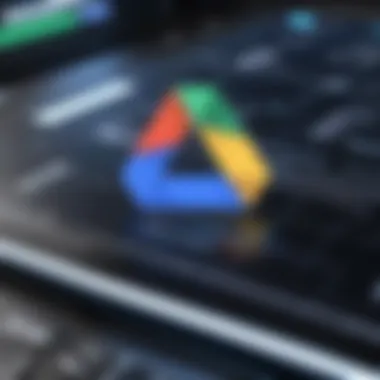

To optimize this, users can categorize files by type or project, keeping similar content together but spread across different clouds. For example, photographs on pCloud, documents on Google Drive, and shared files on OneDrive can create a seamless system that works brilliantly for varied needs.
"Creating a digital ecosystem with multiple cloud storage solutions not only gives you peace of mind but also the ability to effectively manage your information."
Understanding Google Drive Policies
Understanding the intricate policies governing Google Drive is paramount for anyone looking to extract maximum value from its offerings. As a cloud storage solution, Google Drive operates under specific rules and frameworks that shape how users manage their files, understand storage limits, and handle data. Grasping these policies can significantly influence your ability to secure that coveted 100 GB of free storage while ensuring smooth navigation of the platform.
users need to keep their eyes peeled for both the storage regulations and data retention protocols. These specifics not only guide how much space you have at your disposal but also provide insight into the longevity of your data. Users engaged in hefty file sharing or extensive collaborative projects will find it invaluable to comprehend these aspects to avoid any surprises that could arise from mismanagement or misunderstandings.
Storage Policies and Regulations
Google Drive's storage policies lay down the law on how and what you can store. It's vital to understand that, while you start with a standard allocation, your storage is tied to various factors:
- Free vs. Paid Storage: Users begin with 15 GB of complementary storage, but this may expand through various promotions, like the ability to leverage Google One for temporary benefits.
- Shared Storage Spaces: Collaborating on shared folders may impact your own available space. Files shared with you count against the owner's storage, but any point you own contributes directly to your capacity.
- File Type Limitations: Certain file types, such as Google Docs, Sheets, and Slides, do not consume your storage quota. However, other uploads, including high-resolution images or videos, can quickly fill your space.
- Compliance Regulations: Whether professional or personal, being informed of the compliance settings can save you future headaches. There are policies in place governing what kind of content can be saved, especially sensitive data.
“Knowledge of storage regulations can be a key weapon in the quest for effective management.”
Data Retention and Deletion Guidelines
The rules around data retention and deletion are another crucial piece of the puzzle. Google Drive does not automatically delete your files; however, understanding the guidelines around retention can dictate how you structure your storage usage. Consider these critical points:
- Permanent Deletion: Files deleted from your drive might be recoverable initially from the Trash, but once purged from there, they’re gone for good—be cautious.
- Temporary Storage: If you share files or folders, the retention period of those files may depend on the owner's discretion. Thus, it’s wise to maintain your duplicates elsewhere if the data is vital to you.
- Inactive Accounts: If your account goes unused for a set amount of time, Google reserves the right to delete not just files but entire accounts, particularly if it falls under spam or misuse categories.
The retention guidelines instill the need for monitoring and organizing your files effectively. It’s not just about keeping space free, but about ensuring your current practices align with Google’s policies to prevent unwanted data loss. Given the dependence on this storage platform, being mindful of these terms can safeguard against inadvertent deletion and unexpected breaches in data integrity.
As you navigate your options for securing 100 GB of free Google Drive storage, meticulous attention to these policies strengthens your strategy ensuring that you’re always a step ahead.
Evaluating the Need for Additional Storage
In today’s digital age, where every byte of data counts, understanding when to upgrade your Google Drive storage is crucial. Many users tend to operate under the assumption that the available free space will always be enough. However, as files accumulate and projects grow, this assumption can quickly become a pitfall. Evaluating your need for additional storage is not just about looking at numbers; it's about aligning your storage strategy with your digital lifestyle.
One of the most significant benefits of assessing your storage needs is the ability to prevent workflow interruptions. Imagine being knee-deep in an important project when suddenly you're met with a notification that you've hit your storage limit. The resulting scramble to free up space or upgrade can be not just inconvenient, but can stall productivity. Evaluating beforehand spares you from such scenarios, providing peace of mind by knowing what lies ahead.
Another major consideration revolves around data management. As your storage needs evolve, so should your approach to organizing files. A detailed evaluation helps in identifying the patterns of your storage usage. Are large files piling up? Are there folders you haven’t accessed in ages? Sometimes, it’s an opportunity to declutter. This way, whether you decide to stick with the free offering or consider an upgrade, you're making an informed choice rather than a reactive one.
When to Consider Upgrading
Deciding when to upgrade your Google Drive storage can hinge on a few telltale signs. Firstly, if you frequently find yourself deleting files to make way for new ones, that’s a pretty good indicator that your current plan is insufficient. The constant hassle of managing your data can quickly become tedious. Another sign is if your work involves sharing large files. Using Google Drive for collaborations? More often than not, you'll need to share extensive folders or high-resolution images, which eat up space fast.
Here are some specific indicators that signal it's time for an upgrade:
- You frequently hit the limit of your current plan.
- You often find yourself spending time managing and deleting files.
- You have multiple users accessing large files simultaneously.
- Your work involves media-rich projects or applications.
Cost-Benefit Analysis of Paid Plans
When you contemplate upgrading your Google Drive storage, weighing the costs against the benefits is paramount. Paid plans vary and can provide various increments of additional space, typically in the range of 100 GB to over 2 TB. However, the question isn't just about how much it costs, but more importantly, whether the expense justifies the advantages it can yield.
Benefits of upgrading might include:
- Increased Storage: Say goodbye to the clutter of continually deleting files just to make space.
- Enhanced Collaboration: Smooth sharing capabilities, especially for businesses and teams.
- Priority Support: Access to Google’s prompt customer service can save time in solving issues.
- Additional Features: Some plans offer extras like enhanced security options, which can be vital for sensitive data.
Yet, you should also remain cautious. An upgrade should align with your actual usage patterns. If you're only occasionally reaching the limits, it might be worth holding off and exploring the alternative methods outlined earlier. Conversely, if storage is a persistent worry, the cost of upgrading could ultimately save you time and headaches in the long run.
"Evaluating your need for additional storage can help you align your digital assets with your personal or professional growth. Remember, it’s easier to adapt your storage solutions now than to later cope with the chaos of limited space."
Ultimately, the decision lies in understanding your evolving digital landscape. Knowing when to upgrade isn’t just about data; it’s about empowering your productivity.
User Strategies for Effective Storage Management
Effectively managing storage on Google Drive is akin to maintaining a well-organized tool shed. If you don’t have a clear strategy, you can quickly find yourself buried under a mountain of digital clutter, and that’s simply not conducive to productivity. Users, especially those eyeing the 100 GB free storage target, need to adopt specific strategies that streamline their experience and maximize their available space.
The benefits of implementing solid storage management strategies are manifold. Not only does it help in avoiding unnecessary fees incurred from upgrading, but it also promotes a more efficient workflow. When files are organized and easily accessible, users can access and retrieve their documents faster, saving precious time in both personal and professional environments. Additionally, this approach helps in safeguarding important files from accidental deletion or loss, something every user can appreciate.
Best Practices for File Organization
Organizing files might seem like a tedious task, but investing time in it pays dividends later. Here are some best practices:
- Folder Structure: Start with a clear folder hierarchy. Create main folders based on categories relevant to your work or personal projects. For instance, you might name folders as Work, Personal, Photography, and so on. Inside these, create subfolders for finer categorization.
- Consistent Naming Conventions: Use descriptive file names and stick to certain formats. Instead of vague titles like "Document1," opt for something like "2023_ProjectProposal_GreenInitiative." This way, anyone who looks at the files has a clearer idea of what they contain.
- Regular Reviews: Set up a monthly or quarterly review of your storage. This step involves checking for files that are outdated or no longer relevant. Delete or archive them appropriately. The rule of thumb here is, if you haven’t accessed a file in over six months, maybe it's time to part ways with it.
"A cluttered digital space can feel overwhelming; creating a organized structure doesn’t just clear the junk but clears the mind as well."
Tools for Monitoring Storage Usage
Some tools to help with monitoring storage can really make a difference. Without a finger on the pulse of your storage, it’s easy to overlook potential problems. Here are some handy options:
- Google Drive's Built-In Storage Tracker: Regularly check the storage usage meter found in the settings section. It gives a visual representation of how much space each file type is consuming, helping you identify areas where you may want to cut back.
- Storage Management Apps: Various applications exist that can link to your Google account and provide detailed analytics of your storage usage. Tools like Clean Drive or Unclouded allow users to have a more granular view of what files take up the most space.
- Scripts and Automation: For the more tech-savvy individuals, creating custom scripts using Google Apps Script can automate the process of monitoring your files. Simple scripts can alert you when you’re approaching your storage limit, giving you a heads-up to take action.
In essence, adopting user strategies for effective storage management isn't just useful; it's essential. A well-organized cloud storage environment lead to not just achieving the coveted 100 GB free but also fosters better overall digital habits.
Common Myths About Google Drive Storage
Understanding the myths surrounding Google Drive storage is crucial for anyone looking to optimize their cloud experience. With misinformation floating around, individuals can easily fall into traps that may impede their efficient use of storage. Busting these myths not only saves storage space but also can enhance collaboration and management practices. Thus, identifying what's true and what's not can empower users to make strategic decisions that preserve their precious gigabytes.
Debunking Popular Misconceptions
Misconceptions about Google Drive are rife. One common myth is that once files are deleted from Drive, they are gone for good. While it's true that deleting files from your primary Drive view removes them, Google Drive actually sends deleted files to the Trash, where they reside for a set period. Users should remember to check their Trash folder before jumping to conclusions about storage needs. Often, individuals may inadvertently delete files they need, thinking they're lost forever.
Another prevalent myth is the belief that Google Drive's free storage is insufficient for serious users. In reality, with savvy management and utilization techniques, one can extend the usability of the free 15 GB effectively. By employing tactics like archiving, utilizing shared folders, and participating in promotions, it’s quite possible to stretch what one has considerably.
While a few may argue, "You always run out of space," it's vital to understand that proper file management tools and strategies allow for maximum utilization of available storage.
Clarifying Misunderstandings About Storage Limits
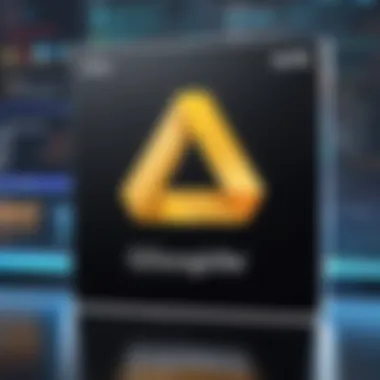

Many users often feel confused about how Google Drive calculates storage limits, leading to frustration. One misunderstanding is how the shared files count against personal storage. If you have access to a file that someone else has shared with you, it does not take away from your storage quota. Only when you create a copy of that document does it then consume your storage space. Is it a tricky aspect? Sure, but knowing this can help alleviate unnecessary storage concerns.
Furthermore, some believe that if they use multiple Google accounts, they can double, triple or multiply their storage ad infinitum. While technically possible, managing multiple accounts can quickly turn into a frustrating venture. Users might end up scrambling to remember which account has which file, ultimately leading to poor organization and wasted time.
Being aware of the limitations and capabilities of Google Drive can also save you from unexpected surprises, such as running out of space right before a critical upload. Each user must assess their storage needs consistently, keeping a keen eye on how their digital footprint evolves.
"Knowledge is the first step toward effective storage management."
By demanding clarity over misconceptions, tech-savvy users can harness storage capabilities effectively, ensuring they get the most out of Google Drive. Learning what's real about storage limits will not only assist in maintaining a tidy virtual space but also in maximizing available resources.
Case Studies of Effective Storage Utilization
Examining real-life examples of effective storage utilization provides valuable insights into strategies that have proven successful for managing Google Drive space. Understanding these case studies serves as a powerful teaching tool, particularly for those seeking to optimize their cloud storage without incurring extra costs. A closer look reveals specific elements that contribute to success, including tailored strategies, a focus on organization, and proactive approaches to storage management. Such analyses not only illustrate the effectiveness of certain methods but also encourage users to adapt these strategies to fit their individual needs.
Individual Strategies for Managing Cloud Storage
Individuals often have unique files, ranging from family photos to crucial documents, which can clutter their Google Drive if not managed effectively. One notable strategy includes categorizing files into distinct folders.
- Thematic Organization: Creating folders based on themes, like "Travel," "Work," or "Personal," allows users to quickly locate specific files. Not only does this save time, it helps reduce the overall storage footprint by making it evident what is truly necessary.
- Utilizing the Star Feature: Marking frequently accessed files with a star in Google Drive means those crucial documents are always easy to find, keeping clutter at bay. This method enhances personal efficiency without crowding storage space.
In a case study involving a freelance graphic designer, they found that uploading final files to a designated folder and regularly archiving redundant project files resulted in a consistent 30% decrease in storage usage. By making it a habit to evaluate and manage their files regularly, the designer avoided unnecessary upgrades and maintained their file organization effortlessly.
Examining Organizational Approaches
When it comes to organizational cases, businesses also face unique challenges with storage management. Let's delve into an example involving a start-up that structured its Google Drive usage around team collaboration.
- Dedicated Team Folders: The start-up established shared folders for different departments, such as "Marketing" or "Finance." This prevented file overlap and eliminated the confusion of searching for documents scattered across personal or unrelated folders.
- Version Control Protocol: Implementing a system where older versions of files were archived rather than deleted allowed teams to access previous iterations when necessary. This strategy proved invaluable during project reflections and improved accountability amongst team members.
A survey conducted post-implementation revealed an impressive 40% increase in team productivity, as everyone had instant access to what they needed without sifting through irrelevant files. Moreover, the entire organization embraced a culture of regular audits. Team members were encouraged to assess their folders every month to ensure no unnecessary files lingered, reinforcing the importance of keeping only what supported their current projects.
Effective storage management, both at an individual and organizational level, underscores the need for clear protocols and consistent review strategies, allowing users to truly maximize the potential of their Google Drive storage.
Feedback Mechanism for Storage Issues
Obtaining any kind of spacious storage on a platform like Google Drive isn’t just about understanding the available offers or maximizing your current space. There’s also a crucial aspect that often gets overlooked: the feedback mechanism for storage issues. Why is this significant? Because keeping your storage operational and efficient relies on knowing how to report problems—including navigating the channels available for feedback and leveraging insights from other users. This section covers these vital elements and their benefits, laying the groundwork for a smoother user experience.
Channels for Reporting Storage Problems
When things go awry in your Google Drive storage, knowing where to turn can save you a world of headache. First off, Google has built-in options for users to report issues easily. Here’s a quick rundown of the primary channels:
- Help Center: This is always a good first stop. It’s packed with information, FAQs, and troubleshooting tips that cover various issues.
- Google Drive Interface: You can often find a ‘Help’ option right in the app. Just click on the gear icon. This feature allows you to report specific problems directly related to your drive experience.
- Community Forums: Engaging with online communities is a smart way to share frustrations or seek advice. Google has its own support community where users can interact, provide and receive feedback, and help each other find solutions.
- Feedback Option: Under ‘Settings’, there’s usually a feedback function. Use it. This feedback can have a direct impact on future updates, although it might take a while to feel the effects.
Navigating these channels can make a difference in how quickly your storage issues are resolved and likewise, enhance your overall user experience.
User Insights on Storage Management
User feedback isn’t just about complaints; it’s a goldmine for gaining insight on how to manage your storage effectively. Here are key points on harnessing these insights:
- Shared Experiences: Many users share their experiences on platforms like reddit.com about what worked for them or didn’t when it comes to storage management. Learning from both good and bad experiences can shape your own practices.
- Tips and Tricks: Within online communities or forums, you might stumble upon practical advice. For instance, one user might suggest a specific method of organizing files that opened up more space for them. Others can chime in offering alternative perspectives or additional suggestions.
- Feedback on Features: Users often discuss new features or changes released by Google Drive. Understanding how these tweaks impact storage can help you better plan your usage.
- Engagement with Developers: Occasionally, developers might reach out to users for beta testing or for additional feedback on proposed features. Engaging in such opportunities allows your voice to be heard and can influence future developments.
Fostering a strong feedback mechanism helps not only in resolving storage issues but in enriching the overall user experience. It creates a community engaged in supportive dialogues, sharing solutions, and continuously improving the platform.
In summary, understanding how to properly interact with the channels for reporting issues and utilizing user insights effectively can lead to smoother storage management and a more rewarding experience on Google Drive.
Future Trends in Cloud Storage Solutions
The cloud storage landscape is rapidly evolving. As we forge ahead into a digital age, understanding the future trends is crucial for users who aim to maximize their storage capabilities, particularly those looking to acquire more free storage like the coveted 100 GB on Google Drive. The importance of this topic cannot be overstated; comprehending these trends allows users to be proactive, strategically aligning their needs with what's on the horizon.
When discussing future trends in cloud storage, three core elements must be highlighted: efficiency, integration, and evolving policies. Each of these aspects provides significant benefits, shaping the user experience and potential for future storage solutions.
Emerging Technologies in Cloud Storage
Innovations in technology are inherently tied to the enhancement of cloud storage. One such trend is the rise of artificial intelligence (AI) and machine learning. These technologies are poised to optimize how data is managed and stored. For instance, AI can help users better organize files by learning their habits and suggesting efficient data management strategies. Imagine a system that automatically categorizes your files based on usage or importance. This includes everything from images and videos to documents and spreadsheets, ensuring ease of access and enhanced productivity.
Moreover, blockchain technology is becoming increasingly relevant in cloud storage. By utilizing blockchain, companies can offer more secure and transparent data storage solutions. Its decentralized nature means that data is not kept in a single location, thus reducing the risk of data breaches and promoting user trust. While this may take time to fully materialize in consumer platforms, it's essential to keep an eye on such transformative technologies as they emerge.
To illustrate, consider a scenario where you can confidently store critical documents on a blockchain-enabled platform, knowing that the security measures are both robust and efficient. This future accessibility stands to provide not just peace of mind but also the potential to attract users to platforms offering these augmented features.
Predicted Changes to Google Drive Policies
As technologies progress, it's inevitable that policies surrounding platforms like Google Drive will evolve. Users should remain aware of possible changes that could affect free storage capacity. While Google currently offers 15 GB of free storage, trends suggest that promotional strategies might be a response to increasing competitive pressures from other cloud storage providers. Users could see periodic promotions that temporarily offer additional storage or even entirely new free tiers.
Another predicted change is the growing importance of data retention policies. With regulations like the GDPR (General Data Protection Regulation) affecting how companies manage data, Google Drive may tighten or enhance its policies regarding user data handling and retention. Compliance with these regulations can lead to a clearer understanding of user rights and responsibilities, as well as what happens to their data when they opt to delete files or cancel services.
Moreover, as concerns over data privacy heighten, transparent communication about policy changes will likely become more critical than ever. Companies will need to keep their users in the loop regarding how data is stored, shared, and protected, thus fostering trust.
Understanding these evolving policies not only helps users adapt but ensures they can keep enjoying the benefits of Google Drive while maximizing their storage opportunities.
In essence, the future of cloud storage promises innovation and user-centric enhancements. By staying informed about emerging technologies and anticipated policy shifts, users can make informed decisions to secure valuable storage solutions, including that sought-after 100 GB of free space on Google Drive.
Culmination: Achieving Efficient Storage Management
In an age where digital media is omnipresent, it has become crucial for users to manage their data efficiently. This article illuminated various methods to secure 100 GB of free storage on Google Drive, providing readers with insights that go beyond mere numbers. It's not only about how much space you can get, but how well you utilize it. Strategies ranging from taking advantage of promotions to reviewing your current storage habits can lead to smarter file management. Efficient storage management aligns with the ever-increasing nature of our digital demands.
Summarizing Key Points
To distill the essence of our discussion:
- Understanding Storage Limits: Familiarize yourself with Google Drive's storage policies. Knowing standard allocations and your current usage can guide your decisions effectively.
- Promotions and Referrals: Seasonal promotions and referral programs offer opportunities to boost your storage without any cost. Keep a keen eye out for such offers.
- Shared Files: Collaborating with others can lead to maximizing existing storage. Shared folders can minimize redundancy and utilize space more effectively.
- Alternative Solutions: Sometimes, using multiple cloud services in tandem can enhance your overall storage capacity. Tools such as Dropbox or OneDrive can also be integrated into your storage routine.
Highlighting these points serves to remind us that gaining storage is one thing; managing it efficiently is an entirely different ballgame.
Final Recommendations
To truly harness the full potential of Google Drive while keeping it organized, consider the following steps:
- Regular Audits: Periodically check your storage usage and erase files that no longer serve a purpose. This keeps your cloud streamlined.
- Optimize File Types: Convert documents to more efficient formats wherever possible. For example, converting a large video file into a compressed format can free up substantial space.
- Shared Resources: Don’t hesitate to utilize shared drives with colleagues or family; this can diminish the need for multiple copies of similar files.
- Stay Informed: Keep up to date with Google Drive’s policies and potential changes to their offers. Documents or files that are ingrained in your cloud should adapt to any policy shifts.
- Consider Your Needs: Think critically about your storage requirements. If your needs surpass what Google Drive offers for free, evaluate the benefits of a paid plan versus alternative cloud solutions.
Remember, managing storage is not a one-time fix; it’s a continuous process that requires attention.
By focusing on these recommendations, users can ensure they are not just accumulating data, but handling it wisely and effectively in their cloud environment.



