How to Access Cloud Services on Your iPhone


Intro
Accessing the cloud on an iPhone has become an essential part of daily life for many users. With a variety of services available, such as iCloud, Google Drive, and Dropbox, understanding how to use these platforms effectively can enhance user experience greatly. The introduction of cloud services allows individuals to store, manage, and access their data from anywhere. This flexibility is especially useful in today's fast-paced world where convenient access to information is critical. In this article, we will guide you through the cloud options tailored specifically for your iPhone.
Product Overview
Cloud services serve as a vital resource for managing data efficiently. Each cloud platform offers unique features that cater to different requirements. Here’s a brief overview of popular options available for iPhones:
iCloud
- Description: iCloud is Apple’s integrated cloud service that allows users to store photos, files, and backups securely. It synchronizes seamlessly with the iPhone, iPad, and Mac.
- Key features:
- 5GB of free storage
- Automatic backup of device data
- Cross-device synchronization
- Integration with Apple services and apps
Google Drive
- Description: Google Drive provides cloud storage that is compatible with numerous platforms. It’s especially popular for storing documents and sharing files with others.
- Key features:
- 15 GB of free storage
- Real-time collaboration on documents
- Easy sharing options
- Works smoothly with Google Workspace products
Dropbox
- Description: Dropbox focuses on file sharing and collaboration. It’s ideal for users who often work in teams and need reliable file management.
- Key features:
- 2 GB of free storage
- File recovery options
- Integration with various applications
- Large file transfer capabilities
Understanding these services is critical to enhance your iPhone experience. Each cloud solution provides distinct functionalities and integrations that can accommodate unique user needs.
Accessing Cloud Services
Setting up cloud services on your iPhone can seem daunting, but it is a straightforward process. To access the cloud, follow these steps:
- Determine which cloud service suits your needs. Consider storage capacity, collaboration features, and integration with other apps.
- Download the app from the App Store if it is not pre-installed. For instance, the iCloud features are integrated into iOS itself.
- Create an account or sign in using your existing credentials for the cloud service you choose.
- Enable necessary permissions. Some services may require access to your photos, files, or backups. Review and accept any prompts presented.
- Start uploading and managing your files. Familiarize yourself with the layout and options available.
Access to cloud services on your iPhone opens up new dimensions of convenience and data management, making it an indispensable part of modern digital life.
By following these basic steps, you can start utilizing cloud services effectively on your iPhone.
Best Practices for Cloud Use
To maximize your cloud experience, consider these best practices:
- Regularly back up your device data.
- Organize your files into folders for easier access.
- Monitor your available storage and upgrade if necessary.
- Use strong passwords and consider enabling two-factor authentication.
With a clear understanding of these platforms and practices, navigating cloud services on your iPhone can increase productivity and simplify your digital life.
Prologue to Cloud Computing
Cloud computing has transformed how individuals and businesses manage their data and resources. Understanding cloud computing is crucial, especially in the context of using devices like the iPhone. As reliance on digital solutions continues to grow, recognizing how to effectively utilize cloud services becomes essential.
Definition and Importance
Cloud computing refers to the delivery of computing services over the internet, allowing users to store, manage, and process data remotely. This shift from local storage to cloud-based services marks a significant shift in how technology is used. The importance of cloud computing lies in its ability to provide flexibility, scalability and efficiency. Users can access resources without the need for extensive hardware investments. For iPhone users, this means accessing files, photos, and applications from anywhere, anytime, without depending on physical storage space.
Benefits of Using Cloud Services
Using cloud services offers several advantages that enhance user experience. Here are some key benefits:
- Accessibility: Data stored in the cloud can be accessed from any device with internet connectivity, enhancing convenience.
- Cost-Effective: Users save money on hardware and maintenance, as most cloud providers offer pay-as-you-go pricing.
- Automatic Updates: Cloud services are regularly updated by providers, ensuring users always have access to the latest features and security patches.
- Collaboration: Multiple users can access and edit shared files, promoting teamwork and productivity in real-time.
- Backup and Recovery: Cloud services often provide backup options, allowing users to recover lost data easily.
The adoption of cloud computing represents a paradigm shift that underscores the relevance of accessing and effectively managing data on devices such as the iPhone.
Overview of iCloud
iCloud represents a vital aspect of cloud computing for iPhone users. It facilitates seamless access to files, photos, and various data types across all Apple devices. This continuity is essential, especially for users who engage heavily with multiple Apple ecosystem products. Knowing what iCloud offers is foundational for leveraging its full capabilities.
What is iCloud?
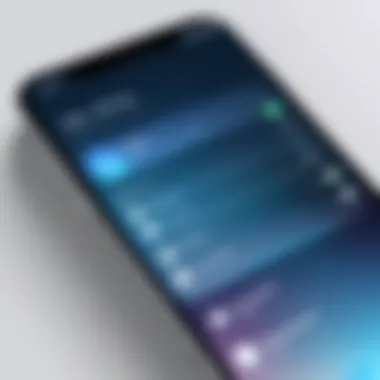

iCloud is a cloud storage and cloud computing service developed by Apple Inc. It was launched in October 2011. The primary function of iCloud is to provide users with a way to store data such as music, photos, documents, and backups securely. The essence of iCloud is its ability to sync and access this data from any connected Apple device, including iPhones, iPads, and Macs.
Users sign up for iCloud using their Apple ID. This single account provides access to various Apple services, including iCloud Drive, iCloud Photos, and more. When data is uploaded to iCloud, it remains accessible from any device logging in with that Apple ID, which is a significant advantage for anyone frequently changing devices or needing quick access on-the-go.
Key Features of iCloud
Several features make iCloud a powerful tool for iPhone users. Here are some key elements:
- iCloud Drive: This feature enables users to store documents and files. It acts as a virtual hard drive in the cloud, which can be accessed from any Apple device.
- iCloud Photos: Automatically stores all your photos and videos securely. This allows you to access your media across devices while saving storage space on your iPhone.
- Backup and Restore: iCloud can automatically back up your iPhone data, ensuring you don’t lose important information. You can easily restore this information on new devices or after resetting your device.
- Find My iPhone: This valuable feature helps locate lost devices. You can track your iPhone's location, remotely lock it, or even erase it to protect your data.
- Family Sharing: iCloud can be shared among family members, allowing them to share purchased apps, music, and other content seamlessly.
"iCloud simplifies how we manage our data across multiple devices, ensuring everything is just a touch away."
Understanding these features is essential for effective iCloud use. They demonstrate how iCloud not just supports file storage, but reshapes how users interact with their devices and data.
Setting Up iCloud on Your iPhone
Setting up iCloud on your iPhone is essential for accessing various cloud services seamlessly. The capabilities of iCloud extend beyond mere storage; it enables sync across devices, auto-backup, and facilitates access to files and settings from anywhere. This segment is vital as it lays down the foundation for maximizing the utility of Apple's ecosystem. Proper setup ensures that you make the most of features like Find My iPhone, photo storage, and collaborative document editing.
Creating an Apple
To begin your journey with iCloud, creating an Apple ID is your first step. An Apple ID is your personal account that allows access to all Apple services. Here is how to create one:
- Open the Settings app on your iPhone.
- Tap on Sign in to your iPhone at the top.
- Select Don’t have an Apple ID or forgot it?.
- Choose the option to Create Apple ID.
- Enter required information such as name, birthdate, and email address. Make sure you have access to this email, as it will be used for verification.
- Follow the prompts to create a secure password and set up security questions.
This account is critical, as it holds your digital identity within Apple's ecosystem. Using a strong password and enabling two-factor authentication is highly recommended for enhanced security.
Enabling iCloud in Settings
After successfully creating your Apple ID, the next phase is enabling iCloud. This will connect your account to your device and allow file synchronization. Follow these steps to enable iCloud:
- Return to the Settings app.
- Tap on your name at the top, which represents your Apple ID.
- Select iCloud.
- Toggle on the iCloud services you wish to use, ranging from Photos, Mail, Contacts to Reminders.
Enabling iCloud is crucial as it allows your iPhone to back up data automatically and keeps everything updated across your devices. Understanding what services to use helps in managing storage efficiently.
Choosing iCloud Services to Activate
Finally, customizing your iCloud settings by choosing which services to activate is essential. Different users have different needs. Here are few tools to consider:
- iCloud Drive: Important for document storage and retrieval.
- iCloud Photos: Automatically backs up and syncs your images.
- Mail: Use an iCloud email address for seamless integration.
- Notes: Keeps your notes synchronized.
- Keychain: For storing passwords securely.
When selecting which services to activate, think about your daily tasks. For instance, if you frequently use photos and videos, enabling iCloud Photos is advantageous. Tailoring these settings creates a streamlined experience specific to personal needs.
Remember, optimizing iCloud on your iPhone enhances usability and convenience, providing a truly integrated experience within the Apple ecosystem.
Accessing Files on iCloud Drive
Accessing iCloud Drive is crucial for maximizing the utility of cloud services on your iPhone. This feature allows users to store files, access them across different devices, and share them effortlessly. Understanding how to use iCloud Drive effectively can greatly enhance your workflow. You will benefit by always having your important documents at hand. In a world that increasingly leans on digital storage, efficient file access is not just convenient but necessary.
Navigating the Files App
The Files app is the gateway to your iCloud Drive on the iPhone. Open the app, and you will find a sleek interface that allows easy access to all your stored files. The main screen shows various locations such as "iCloud Drive," "On My iPhone," and other cloud services if you have added any.
- Accessing iCloud Drive: Tap on the "iCloud Drive" option to see all your stored files and folders. Here you can organize documents into folders for better management.
- Searching for Files: Utilize the search bar at the top. It enables you to quickly locate specific files. Enter the file name or relevant keywords.
The Files app also allows you to view different file types, including documents, photos, and videos, making it a versatile tool for managing your data.
Uploading and Downloading Files
Uploading and downloading files in iCloud Drive is a straightforward process that empowers users to manage their files effectively.
Uploading Files
To upload a file:
- Open the Files app and navigate to the folder where you want to upload your file.
- Tap the three-dot icon to bring up the menu.
- Select "Upload" and choose the file from your device that you wish to send to iCloud Drive.
You can also directly drag files into the iCloud Drive folder when using a computer connected to the same iCloud account.
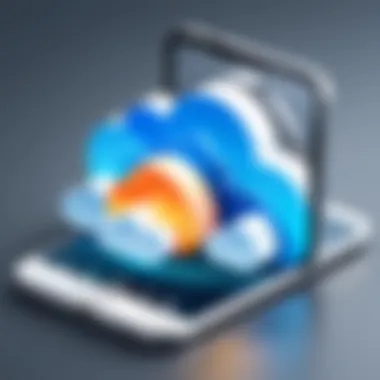
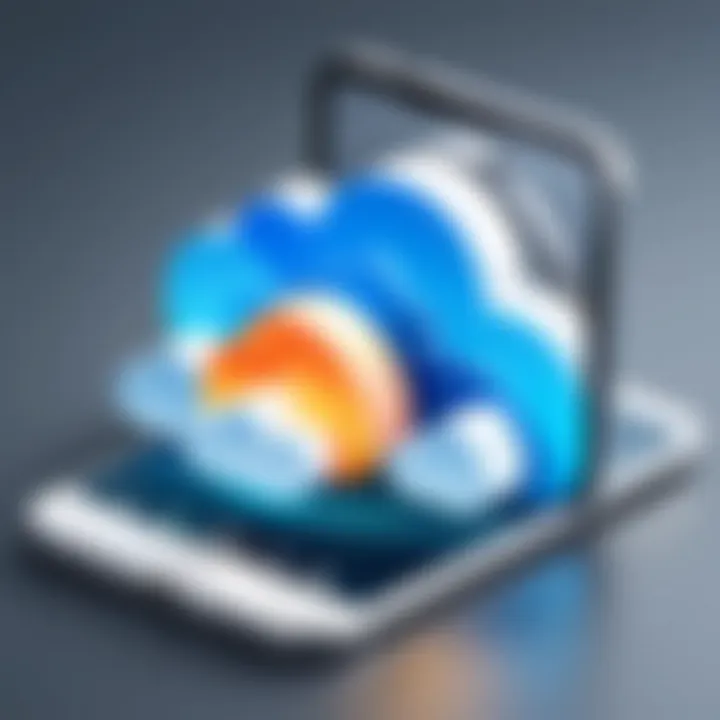
Downloading Files
Getting files from iCloud Drive to your iPhone is just as simple:
- Locate the file you want to download within the Files app.
- Tap the file to view it.
- If you want to keep it offline, you can utilize the "Download" option to store it on your device.
By understanding these processes, you maintain control over your files and ensure you have access to critical documents, no matter where you are.
Alternative Cloud Services for iPhone
Navigating the array of cloud services can be a complex task. The right choice can greatly enhance your iPhone experience. While iCloud is the default option for Apple users, alternative cloud services offer unique advantages. Understanding these options allows users to select a service that caters best to their needs.
Google Drive
Google Drive stands out as a versatile choice for iPhone users. It integrates seamlessly with other Google services, such as Google Docs and Google Sheets, providing a full suite of productivity tools. This makes it especially useful for users who already rely on Google's ecosystem.
One notable feature is the generous free storage space allocation. Google Drive provides 15 GB of free cloud storage. This includes any photos, emails, and documents stored in Google services. Additionally, the collaborative features enable real-time editing, making it ideal for team projects.
To access Google Drive, you must download the app from the App Store. Once installed, signing in with your Google account is straightforward. Files can be uploaded from the iPhone’s storage, and sharing them with others is simple and quick.
Dropbox
Dropbox remains a popular choice in the realm of cloud storage services. Known for its user-friendly interface, it offers features that appeal to both casual and professional users. Dropbox allows easy file synchronization across multiple devices, ensuring access to documents wherever you are.
The ability to create shared folders simplifies collaboration with others. Whether it is a work project or sharing photos with friends, Dropbox offers effective solutions. Users can start with a free plan that includes 2 GB of storage, with options to upgrade for more capacity.
Installation on the iPhone is similarly easy. After downloading from the App Store, users can create an account or log in. From there, uploading files is intuitive, and users can manage their storage effectively using folders and tags.
OneDrive
Microsoft OneDrive integrates well with Microsoft Office applications, making it an excellent choice for users who utilize those tools regularly. This service started as a file storage tool but has grown into a full-fledged cloud service. OneDrive offers 5 GB of free storage, and users willing to subscribe to Microsoft 365 can enjoy additional benefits.
One consideration is security. OneDrive employs strong encryption techniques to protect user data during transfer and when stored. The synchronization features work efficiently across all devices, ensuring files are updated and accessible.
To access OneDrive, download it from the App Store. After setting up an account or logging in with a Microsoft account, users can upload files directly from their iPhones and access them anytime.
The choice of cloud services should align with individual preferences and usage patterns. Assessing features and storage options can lead to choosing the most suitable service.
Syncing Data Across Devices
In an increasingly interconnected world, the importance of syncing data across devices cannot be overstated. For iPhone users, this process enables seamless access to critical information such as contacts, calendars, and photos across all of their Apple devices. The primary benefit of syncing is ensuring that the latest updates are instantly available, regardless of which device the user is accessing. This efficiency elevates productivity and enhances user experience.
Furthermore, syncing maintains consistency. For example, if a user adds a new contact on their iPhone, the information will automatically reflect on their iPad and Mac. This real-time update function is especially valuable for those who work in fast-paced environments where time is essential.
However, data syncing is not without its considerations. Users must be aware of potential data conflicts or the need for sufficient storage on each device. Cloud services like iCloud help manage these issues by providing options to store data efficiently and allow users to set preferences for what gets synced and when. Thus, understanding data syncing can help user optimize their cloud storage management.
How to Sync Contacts and Calendars
To sync contacts and calendars on your iPhone, first ensure that iCloud is set up. Begin by going to the Settings app, select your name at the top, and tap on iCloud. You will see a list of options for iCloud services. Here, you can toggle Contacts and Calendars to the "On" position. This action enables synchronization between your iPhone and iCloud, allowing you to access your contacts and calendar events across devices effortlessly.
Once enabled, any changes made, such as adding a new event or contact, will reflect on all devices linked to the same Apple ID. If you experience issues, check your internet connection, as reliable connectivity is essential for iCloud syncing.
Managing Photos with iCloud Photos
Managing photos with iCloud Photos integrates the advantage of cloud storage into daily life. To get started, navigate to Settings on your iPhone, tap on your name, then iCloud, and select Photos. Activate the iCloud Photos option. This feature allows users to store all images and videos in iCloud, freeing up space on their devices while ensuring photos are accessible on all Apple devices.
Additionally, users can choose to optimize iPhone storage. This option will keep smaller, device-compatible versions of photos on the iPhone, while the full-resolution versions are stored in iCloud. This is particularly useful for users with extensive photo collections.
By enabling iCloud Photos, you avoid the headache of transferring files manually. Changes made, such as edits or deletions, sync across devices, providing a cohesive photo management experience. For more detailed instructions on managing photos, visit Wikipedia.
Troubleshooting Cloud Access Issues
Accessing cloud services can sometimes present challenges, especially for iPhone users. This section highlights the importance of troubleshooting cloud access issues. Understanding these problems is essential for ensuring a smooth user experience. When users can quickly diagnose and fix issues, they can maintain productivity and enhance their reliance on cloud technology. This knowledge empowers users to take control of their data and avoid unnecessary downtime.
Common Problems and Solutions
Encountering problems when trying to access the cloud is not uncommon. Here are some frequent issues that iPhone users may face:
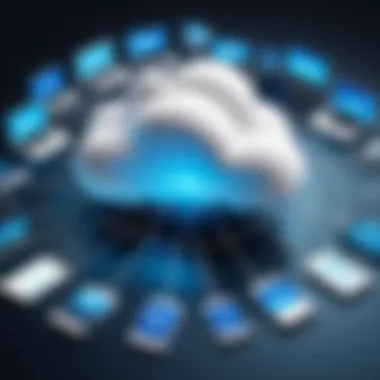
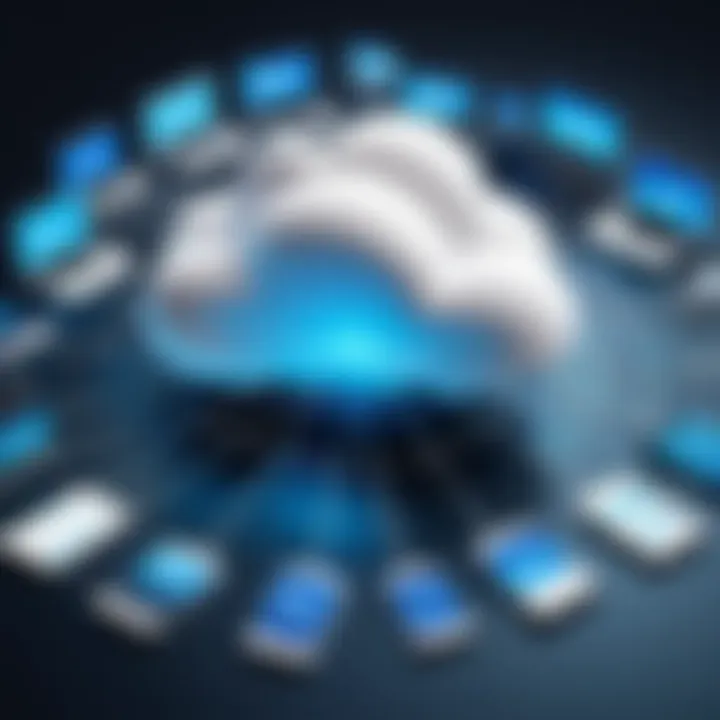
- Slow Internet Connection: A weak Wi-Fi or mobile data connection can hinder access to cloud services. Ensure that you are connected to a reliable network.
- Incorrect Apple ID or Password: Mistakes in typing your credentials can prevent access. Verify that you are using the right Apple ID and password.
- iCloud Service Outages: Occasionally, services like iCloud may experience outages. You can check the Apple System Status page for updates.
- Insufficient Storage Space: If your iCloud storage is full, you will not be able to upload new files. Consider upgrading your storage plan or deleting unnecessary data.
- Device Compatibility Issues: Ensure that your iOS version is up to date. Compatibility issues can arise with outdated software.
For each problem, there are typically straightforward solutions. Restarting your device or resetting network settings can often resolve minor issues. It helps to remain patient and systematic when troubleshooting.
Contacting Apple Support for Help
If you've tried troubleshooting but still face issues, reaching out to Apple Support is a practical step. They provide assistance that could resolve more complex problems and technical difficulties. Apple Support is knowledgeable about various cloud-related issues and can guide you through solutions.
To contact Apple Support, you can:
- Visit the Apple Support website to access chat or scheduled calls.
- Use the Apple Support app on your iPhone, which provides direct access to chat, phone, or even in-person help.
- Call Apple's official support number based on your region for immediate assistance.
Keep in mind that providing detailed information about your issues can help the support team troubleshoot more effectively. When contacting them, it is helpful to mention:
- Specific error messages you received.
- Steps you have already taken to resolve the issue.
- Your device model and the iOS version installed.
Being informed and prepared significantly enhances the support experience.
Best Practices for Cloud Storage Management
The management of cloud storage is not merely about storing data; it is about how efficiently and securely you can access, organize, and utilize that data. Implementing best practices in cloud storage management ensures that your files remain accessible while also safeguarding your personal information. The significance of this topic is heightened in today’s environment, where digital clutter can become overwhelming. Moreover, a systematic approach can boost productivity and save both time and frustration.
Organizing Files Effectively
Organization is fundamental to effective cloud storage management. By structuring your files logically, you can streamline the process of locating documents and images. Start by creating folders based on categories, such as work, personal, and projects. Within those folders, consider subcategories to further refine your organization.
For example, in your work folder, you might have subfolders like reports, presentations, and meeting notes. This hierarchy provides clarity and makes retrieval easier.
- Naming conventions are crucial. Use descriptive names for files that clearly convey their content. This avoids confusion later.
- Utilize tags and keywords if supported by your cloud service. This feature allows for quicker searching and filtering of files.
- Regularly review and delete unnecessary files. Keeping your cloud storage clean not only frees up space but also enhances overall accessibility.
Ensuring Security and Privacy
As reliance on cloud services grows, so does the concern for security and privacy. Protecting your data is paramount. Here are several steps you can take to secure your cloud-stored information:
- Use strong passwords for your accounts. Avoid easily guessed combinations, and consider using a password manager to generate and store complex passwords securely.
- Enable two-factor authentication (2FA) if available. This provides an added layer of protection by requiring a second form of identification beyond the password.
- Regularly monitor account activity. Most cloud services allow you to check the access history of your account. Look for any unauthorized access, and change your password immediately if you notice anything suspicious.
- Be cautious with sharing settings. Ensure that only the necessary individuals have access to your files, and set appropriate view/edit permissions.
"Cloud security is a shared responsibility between the user and the service provider, and both must play their part to ensure data safety."
Following these practices not only preserves your data but also fortifies your personal and sensitive information against potential breaches, creating a more dependable environment for cloud utilization.
Embracing Future Cloud Technologies
Cloud technology is evolving rapidly, influencing how people store, share, and access information. Understanding these changes is crucial for users to maximize their cloud experience on devices like the iPhone. Embracing these advancements can lead to enhanced capabilities, better storage solutions, and improved efficiency. The shift to more sophisticated cloud architectures is not just beneficial but essential for those who are keen on leveraging technology to its full potential.
What to Expect in Cloud Innovations
Innovations in cloud technology are fundamentally reshaping the landscape of data services. Several key trends emerge that users should be aware of:
- Increased Integration of AI and Machine Learning: Cloud services will increasingly utilize AI to optimize data management, providing smarter storage solutions and automated processes. AI-driven insights can help users understand their data better and act on it more efficiently.
- Enhanced Security Measures: As cyber threats continue to grow, cloud providers are implementing more robust security protocols. Features like end-to-end encryption and advanced authentication processes will become standard, ensuring that users can trust their cloud-stored information.
- Greater Customization Options: Users will have more tools to tailor their cloud services to specific needs. From selecting storage capacities to customizing security settings, the cloud experience will become more personalized.
- Edge Computing: This technology processes data closer to where it is generated instead of in a centralized cloud server. This can enhance speed and reduce latency, particularly beneficial for users who require real-time data processing.
"Cloud computing is not just about storage. It's about unlocking new potentials for innovation."
Preparing for Changes in Usage Patterns
As cloud technology progresses, users must adjust their habits and expectations. Several considerations should be kept in mind:
- Changing User Expectations: With the rise of faster cloud services, users expect instantaneous access to their files and applications. This need for speed will drive further innovations and upgrades in cloud technology.
- Mobile-First Experiences: More users are accessing the cloud via mobile devices. Cloud services are evolving with this shift. Enhancements in mobile app features, usability, and synchronization will empower users to manage their data seamlessly on the go.
- Collaboration Tools: The rise of remote work has accelerated the need for effective collaboration tools. Users should adapt to using integrated features in cloud services that allow for real-time editing and sharing, facilitating better teamwork regardless of physical locations.
- Focus on Sustainability: As awareness of climate change increases, many cloud providers are adopting greener practices. Users can be part of this movement by choosing services that prioritize eco-friendly operations.
Preparing for these changes allows users not only to keep pace but also to harness these developments strategically. This proactive approach ensures efficient use of cloud technologies in everyday life.
Ending
In this article, the conclusion serves as a vital summary of the comprehensive insights provided regarding cloud access on an iPhone. The importance of understanding cloud services cannot be understated, especially for users who rely on mobile technology for both personal and professional purposes. By consolidating all aspects from setup, utilization, to troubleshooting, users can efficiently navigate their cloud environment.
Recap of Key Points
To recap, this article discussed various elements essential for accessing the cloud on your iPhone:
- iCloud Overview: Understanding what iCloud is and its key features sets the stage for effective usage.
- Setup Process: Creating an Apple ID and enabling iCloud are fundamental steps. Choosing relevant services ensures personalized cloud experience.
- Accessing Files: Navigating the Files app and managing uploads and downloads are critical for efficient file management.
- Alternative Services: Exploring options like Google Drive, Dropbox, and Microsoft OneDrive gives users flexibility and choices tailored to their needs.
- Syncing Data: Key techniques for syncing contacts and managing photos help maintain consistency across devices.
- Troubleshooting: Being aware of common issues and knowing when to contact support enhances user confidence.
- Best Practices: Organizing files and ensuring security safeguards data integrity and maintains privacy.
- Future Innovations: Emphasizing the need to adapt to changing technologies and usage patterns prepares users for continual growth in cloud services.
Final Thoughts on Cloud Utilization
As advancements in cloud infrastructure continue, it is crucial to remain informed about the latest innovations. This commitment to staying updated will enhance the efficiency and utility of cloud access while ensuring that the user’s data remains secure and accessible.
By embracing and optimizing one's use of the cloud, an individual can transform their iPhone into a powerful tool for productivity and organization.



